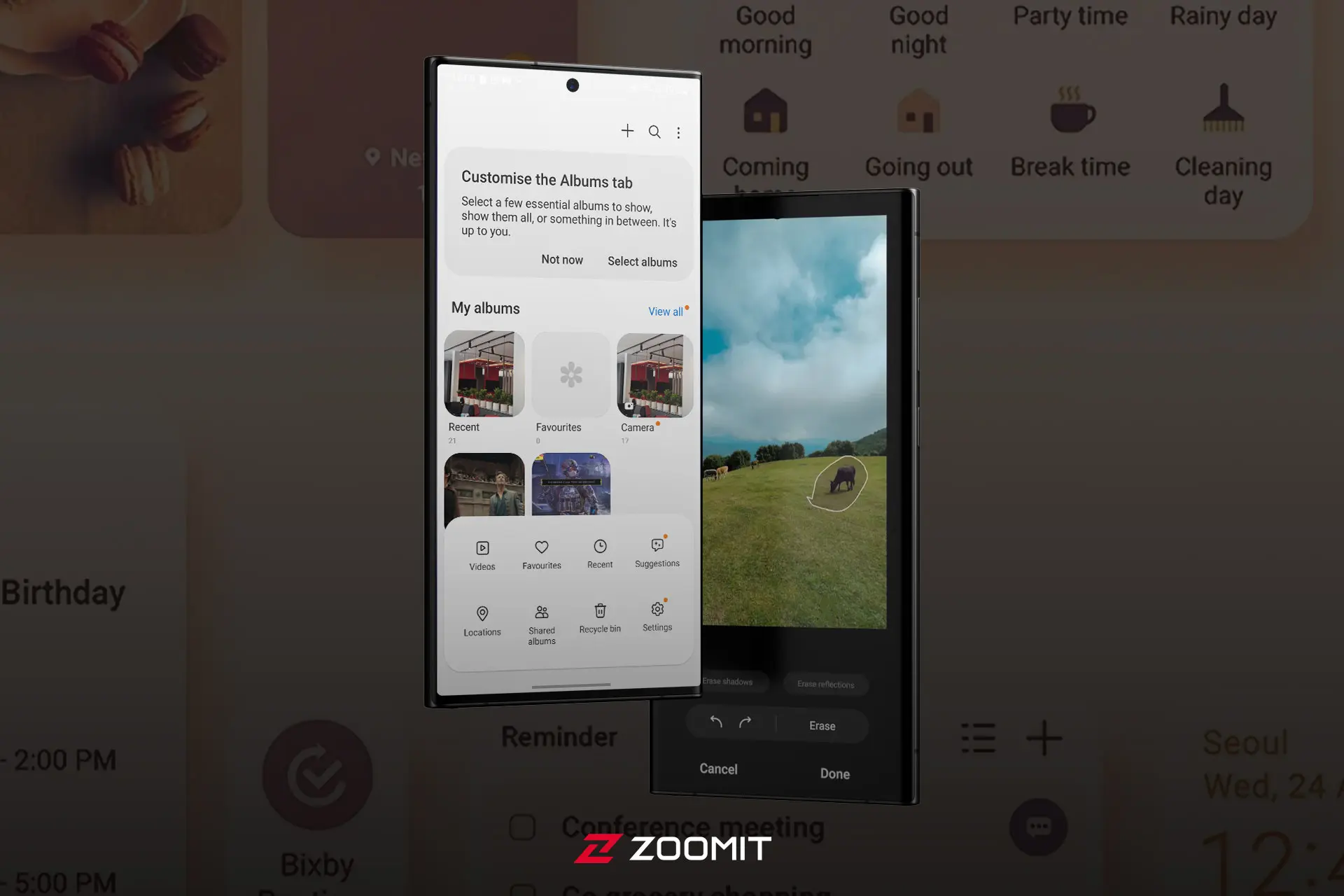Gallery One UI 5.1 Smarter Than Ever With Artificial Intelligence
The One UI 5.1 User Interface Has Witnessed Improvements In The Gallery Section Of The Phone With More Reliance On Artificial Intelligence, Including Photo Search And Object Cutting.
Many features in Samsung One UI 5.1 are available to the user, including improving the Expert RAW application in imaging and photography and Samsung’s Director’s View feature for better filming around the user experience of camera-related applications.
But Samsung’s work with One UI 5.1 did not end here, and special attention has also been paid to the file-sharing experience through Quick Share, which we discussed earlier.
Now we will look at another part of the features of One UI 5.1 in the gallery to see what features and improvements the introduction of the Galaxy S23 series phone with One UI 5.1 will bring to Armaghan.
Improved image search in the gallery
Apart from improving photography, one UI 5.1 user interface in the gallery program using artificial intelligence this time also appears more professional in photo search. Thus, it is now possible to search the gallery according to specific characteristics and access photos more easily.
To search in the gallery, click on the search icon that is in the shape of a magnifying glass to open the search page.

At the bottom of the search bar, suggestions are shown that can be selected to obtain results; You can also search by voice using the microphone. Below the search box, the images are categorized based on people’s faces, locations, etc.
This feature is not a quick process. Still, Samsung is inspired by the Google search engine to categorize gallery images to show the results immediately after the user searches.
With these interpretations, the suggestions presented in the search section result from scanning and checking images by artificial intelligence and creating keywords appropriate to the idea. For example, you may have several photos of business cards, and the offers display an option called Business Card.
In addition, you can filter the search based on people’s faces, masks, portraits, and even photos with a unique feature, for example, selfies with sunglasses. In addition, more detailed filters are available to obtain more accurate results. It is even possible to select multiple features or people to show all images related to them.
For example, in searching for people’s faces, artificial intelligence can also recognize facial expressions and show photos in which the person is smiling or in a serious mood.
This feature is such that artificial intelligence scans all the images and extracts filters according to the critical elements in the photo that you can use to get different results.
Cutting objects in the Image Clipper image
Samsung has introduced a new feature with the One UI 5.1 update called Image Clipper, which allows users to quickly cut out objects in photos and save them as separate images.
Of course, this feature was only available on the Galaxy S23 Ultra with One UI 5.1, and other flagships of the previous generation were equipped with this feature a little later. Another point about this feature is its earlier presentation in iPhone phones, which seems to have a smoother user experience.
To use this feature, touch and hold an object in the image until the artificial intelligence recognizes it, separates it from the background, and displays the three options of Copy, Share, and Save as an image for you to copy according to your needs. Send to someone or save individually.
In addition to the photo, this function is also available in the video on the Galaxy S23 Ultra phone, and you can stop the image on the desired object during the video playback, then touch the thing as in the previous process and hold until the save, copy, and share options are activated.
Of course, this feature has a limitation, and the target must be in focus; Therefore, objects that are not in principle cannot be selected. We have seen such a feature in the iPhone before; Of course, another limitation of the Galaxy S23 Ultra Image Clipper compared to the iPhone is the possibility of dragging & Drop the object separated from the image in other programs such as Note in Apple phones.
The positive point of this feature is the possibility of using it in images saved from the Internet. In this way, in addition to the photos you record with the phone camera, you can also edit all the pictures you save from the Internet with Image Clipper and cut objects from the photos.
Shared Family Album feature
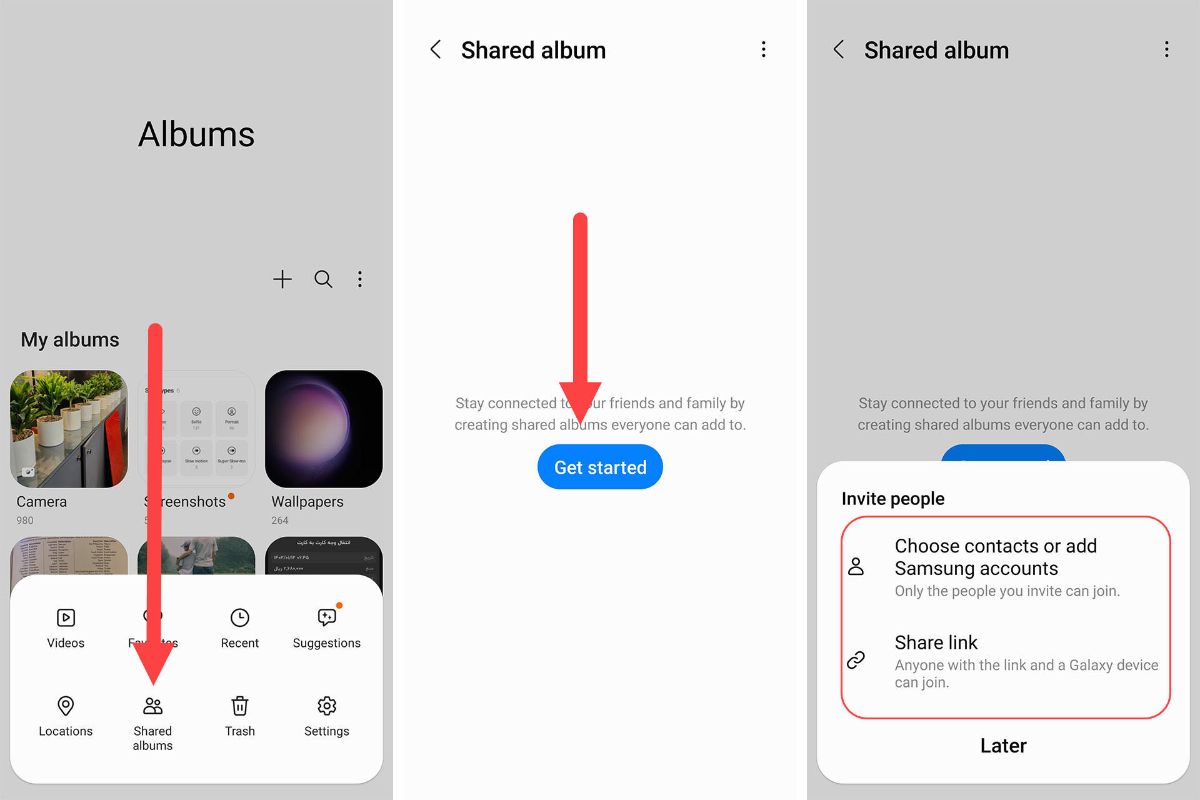
Creating a family album has become more accessible in the One UI 5.1 user interface. By selecting people’s faces as a family, the artificial intelligence that previously scanned the photos will suggest other images based on the faces for you to add to the album.
In addition, 5 GB of cloud storage will be allocated to you for each family member, and up to 6 members can be considered; So, so you will have 30GB of available storage space.
Picture Remaster photo quality improvement
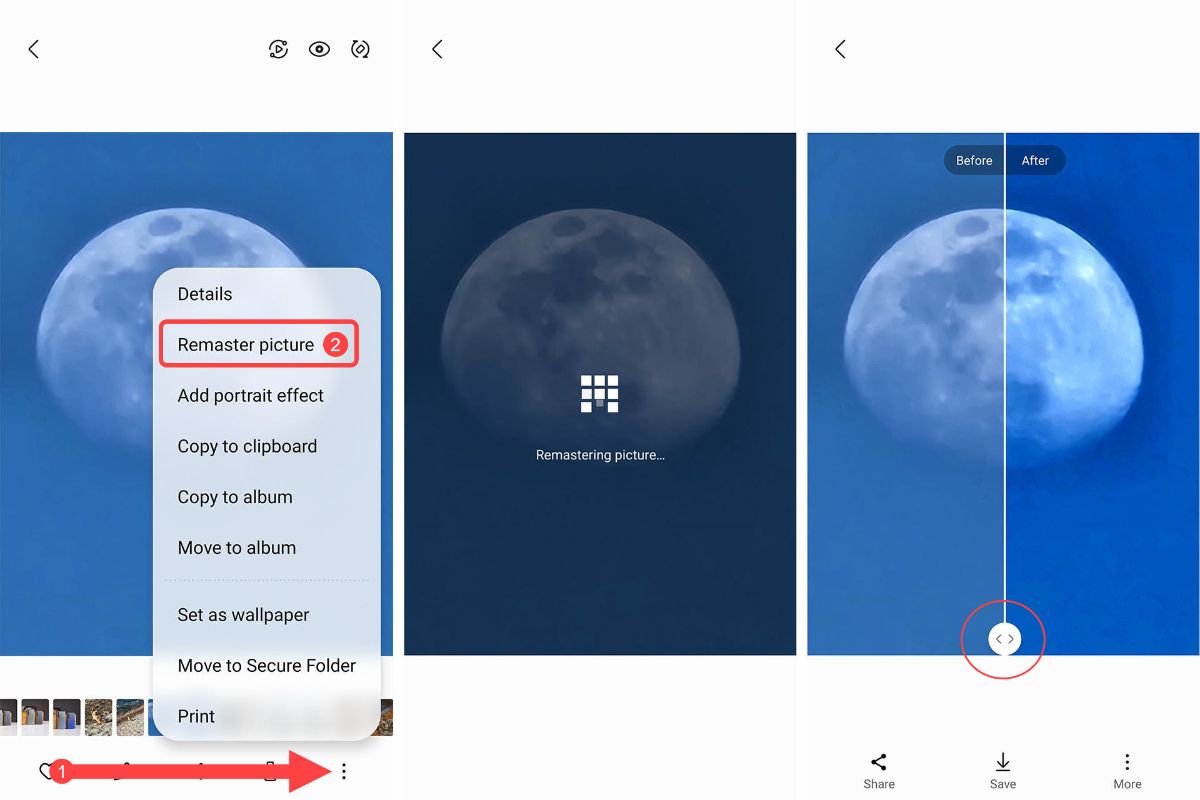
The ability to remaster or improve the quality of images has also been developed with new features. The user can have a better output image by removing shadows and disturbing reflections. In addition, it is possible to improve the quality of GIF files.
For this purpose, open the desired photo in the gallery, click on the three dots in the bottom bar, and select the second option, Remaster Picture, to start remastering the print.
After the process is finished, a slider is placed on the photo so that you can see the state before and after remastering and improving the quality of the image.
Text recognition in photo Photo Text Recognition
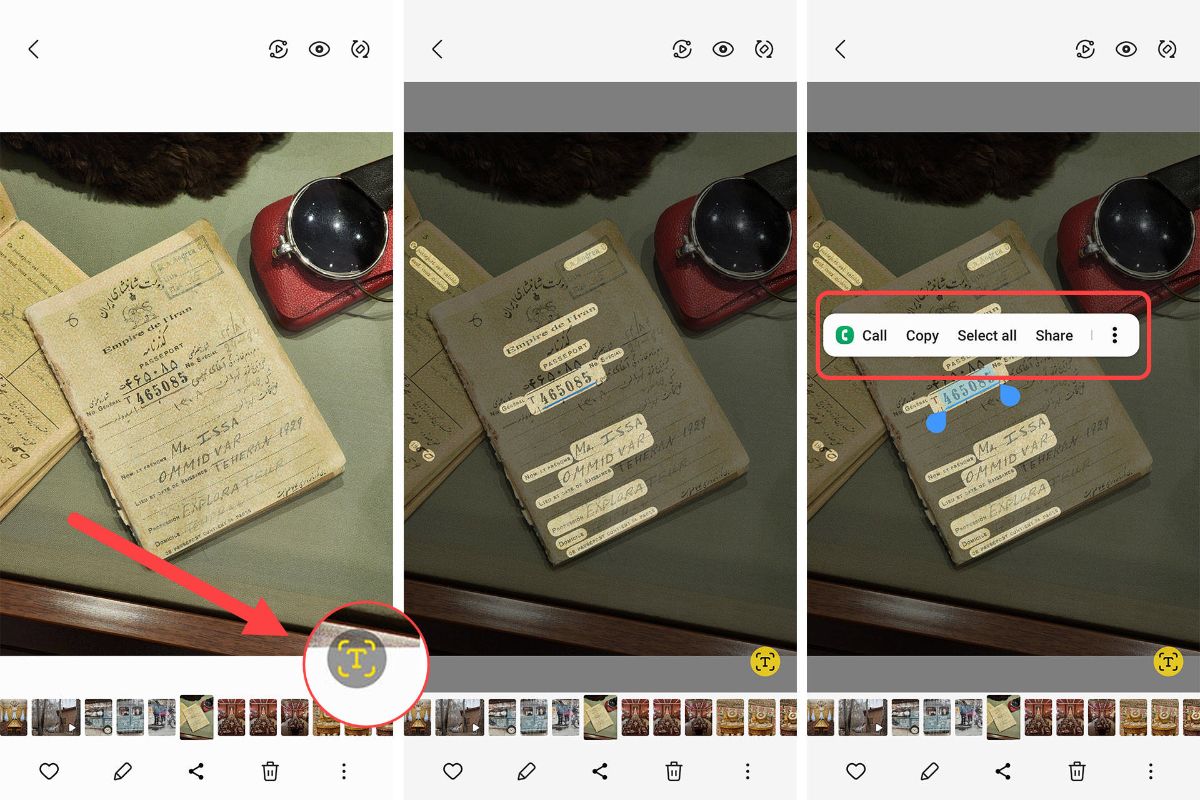
Another interesting feature offered in One UI 5.1 is the possibility of recognizing text in photos. With this feature, you can hold the phone’s camera on text, boards, book text, or any other written content and have the option of extracting the text and copying it to save it in another file. If you hover the camera over written content, it gives you two options: scan as evidence and extract text.
Also, you can use this feature for images in the gallery. Just open the picture; if any writing or text is detected in the photo, a T symbol will appear in the lower right corner of the image, and by touching the text, it will become interactive to copy, translate or send.
For example, if you take a picture of a company card with a website address on it, it will be possible to load it in the browser, or even if there is a contact number, you can copy the number, call it or search the Internet by touching it.