Fixing the problem of limiting menus in WordPress
Fixing the problem of limiting menus in WordPress is one of the problems faced by sites with the most categories in their content and intend to use as many site categories as possible in the WordPress directory. The problem that occurs when creating a list in WordPress for such sites is that when they try to add a menu to a new list they created, after saving the list, they see that some of the menus were not added. The limit for adding a menu to the WordPress list is 100 items, and you cannot add more than that to each list. This error has already been reported to the WordPress team, but they have not considered a solution for it yet. A directory does not exist in WordPress.
Fixing the problem of limiting menus in WordPress
To solve the problem of menu restrictions in WordPress, you need to remove these restrictions. It is even possible that you are not a lucky user, and in the most pessimistic case, you cannot add more than 50 items to your WordPress list, so it will be difficult to deal with this issue and you should look for a way to solve the problem of limiting the number of WordPress menus. . To solve this problem, there will be two solutions in front of you, by using these solutions, you can increase the number of menus that can be added in each WordPress directory, which are:
- Manipulation in the PHP.ini file
- Add code in the htaccess file.
Both of the above solutions are effective to solve the limitation of the WordPress menu, but the first solution may not be available to you and the hosting has denied you the ability to view and edit this file, so if you do not get an answer from the first solution, go to the second solution.
Fixing the menu limitation problem in WordPress by editing the php.ini file
To solve this problem, first go host and go to the public_html path in the host’s File Manager, and then enter the wp-admin folder in the path where you installed WordPress and look for a file called php.ini. If CPanel host , just click on the File Manager option after entering the host in the Files section to enter the host file management section and then look for the php.ini file in the public_html/wp-admin directory.

- If you were lucky and found the php.ini file, you can edit it and put the codes you see below in the right place in this file to solve the problem of limitation in the WordPress .
- But if you are not lucky and there is no file named php.ini in the wp-admin folder, first create a file named php.ini in this folder and then put the following codes in this file.
suhosin.post.max_vars = 5000 suhosin.request.max_vars = 5000
By putting this code, the number of your menus will increase up to 5000 and you can easily add your own menus in each list as many as you want.
Fixing the menu limitation problem in WordPress by editing the htaccess file.
As I mentioned above, the first solution that you can use by editing the php.ini file may not be available for you and may not solve the problem for any reason. Menus in WordPress and increasing the number of menus in each directory in WordPress by editing the htaccess file. Fix this problem. For this purpose, first go to your host and go to the public_html path in the host’s File Manager, and then look for a file called htaccess in the path where you installed WordPress. look around

This file is one of the hidden files of the host, and therefore you may not be able to see this film at the first login to the host, so it is necessary to enable the possibility of viewing hidden files in the cPanel host. For this purpose, click on the Settings button in the upper right corner of the screen, and then in the window that opens for you, like the image below, activate the Show Hidden Files option and click on the Save button. Enter the htaccess file to the public_html path where WordPress is installed. It will be visible to you.
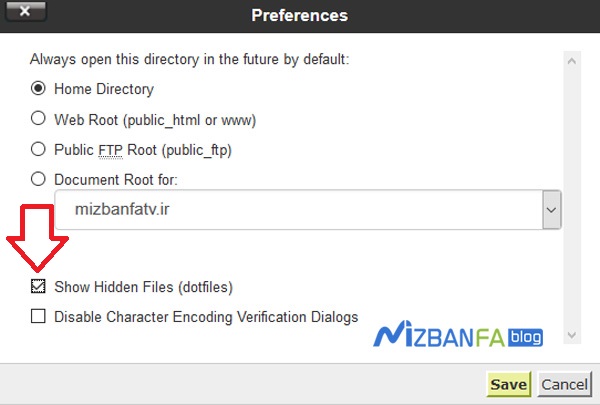
Now on the htaccess file. Right-click and click the Edit option to edit the file, and after the file editing page opens, put the following codes in the right place of this file and save the file. I suggest you put the codes at the bottom of the page so that they don’t interfere with other codes.
php_flag max_input_vars 2000
Now that you have saved the file, go back to the WordPress dashboard and start adding your menus to the WordPress list again, you will see that the problem is solved and you will no longer face the limitation in the number of WordPress menus. Indeed, you can use the tutorial on creating lists and changing menus in WordPress to manage WordPress lists to create a professional menu on your site
