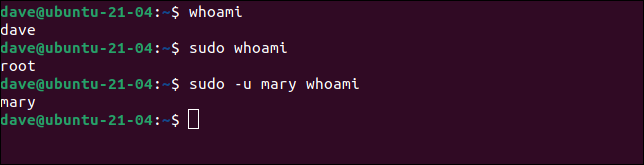Do you know what root is in Linux?
You are probably familiar with the administrator user in Windows, the user with the highest access level. In Linux, the root user is powerful with all access levels. Let’s introduce the root user as a superuser. In the true sense of this definition, this user can do anything.
The concept of the root user is inherited from Unix, a user that is a root user with super privileges. But it is not clear why they chose the name root for it. Some think and have the opinion that the name comes from the Multics operating system that goes back to before Unix.
Ken Thompson and Dennis Rich are two original authors of the Unix operating system who previously worked on Multics. This operating system had a file system that started at a point in a directory called root, or in this form, “/,” which is probably where the user name root came from.
sudo command
On any operating system, it is best to define a user as an administrator and perform operations that require administrative access by that user. In new Linux distributions, this is done and you are not allowed to use the user, and a user is created as an administrator.
Of course, you can take over and use the root user using the commands you run and even log into your operating system with it. When you use a user other than the root user, you can use the sudo command to execute a series of commands and install a series of updates and programs. You can take the necessary actions by using this command and then after you are authenticated by entering your password.
To understand the sudo command, pay attention to the following figures and examples. In the first image, the user wants to execute the wc command, which is met with an access level error.

To solve this problem, we put the sudo command at the beginning of our command and then execute the command. As you can see, the command is executed. Why? Because we run this command as root.

The Sudo command is derived from Superuser do. In the following example, a command is executed with and without sudo.