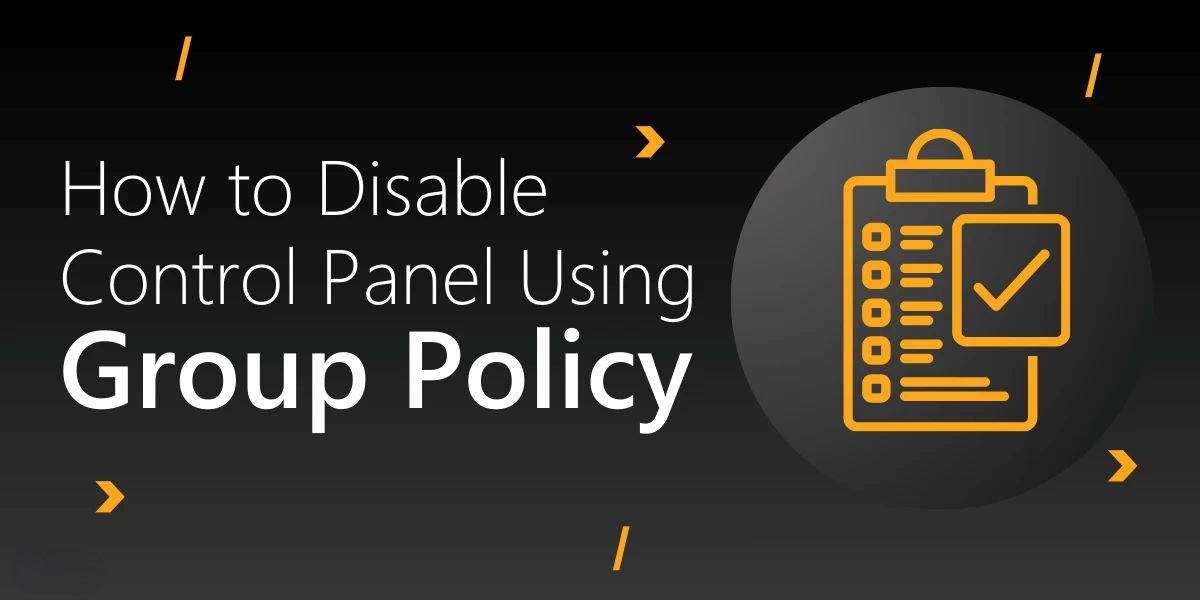Disabling Control Panel using Group Policy
In Windows, the control panel is a software module used to perform administrative and management operating system tasks and/or provide access to specific software features.
It is used to configure and manage almost all aspects of Windows, including keyboard and mouse functionality, users and passwords, power options, network settings, desktop background, display settings, sound settings, mouse settings, hardware and software options, program installation and removal, parental control, speech recognition, etc.
Techopedia explains
The control panel is normally part of the system’s graphical user interface (GUI), which provides easy management and access to panel components.
The control panel comprises a group of individual applets. Therefore, using the implies the use of one or more applets to modify the way in which some parts of Windows work.
The is one of the most important parts of the Windows operating system. In this training, I intend to teach you how to disable using Group Policy in domain networks. In the, we can make most of an operating system’s vital and basic settings, so disabling this part can reduce security risks for a normal user.
In the first step, we must enter the Group Policy Management console and create a Policy Object.
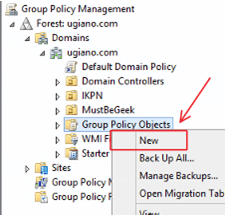
In the opened window, we enter the name of our object.
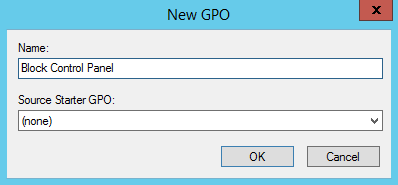
Right-click on the created object and select the Edit option.
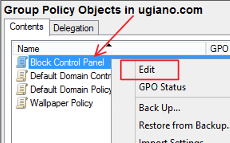
In the opened window, follow the following path:
User Configuration > Administrative Templates > Control Panel
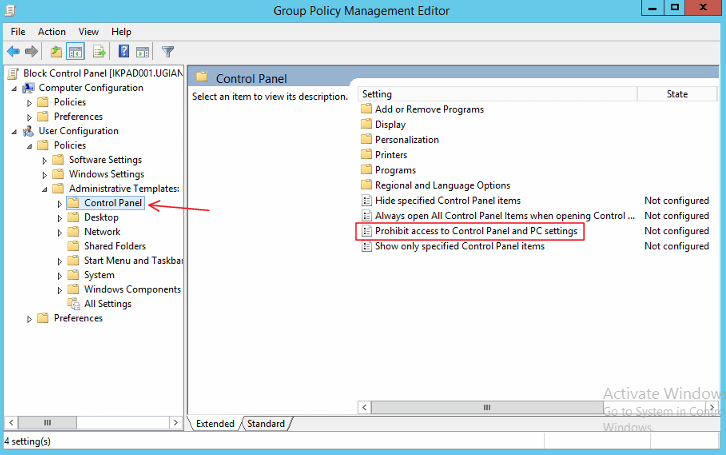
In the window that opens, select Enable and click OK.
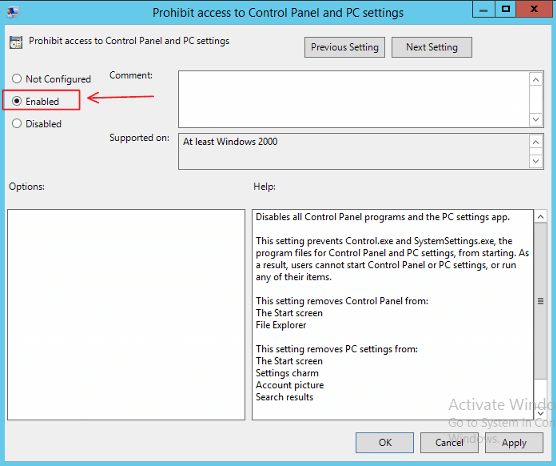 Note that we can consider the created object for a specific part of the network and its users. You can apply this object to one or more specific sections if you have categories in your active directory structure.
Note that we can consider the created object for a specific part of the network and its users. You can apply this object to one or more specific sections if you have categories in your active directory structure.
Don’t forget to apply this applet by running the gpupdate /force in CMD and the others.