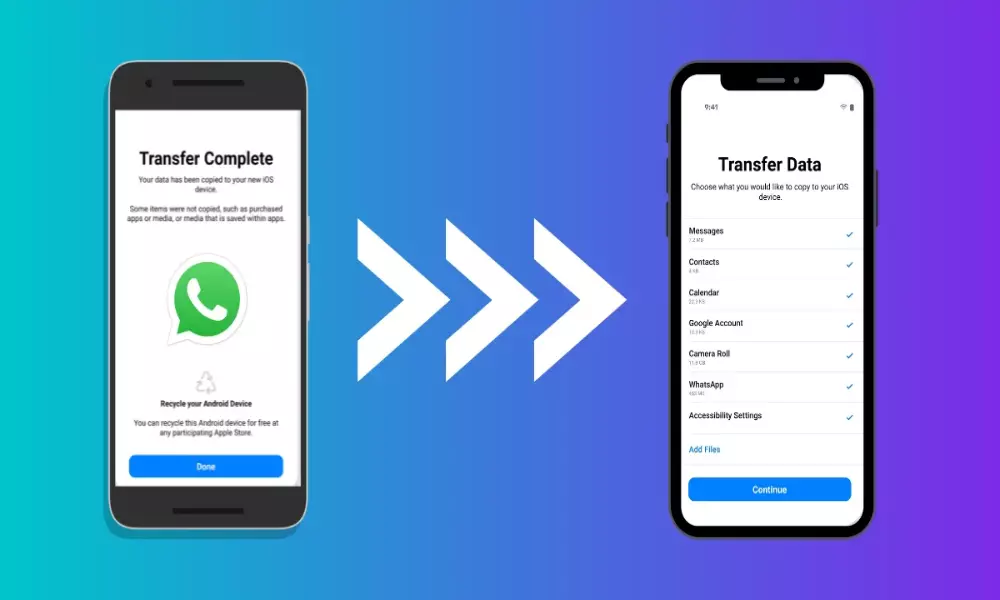How To Transfer WhatsApp Data From Android To iOS and Vice versa?
How To Transfer WhatsApp Data From Android To iOS and Vice versa?
Today, you can transfer your WhatsApp chat history from Android to iOS and vice versa. WhatsApp has allowed users to transfer their WhatsApp chat history from Android to iOS and vice versa.
Finally, after beta testing and limited smartphone model compatibility, the company is rolling out the WhatsApp chat history transfer feature to all users.
Last time 9to5 Mac reported on this, WhatsApp had integrated the feature through the iOS porting program and in beta. A month after the company introduced this feature, it has now made it available to all users as a stable version.
Tips to transfer WhatsApp chat history from Android to iOS and vice versa:
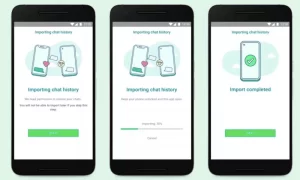
Android Lollipop operating system, SDK 21 or higher, and Android 5 or higher must be installed on your Android device.
- iOS 15.5 or higher installed on your iPhone device.
- Go to the iOS app installed on your Android phone.
- WhatsApp iOS version 2.22.10.70 or higher on your new device.
- WhatsApp Android version 2.22.7.74 or higher on your old device.
- Use the same phone number as your old one on your new device.
- To pair with the Move to iOS app and transfer data from your Android phone, your iPhone must be in a new factory state or factory reset.
- Both your devices must be connected to the same power source.
- Your devices must be connected to the same Wi-Fi network or your Android device must be connected to your iPhone’s hotspot.
How to transfer your WhatsApp chat history from Android to iPhone:
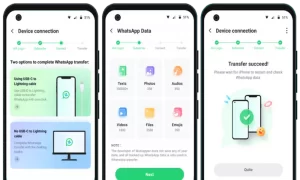
- Open the Move to iOS email on your Android phone and follow the on-screen instructions.
- A code will be displayed on your iPhone that you will be prompted to enter on your Android phone.
- Tap Continue and follow the on-screen prompts.Select WhatsApp on the Transfer Data page.
- Tap START on your Android phone and wait for WhatsApp to prepare the data to transfer your WhatsApp chat history. Once the data is ready, you will be logged out of your Android phone.
- Tap NEXT to return to the Transfer to iOS app.
- To transfer data from your Android phone to your iPhone, tap CONTINUE and wait for the transfer of WhatsApp chat history to iOS to confirm that the transfer is complete.
- Install the latest version of WhatsApp from the App Store.
- Open WhatsApp and sign in using the same phone number you used on your old device.
- When prompted, tap Start and let the process complete.
- Finally, finish activating your new device, and you will see your chats waiting for you
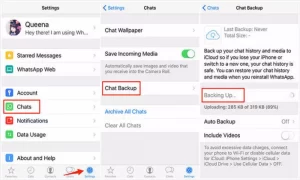
When transferring your WhatsApp data, you need to create an iCloud backup to use the cloud storage. The company notes that it can’t see the data a user has transferred, and the Android phone will still have the data unless people delete WhatsApp or wipe the phone.