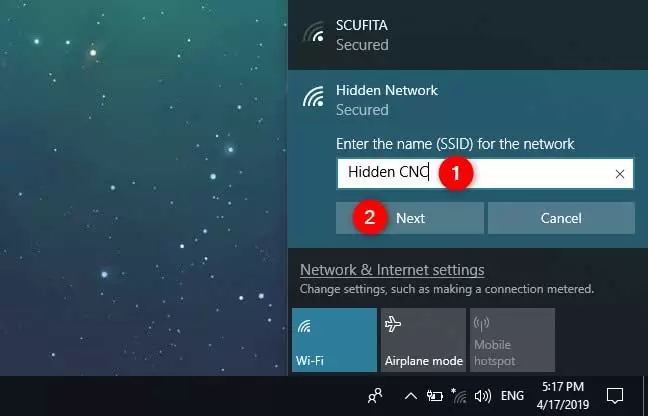How to Show and Hide WiFi Networks in Windows 10
Windows lets you hide your WiFi. This article will look at how to do this in Windows 10. The steps below will work regardless of your brand, such as Tenda, TP-link, Dlink, Netgear, etc.
Find the WiFi SSID
To hide WiFi, you need to know its SSID. Simply put, an SSID is nothing more than a fancy word that’s your WiFi name.
To find the WiFi SSID, click on the network icon in the taskbar. As a result, you should see all available WiFi networks with their names. Write down the WiFi SSID you want to hide.
Steps to hide WiFi in Windows 10
1. Open the Start menu.
2. Search for Command Prompt.
3. Right-click on the Command Prompt result and select Run as administrator.
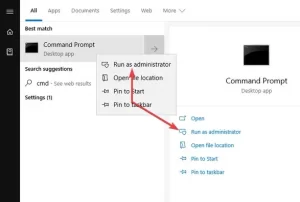
4. In the Command Prompt window, run the following Command. Don’t forget to replace WIFI_NAME with the SSID you found.
netsh WLAN add filter permission = block SSID = ”WIFI_NAME” network type = infrastructure
As soon as the Command is executed, Windows hides the WiFi and displays the message. The filter is added to the system successfully.

From now on, you will not see the desired WiFi in the network output menu.
Visible WiFi in Windows 10
If you want to make the hidden WiFi network visible, add delete instead of the above Command. After replacement, the Command will look something like the following Command. Replace WIFI_NAME with the actual SSID.
netsh wlan delete filter permission = block ssid = ”WIFI_NAME” networktype = infrastructure
Command Prompt will show the answer. The filter is added to the system successfully.

View blocked and authorized WiFi in Windows 10
Naturally, we can not remember the WiFi SSID we have already hidden. This is especially true if we have been doing this for a long time. For such situations, Windows has a good solution.
Run the following Command in Command Prompt to show all the WiFi you have blocked or allowed.
netsh wlan show filters
I have deleted the list of hidden WiFi, but if you have hidden a certain WiFi, its name should appear in the block list.
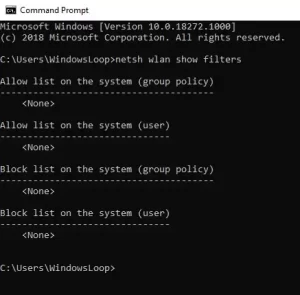
common questions
How to hide your WiFi SSID in InDlink 600M?
1- Your Dlink modem using IP: 192.168. Open 0.1 in your browser.
2- Log in with your username and password.
3. Go to Wireless connection> Wireless NetworkSetting.
4- Activate Hidden Wireless.
How to make WiFi invisible?
Setup, then select Wireless Settings from the menus. Click Manual Wireless Network Setup, change Visibility Status to Invisible, or enable Enable Hidden Wireless. Then click Save Settings to hide the SSID.
What is Wireless Isolation?
Wireless Isolation, sometimes called client isolation, is a setup in a wireless modem. If this setting is enabled, computers connected to the network will be prevented from accessing computers and other resources connected to WiFi.
How can we enter the D Link modem?
Step 1- Open your web browser and enter the IP address of your modem (by default 192.168.0.1). Step 2 – Enter your username and password (empty by default), then click OK or Log In.
How to connect to a hidden wireless network on Android?
1. Open Settings and select WiFi.
2. Tap Action Overflow and select Add Network. It may be under this heading (Add WiFi Network).
3. Enter the network name in the SSID box.
4. Select Security Settings.
5. Type the password. Password may be optional.
Why do I see a hidden network on my WiFi?
A hidden wireless network is a wireless network that does not display its network ID (SSID). Because a hidden network is not displayed, your computer cannot find it, so the network must find your computer. For this to happen, your computer must display the name of the network and its name.
How can I hide the tp-link WiFi name?
1. In Linksys, go to Wireless> Basic WirelessSettings and disable SSID Broadcast. Then select Save.
2. In Tp-Link, go to Wireless> Wireless Settings and uncheck Enable SSID Broadcast. Then select Save.
3. In Tenda, go to Wireless> Wireless BasicSettings. Disable SSID Broadcast and select OK.
How can I control my WiFi users?
1- Connect to your WiFi modem in a web browser.
2- Login as administrator.
3- Click on the Advanced tab.
4- Click on Security.
5. Click on Access Control.
6. Check the box next to Turn on Access Control.
7. Choose an access rule.
8. Find the device you want to block.
What does it mean to have a personal SSID?
SSID is the network name, not the I repeat or password. A wireless network has an SSID that distinguishes it from other wireless networks in the area. The SSID is never designed to be hidden, so if you try to hide it, it does not provide any protection for your network.
How to find hidden WiFi on iPhone?
Hidden networks do not appear in your list of available networks, so you need to know the exact name of the network to connect to them. Go to Settings> WiFi and make sure WiFi is on. Then tap Other. Enter the exact network name and tap Security.
How to connect to hidden WiFi?
To connect to a hidden wireless network:
1- Open the system menu from the right side of the top bar.
2. Select WiFi Not Connected.
3. Click on WiFi settings.
4. Click Connect to Hidden Network…
In the window that appears, select a hidden network you were previously connected to or a new network using the drop-down list.
How to hide your Tenda WiFi?
1. Open the browser, enter endawifi.com or 192.168.0.1 and enter the modem settings page in the address bar.
2. Open Wireless Settings, find HideWIFI behind the wireless username and password, check it and click OK.
How can we find our modem password?
First, check your modem’s default password
1- Check the default password of your modem, which is usually printed on the modem itself.
2. In Windows, go to Network and Sharing Center, click on your WiFi, and go to Wireless Properties> Security to see your Network Security Key.
How do I connect to my modem?
Open a web browser and type in the default gateway number, 192.168.3.1, in the address bar, then press Enter. Do not add HTTP: // before the IP address.
How can I check my Dlink modem settings?
Step 1- Open your web browser and enter the modem’s IP address in the address bar (not in google). The default IP is 192.168.0.1. Step 2 – You should be taken to the D-Link login page. By default, the username is admin, and there is a password.
How do I find the IP address of my DLink modem?
To access the modem settings page, you must type your device’s IP address – in D-Link modems, usually written in the device manual or below – in the web browser’s address bar.
How to disable user isolation?
To disable this feature:
1. Use a computer, tablet, or smartphone connected to your network.
2. Open an Internet browser and go to www.mywifiext.net.
3- A window is displayed to enter the username and password.
4. Click Advanced> Wireless Settings.
Uncheck Enable Wireless Access Point and click Apply.
What is user isolation capability?
Some modems have Wireless isolation, APIsolation, Station Isolation, or ClientIsolation capabilities that allow you to lock your WiFi. In this way, connected devices can not communicate with devices connected to other networks, nor can they communicate with each other. They can only access the Internet.
What is the AP mode in the modem?
AP mode (default mode) is the most common mode for all wireless modems, called Infrastructure mode. Your modem is a central connection point, and wireless clients can connect to it. With this method, you can make the modem act as a WLANadapte for a device connected to one of the LAN ports.
What is guest network isolation?
Some modems allow you to disconnect networked devices. These modems can separate guest users from each other. This protects the computers from being infected.
What is a WPS Button?
WPS stands for WiFi Protected Setup. This wireless security standard tries to communicate faster and easier between modems and wireless devices. WPS only works for networks that use passwords encrypted with WPA Personal or WPA2 Personal security protocols.
What is WMM mode on WiFi?
WiFi Multimedia (WMM), formerly known as Multimedia Extensions (WME), is a subset of 802.11ewireless LAN (WLAN) that enhances the quality of network services by prioritizing data packets across four categories. Give. Network administrators can change preferences at will.