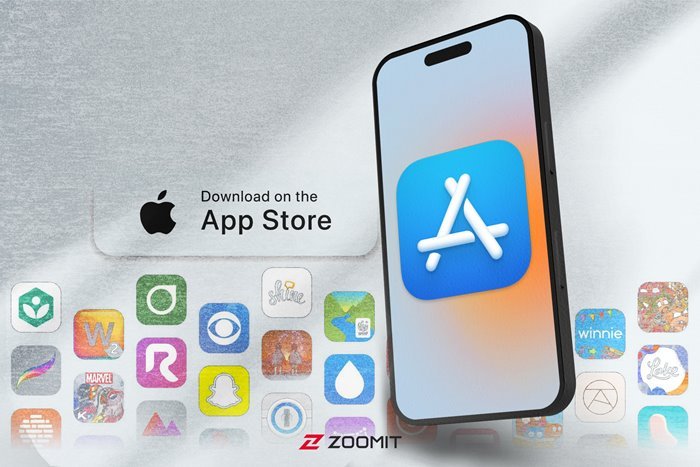How To Install Apps On iPhone From The App Store
The Official Way To Download Apps On iPhone Is Through The App Store. The Process Of Searching, Downloading, And Installing Apps In The App Store Is Simple.
Installing apps on iPhone is not a difficult task. For this, it is enough to go to the App Store app installed by default on your phone so that you can access a world of sound and different apps. You must have an Apple ID to install apps from the App Store. If you don’t have an Apple ID, read the article on creating an Apple ID.
Most applications can be installed on the iPhone only through the App Store. Apple has not officially announced a way to install apps outside the App Store. In this article, in addition to teaching how to install apps from the App Store, we will tell you whether it is possible to install apps outside the App Store on iPhone.
How to install the program through the App Store
- Open the App Store app.
- You can browse the Today, Games, Apps, or Arcade tabs to find the apps you want or tap the Search tab to find a specific app.
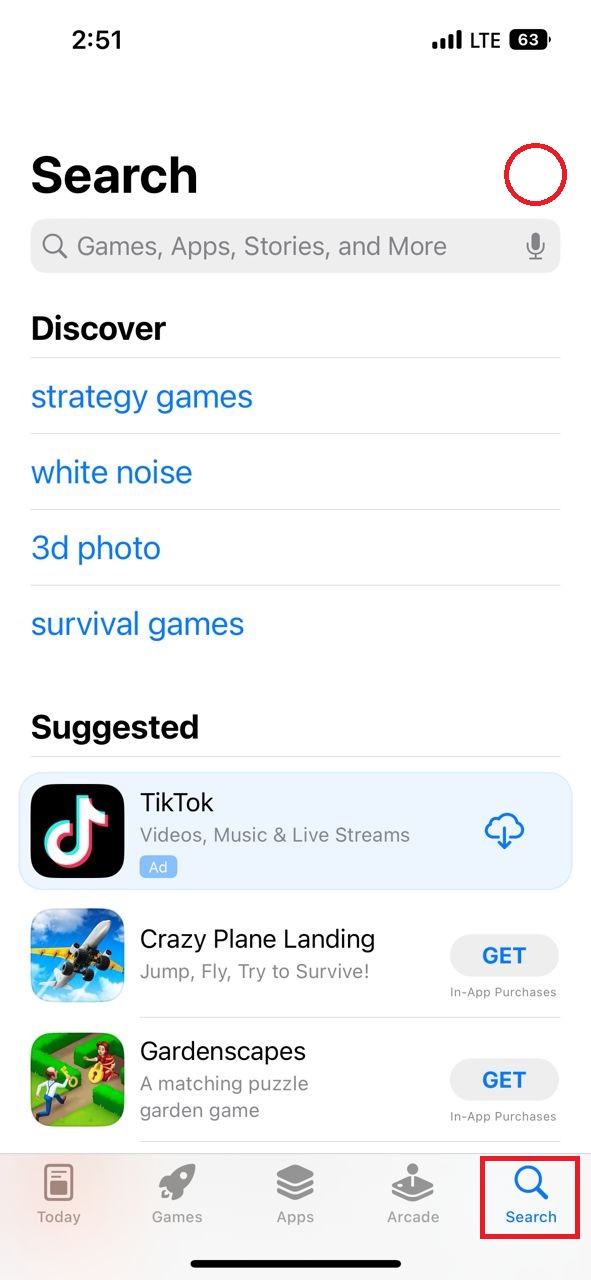
- Tap the Get button. You’ve already downloaded the app if you see an Open button instead of a Get button.
Note: If an app in the App Store has a Purchase button instead of a Get button, the app is not free, and you have to pay to get it.
- By tapping the Get button, depending on your device’s security settings, you may be asked to authenticate with Face ID or Touch ID or enter your Apple ID password before downloading the app.
- When the download and installation of the program are complete, the Open key will replace the circular icon of the download process. You can run the program by clicking this button. Also, you can find the app on your home screen or App Library or search for it on your iPhone and then run it.
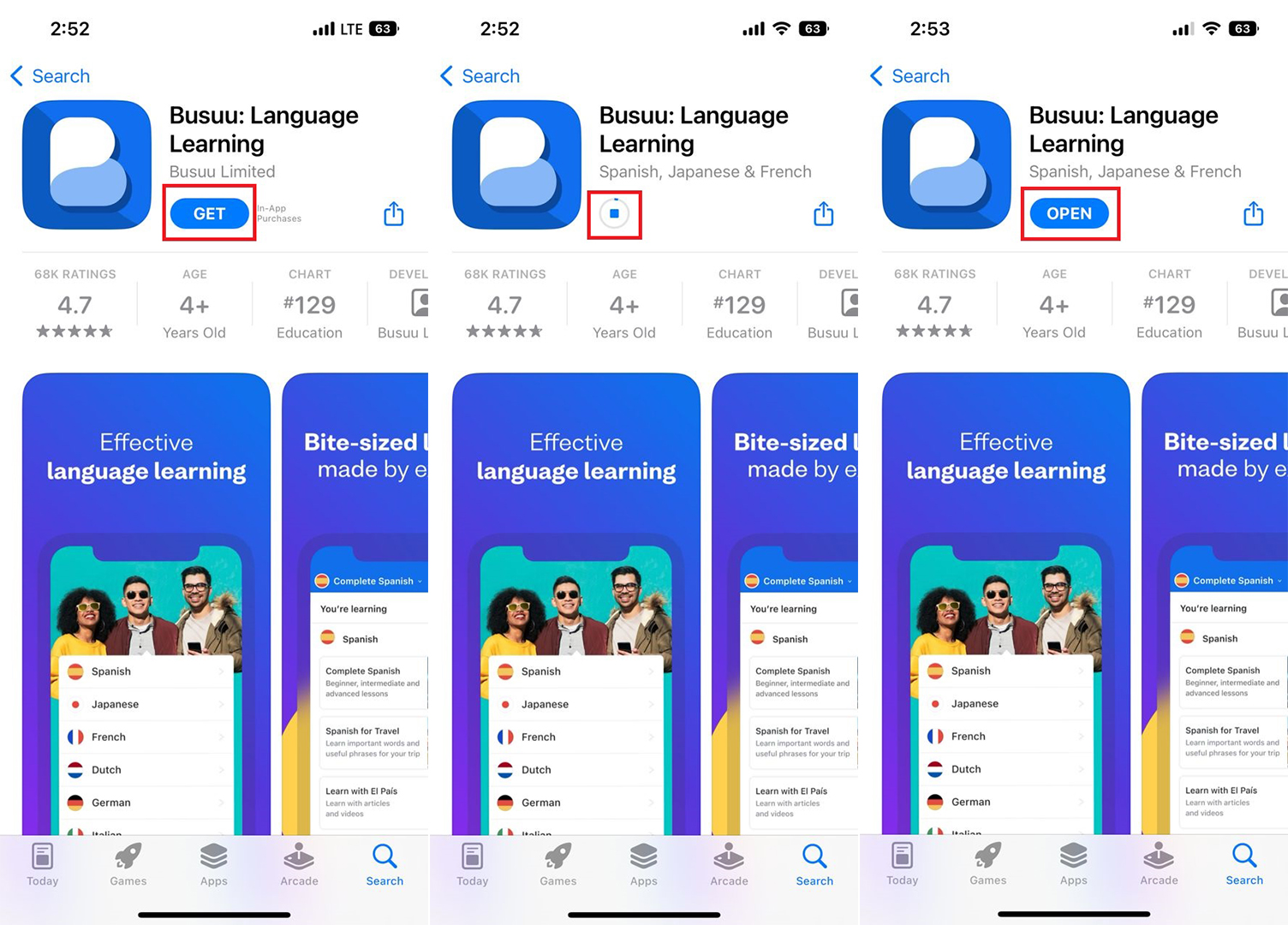
Reinstalling deleted apps from the App Store
If you have previously downloaded an app from the App Store, But for whatever reason, you no longer have it on your device, and now you want to find and install it again, the App Store provides you with this possibility. You received applications from the App Store a long time ago, But now you can see and get the deleted app store in the Purchased list.
Over time, the app update in the App Store will be compatible with the iOS update; iPhones that no longer receive updates will not be able to install them, But users can still get the compatible version of the program by visiting the Purchased section. Note that this is only possible if the mentioned program has already been downloaded.
- Open the App Store app. In the upper right corner, tap your profile.
- Tap the Purchased option. This section contains the history of your downloads and purchases from the Apple Store with your current ID.
- To see all the apps not currently on your device, select the Not on this iPhone tab once you have received it with this Apple ID.
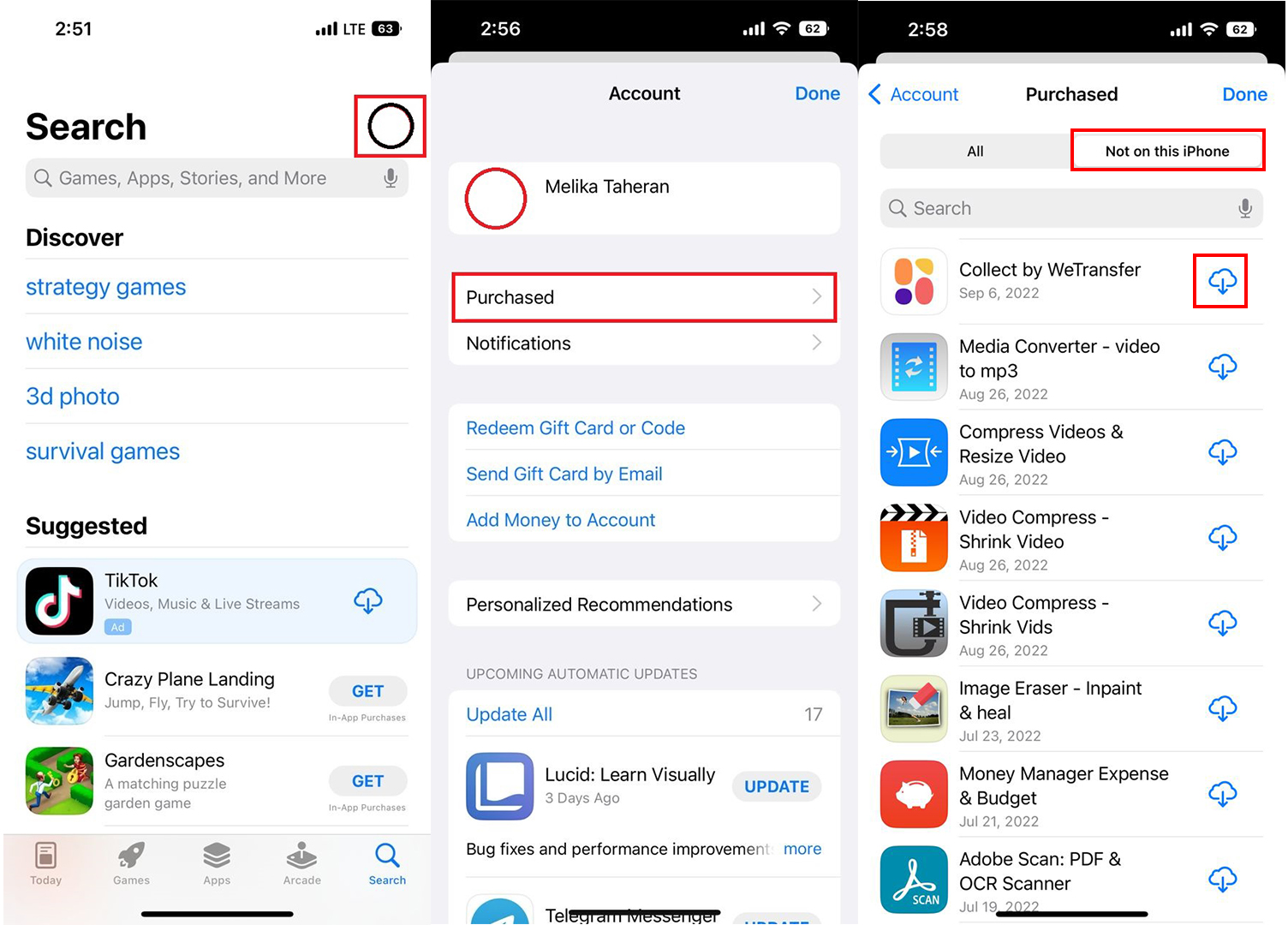
- You can download it again by clicking on the cloud icon next to each app.
Installing the program on the iPhone through the computer
If you do not have access to the App Store on your phone due to restrictions, you cannot install an app to bypass the limits; So there is no choice but to install the applications through the computer. It is possible through iTunes software. Although access to the App Store has been removed in newer versions of iTunes, you can still use the App Store by installing older versions.
- First, download and install version 12.6.4.3 of iTunes for Windows or Mac.
- After installing iTunes, connect your phone to the computer and run it. If your phone is not recognized in iTunes, you can get help from this article to fix it.
- Tap on Accounts from the top toolbar and click on Sign In.
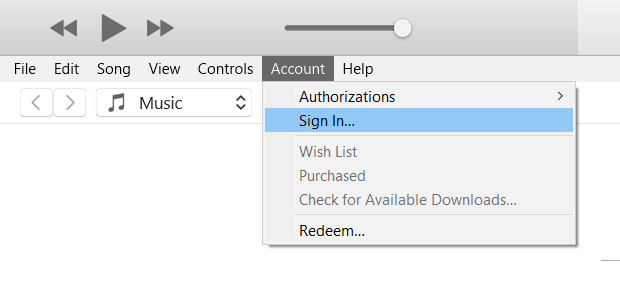
- Enter your Apple ID and password, and click Sign In.
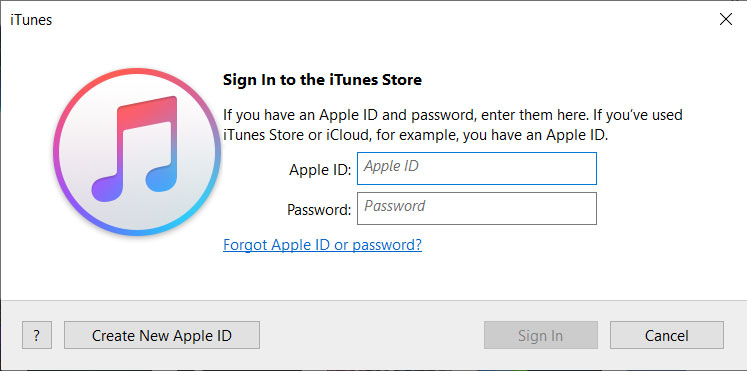
- Select Apps from the top menu and then select App Store.
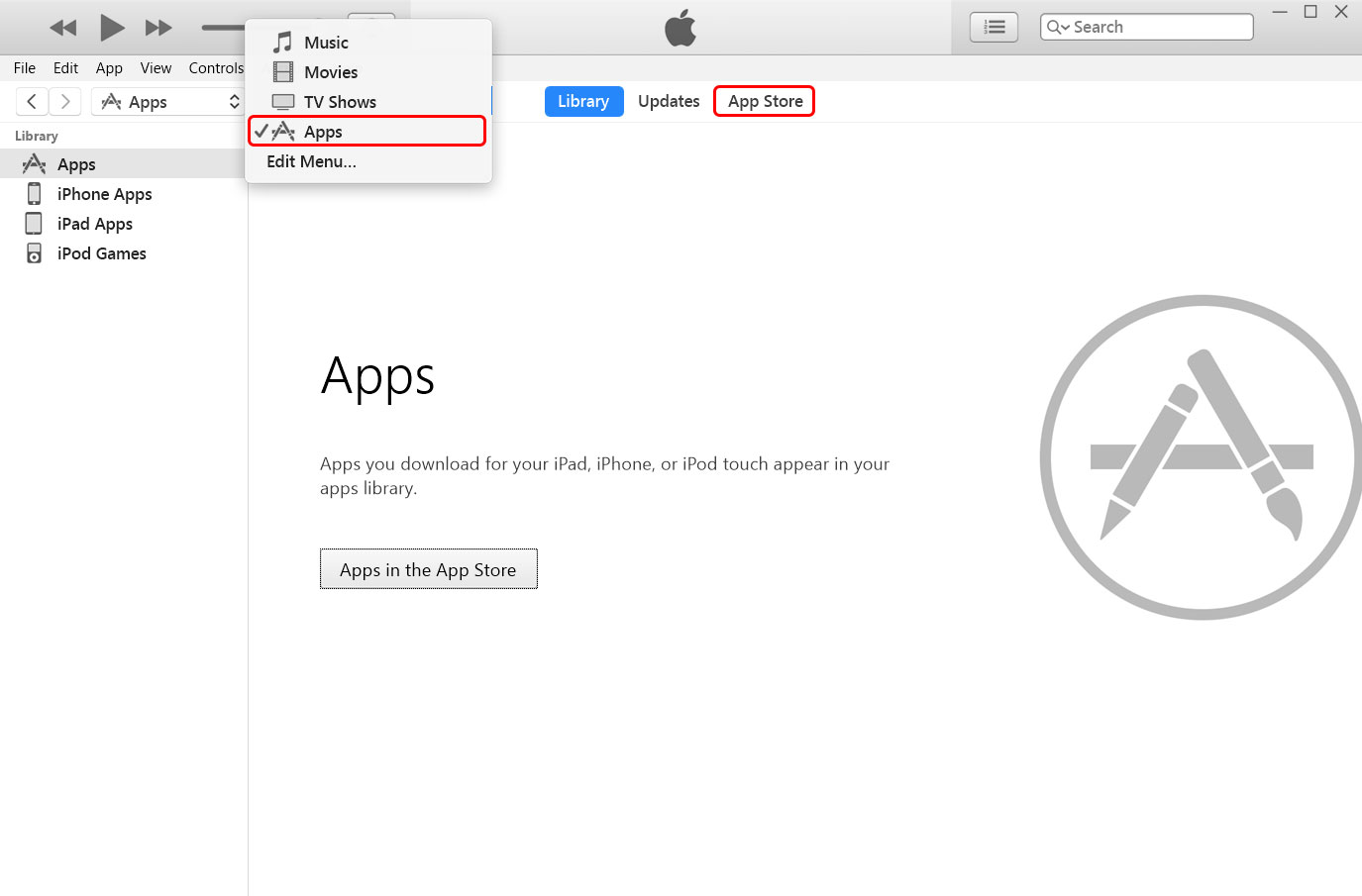
- In the above search box, type the application name you want. Once you find it in the search results, tap Get.
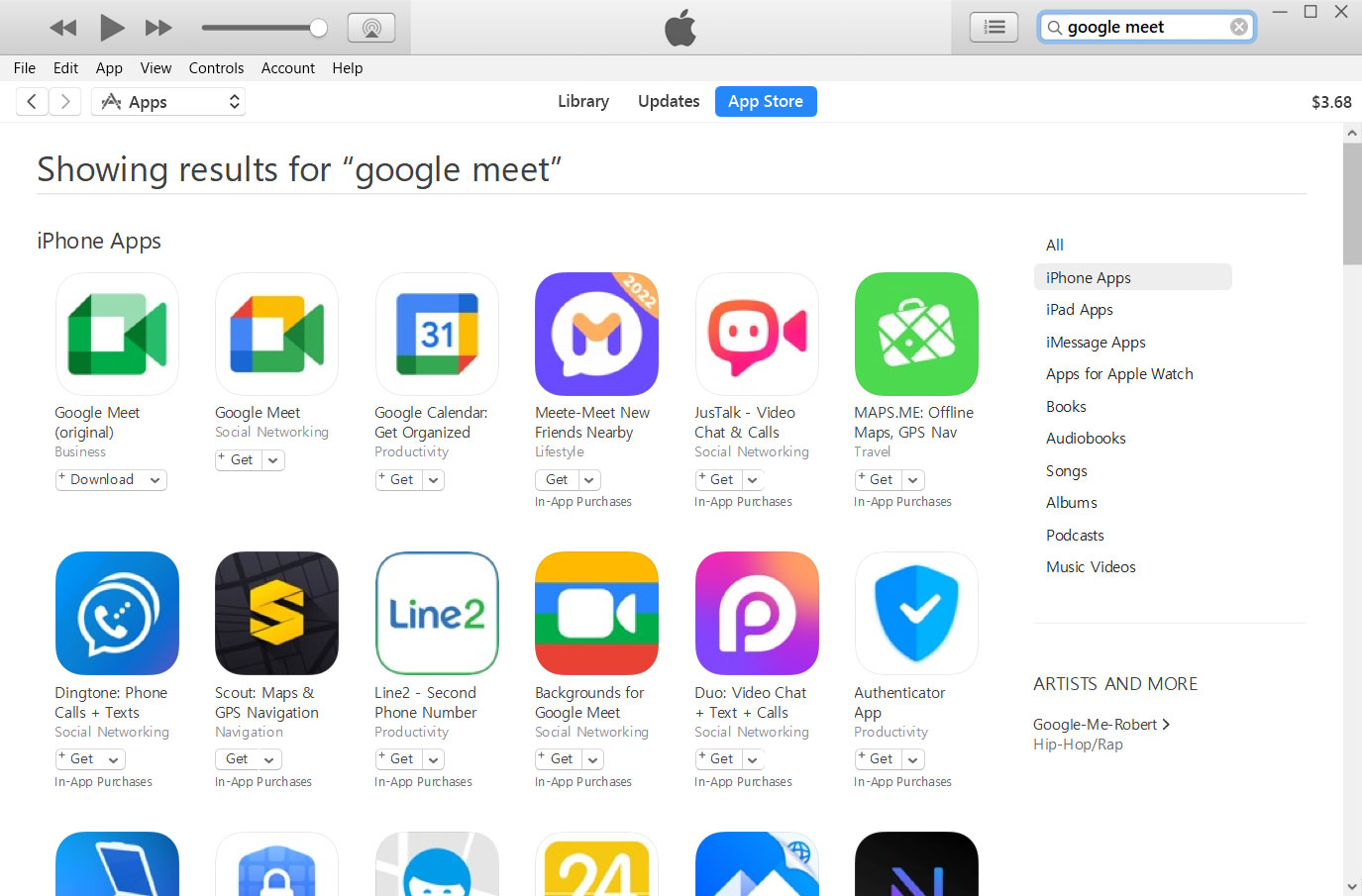
- Enter your Apple ID password.
- Now the application will start downloading, and you can check its download status from the top bar.
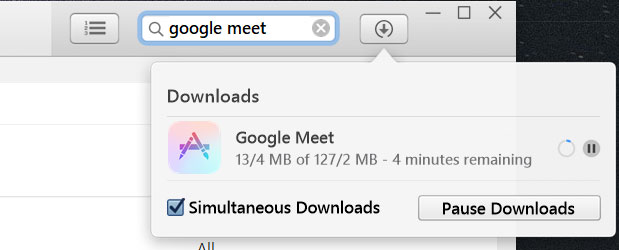
- Because installing the application with iTunes requires syncing the iPhone with the computer, which may be time-consuming, we use another software called Sideloadly to install applications that you can download for Windows and Mac.
- After installing the program, run it and give the necessary permissions and accesses to run the program entirely.
- Click on the IPA icon and select the application installation file downloaded from iTunes from C:\Users\[Your User]\Music\iTunes\iTunes Media\Mobile Applications.
- Tap Advanced options, set Signing mode to Normal Install, and then click Start. Wait for the application to be installed on your iPhone.
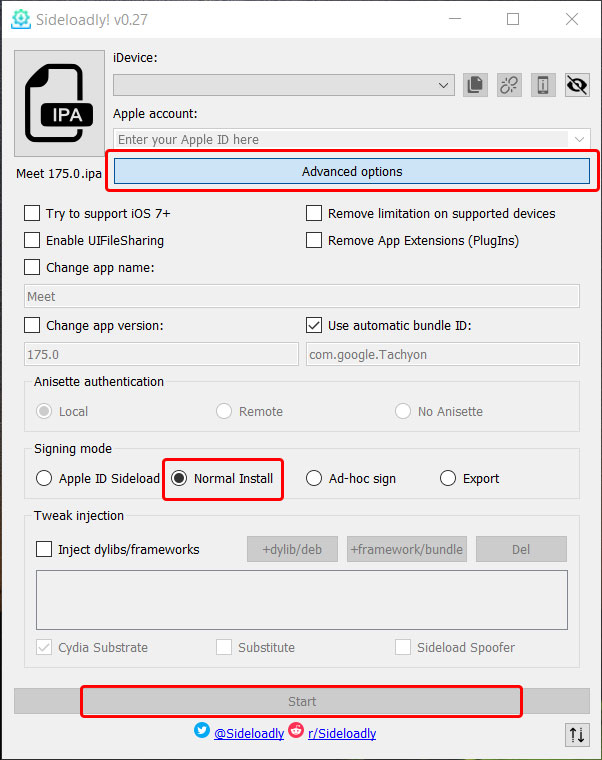
It should be noted that it is not mandatory to use iTunes to install iOS applications on a computer, and you can use programs such as iMazing or AnyTrans for this.
Installing apps outside the App Store on iPhone
As we said at the beginning of the article, unlike the Android operating system, iOS does not allow the user to install the program using its installation file outside the App Store. All iOS applications have a unique signature for each user, which is only related to his Apple ID, and applications are signed and then downloaded with the Apple ID registered on the device when the user taps the install button.
Therefore, it is impossible to install unsigned packages or those with a signature contrary to the Apple ID registered on the device. However, this limitation is not such that installing the program from the App Store is impossible, and there are some exceptions here.
In a standard way, it is possible to install the program through its installation file, which is usually known as IPA format, with methods. Still, the main issue is its implementation, which depends on the type of application release.
Generally, two modes are defined for installing iOS applications: one for development and another for distribution. In both cases, the applications are signed in different ways, and in no case will the unsigned application run on the iOS operating system. Still, the mechanism of marking programs is other.
Apart from the App Store, Apple introduces other solutions for installing programs, which are designed for specific purposes; For example, organizations that want to make an application available only to limited people and their employees or developers who intend to make their applications available to a limited number of users for testing. For this purpose, Apple allows application developers to issue Provisioning Profiles that play the role of application signature, and the user can install and use the application using that profile.
These certificates have different types.
Using this account, someone with an Apple Developer account can create a profile for signed apps. Whether the user uses a free account or pays for a subscription, this certificate has a specific validity period and several assigned programs.
Other profiles are issued for public use (distribution profiles category), the most common types of which are In-house and Ad-hoc. However, their generality does not mean that there are no limitations. As we said at the beginning, Apple has provided this method only for specific uses of the application installation platform.
In the first type, developers can link to the manifest file of their application on separate websites. After selecting it, the user can download the desired application outside the App Store. With this, the application and its related profile will also be downloaded, and the user must confirm it from the settings to be able to use the application.
If Apple determines that the application is being used for other (non-corporate) purposes, it can prevent and block the renewal of the certificate. If the certificate is revoked, the user will no longer be able to use the program.
The second type (ad-hoc) is used to share the test version of the developer’s application with a limited and selected group of users; Therefore, a certain number of profiles can be used, and the developer can define one by one the identifiers of the devices that are going to install the application.
Due to this issue, iPhone phones have no option to allow users to install iPhone apps manually. Considering the European Union’s pressure to force Apple to allow sideloading applications in the iOS operating system, it was expected to see such a change in iOS 16. Still, Apple has not yet taken any action for this purpose.
***