How to Fix Error 421 Too Many Connections (8) from This IP
If you’re encountering the error “421 Too Many Connections (8) from This IP” while using FileZilla or cPanel, you’re not alone. This issue is common, especially for users with shared hosting, and is primarily caused by exceeding the allowed number of simultaneous FTP connections. Let’s explore the causes of this error and the steps to resolve it effectively.
What Is Error 421 Too Many Connections (8) from This IP?
This error means that the number of FTP connections from your IP address has reached the maximum allowed by the server. As a result, the server rejects any additional connection attempts. Common reasons for this issue include:
- Idle connections: Connections are left open without activity and accumulate over time.
- Automated tools or scripts: These can unintentionally create multiple concurrent connections to the server.
- Brute force or excessive queries: Repeated login attempts or high-frequency queries may overwhelm the server.
Understanding the cause is crucial to implementing a suitable solution.
How to Fix Error 421 Too Many Connections (8) from This IP
Step 1: Limit Simultaneous Connections in FileZilla
Limiting the number of simultaneous connections can prevent this error. Follow these steps to configure FileZilla:
- Open FileZilla and go to File > Site Manager.
- Select your site under the “Select Entry” section.
- Navigate to the Transfer Settings tab.
- Check the box for Limit number of simultaneous connections.
- Set the Maximum number of connections field to a lower value, such as 5.
- Click OK to save your changes.
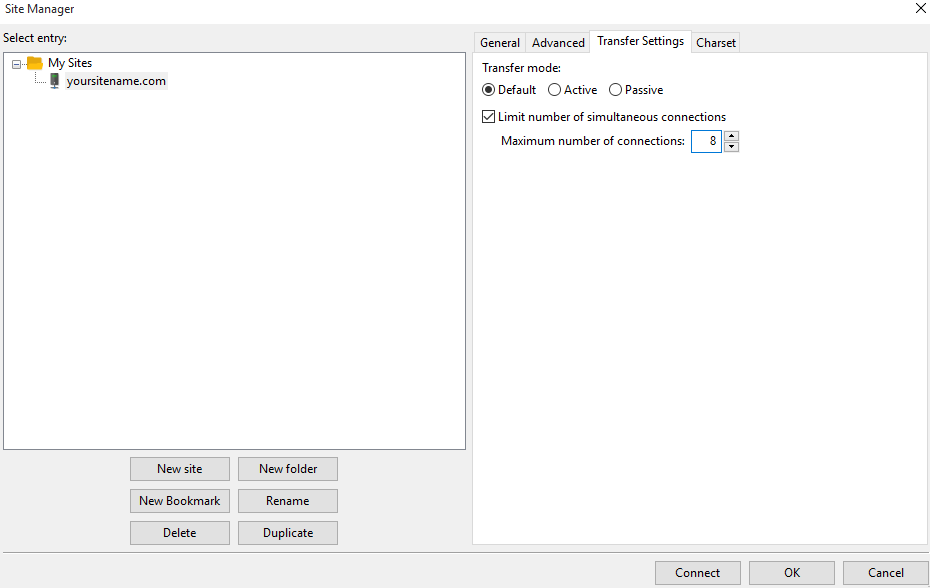
This simple adjustment ensures that the FTP client doesn’t open unnecessary connections.
Step 2: Disconnect Idle Connections in cPanel
If you’re using cPanel, managing idle connections directly can help resolve the error:
- Log in to your cPanel account.
- Navigate to the Files section and click on FTP Connections.
- In the Current Connections section, locate all active connections. If this list is empty, refresh using the Reload button.
- Disconnect any idle or unnecessary connections by clicking Disconnect under the “Actions” column.
- Confirm the action to complete the disconnection.
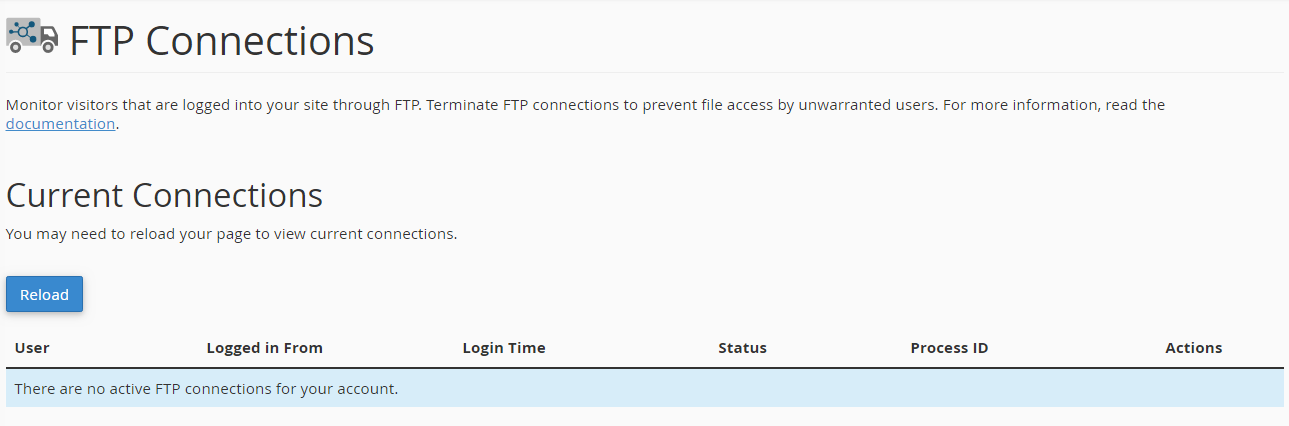
This ensures that only active and necessary connections are maintained.
Preventive Measures
While fixing the error is essential, it’s equally important to take preventive steps to avoid future occurrences:
- Monitor and manage FTP connections: Regularly review active connections and disconnect idle ones.
- Use secure FTP protocols: Configure your FTP client to use SFTP or FTPS, as these are more secure and reduce the risk of unauthorized connections.
- Limit connection usage for scripts: Ensure that any automated scripts or tools are optimized to minimize server queries and connections.
- Restrict IP access on the server: Use IP whitelisting to block unauthorized access.
- Set server-side limits: If you manage the server, configure connection limits to balance performance and security.
Final Thoughts
The error “421 Too Many Connections (8) from This IP” can be frustrating, but it’s relatively easy to resolve by limiting connections in your FTP client or disconnecting idle connections via cPanel. Moreover, adopting preventive measures can help you avoid similar issues in the future. Whether you’re a casual user or a hosting admin, these steps will keep your FTP workflows smooth and error-free.
By following these guidelines, you’ll be well-equipped to troubleshoot and prevent this issue effectively.
