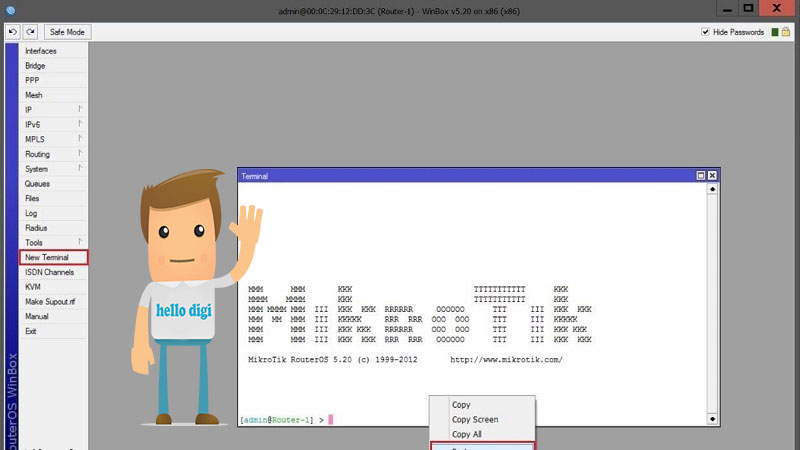How to Enable Mikrotik license on Dedicated Server
In this article, we teach you how to buy a Mikrotik license and how to activate Mikrotik licenses on a dedicated server.
For internal and external communications, computer networks need devices such as routers, switches, and wireless equipment.
Big brands and companies produce and market this hardware.
One of these companies and manufacturers of hardware products is Mikrotik, which initially produced Linux-based operating systems. Mikrotik has a license for its off-the-shelf products.
If you want to buy a dedicated server, you can check the packages offered on the Ded9.com website.
What is a Mikrotik license?
Licenses are based on the hardware specifications of the routers or the use of other features of the router, such as the ability to support several User Manager clients or clients using different types of tunnels.
If you want to install Mikrotik on a PC or virtual machine, you need to buy a Mikrotik license or use cracked versions of Mikrotik.
To use Mikrotik operating system features, you need to get license keys in the Mikrotik account server to use software and hardware for the same product.
Mikrotik operating system has several license levels.
Each license level has more features than its previous levels.
These features include the ability to manage more users, connections, etc.
After installing RouterOS in trial mode, you have 24 hours to register for level one (free demo) or purchase one.
Enter levels 3,4,5,6, and enter a valid code. Level 3 is only available on standard Mikrotik wireless radios (client or CPE).
They are not sold separately for x86 PCs.
Prerequisites for activating the Mikrotik License on a dedicated server
– Log in to your Mikrotik account or register
– Buy Mikrotik license
– Winbox
Buy a license
First, go to Mikrotik’s official website. Please select the level you want and click on it.
Note: Be careful in choosing the license level because changing and upgrading it is impossible.

I choose level 6. Now click on Buy License:
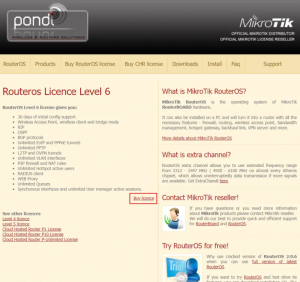
In the Quantity section, pay attention to the level you have chosen and then click Next:
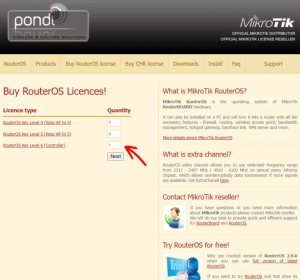
In this step, you nmustenter your SoftID and choose your platform from PC and RouterBoard.
Then click on Buy. SoftID is the ID you will be given after installing RouterOS:
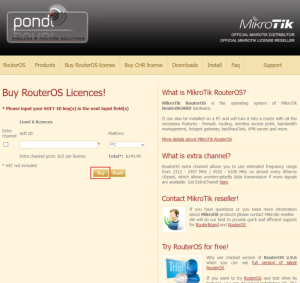
After purchasing a license from a reputable agency in your Country or related companies, enter the necessary information.
After completing the process, you will receive your new password in your email, and it will also appear in the Work with keys section of your account.
Our Work is done!
License activation
First, you need to open your Winbox. If you don’t have Winbox, you can download it from Mikrotik’s official site. For this, click on Go to download page:
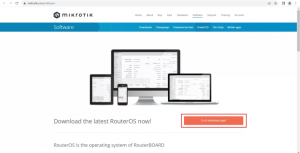
Then click on the desired version to start downloading:
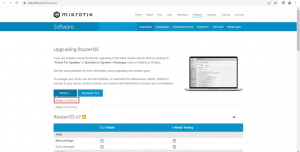
After downloading, run Winbox and open it.
Now enter your IP and password and click Connect:
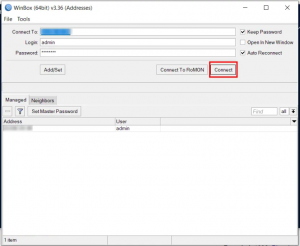
Then find System in the toolbar and click on it. Click on License in the opened menu:
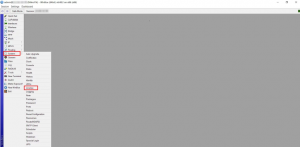
Then you will see the following page. We explained how to buy the license key in the previous step, now click on Paste Key:
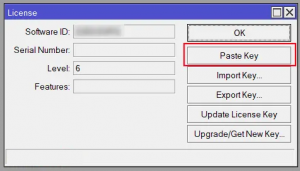
You will then be prompted to reboot your router for the key change to take effect.
In this case, click Yes and restart your router:
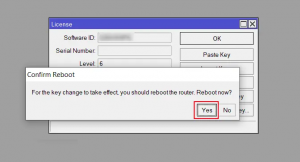
aAndover! You have activated Mikrotik licenses on the dedicated server.
Conclusion
Mikrotik has licenses on its off-the-shelf products, such as routers.
If you want to install Mikrotik on a computer or virtual machine, you need to buy a Mikrotik license or use cracked versions of Mikrotik.
This article taught you how to buy a Mikrotik license and activate it on a dedicated server. I hope this article was useful for you