Familiarity With The Concept Of Hypervisor And The Most Famous Hypervisor Available
A Hypervisor, which Some Sources Describe As A Virtual Machine Monitor, Is A Type Of Computer Program That Allows The Creation And Execution Of Virtual Machines.
Hypervisors include two models, 1 and 2. The machine in which the hypervisor is running is also called the host machine. In this case, any virtual machine created on it is called a guest machine. The host machine provides virtual hardware for each guest and manages that machine.
Hypervisor model 1
In Type 1 hypervisor, the hypervisor is installed directly on the hardware to support virtual machines. The first hypervisors are Microsoft Hyper-V, VMware ESX/ESXi, Oracle VM Server, Linux KVM, and Citrix Xen Server. Model 1 hypervisor is known by other names such as Native Hypervisor and Bare Machine/Metal Hypervisor. Cited.
Hypervisor model 2
Type 2 hypervisor can be installed on the operating system. Among the model 2 hypervisors, which are dependent, we can mention Microsoft Virtual PC, VMware Workstation, and Oracle Virtual Box.
The difference between the first and second types is that the hypervisor is highly dependent on the host operating system in this case. If a problemItfect another guest’s virtual operating systems.
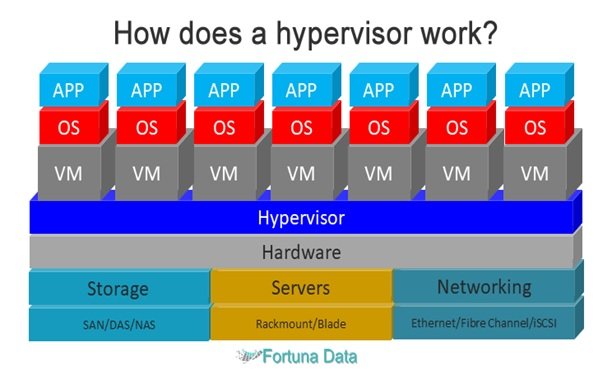
VMware Wor if a problem ariseskstation
This workstation operates simultaneously, activating multiple operating systems and their related applications on a single physical machine. The operating systems and their virtual machine applications run on the same hardware.
The VMWare virtualization layer maps physical hardware resources to virtual machine resources maps as if each virtual machine has its CPU, memory, disk, and O/I tools, all of which are standard for X86 computers.
With the help of VMWare workstations, you can set up complex virtual networks and run all kinds of software in many environments simultaneously, and all these things can be done on only one system.
Using this program, you can install a new disk and operating system without performing partitioning operations again.
You can move or switch between operating systems installed on the computer without having to boot the computer.
Installing VMWare on the computer is the first step in ringtransferring the existing computer structure to a virtual one. With VMWare Workstation, simplifying software development and testing operations, accelerating application development, application compatibility, and practical implementation of migration from one operating system to another are guaranteed.
This software also allows you to be aware of possible losses to the network or other applications in case this program changes the operating system and other transfers.
With millions of users worldwide, this software improves efficiency in software production, reduces costs, increases flexibility, and creates a safer way to get answers from applications.
VMware ESXi
VMware ESXi is enterprise software, hypervisor model 1, developed by VMware company for computer server hardware virtualization. ESXi is not an application software but an operating system, and it contains critical functional system components such as the kernel.
The name ESX is short for Elastic Sky X. In September 2004, VMvisor was chosen instead of ASX but later changed to ASXI. The letter I (i) in the expression ASXI means integrated. The following products work in conjunction with ESX:
vCenter Server: One of the VMware components is the vCenter centralized management tool. This tool can manage multiple virtual machines and ESXi hosts from a single, centralized location. vCenter is available to users in two versions, Standard and Foundation. The Foundation version can be used for networks with up to 3 ESXi.
However, the Standard version is used in more extensive networks. vCenter has a lot of power and can manage events, alerts, the structure of virtual machines, active hosts, etc. In general, vCenter Server provides the ability to monitor and manage multiple ASX, ASXI, and GSX servers.
In addition, users must install it to use infrastructure services such as the following:
- vMotion: transfer running virtual machines between servers without interrupting the work of the servers.
- devotion: transfer of running virtual machines, between several shared storage, without interrupting the work of the servers.
- Enhanced vMotion: simultaneous use of vMotion and VMotion services. (Supported from version 5.1 and up).
- Distributed Resource Scheduler: Using Vmotion automatically.
- High Availability: Restart virtual machines’ operating system in case of an error in the server hardware.
- Fault Tolerance: quick setup of fail-over mode for virtual machines in case of server hardware failure.
- Converter: converting physical machines (the operating system of a physical computer) into virtual machines.
- vSphere Client: It allows monitoring and managing multiple ISX or ISXI.
Another effective VMware service in the late 2000s is Virtual Desktop.
The mentioned service was considered the beginning of a new era in desktop virtualization, which brought the desktop and applications not only to laptops and other personal computers but smartphones and other mobile devices also benefited from its services.
The direct implementation of this service from the cloud led to the simplification of information technology processes, reduction of corporate costs, increased security, and greater flexibility in the performance of customers. vMotion can be mentioned among the VMware tools introduced at the beginning of the 21st century. This service allowed users to transfer a processing task from one Server to another.
At the time of migration, all applications continued to function. Today, the ability to move virtual machines is one of the tops and integrated parts of any virtualization system. With the provision of various virtualization tools by VMware, their use also increased over time in the industry.
The processing market gradually realized the high capacities of virtualization, and more and more companies were testing its tools. Some companies turned to virtualization only to test various functions, and others also managed their main and production servers with virtualization.
Oracle Virtual Box virtual machine
Oracle VM VirtualBox is a free, open-source software package that virtualizes for x86 and AMD64/Intel64 computers. Currently, this software is developed by Oracle as part of the family of virtualization products. This product is installed on an existing host operating system; in the program itself, it is possible to have several virtual operating systems known as guest operating systems.
Each of the guest operating systems has its virtual environment. Host operating systems include GNU/Linux, Mac OS X, Windows XP, Windows Vista, Windows 7, Windows 8, Solaris, and OpenSolaris.
A ported version for FreeBSD is also available with limited features. Supported guest operating systems include a small number of versions of NetBSD and various versions of Windows, Linux, Dragonfly BSD, FreeBSD, OpenBSD, OAS/2, Solaris, OpenSolaris, Haiku, Sybell, ReactOS, and SkyOS, among others.
Since version 3.2.0, VirtualBox has allowed limited virtualization of macOS X on Apple hardware. Mac OS cannot be legally run on other hardware.
The reason for that is the presence of management and control systems in all Apple machines, which checks the execution of MacOS X on Apple hardware.
According to a 2010 Lifehacker and Linux Journal survey, VirtualBox was one of the most popular virtualization software, with more than 50% of the votes.
VirtualBox supports both Intel VT-X and AMD-VM hardware virtualization. Hard disks are reconstructed in four ways: a virtual box-specific data container (virtual disk image) stored with the VDI extension on the guest operating system.
VMWare virtual disk format, Microsoft virtual machine (VHD) format, and similar images.
The VirtualBox virtual machine can use VMware and Microsoft Virtual PC disks.
VirtualBox can also connect to iSCSI targets, raw partitions on the host computer’s hard disk, or other types of the virtual hard disk. VirtualBox can emulate IDE, SCSI, SATA, and SAS as hard disk hardware.
By default, graphics processing is done with the help of a virtual graphics card that works with VESA. ISO images and the host system’s disk drive can also be mounted as CD-ROMs. For example, Linux DVD images can be downloaded and used directly in VirtualBox.
You can increase the graphics processing power by installing the guest plugin in Windows, Linux, and OpenSolaris guest operating systems. VirtualBox can also connect to iSCSI targets, raw partitions on the host computer’s hard disk, or other types of the virtual hard disk.
By default, graphics processing is done with the help of a virtual graphics card that works with VESA. VirtualBox can emulate IDE, SCSI, SATA, and SAS as hard disk hardware. ISO images and the host system’s disk drive can also be mounted as CD-ROMs. For example, Linux DVD images can be downloaded and used directly in VirtualBox.
You can increase the graphics processing power by installing the guest plugin in Windows, Linux, and OpenSolaris guest operating systems. VirtualBox can also connect to iSCSI targets, raw partitions on the host computer’s hard disk, or other types of the virtual hard disk.
VirtualBox can emulate IDE, SCSI, SATA, and SAS as hard disk hardware.
ISO images and the host system’s disk drive can also be mounted as CD-ROMs. For example, Linux DVD images can be downloaded and used directly in VirtualBox.
By default, graphics processing is done with the help of a virtual graphics card that works with VESA. VirtualBox can emulate IDE, SCSI, SATA, and SAS as hard disk hardware. You can increase the graphics processing power by installing the guest plugin in Windows, Linux, and OpenSolaris guest operating systems.
By default, graphics processing is done with the help of a virtual graphics card that works with VESA. ISO images and the host system’s disk drive can also be mounted as CD-ROMs. For example, Linux DVD images can be downloaded and used directly in VirtualBox.
You can increase the graphics processing power by installing the guest plugin in Windows, Linux, and OpenSolaris guest operating systems. VirtualBox can emulate IDE, SCSI, SATA, and SAS as hard disk hardware.
By default, graphics processing is done with the help of a virtual graphics card that works with VESA. ISO images and the host system’s disk drive can also be mounted as CD-ROMs. For example, Linux DVD images can be downloaded and used directly in VirtualBox.
You can increase the graphics processing power by installing the guest plugin in Windows, Linux, and OpenSolaris guest operating systems.
Microsoft Hyper-V
Microsoft’s Hyper-V can significantly help companies set up a private cloud, public services, or virtual servers. Hyper-V is an integral part of Windows Server and can be installed separately as a virtual server. Hyper-V is built as a microkernel system, so device drivers run separately in control layers. The following capabilities are located in the control layer:
- Data migration from one system to another
- Support NTFS and SMB file system
- Live transfer from one system to another (without server shutdown)
- Server replication capability to increase reliability.
The hypervisor layer is independent and includes network and storage.
VMware’s integrated design is the same, meaning the hardware layer includes the physical network and storage devices. Learning and working with Microsoft products can be more accessible for most system administrators. Perhaps the best advantage of Hyper-V is the easier management of device drivers. Since new devices can connect without drivers, a wide range of devices can join Hyper-V.
It only takes a few minutes for Hyper-V to install and run server services in addition to its primary role of virtualization. Any new driver is installed directly into the operating system, which is in the control layer. These drivers access the hardware through the virtual machine.
Also, since the hypervisor codesMicrosoft is only 600KB, the initial load doesn’t take long. Additionally, unlike vSphere, there is no risk of injecting malicious code into the hypervisor layer, as Microsoft has not provided any APIs for this layer.
For this reason, maintenance is straightforward in many cases because there is no breakdown. So backup and live system transfer are faster and easier. Hyper-V in Windows Server 2019 has provided us with unique new features.
The new developments bring Hyper-V to a level suitable for organizations that plan to use Hyper-V as a hypervisor. The data center of their organization has become used.
Features such as ReFS with deduplication support, direct storage improvements, Windows Management Center, Shield VM improvements, encrypted subnets, and simplified two-node cluster services make Windows Server 2019 a powerful Hyper-V platform. In Windows Server 2019, Windows Server 2019 has changed this procedure.
You can merge several clusters (Hyper-V, Storage, and even Hyper-Converged) and a central bunch (Master) on which the resources run and use Cluster Set Worker in each group.
Cluster Set Worker is only used to communicate between clusters and coordinate the local group as a CS-Master. You can actively move virtual machines from one collection to another.
This feature is useful when working with Azure Stack and its scalability (currently limited to only 12 nodes). It brings the concept of software-driven data centers (SDDC) one step closer to a more straightforward implementation.
Another small but significant change related to the sharing of files stored on the Distributed File System (DFS) is the name Distributed File System. In this connection, a word called FSW called File Share Witness should be briefly explained.

