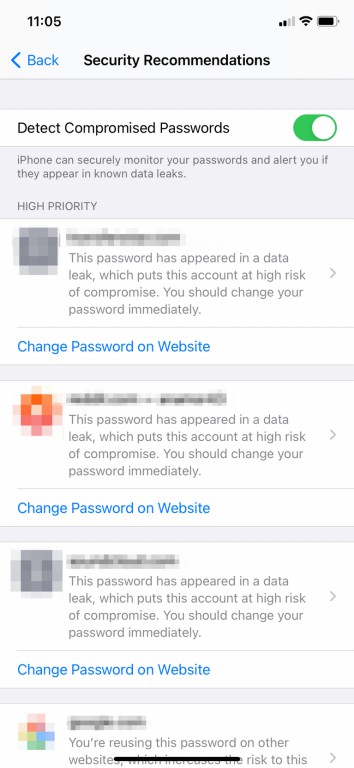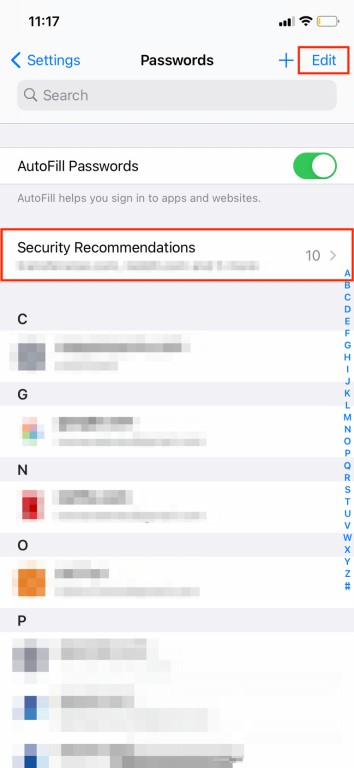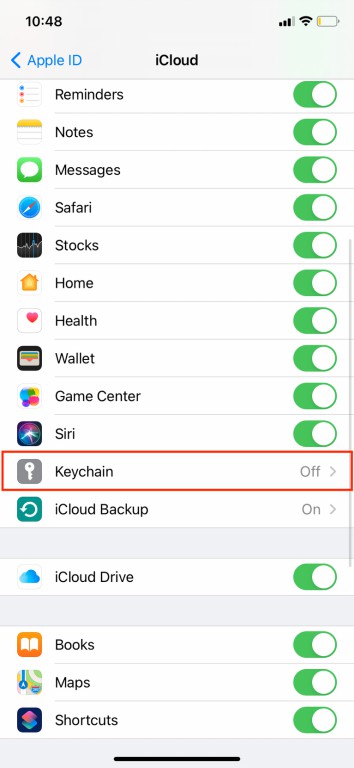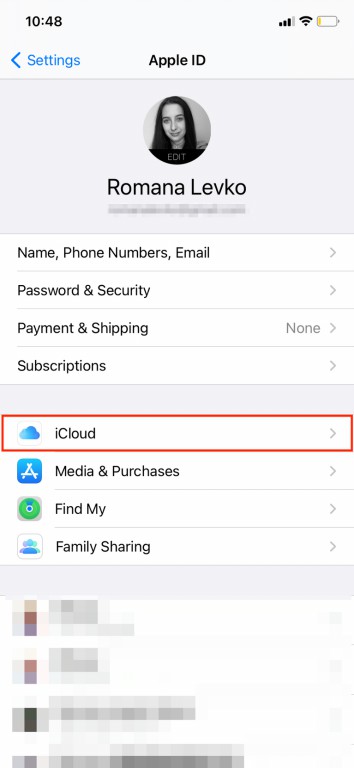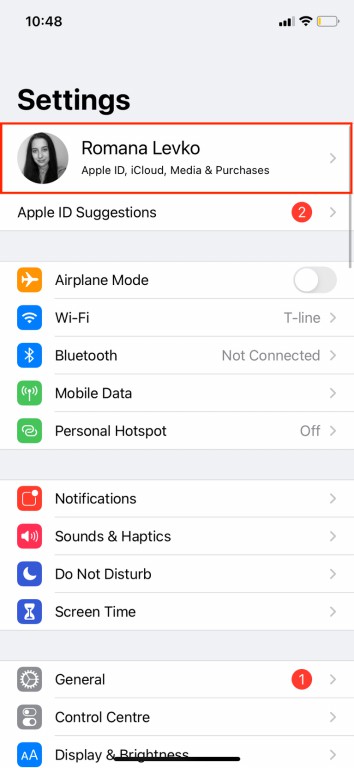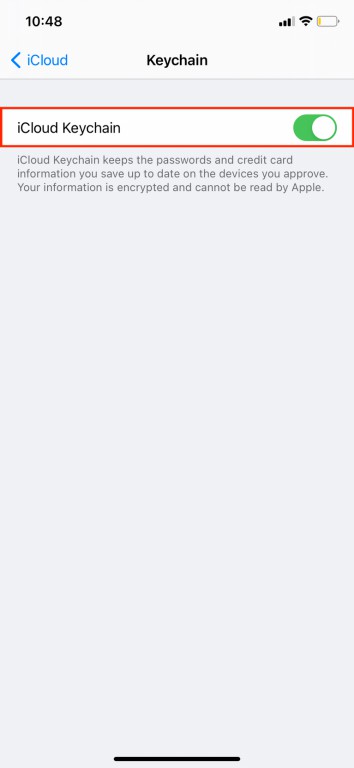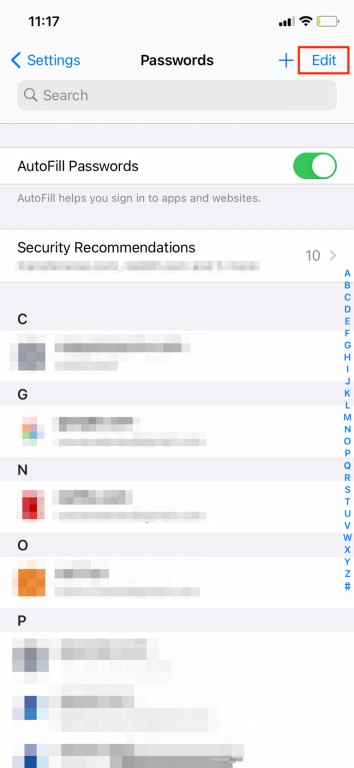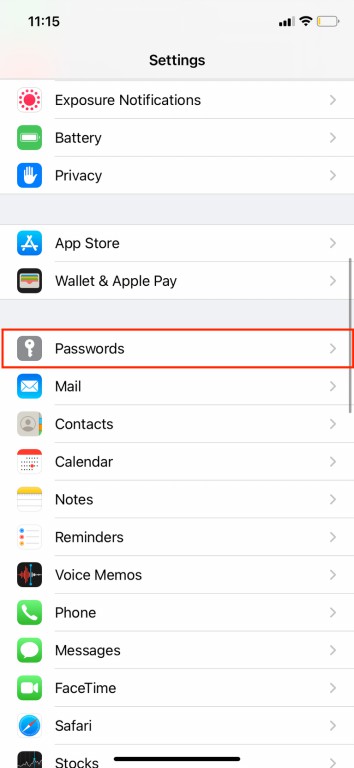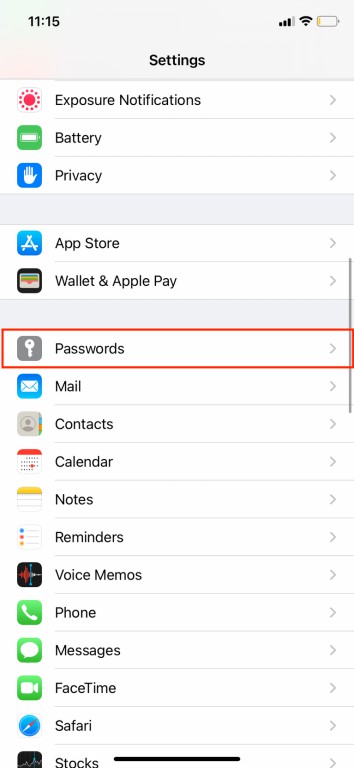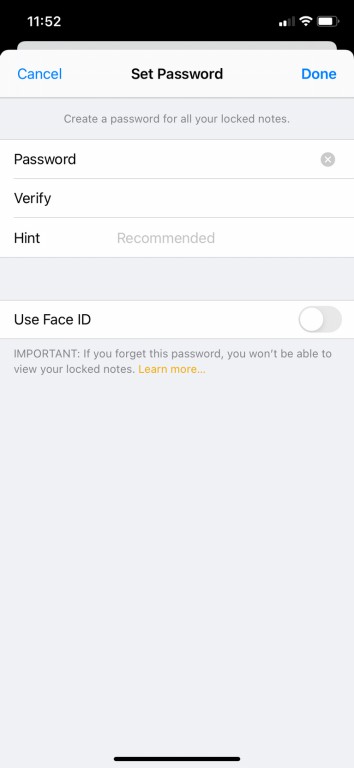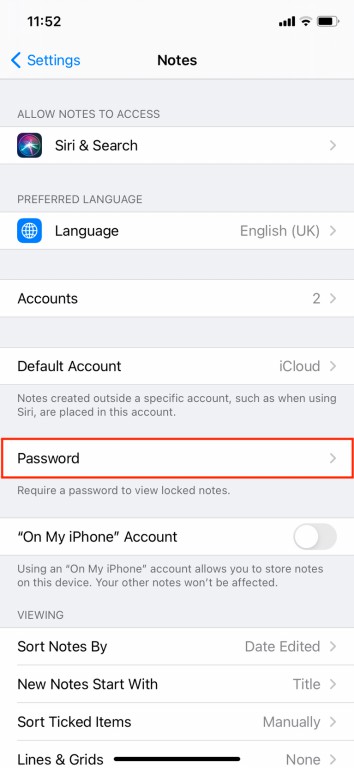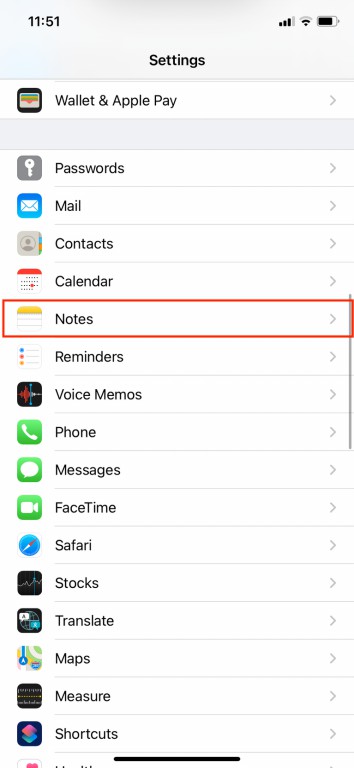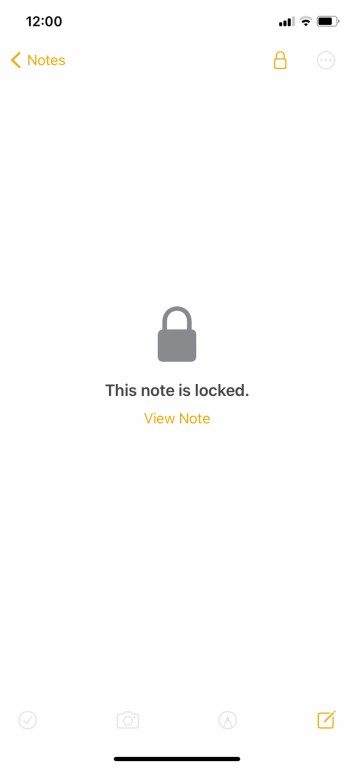Complete Tutorial On How To Save Passwords On Iphone
If you use a lot of different websites and online services during the day, then of course you have to remember a lot of passwords.
Since using one password for all accounts is not a good idea, it is best to save your passwords if you have an iPhone.
In the following, we are going to tell you the appropriate solutions for storing passwords on iPhones.
Use the iCloud Keychain to store passwords on iPhones
iCloud Keychain is a tool for storing passwords, credit card information and other important information on Apple devices . That way, whenever you sign in to a website or enter a WiFi password, iCloud Keychain will do it automatically.
iCloud Keychain is one of the built-in features of the iPhone, so you can be sure of its security. In addition, your data is encrypted, which means that no one but you (even Apple) can access or read this information. Another useful feature of this password manager is that it will notify you whenever your passwords are compromised.
To find compromised passwords on your iPhone, go to “Settings> Passwords> Security Recommendations”. Then you can easily change your insecure password. To do this, just touch “Change Password on Website”.
If you upgrade your device to the latest software version, then you will be asked if you want to set up iCloud Keychain?
If you have not done this before, then you can do it by following the steps below.
- Launch the Settings app on your iPhone.
- You must touch your name at the top of the page.
- Go to “iCloud”.
- Scroll down the list and select “Keychain”.
- Enable iCloud Keychain.
How to view passwords stored on iPhone?
You can view the passwords stored on your iPhone by following these steps :
- Launch the Settings app.
- Scroll down a bit and then tap “Passwords” from the list.
- The device then asks you to use Face ID or Touch ID to access the passwords. You can also access the passwords stored on your iPhone.
How to delete passwords stored on iPhone
You can delete passwords stored on your iPhone at any time. To do this, you must follow these steps:
- Launch the Settings app on your iPhone.
- Touch “Passwords”.
- You must use Face ID or Touch ID to access passwords.
- To change passwords, touch “Edit” in the upper right corner of the screen, then select the password you want to delete.
- In the upper left corner, you must select “Delete” to be able to delete the desired password from your device.
How to disable iCloud Keychain on iPhone
Whenever you want to disable this feature, you have to go to settings and then touch your name at the top of the screen. Next you need to go to “iCloud> Keychain” and then disable “iCloud Keychain”. Here you have two options: Save passwords or delete them from your device.
If you select the second option, then your password will disappear from all synced devices as well as iCloud, and you will not be able to reset it in the future.
Use a third-party password manager
Although iCloud Keychain is very secure and easy to use, you can only use it on Apple devices. For some users, this is not a problem. But if you have a Windows iPhone and laptop, or have an Android tablet and want to sync your passwords between different devices, then downloading and installing a third-party password manager can be the easiest solution.
One of the best examples of this is 1Password. This tool has several useful features, including password categorization, custom fields for storing security queries, tags for organizing everything, Face ID, and more.
Downloading this app is free, but you must subscribe to use it. Of course, 1Password also has a 30-day trial period during which you can find out if this is the same manager password you were looking for.
Is saving a password in Notes a safe bet?
Notes is another place to store passwords on iPhones. Using this application, iPhone users note and store various information, including passwords and financial information. But in general, Notes is not a good environment to store sensitive information.
If you still want to save your password in Notes, then it is best to protect the note with a password, Face ID or Touch ID. Of course, keep in mind that you can only do this for notes that are stored locally on your device or are synced with iCloud. If your notes are synced with Yahoo, Gmail, and other third-party services, then you can not lock them. To lock notes, you must first create a password for your Notes app:
- Go to the Settings app.
- Scroll down a bit and then touch “Notes> Password”.
- Type your desired password, enter the reminder guide (Hint) and then activate “Use Face ID” or “Use Touch ID”. Remember that if you forget your password, the note will be permanently out of your reach and you will not be able to reset it.
- Touch “Done”.
Before you lock your note, make sure you have a title for it. Whether your note is locked or not, you can view its title.
Now to lock a note, you need to open the Notes app on your iPhone and then follow the steps below:
- Unlock the note you want to lock.
- In the upper right corner of the screen you have to touch the three-dot icon.
- Select “Lock” and then enter the password you created earlier.
- You must select “OK” to confirm.
Concluding remarks
Above, we tried to provide you with password storage solutions for iPhones. If you store your passwords or other sensitive information using iCloud Keychain or other third-party manager passwords, then you can be sure that they are secure.
If you want to use the Notes app in this regard, then the issues can be a little more complicated. In any case, if you want to save your passwords using this application, then you must lock the notes containing the password.