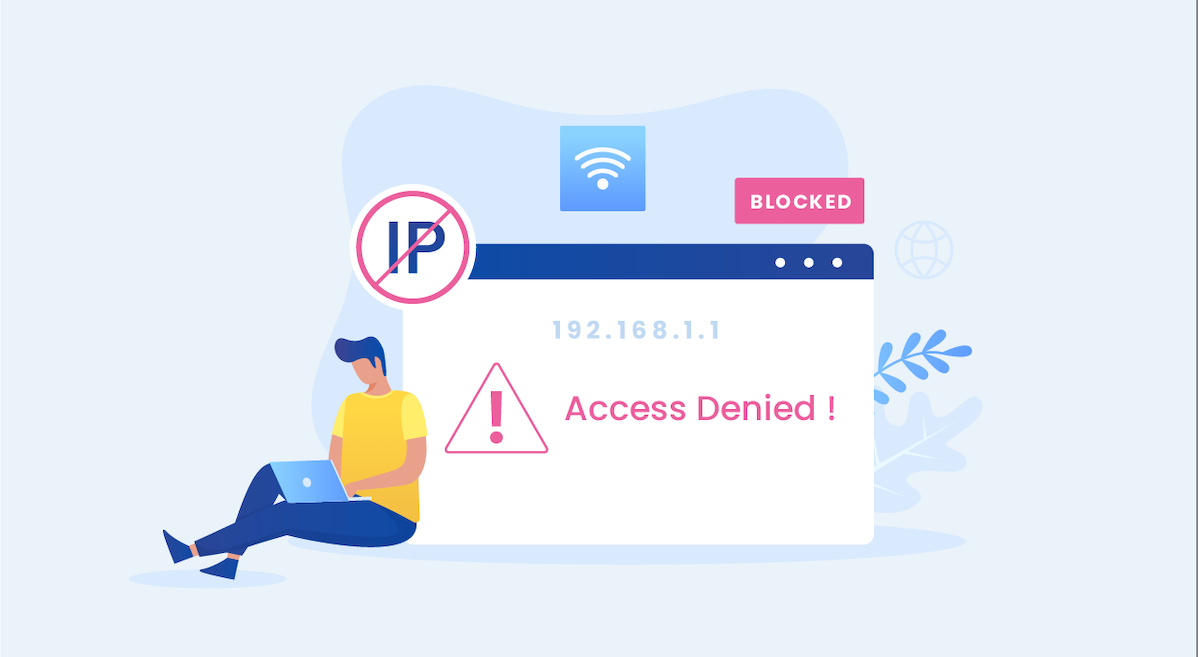Blocked IP address: how to fix it solving the problem of IP blocking in the server firewall
One morning, when you go to check your site, you may find that it is not accessible. In this situation, your first step is probably to check your server to find out where the problem originated. But you may find that the server is not accessible, and as a result, you will encounter an error message, such as “Your IP is blocked.”
The problem of IP blocking in the server firewall may block users and cause disconnection. To solve this problem, the cause of IP blocking should be identified, and then the server’s firewall settings or IP should be changed to solve this problem.
This problem is probably caused by your IP address being blocked for your server, even if the server is working correctly. IP address blocking in web hosting is one of the problems that users can face. This problem can lead to falling behind in your work. Of course, there are various reasons for blocking an IP address, but you can fix this problem by following several solutions. In this article, we will examine this issue so that you can easily prevent IP address blocking on your server and web hosting. So, stay with us in this article.
If you haven’t bought the correct server yet, go to the virtual server purchase page and choose the right one from the different plans.
IP blocked on the server.
If you visit your site and, for any reason, are unable to access it, you must enter the server management panel to check the problem. Everything seems logical, but the story starts here when you can’t log into your server.
In this situation, the problem you encountered is related to blocking the IP on the server. This means that your access to the server on which your site and hosting control panel are located is limited, and you cannot access your site using any method.
When you encounter such a problem, at first, you will be nervous and offended by these events, but if you look a little more closely at this story, you will realize that all these things are to improve the security of your site…
One of the reasons that can lead to blocking your IP address on the website server is unsuccessful attempts to access the control panel with the wrong password.
The brute force attack is one of the methods that hackers use to conduct intrusive attacks on websites. In this method, they use hacking software to access your site and try different passwords. If too many wrong passwords are entered, your site’s security system will suspect your IP address and restrict your access. Therefore, if such a situation has happened to you, it is better to use this problem to improve your website’s security.
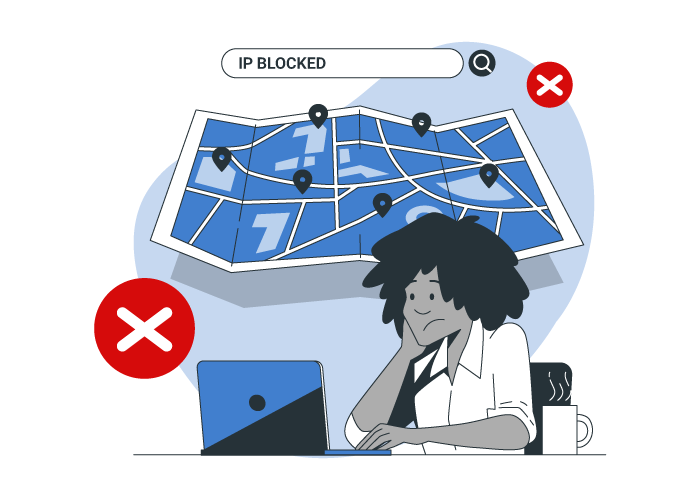
Why is the IP blocked on the server?
There are many reasons for your server’s IP being blocked. To fix this problem, you need to find out its cause. Here, we will look at six main reasons for server and server IP blocking.
Data entry error
A principal reason your IP address is blocked on the server is that you are incorrectly entering information.
You may enter your password incorrectly, and the server will consider you a stranger. This happens because hackers try different passwords to break into the system. Therefore, the server automatically assumes that you may be trying to hack and infiltrate the system. In this case, your IP address will be blocked, and you can no longer access that system.
Incorrect email service settings
One of the leading causes of your IP address being blocked is the wrong email service settings. Web-based email services have a system to detect brute-force attacks. In other words, the system will automatically stop the IP if there are too many unsuccessful login attempts. Also, in some cases, problems with your IMAP or POP3 email client settings can lead to your IP address being blocked. If there is any problem logging into the user account and using the email service, your IP address may be blocked. Also, incorrect use of SMTP authentication can cause problems.
Incorrect FTP configuration
Standard FTP configuration. All servers monitor and audit every activity you do. Therefore, instead of checking your cPanel login attempts, other connections like FTP and SSH are checked. Thus, incorrect FTP configuration is one important reason that can lead to your IP address being blocked on the server. Therefore, you should enter the information carefully when logging into your FTP account.
The username and password must be correct, and the hostname, IP, and port are essential. If repeated unsuccessful attempts and mistakes are made, your IP address may be blocked. For this reason, proper FTP configuration is necessary.
Security against malware and spam
One of the reasons that can cause your IP to be blocked is related to protection against malware and spam. To avoid this problem, consider this point when using shared hosting services. You may unwittingly download malware without knowing it exists. In this case, the security system of the shared server will detect the malware and mark you as an invalid user. As a result, your IP will be blocked to prevent damage to the site, host, and server. That’s why protection against malware and spam is so essential.
The problem of connecting too much to the server
Internet servers are deployed for regular monitoring and checking. However, one method used to hack sites is to have too many connections to the server. Sometimes, the hacker’s goal is not only to destroy your site but also to bring it down.
To achieve this goal, the hacker will make many connections to your site using another server, and if this process continues, the site will be unavailable. In such a situation, identifying the hacker’s server IP and putting it in the blocklist to prevent access through the same IP address is a solution to this attack.
Incorrect functioning of cookies in the browser
One of the factors that may cause your IP address to be blocked is problems with browser cookies. Browsers are software that may sometimes encounter problems and cannot function properly. These issues can lead to your IP being blocked by the hosting service, but this is out of your control, and you may not even know about it until you’ve been stopped for a while. Therefore, for many web hosts, improper functioning of cookies will be one of the main reasons for blocking your IP address.
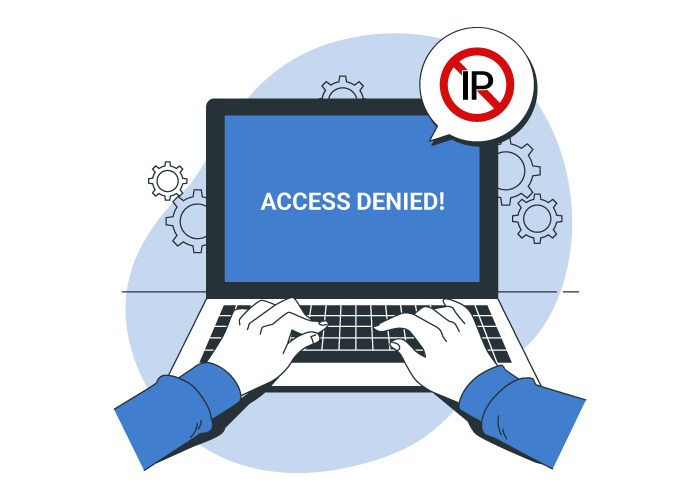
How do you fix the IP blocking problem in the server firewall?
If you encounter the problem of IP blocking on your server, you need to take measures to solve this problem. There are different methods to solve this problem, but these methods depend on the type of access you have to the host and server. In this part of the article, we will review three practical solutions to solve the problem of IP blocking in the web server, so that you can quickly solve this problem by using them.
Change the IP of your system.
To overcome the server blocking problem, you can use the solution to change your IP address. When the server stops you, it secures your IP address and prevents you from accessing the system. You can access your site or server by changing your IP address. But until your original IP address is removed from the block list, you cannot access the system using it. So this solution is suitable when you are looking for quick access to your site or server. After this, you must use other methods to remove your IP address from the block list to access the system with your original IP address.
Identify the IP address and report to support
If you use a shared hosting service, you cannot prevent IP address blocking. To fix this problem, you should ask your server administrator for help. If you are using a shared hosting service, your server administrator is the same web hosting service provider that you are using. To find your IP address, you can identify it by searching for the phrase “my IP” in Internet search engines such as Google. Then, by opening a ticket supporting the hosting service, declare your IP address and information on the denylist. Support will then unblock and restore your access to that IP address.
Delete browser data
One of the last ways to solve the problem of blocking your address is to delete the cache and cookies of your browser. Of course, if the Internet Protocol address is blocked, this method will not work for you, and you must remove the address from the blocked List. Of course, it can help you avoid the next problem that might stop you. Therefore, clearing your browser data from this point of view will help you avoid getting blocked.
How do you unblock the blocked IP in DirectAdmin?
To access the “ConfigServer Security & Firewall” section, log in. In the “CSF – ConfigServer Firewall” section, in the “Search tables for IP address” box, enter the blocked IP and then click on the “Search for IP” button. Then, on the new page, see the cause of the error and click on the “Unblock” button at the end. So easily!
How to unblock the blocked IP in cPanel?
To access the WHM firewall settings, type WHM firewall in the search box to display the ConfigServer Security & Firewall option. Then, on the new page and in the CSF – ConfigServer Firewall section, enter the blocked IP address in the Search tables for IP address box and press the search for IP button. On the new page, see the reason for the IP blocking, and at the end, click the unblock button to unblock the IP address.
Use advanced settings
Suppose you are using a virtual or dedicated server. In that case, you can refer to the “Brute Force Monitor” section in the DirectAdmin management panel to check the reasons for blocking the IP address and other security issues. Sometimes, hackers use the “Brute-Force” method to gain unauthorized access to your server or host’s control panel. The “Brute Force Monitor” section helps you check and monitor these attacks and manage blocked IP addresses.
In the first table that displays the “Failed Logins” list, you can see the IP address or account names that had unauthorized access to your server. This table contains information such as IP address and user name, number of unauthorized access attempts (login failures), time of first and last access (first & last), and blocked status. Also, in the lower part of this table, you can block specific IP addresses or add to the “Whitelist” (Add to Skip List).
In the second table, you can see more complete details about the reason for blocking, and you can customize your search in the “Advanced Search” section. In this table, in the “Filter” section, you can see the name of the service to which there was unauthorized access, and in the “Log Entry” section, complete details such as the username that caused the IP address to be blocked are also displayed.
The third table shows the List of IP addresses that are allowed, listed, and blocked.
In Cpanel, there is a similar section called “Chalk brute force protection” in the “History Reports” tab, where you can see a list of blocked IP addresses. Unblock these addresses using the “Remove Blocks and Clear Reports” option. Also, using the “Select Report” option, you can filter the reason for blocking. The titles of the reports include the following:
- Failed Login: This section displays a List of IP addresses or user names that tried to enter the hosting, email, and FTP panels and failed.
- Blocked User: This section displays a list of blocked users during the last 15 minutes based on the account name.
- Blocked IP Address: This section displays a list of blocked IP addresses during the last 15 minutes.
- One-day Block: This section displays a list of IP addresses or usernames that have been blocked during one day.
Conclusion
In this article, we investigated the causes of IP blocking and solutions to solve the problem of IP blocking in the server firewall. By following these solutions, you can improve the security of your server firewall and prevent the loss of sensitive data and information.
If you know something related to this article, share it with us. If you have any questions, ask them in the comments section so we can answer them as soon as possible.