Back up C-Panel host emails and transfer to other hosts
You may also want to move old or important emails in various situations, such as switching hosts and transferring information or purchasing email hosts. Of course, there is a section called email in the full backup C panel host emails, but a simpler and faster solution is to make a backup of your host’s email section and transfer it to the host you want. For example, suppose the process of sending and receiving emails has been done through WebMail C Panel until now, but now you have an email host, and you do not want to lose old emails, or you have changed your host, and you want The emails should be transferred to the new host along with all the data, so in this tutorial from the Fa host knowledge base to back up C-Panel host emails and transfer emails to other hosts, we examined
The topics covered in the backup tutorial for hosting C-Panel emails and transferring them to other hosts are as follows:
![]()
- Transfer email from one host to another
- How to back up host emails
- Restore C-Panel email backup
Transfer email from one host to another
Backing up hosting emails is suitable for situations where for any reason, you decide to archive your hosting emails or retrieve them on another host, such as email hosting. You may even want to transfer the service and all the information, including your emails, to the destination host. In such cases, you can easily make a backup copy of the host emails and transfer it to the destination host. In the following, we will examine how to backup host emails, restore email backups on destination hosts, and transfer C-Panel host emails to email hosts. Note that you can also make a full backup of the C-panel host, including host emails, but you may prefer to make only one backup copy of the host emails due to the time-consuming or heavy backup…
Step 1: How to back up C-Panel host emails
Following the steps below, you can make a backup copy of the email and save it as an archive on the system or upload it to another host, such as the email host. This trick is when to replace the hosts or even when preparing an email host. It is very useful if you do not want to lose old emails.
This operation is performed on the source host, i.e., the host that contains the desired emails.
- With the help of the C-Panel hosting login tutorial, enter the source host control panel. That is where your emails are.
- In the FILES section, click on the FILE MANAGER option in your hosting panel.
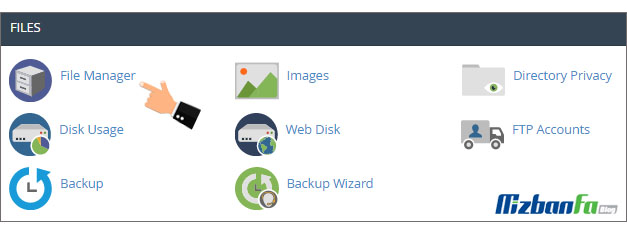
- In the home section of your host, you will see two directories called mail, etc., which include emails and configurations related to your host emails. Select these two directories.
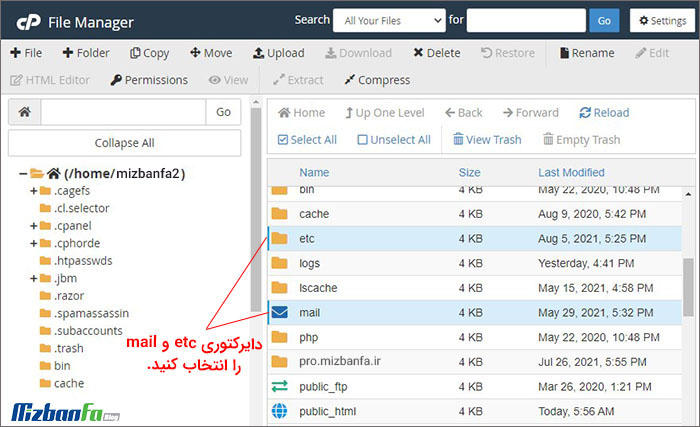
- Right-click on the two selected directories to back up host emails and select Compress.
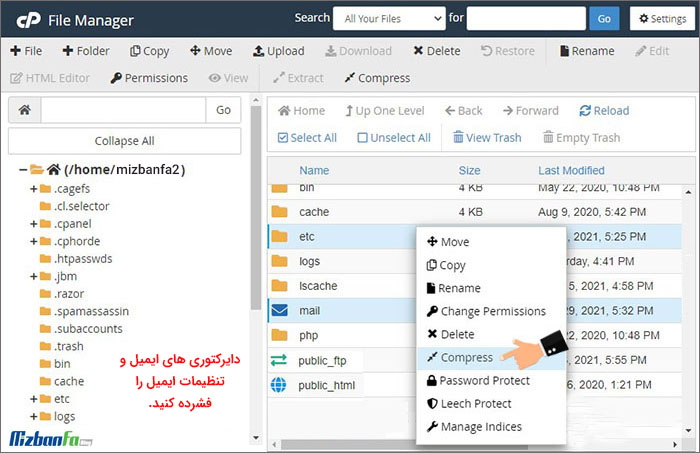
- Now at this stage, while backing up the email host, a box similar to the one below will be displayed. You can select your desired extension for the backup file. Our suggestion is to select the first option, i.e., the zip extension.
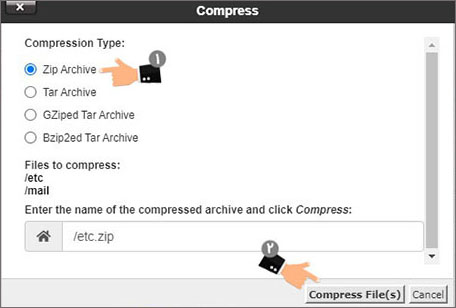
- After the compression operation, a zip file will be displayed in the home path of the source host. This file is actually a backup of your host C-panel emails.
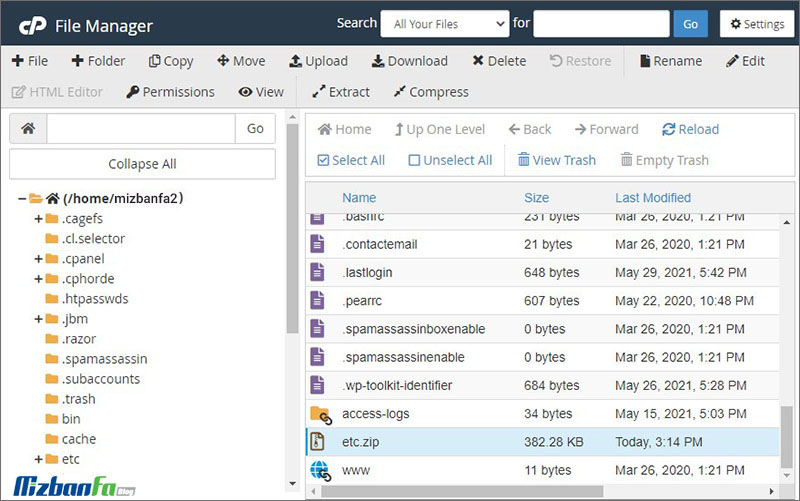
- The etc.zip file is the same as the desired backup file in the image below and can be downloaded and archived in the system or uploaded to another host. To download the file, right-click on it and select Download.
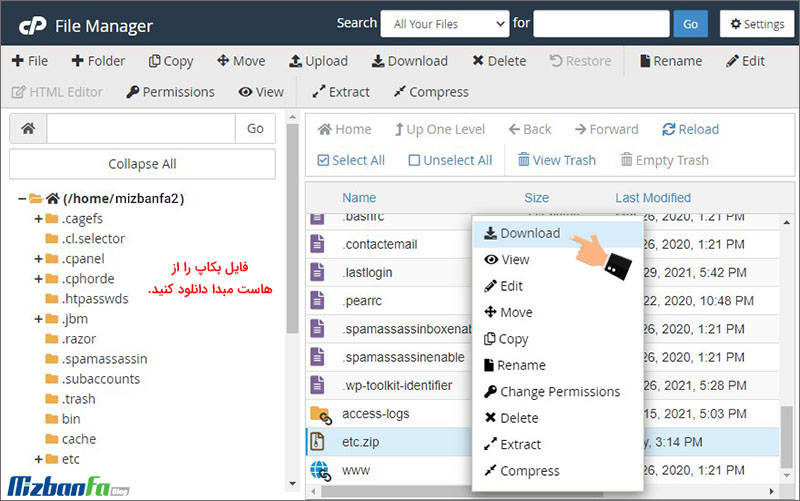
Up to this point, you have managed to make a backup of your C-Panel host emails. You can save this backup version of email hosting on the system or transfer it to another host, such as email hosting or web hosting.
Step 2: Transfer C-Panel host emails to other hosts
Up to this point, you have managed to get a backup copy of all the emails on your host, but this zip file and the information in it are just an archive, and you can not check or check them unless they are transferred to another host! This information can only be read on hosts. To restore email backup on the C Panel host, follow the steps below:
The email backup restore process is performed on the second host’s destination host.
- First, enter the destination C Panel host. (This is the host to which you want the emails to be transferred.)
- A very important point to pay attention to is to check what domains the emails in the previous host were created on, and in the destination host, define the same domains as domain names. It is done so that the destination hosting service can display your email in the EMAIL ACCOUNTS section. For example, we want to transfer the mizbanfa.net domain emails, info@mizbanfa.net and sell@mizbanfa.net, to the second host with the domain.com domain, so in the second host, we must also have the mizbanfa.net domain, which we define as the domain name. You can also learn how to create domain names in C Panel to manage your domains.
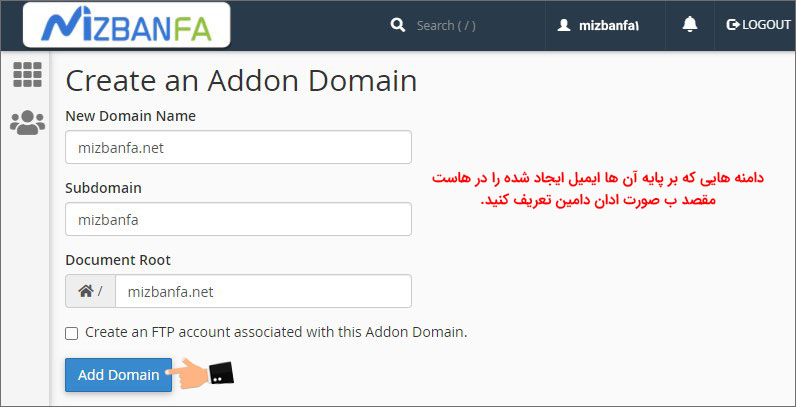
- After adding the relevant domains on which the emails were created, go to the FILES section and click on the File Manager option to upload the email backup file to the C-panel host that you created in the previous step.
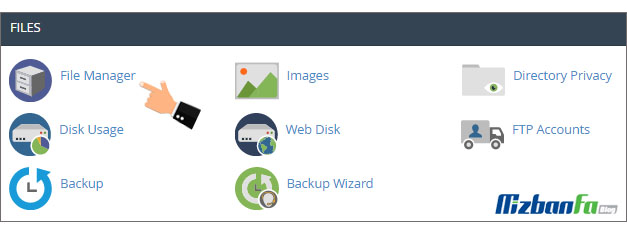
- In this step, upload the backup file you prepared in your destination’s home section.
- To restore the backup email host C panel, right-click on the email backup file and select Extract. It would help if you said that there are mail, etc., folders in the destination host, including email and current host settings. Do not worry; this backup will be placed next to other data after being extracted, and the current data will not be lost. 😊

- Now all the email addresses and email settings in the source host are on the new host.
- To check and ensure the email backup restore on other hosts, click on the Email account option in the Email section.
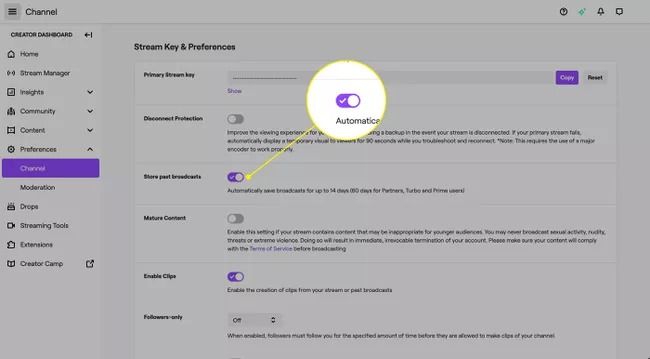
- In the e-mails section, you can see that all the addresses in the source host have been added to the destination e-mail section.
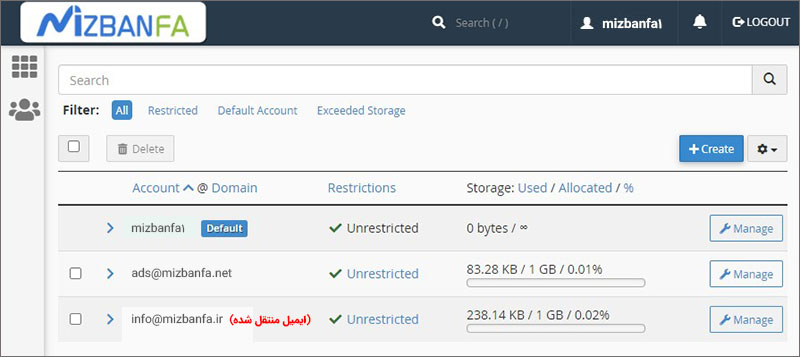
You managed to back up your emails and transfer them to other hosts. 😍
In various situations such as host changes, the presence of very important and necessary emails that need to be backed up, data transfer, and… you may need to back up the emails in your host and move them to another space. Backing up hosting emails in an emergency can be useful and practical. You can even archive all your old messages and keep a backup copy of your hosting emails on your computer, then restore email backups. Host In this tutorial, we examined how to back up C-Panel host emails and transfer host emails to another host.













