ASUS Laptop Won’t Turn On. 4 Simple Fixes (2023)
Until now, many users have reported the problem of Asus laptops not turning on. When trying to log in, the screen freezes, which has two different modes:
- The Asus laptop does not turn on, but the light is on.
- The Asus laptop does not turn on, and the sunlight is off.
This is a common problem, and not only Asus laptop users but also DELL laptop users have reported this situation.
Usually, this problem in Asus laptops has different reasons. Therefore, in this article, we will cover some solutions that have been effective for many users.
But before you go directly to fix the problem, it is better to understand that there is no problem with the battery so that you don’t waste your time!
Why doesn’t my Asus laptop turn on?
The Asus laptop is not turning on mainly because of a lack of charge and a damaged or empty battery. However, there are other reasons that we will examine further.
Damage to the adapter: If the power adapter is damaged, it will likely cause this problem. Therefore, check whether the adapter cable is healthy or not. If you see a failure, replace it with another adapter.
Power supply: problems or fluctuations in the power supply can lead to the laptop battery not charging. So make sure that your laptop charges without any problem.
External devices: External devices connected to the laptop can cause it not to turn on. Disconnecting all peripheral devices, such as internet cable, flash, external hard drive, etc., may solve the problem.
Hardware or software problems: Sometimes, a hardware or software problem inside the laptop may prevent it from starting. In this case, resetting the RAM or hard drive is recommended.
Battery problems: The laptop battery may also cause this problem. So we recommend removing the battery (if it is removable) and using the adapter directly to charge your laptop. Otherwise, reinstall the battery.
If none of the common causes is the culprit, try the following solutions.
First mode: Asus laptop does not turn on, but its light is on
If the power light is on, but the computer does not turn on, there is a possibility of damage to some parts or failure.
You can diagnose the problem using the provided quick tricks:
1- Press the Fn+F7 keys. This will help you turn on the laptop screen if it is on, off, and on if it is off. This way, you will know if the screen has been accidentally turned off.
2- Press the Fn+F6 keys. There may be a brightness problem, so increase the screen’s brightness by pressing the Fn+F6 keys on your laptop to see if the brightness changes.
3- Press the Fn+F8 keys. Well, this solution is for users who do not have access to the laptop’s screen. We recommend connecting an external monitor to the computer and switching between the main display and the connected monitor by pressing the Fn+F8 keys and seeing if the image is displayed on the monitor.
4- Reset the display settings. Reset your display settings, as misconfigured settings may be causing the problem. To do this, press the Windows+Ctrl+Shift+B keys and see whether the problem is solved.
The second mode: Neither the Asus laptop nor the lights turn on
This is a severe problem because the adapter and power cord are not working correctly if the power light is not on or blinking.
But what to do when the Asus laptop does not turn on?
First solution: Basic troubleshooter
It is recommended that you do basic troubleshooting first to fix the problem.
Check the laptop charging. Check if the laptop is charging or not. If you connect the charger to the device and a light flashes, it is clear that the charger is working well. But if the light does not flash, there may be a problem with your charging. Try a different charger.
Checking the laptop battery: We suggest you check the laptop battery because the problem of many users is due to the storm. If the battery is removable, remove it from your laptop and put it on another computer.
If it works, the problem is not with the battery, but if it does not, it is clear that the problem is with the battery.
Meanwhile, if the battery cannot be removed, take your laptop to the nearest service center or a professional repair shop.
Check for hardware problems: As mentioned, sometimes a hardware defect or failure can cause an Asus laptop not to turn on. Of course, this solution only applies if you can turn on the computer.
Solution 2: Disconnect all external devices
Check the various external devices, such as the keyboard, scanner, flash, mouse, printer, etc., that are connected to your laptop.
One of these peripherals may cause problems when starting the laptop. So, to solve the problem of the Asus laptop not turning on, disconnect the connected external devices and see if the device turns on.
You can reconnect the external devices if you still face the same problem.
Solution 3: Connect an external monitor
Well, there is a possibility that your laptop screen is damaged and thus not working. Therefore, to determine whether the problem is with the display or not, you need to connect your laptop to an external monitor.
And after connecting the monitor, if you see Asu’s image or logo when booting, it means the problem is with the screen.
To repair the screen, you must take your laptop to an authorized service center. Finally, if the monitor does not show anything, the problem is with the computer, not the screen.
Solution 4: Try a hard reset
A hard reset of a laptop is a problem for many users. So, to do this, follow the instructions below:
- Restart your computer and press the F9 key when the ASUS logo appears.
- When the Windows Boot Manager screen appears, press Enter.
- Then, select Language and other preferences according to your choice and click on the Next button.
- Now you will see the following three options. Choose one and click on the Next button.
- Recover Windows to First Partition Only
- Recover Windows to Entire HD
- And Recover Windows to Entire HD With Two Partitions
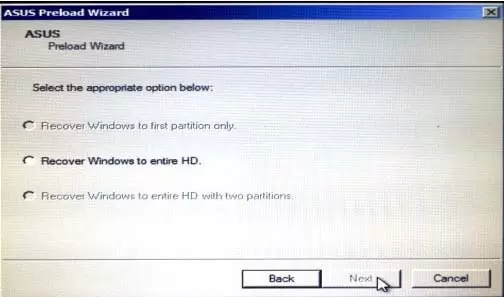
Check if the slot is damaged. Now try to remove the RAM and put it back carefully.
Solution 5: Clean the cooling vents
Laptops usually get hot; if they get too hot, they may shut down without warning, and the device won’t boot up. Ensure that your laptop’s cooling vents are not blocked and are clean and free of dust.
Solution 6: Hard restart the laptop to drain the remaining power
Disconnect the body of the laptop adapter and remove the battery if possible. Press and hold the power button for at least 30 seconds, then restart the laptop. This process helps to discharge any electrical build-up on the motherboard.













