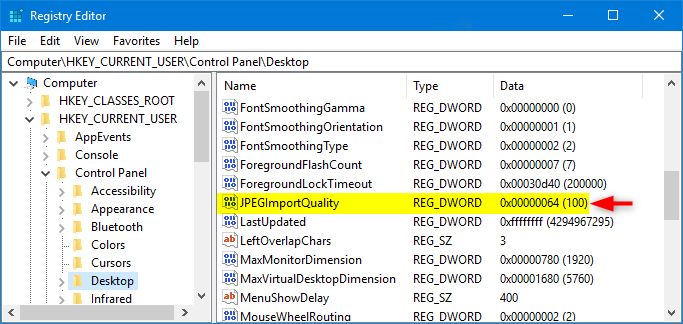Disable Desktop Wallpaper JPEG Quality Reduction in Windows 11
When you set an image as your desktop background wallpaper or slideshow, Windows imports a copy of the image and saves it as a TranscodedWallpaper file in the %AppData%\Microsoft\Windows\Themes folder. . Your desktop background wallpaper will be loaded from this TranscodedWallpaper file cache.
Suppose you select a JPG or JPEG image as your desktop background wallpaper. In that case, Windows will automatically compress and reduce the quality of the imported copy to only 85% of the quality of the original JPG/JPEG image.
This is done to help save disk space and RAM and improve Windows performance when displaying the desktop background image or rotating wallpaper images during a desktop slideshow. Of course, the JPEG desktop wallpaper will not be as good as the original image.
If you have a powerful system, you may want to disable this automatic downscaling of JPEG desktop wallpapers so that the imported image is displayed in full quality like the original JPEG image.
This tutorial will show you how to enable or disable automatic downscaling of JPG or JPEG desktop wallpaper for your accounts in Windows 10 and 11.
Buy a virtual server at the best price.
Automatic quality reduction only applies when you use a JPG or JPEG image as your desktop background wallpaper.
Example: TranscodedWallpaper file cache for desktop background wallpaper
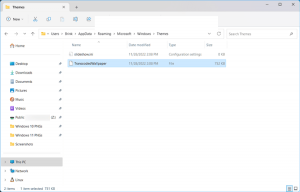
How to do it:
Step 2 (Enable) or (Disable) below for what you want to do.
Enable reduced JPEG desktop wallpaper quality. This is the default setting.
To download the file below, click on the download link and go to step 4 below.
Enable_JPEG_Desktop_wallpaper_import_quality.reg
file download
(REG file content for reference)
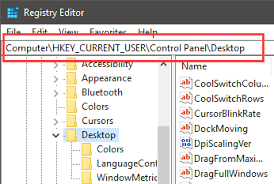
code:
Windows registry editor version 5.00
[HKEY_CURRENT_USER\Control Panel\Desktop] “JPEGImportQuality”=-
3. Disable JPEG desktop wallpaper quality reduction
a) To download the file below, click on the download button below and go to step 4 below
Disable_JPEG_Desktop_wallpaper_import_quality.reg
download
(REG file content for reference)
code:
Windows registry editor version 5.00
[HKEY_CURRENT_USER\Control Panel\Desktop] “JPEGImportQuality”=dword:00000064
Four files reg. Save to your desktop.
5 Double-click/tap the downloaded .reg file to merge.
6 When prompted, click or tap Run, Yes (UAC), Yes, and OK to confirm the integration.
7 Restart the computer to take effect.
8 Change your desktop background wallpaper to the JPEG file you want to import a new copy of your applied changes.
9 Now, you can delete the downloaded .reg file if you want.