8 Interesting Instagram Tricks Useful Features Of Instagram
To be able to work effectively on the social network Instagram, if you are a marketer, use its potential capabilities, you need to know its various capabilities.
Instagram Tricks, Features that allow you to use this social network more accurately and intelligently.
In this article, we want to introduce you to eight of the best important and useful features of Instagram.
Instagram should be described as one of the most influential social networks compared to other options, allowing the simplest network to allow users to interact with each other.
However, for your posts to be well seen by users or companies, you need to be familiar with Instagram tricks and techniques.
In this article, you will get acquainted with eight popular Instagram tricks that make working in this social network easier and more attractive.
1. Hide online status
One of the interesting features of social networks like Instagram is the ability to restrict online status and privacy. For example, users can hide their online status on Instagram, similar to WhatsApp and Telegram, from other users. In addition, it is possible to hide the view mode of the intended contact messages.
Users can block posts from being published and viewed by users by restricting posts, while you can view comments by selecting the See Comment option. Of course, make sure that you do not receive any notifications for future comments from the intended user.
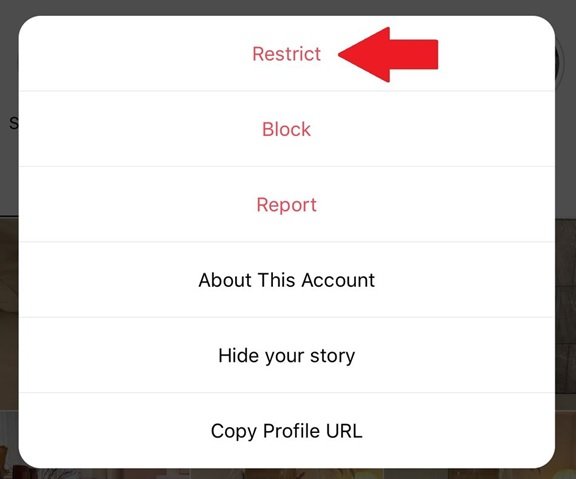
To restrict a person to Instagram, you need to select his profile and then touch the settings menu, which is located in the form of three dots in the upper right corner of the page. In the next step, you must select the Restrict option and follow the instructions according to the instructions shown. If you are determined to block the contact, you can do so by selecting their profile and touching the three-point menu.
2. Clear Instagram search history
Another interesting feature of Instagram is the ability to keep or display the history of searches you have done. Of course, sometimes this feature can be a hassle for some users. Instagram provides users with a feature called Clear History to clear their search history. To do this, you need to touch your profile, and in the next step, select the three-line symbol from the application menu, which is located in the upper right corner. Next, you need to select Settings and touch Security to select Clear Search History.
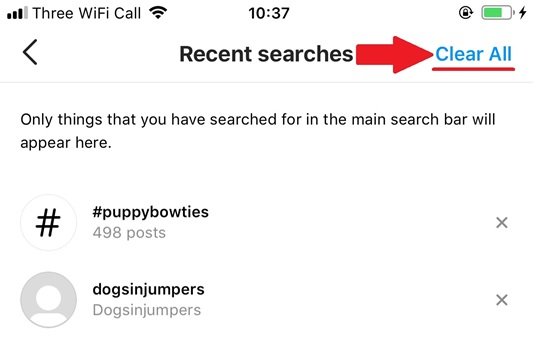
On the page that appears, users have the ability to clear all search history (Clear All) located at the top right. In this case, no record of the searches you have done will be saved.
3. Add popular Instagram filters to the top of the menu
Instagram users use filters to add a certain freshness to their images to make the images they publish more attractive. You can also customize Instagram filters to move the most used filters to the top of the list. This also has the great advantage that you do not have to spend a lot of time searching to find your favorite filters.
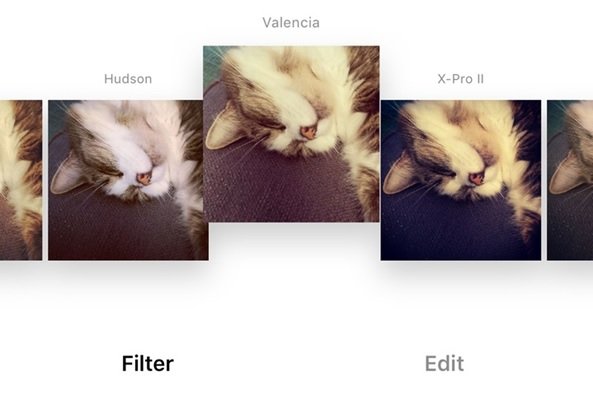
When you are posting a new post and you have entered the filter selection step, select and hold the desired filter, then drag and drop it to the desired location.
4. Sorting items stored in the collections section
When you save content on the Instagram social network, you only see that content yourself. All saved items are moved to the All Posts folder by default. If you have saved certain content and plan to view it again in the future, it is a good idea to create Collection Folders in the Saved Files section so that all the content you want is well managed. This will allow you to see the content faster in the future without having to spend a lot of time navigating the pages.
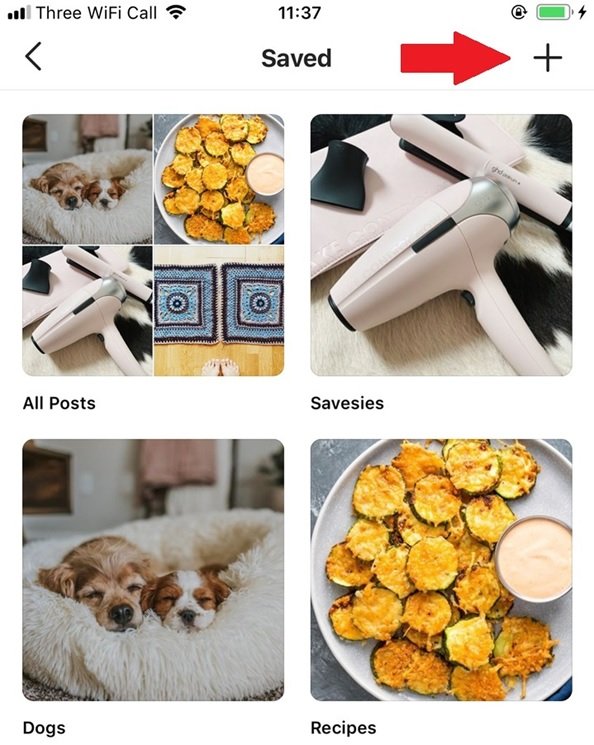
To add collection folders to the Saved Content section, you need to log in to your profile and touch the three horizontal lines menu. In the next step, select the Saved option. In the Saved Content section, tap Plus (+) to create a new collection folder. Here you can choose a new name for the folder to be created. کنون Now you need to add the posts you want to be displayed in the created folder.
5. Pin positive comments at the top of posts
Instagram users can pin three positive comments about their activities at the top of each post to show their working conditions and activities are valid.
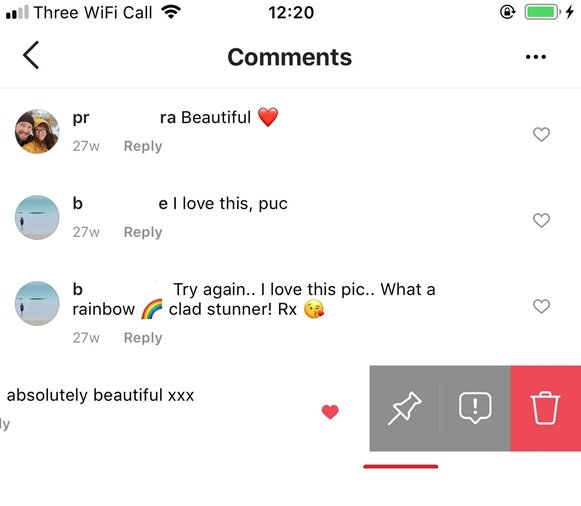
To do this, view the comments of your post, and in the next step, touch the desired post and drag it to the left so that you can touch the PIN icon and move the comment to the top of the list. Make sure that the person in question receives a notification about what you have done.
6. Follow inactive Instagram accounts
One of the powerful features of Instagram is that it allows it to facilitate user accounts that may not need to be followed. Accounts that may have been disabled or you may not be interested in their content. To view all of these accounts in one place, you must log in to your profile, then click on the following link. On the next page, you will see a list of accounts that you have linked to at least once. This feature allows you to review accounts that you have viewed several times in the last 60 days.
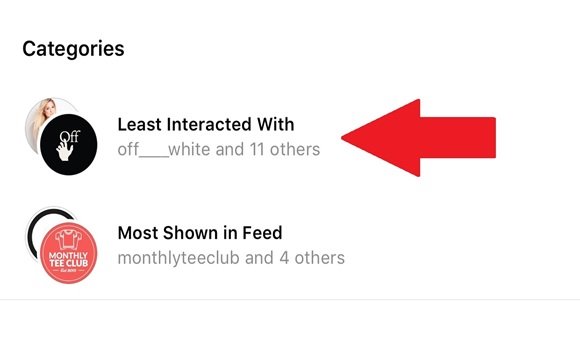
To do this and view any of the accounts, touch the desired options, and if you do not want to follow them, just touch the Following option and then select the Unfollow option.
7. Save music to Instagram content
Sometimes we hear interesting songs on some posts on Instagram that have a special charm. If you have seen interesting music or songs in Instagram clips and would like to listen to them twice in the future, you can save these songs. To do this, find the audio information at the bottom of the page and click on it. This process will direct you to the music through the page information.
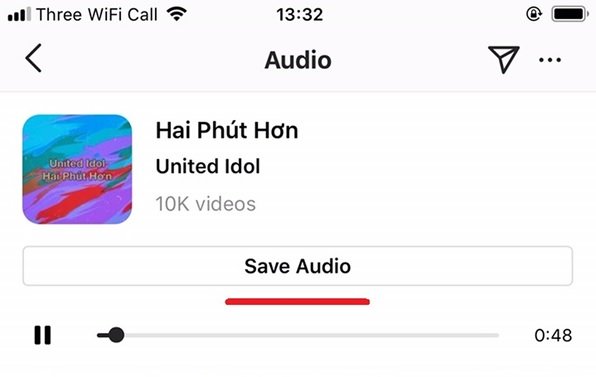
In the next step, click on Save Audio. Now log in to your profile to access the music videos you have saved, and touch the horizontal triangle menu at the top right of the screen. Then select the Saved option. All audio files stored in the Audio collections are available separately.
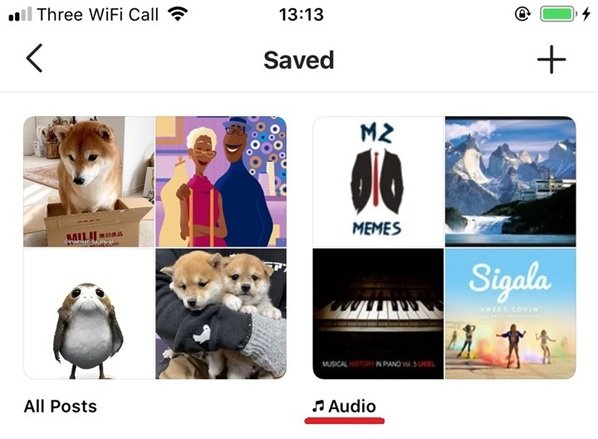
To use your saved clips to create Reels, touch the Audio option on the left side of the Reels screen and select the Saved sounds option displayed at the top of the screen.
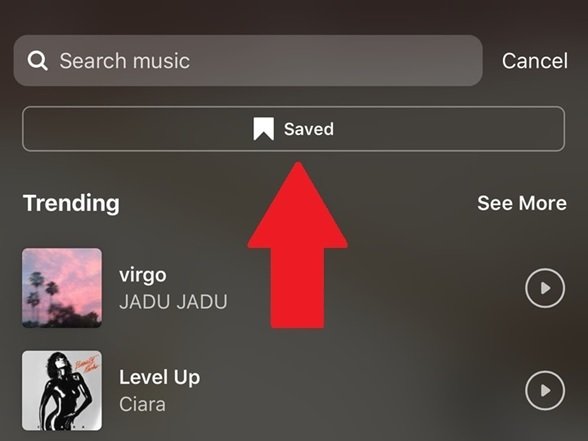
Touch Saved below to see the desired face.
8. Create line spacing when posting or commenting
When posting a comment or post, the default Instagram keypad does not show the back key, which confuses people who are new to the Instagram network. There is a simple solution to this problem so that you can use it to create line spacing so you do not have to send long posts without a dash.
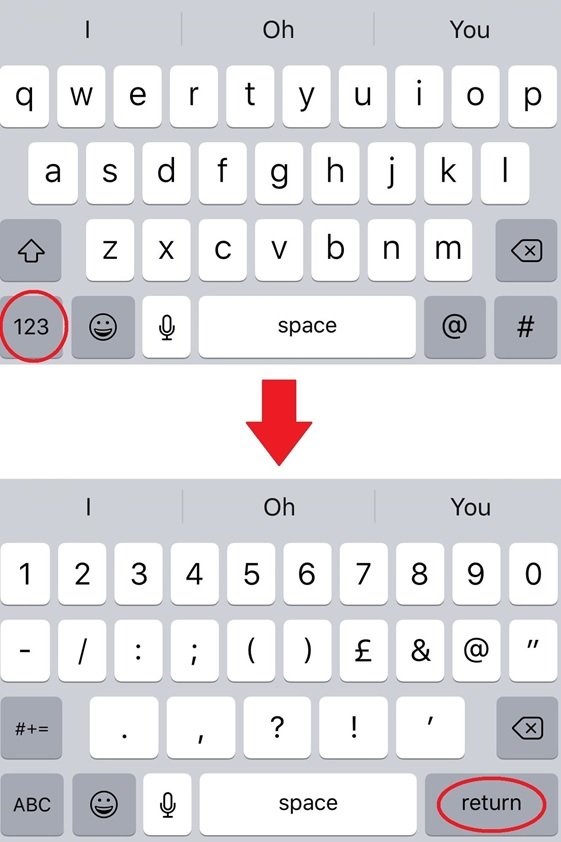
If you tap the character key (123) to go to the numeric menu, the return key will appear. You can touch it to make the space between the lines and then enter the relevant menu to continue typing.













