8 Important Command-Line Commands For Managing Computer Networks In Windows
Command-line is One Of The Most Widely Used Tools By Network Administrators. Most network administrators prefer to enter their commands with appropriate switches into the environment instead of using a graphic interface to get things done faster.
How Many Times Have You Used The Command Line? Working With A Command Line Environment Does Not Have A Complicated Graphical Interface, And You Can Use It Simply By Typing Commands.
It does not matter if you are a regular user or a network administrator; familiarity with command-line commands allows you to manage home or office networks more efficiently. This article will introduce eight practical orders of this environment about networks.
8 Important Command-Line Commands For Managing Computer Networks In Windows
1. Ping
Ping is one of the most straightforward and practical commands you should learn to work well. The above command states whether your computer can reach the IP address of a particular destination or a domain name, and if so, how long it takes for data to be exchanged between the source and destination. The following example shows how to ping a Google site and the ping result.
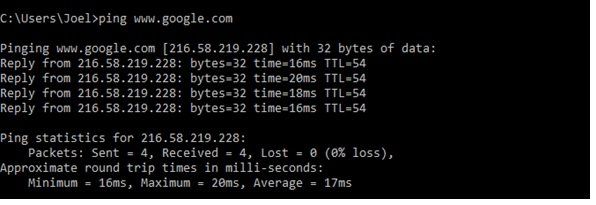
This Command-Line command sends multiple data packets and checks how many are returned. Loss of parcels means poor performance and suggests that the streaming process is slow. Ping indicates the lost packets by displaying the word lost if some packages are not returned.
The above tool is a great way to test the performance of networks. By default, Ping sends four packets, with a 4-second waiting period for each. Of course, you can increase the number of packages Ping can send. The following command shows how to do this.
Ping www.google.com -n 10
You can also increase the waiting time by milliseconds.
Ping www.google.com -w 6000
2. TRACERT
Tracert is the title of the two words Trace Route. Similar to ping, it sends a packet of data to debug networks. In other words, the above tool determines the path data packets take to reach the destination.
The tracers and ping Command-Line Commands are different. Ping lets you know if the address you pinged is active, but Tracert shows all the routers the data packets interact with along the way. The following figure shows the use of the above tool on the Google domain.
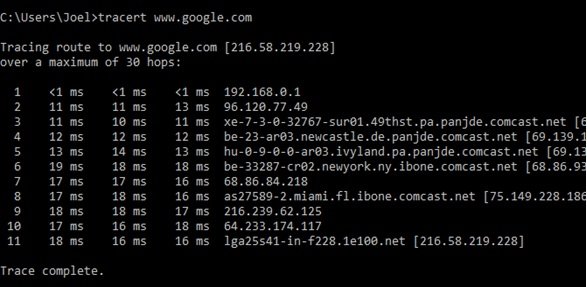
The output of the above Command-Line Command summarizes each hop’s status in each line, including the latency between your device and a particular dance, along with the IP address of each ball (plus the domain name, if available).
Why do we see three latencies per-hop? BecauseTracertt sends three packets to the hop, in some cases, one may be lost or take a long time, which means that the actual delay time will not display.
3. PATHING
Pathing has a function similar to Tracert but provides more valuable and comprehensive information. After sending the packets to a specific destination using the above command, the above tool analyzes the path and calculates the lost packages based on each hop. The following figure shows the performance of the above device.
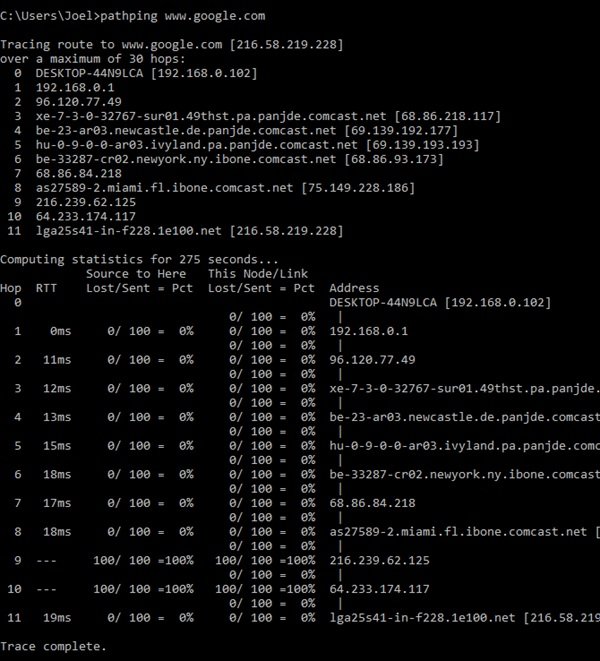
4. IPCONFIG
Ipconfig is one of the Windows operating system’s most widely used network commands. The tool provides valuable information and allows you to use switches to perform a specific task. The following figure shows the output of the above command.
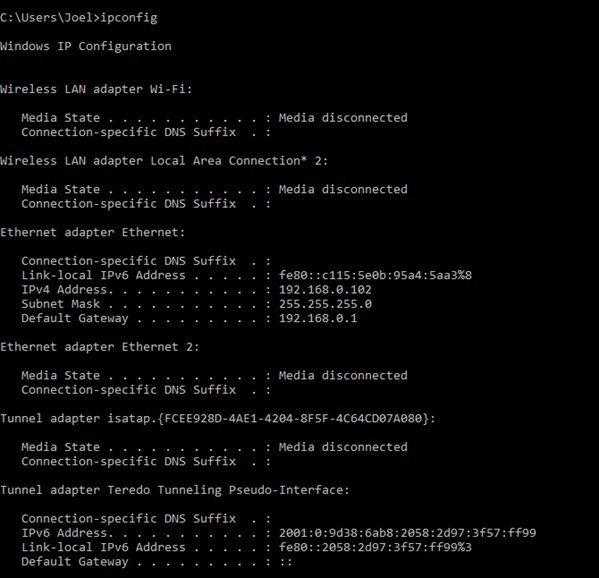
The default output shows each network adapter connected to the system and explains how the adapters resolve the addresses.
The IPv4 Address and Default Gateway at the bottom of the Wireless LAN Adapter and Ethernet Adapter provide helpful information. You can also use the above command with the following switch to clear the domain name system’s cache.
Ipconfig /flush DNS
Clearing the domain name system cache is useful when you cannot connect to a particular website or server for various reasons.
5. getmac
Each IEEE 802-compliant device has a unique MAC address. Manufacturers assign MAC addresses to devices and store them on their hardware. Some people use MAC addresses to restrict devices from connecting to a network. The image below shows the output of this command.
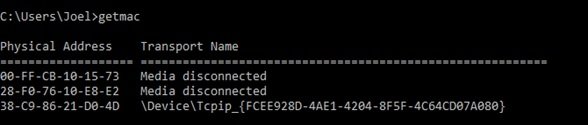
Depending on the network cards you have installed on your computer, you may see more than one address. For example, Ethernet and Wi-Fi communications each have separate MAC addresses.
6. NSLOOKUP
Nslookup is the name of the Name Server Lookup. It is another powerful networking tool that some users are unaware of. The above mechanism is usually used to find the IP address of a specific domain. The figure below shows this.
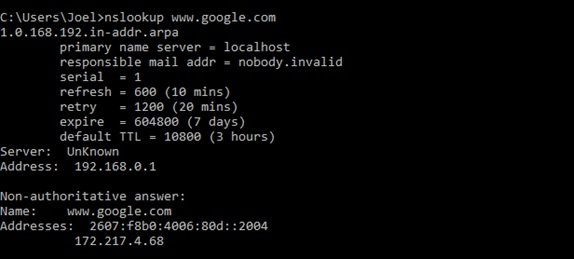
Note that some domain emails are not attached to a dedicated address. It means that you may receive different IP addresses each time you run the above command.
This is especially true for large websites, which distribute their workload across multiple machines. If you want to convert an IP address to a domain name, type it in your browser and see what happens. Note that some IP addresses are not available on the Internet.
7. NETSTAT
Netstat is another network application tool for statistics, error detection, and analysis. It is a powerful and sophisticated tool that, of course, becomes simple and efficient if you ignore its advanced applications. The following figure shows the output of this command.
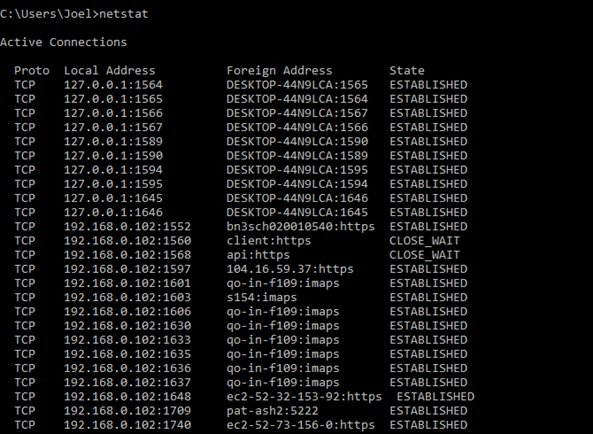
By default, this command shows all active connections on the system (LAN and Internet connections). An active connection does not mean transmitting data; it can be an open port ready to receive a fellowship. This tool gives you comprehensive information about ports.
8. NETSH
Netsh is the name of the Network Shell. A command that allows you to view and configure any network card on your system provides more information than the previous command. Executing this command in the command line environment gives the above command control of this environment.
Inside the shell of this command are various fields that include orders related to routing, commands related to DHCP, identification, etc. Use the following control to view all network shells of this command.
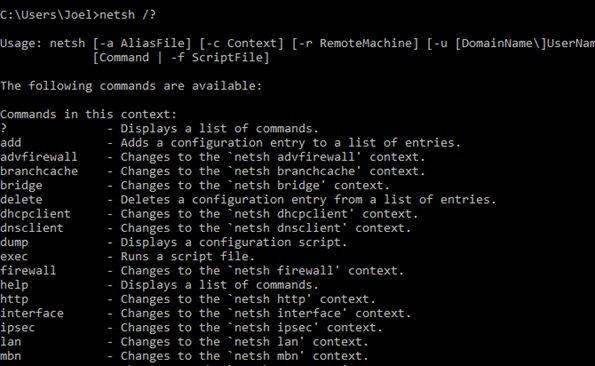
Use the following command to view all orders within a field:
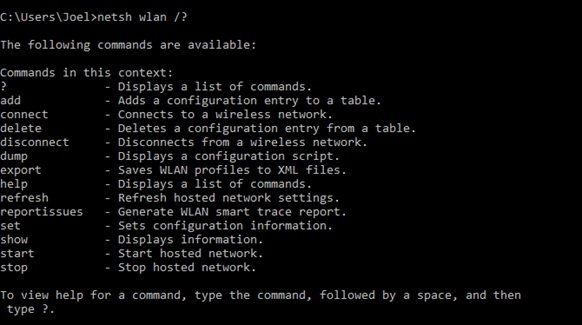
Also, use the following syntax to see the sub-commands within the authorities:
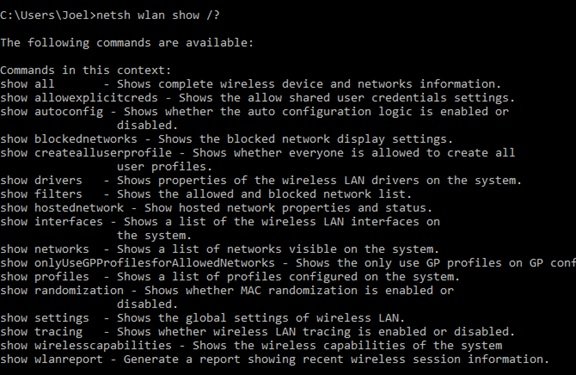
For example, you can use the following control to view all the wireless network drivers you have on the system and their features.
Netsh WLAN show drivers
The above command is advanced and requires a detailed article to explain. It is best to use it whenever you need specific technical information about your network configuration.

