10 Tricks To Make Your Android Phone Work Faster
Today We Are Going To Teach Tricks That Will Make Your Android Phone Work Faster. If Your Phone Has Been Slow Recently, Don’t Miss Reading This Text.
Each user interacts with their smartphone on average 2600 times a day. Therefore, if the device is supposed to be slow or every time running an application is associated with a pause and delay, the situation will naturally be uncomfortable for users.
The problem of slowing down smartphones is more familiar to Android devices. So whether you’re using a budget or mid-range device or even bought a flashy flagship, you’ll eventually run into a slow problem!
For this reason, today, we will teach you methods you can use to increase the speed of your Android phone.
If you feel that your Android phone is also slow and the execution of commands is delayed, try the following methods before you freak out and knock the device to the ground!
Ways to make our Android phone work faster
Delete images, videos, and other files
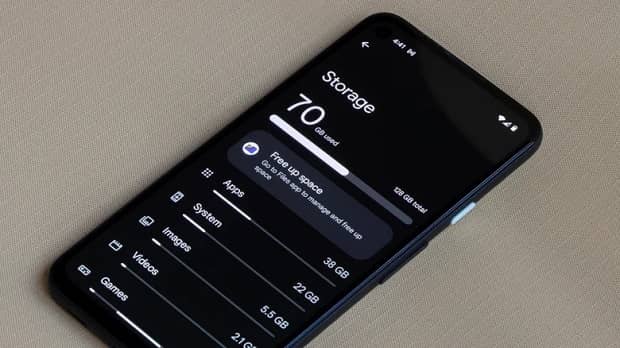
Even premium and expensive Android phones will face a significant performance drop if the internal memory space is too fultotalhe Android operating system needs some memory to perform behind-the-scenes processes, and Google itself recommends that you leave at least ten percent of your phone’s memory space untouched so that the operating system can use it.
So maybe your phone’s slow performance is because the internal memory is full.
Be sure to back up your documents, images, and videos before deleting them. A computer, external hard drive, or even the cloud are options to which you can transfer your data.
The phone’s File Browser is the best way to clear unnecessary device data.
For example, Samsung’s My and Google’s Files can detect and delete huge files.
On the other hand, newer Android devices also have a section called “Trash Bin,” which functions the same as the Recycle Bin in Windows. So make sure you empty your Android Trash too!
Delete unnecessary applications

Some applications interfere with the overall performance of the Android phone, and others occupy the device’s memory space without any particular use. So if you don’t use an application often, it’s better to consider deleting them!
The first applications you should go to when cleaning your phone are those on your phone by default.
Many apps, games, and messengers don’t do extra work for you. They are only installed on the device because of a contract between the developer and the phone manufacturer.
Of course, not all pre-installed Android applications are useless. So only remove those that are not real!
Also, in the next step, you should go to the programs already downloaded from the Google Play Store; But you haven’t used them in a long time!
Deleting unused applications can be one of the most important ways to make your Android phone run faster.
Remove heavy and high-use applications.

Due to improper programming, many Google Play store applications take up a lot of RAM resources of your Android phone; being constantly active in the background can significantly slow down the device.
Therefore, if you have recently noticed that your Android phone is slowing down, additional applications may cause this slowdown.
One of the ways to identify high-use applications is to refer to the Android battery settings section.
In this section, the operating system examines and displays the percentage of battery charge allocated to each of the device’s applications. If a particular application is not used much But takes up a high rate of battery power, you should probably think about removing it!
Another way to detect malicious applications is to boot the operating system safely.
In this situation, the operating system boots with minimal requirements and without the need for additional applications. Therefore, if the Safe Mode boot speed was significantly higher than usual, it means that one or more applications have interfered with the boot process.
Limit the battery consumption of infrequently used apps

In the previous part, we talked about unnecessary and unnecessary applications that should be deleted from your device as soon as possible.
However, some Android applications are pre android by default and cannot be deleted. In such a situation, resource management is necessary to use different applications,d it will make your Android phone work faster.
Of course, restricting access to different applications should be done very carefully; Because some of them require constant activity in the background, and limiting them will have side effects on the speed and overall performance of the device.
On Pixel phones, you can adjust the energy consumption of different applications by entering the settings menu and then the battery section.
In this section, applications that consume too much energy will be marked with separate cards, and users can limit their access to resources.
In addition, it will be possible to automatically adjust the energy consumption of different applications in this section. This can be done from the settings menu, the battery section, and the Adaptive Battery submenu.
Users of Samsung Galaxy phones can also enter the settings and battery sections in the Battery and Device Care sections. In this section, the Background Usage Limits section sets battery energy consumption. Put unused Apps to Sleep option manages power consumption.
Clear the cache of various applications.

All Android applications store temporary and unnecessary information called cache in the corner of the device’s memory to run faster and more efficiently.
For example, the Spotify application stores information about the album art of the played music so that it can use them the next time and does not need to reload them.
Therefore, the more you use an application, the more stored cache will increase. The accumulation of this information can slow down the phone over time, and removing them will make your Android phone work faster.
To delete the cache of an Android application, you can press and hold its icon in the application drawer and tap on me from the menu that appears. Similarly, you can enter the application profile page by finding the name of this application in the list of applications in the settings section.
The Clear Cache option is visible on the profile page, and you can clear the application cache.
Note that some programs generally generate more cache. For example, the supply of browsers such as Chrome or Microsoft Edge will be heavier and larger than applications such as YouTube, which are more focused on streaming content.
Delete the cache partition completely!

A more comprehensive way you can try to make your Android phone run faster is to wipe the cache partition.
Clearing the cache partition is possible by booting the phone in recovery mode. In this way, you can remove all the memory space allocated to temporary file storage and use this space to store more helpful information.
It is recommended to do this periodically, especially after installing an update for the device.
To boot the device in recovery mode, it is necessary to first turn off the phone by pressing and holding down the power key. Then press and hold the power and Volume down keys together until the device turns on. After displaying the phone logo, release the power key and hold only the Volume Down key until the recovery mode screen is displayed.
In the recovery mode, you have to go up and down between the options using the Volume down and Volume up keys and select the desired option with the power key.
Depending on the type of phone, you may encounter the message “This operation is irreversible” when deleting the cache partition. However, there is no need to worry; you can go through this process safely.
The process will only take a few seconds, after which the recovery mode will be displayed again. After the recovery screen reappears, select the Reboot System Now option to restart the device.
Repair apps!
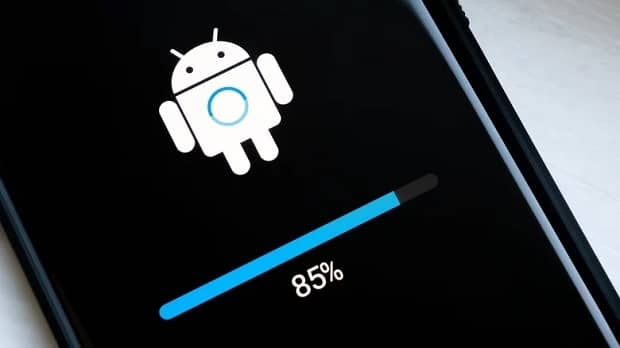
Sometimes the slow performance of Android is due to the incompatibility of the applications with the new operating system version after the update.
Of course, Android automatically optimizes applications after the update. However, the problem of lack of coordination may persist even after this process. In this situation, it is necessary to maximize the applications with the new version of Android manually.
Repairing applications can be done through recovery mode as before; with its help, you can optimize any of the applications installed on the system for the current version of Android.
Therefore, if the slowness of the operating system is due to this incompatibility, we will probably see this problem fixed after this work.
After entering the recovery mode, you must select the option to repair applications. In this situation, the phone will be rebooted, and applications will be restored.
This process will probably take a few minutes. However, you will receive a notification once the process is complete.
Change the speed of animations.

Sometimes the speed of Android animations makes the user interface seem fast or slow.
Android application developers usually spend a lot of time designing the animation of different parts of the user interface of their applications. However, for many people, this speed is too low.
In the meantime, some phones are also unable to render animations correctly. As a result, using them may decrease the overall speed of the device.
For this reason, Android allows users to manipulate the speed of animations. Therefore, by changing their speed, you can benefit from the smoother operation of the operating system.
To change the speed of Android animations, you must first go to the developer settings section of this operating system. To do this, enter the About area of the operating system and tap on the Android Version Number option several times to receive a notification that it is activated!
In most Android phones, it is necessary to tap this option about seven times.
After doing this, go to Settings again and select Developer Options.
In this section, look for the Window Animation Scale option and set each option to 0.5x.
Of course, if these settings are not your liking, you can play with different parameters to reach your desired conditions.
Restart your phone

Like all the problems of different operating systems, one of the critical solutions to achieve faster performance in Android phones is to restart the device.
The reason is that the Android operating system stores temporary files in a part of the memory while running. Therefore, the longer the continuous use time (without restarting), the more significant the amount of data will ultimately lead to a drop in device performance.
Rebooting the device can clear these temporary files and reset the memory.
Restarting the device is very useful, especially for phones with low RAM.
To restart your Android phone, hold down the power key and select the Restart option from the displayed screen.
Of course, if you use Samsung phones, to do this, you need to press the restart key once more to confirm the operation.
Restore your device to factory settings.
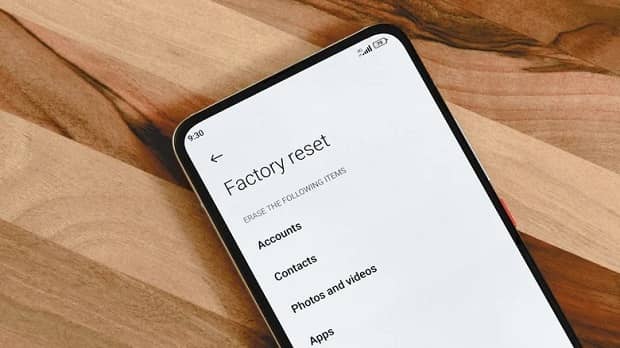
Restoring to the factory settings (factory reset) will erase all data on the phone, including images, documents, and backgrounds. The phone will return to the condition of the first day after purchase!
In general, factory resetting the phone is not a very good way to increase the speed of Android devices. However, if none of the nine methods above meet your needs, there is no option but to factory reset.
Before factory reset, transfer your data to a computer, hard drive, or cloud!
To restore an Android phone to factory settings, enter the Settings section and select the System option. Then choose Reset Options and then Erase all Data from there.
You must enter your phone’s password, pin code, or pattern to do this.
Also, users of the One UI interface on Samsung phones should also select the General Management option after entering the settings section, then Reset and Factory Data Reset in the next step.
If your phone is running slow even after a factory reset, it is probably a hardware problem, and you should go to an authorized repair center to fix it.

