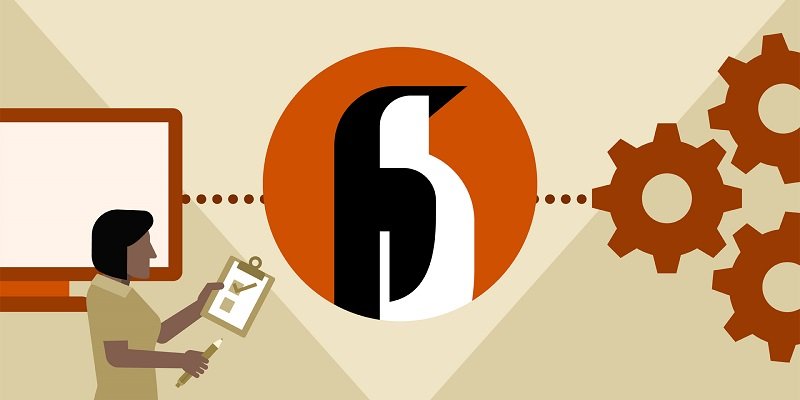What to do if Linux does not Boot after Installation?
One of the common problems you may encounter is that Linux does not boot after installation. Although Linux is a reliable operating system, sometimes you will face such problems, but don’t worry; You can easily fix these problems. The methods we will mention below have been tested and are completely practical in solving the problem of not booting the Linux Ubuntu server and desktop.
Solutions to solve the problem of not booting Linux
If you encounter the problem of Linux not booting after installation, you can solve the problem completely by doing one of these five things:
1. Checking Bootable Devices
2. Checking the GRUB bootloader
3. Reconstruction of the bootloader menu
4. Reinstall the operating system
5. Replacement of damaged hardware
These solutions have been tested on Ubuntu Linux, but you can also use them on other Linux versions. Of course, it should be noted that some of these solutions may not work if Disk encryption is used.
1- Checking bootable devices
One of the most common reasons for Linux not booting after installation is that a bootable disk is attached to the system. This problem occurs immediately after installation because the Ubuntu bootable disk (USB flash or DVD) is still connected to the system. Due to such a problem, you will encounter a message during the installation asking you to remove the installation disk from the computer before the system’s first boot.
Enter the BIOS or the Boot Order menu to check the default boot drive. When the computer starts, you can access the BIOS menu by pressing the F8, F12, or Esc keys. In this menu, find Boot Order and place it on the Linux drive.
2- Checking the GRUB bootloader
GRUB is a boot loader that ensures that your chosen operating system boots. In systems with two separate operating systems, this bootloader displays all operating systems and boots the operating system of your choice. Of course, if you have installed Windows in addition to Ubuntu, the bootloader will be overwritten and will not boot Linux after installation.
Other problems, such as a failed upgrade or a power failure, may also cause the bootloader to crash.
Restart your computer while holding the shift key to ensure that GRUB is healthy. After the system boots up, you should see a list of installed operating systems. The cursor keys allow you to select items in the list. If you don’t see this list, the GRUB bootloader is corrupted or overwritten. In such cases, rebuilding the bootloader is the only solution (if you have installed two operating systems, you can still access Windows).
Rebuilding the GRUB bootloader for Ubuntu Linux boot
If GRUB doesn’t load, Ubuntu won’t boot either, but luckily, you can rebuild this bootloader using the Ubuntu installation disk. While the installation disk is connected to the computer, restart it and wait for it to load.
You may need to change the boot order to load it instead of using the OS installation disk. Before changing the Boot Order, write down its order.
Entering this code will install and run boot-repair. Wait for the system to scan and then select Recommended Repair. Advanced Options is also an option to choose the default operating system, disk, partition, etc.
After finishing work, select the Apply option. You can now restart your computer and enter Ubuntu Linux. Ubuntu will be listed as an option in the GRUB bootloader menu.
3- Reconstruction of the bootloader menu
If GRUB loads but you can’t run Ubuntu Linux and can only see the bootloader, you don’t need to do the previous steps. There is a built-in recovery tool that you can use to fix problems if Ubuntu Linux doesn’t boot.
To do this in the bootloader menu:
- Select Advanced Options for Ubuntu.
- Using the cursor arrows, select the option with the word Recovery Mode.
- Select the Enter key to continue.
Wait for a light version of Ubuntu to load. If you have ever used Windows in Safe Mode, you will know that this version of Linux is similar. At this point, there are many options that you can use to fix the problem of Linux not loading after installation, but it is better to use the following options:
- Fsck is a tool for checking system files. This option checks the hard disk, and all the errors are fixed.
- Clean: Use this option to free up space. This option is recommended if Linux does not load because of a lack of free space.
- Dpkg: By choosing this option, you can restore damaged software packages. If the software is not updated or installed correctly, it may cause Linux not to boot. In such a situation, their reconstruction can solve the problem.
If you have just installed Linux and it does not boot, it is better to check the failsafe tool. In such a situation, the problem may be with the graphics drivers or the Xorg graphics server, which can be solved with the failsafe tool.
4- Reinstall the operating system
If fixing Linux won’t boot after installation is too time-consuming, you may prefer reinstalling the operating system from scratch. This is one of the easiest solutions to fix this problem, and it doesn’t require deleting the existing folders and files.
1- First, enter the Ubuntu Linux installation menu using the abovementioned method.
2- Then start installing Ubuntu Linux.
3- Select the Reinstall Ubuntu option when the installer detects that Ubuntu is installed.
4—Select the option with the notes. Documents, music, and other personal files will be kept.
5- Continue reinstalling the operating system until the end.
For extra caution, it is better to back up all your essential files. You can make a backup manually or use specialized software for this task.
After the installation of the operating system is completed, it will run easily.
5- Check the system hardware
Another problem that may prevent Ubuntu from running is damaged system hardware. Boot issues may be related to the following hardware:
- Hard disk and its cables
- Motherboard
- CPU
- Power
If it is a hardware problem, the part in question must be repaired or replaced. If you replace a part such as a hard drive, you must install Ubuntu from the beginning.