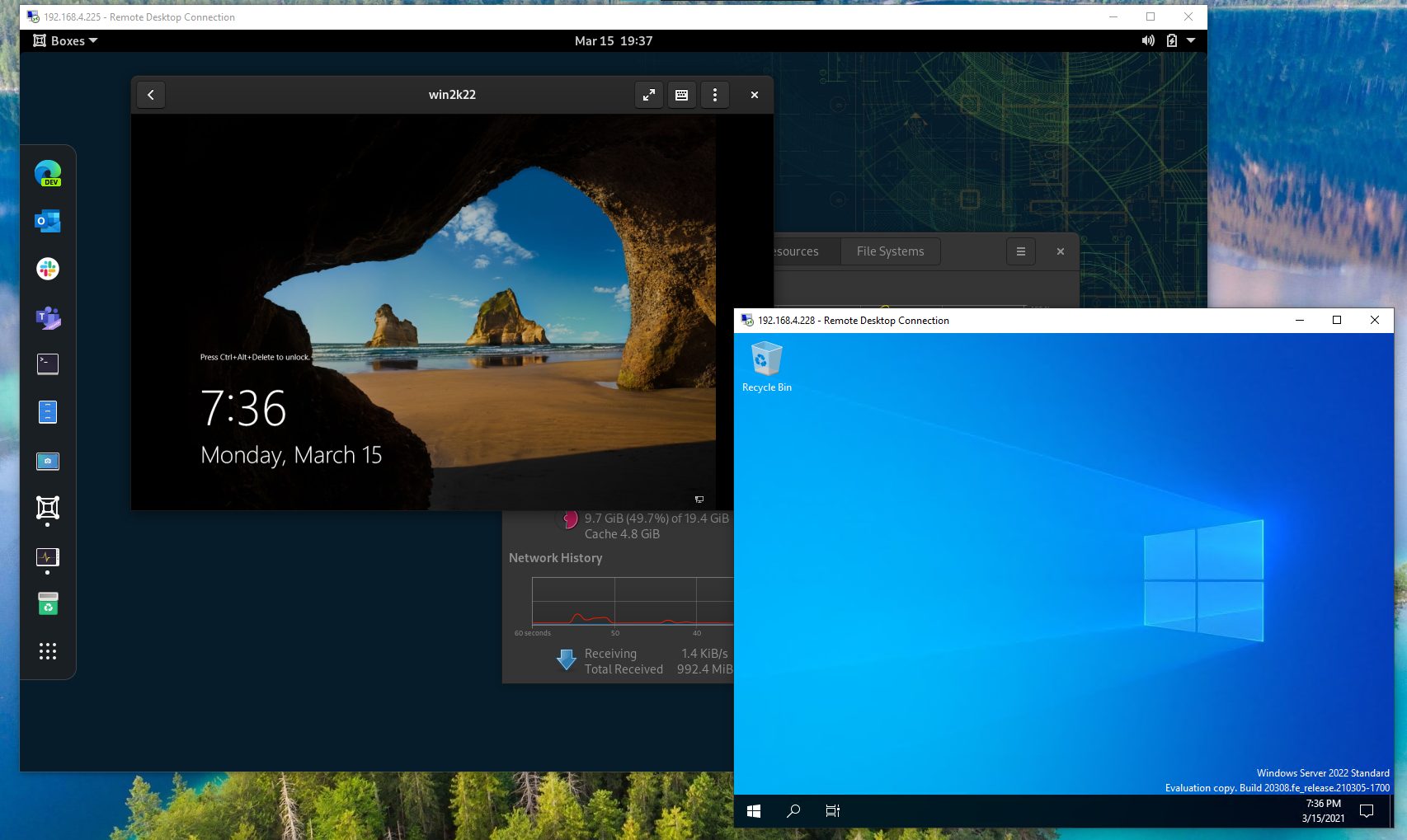What Is Windows Server and How It Differs From Windows Desktop
The Windows operating system is one of the most popular OSs available worldwide. Microsoft provides both desktop and server versions of Windows. If you look at either of these two for the first time, they would seem similar; however, they are used for different purposes.
Windows 10 is a handy operating system that fits the daily usage category; however, Windows Server is used to manage computers, services, and files. If you are confused about which will suit your needs, then read on and decide which one will be appropriate for you.
Similarities
Similar Code
If you have installed fresh Windows 10 or Windows Server 2016, you might get confused. It is hard to differentiate with the same start button, desktop, and task view button. Also, they can run the same software and use the same kernel.
But as far as similarities are concerned, this is it!
Windows desktops are used for computation and other work at offices, schools, etc., but Windows servers run services that people use across a certain network.
Although Windows Server comes with a desktop option, it is recommended to install Windows Server without a GUI to reduce the expenses of running the server. It also includes a push to select Nano Server, which diminishes local login and graphical user interface abilities while using less space than a conventional Server install.
Windows OS captures a sizeable portion of the Operating System market share. As such, it can be considered one of the most popular Operating Systems. It offers OS in 2 major variants, namely,
- Windows for Desktop
- Windows Server
Microsoft Windows Server 2019 is the latest server edition of Windows 10. Both serve different purposes. So, let us attempt to understand Windows Server and how it differs from Windows Desktop.
The difference between Windows Server and how it differs from Windows Desktop
Microsoft Windows Server 2019 is the latest server edition of Windows 10. It is meant for business and supports higher-end Hardware. Running the same Task View button and featuring the same Start Menu, it is hard to find what’s different between the two siblings. However, a few important dissimilarities can help us define their nature.
- Storage, Control, and Network
- Less Accessibility
- Cores Support
- Memory Support
- Network Connections
- Microsoft Store or Edge browser support
- Windows Updates
- Price for deployment
- Higher-End Hardware
- Friendly Desktop Environment
Storage, Control, and Network
While Windows for Desktop is used for computation and other daily chores at offices or schools, Windows Server mainly runs services that people use across a certain network. It can be viewed as a series of enterprise-class server OSes designed to share services with multiple users and have extensive administrative control over data storage, applications, and corporate networks.
Less Accessibility
If you’re on Windows Server, you can’t sign in to your Microsoft account. This greatly limits the scope of accessibility as you can’t use the account to go to the settings of another PC and use your Microsoft account to download important files/documents/folders via OneDrive or Office Apps. You can only sign in with a domain account.
Cores Support
In terms of cores, Windows 10 with 32-bit can only support 32 cores; 64-bit versions can, however, handle larger sizes (256 cores). On the other hand, Windows Server can support an infinite cores.
Memory Support
Both support different memory sizes. A Windows computer running Windows 10 Enterprise has a 4 GB memory limit on an x86 and a 2TB limit on an X64. These numbers multiply by manifolds when you switch to the Windows Server version. You can view them. This Microsoft document describes the memory limits for supported Windows and Windows Server releases.
Network Connections
If you desire an extensive number of network connections, Windows for Desktop will fall short of your expectations. It is limited to 20 connections. Its counterpart, Windows Server, can offer as many network connections as you want, provided it has enough hardware capacity.
Microsoft Store or Edge browser support
This is one area where Windows for Desktop manages to outscore Windows Server. Features including Windows Subsystem, Progressive Web Apps, and Your Phone for Linux are available under the Microsoft Store. Windows Server doesn’t support the Microsoft Store. Similarly, you’ll feel disappointed if you are looking for Edge to run on Windows Server. Unlike Windows 10, Windows Server uses IE (Internet Explorer), which can’t be used for web browsing. Also, if you want to try Google Chrome, you need to relax the exceptions for all Google URLs before you can finish the download.
Windows Updates
Another domain where Windows for Desktop gets the upper hand over Windows Server. Windows updates come faster to Windows for desktops than Windows servers. Also, it features a timeline that is not visible on the Windows Server.
Price for deployment
Lastly, a very important factor that requires consideration – Price! Windows Server 2016 licenses are comparatively expensive. For instance, if you have a business, then, depending on your size and needs, a single license can cost between $500 and $6200. For this reason, most purchasers opt for a Volume License route instead. Windows Server is made primarily for businesses, so it is priced accordingly. It is therefore advisable to choose the best system for you and your needs, and select one with the need to recover, repair, or migrate in mind.
Recent iterations of Windows Server offer more flexibility as they can be deployed on a cloud platform like Microsoft Azure or Hardware in an organization’s data center. Besides, adding new capabilities like Server Manager and Active Directory makes Windows Server a good alternative. While the former is a utility for administering server roles and configuring local computers, the latter enables easy user data management automation.
Higher-End Hardware
Windows Server maintains robust Hardware. While Windows Server can have up to 24 TB of RAM, Windows 10 Pro only has a maximum of 2 TB of RAM.
A normal computer user will not want 2 TB of RAM, but more RAM means more capacity for a server. With a good amount of RAM, a server can easily handle users, VMs, and computers.
When it comes to processors, Windows 10 has a limit, the maximum being two, that too with Windows 10 Pro. On the other hand, Server 2016 could have up to 64 sockets.
Also, in cores, Windows 10 with 32-bit could only support 32 cores, but 64-bit ones could handle 256 cores; however, Windows Server can have an infinite number of cores.
To get closer to using such immense skills, you need to get Windows 10 Pro for Workstations, which comes with 6TB of RAM and 4 CPUs.
Friendly Desktop Environment
Although Windows 10 doesn’t have server-specific features, it has something to add. Windows updates come faster to it, and now and then. It has Cortana and Timeline, which are not available on Windows Server.
Installing software, setting preferences, and then transferring them with a Microsoft Account is easy.
This is not it. Windows 10 comes with many other features, including Windows Subsystem, Progressive Web Apps, and Your Phone for Linux. These features mostly depend on the Microsoft Store, which Windows Server doesn’t have.
Limited Options On Windows Server
If you are looking for Edge, Cortana, or the Microsoft Store on Windows Server, you will not find them. Unlike Windows 10, Windows Server uses IE (Internet Explorer), and it can’t be used for web browsing. If you want Google Chrome on it, you need to put exceptions for all Google URLs to finish the download. You can notice Windows Server’s additional security while visiting any websites on IE.
Also, you can’t sign in to a Microsoft account on Windows Server, which means less accessibility (you can’t access the settings of another PC). You can only sign in with a domain account.
Windows Server allows you to disable updates completely using group policy; however, Windows 10 will now have the feature to pause updates.
- Network Connections
- Windows Server Is Costly
Network Connections
If you want many network connections, the Windows desktop version will not do, as it is limited to 20 connections. With Windows Server, you can get as many network connections as you want, provided it has sufficient hardware capacity.
Windows Server Is Costly
If you have Windows 8, 8.1, or 7 license keys, you can upgrade to Windows 10 without paying. However, it could dent your budget if you want Windows Server 2016, which most businesses use. A license could cost you from $500 to $6200, depending on your requirements and size.
Conclusion
Therefore, in this article, we discussed Windows Server and how it differs from Windows Desktop, and we hope you enjoy it.
FAQ
What is Windows Server?
Windows Server is a Microsoft operating system built for managing networks, servers, domains, and enterprise-grade services.
How does Windows Server differ from Windows desktop?
Windows Server focuses on network services, scalability, and centralized management, while Windows desktop is optimized for end-user applications and personal productivity.
What roles can Windows Server perform?
It can act as a domain controller, file and print server, web host, virtualization host, and more, supporting enterprise infrastructure needs.