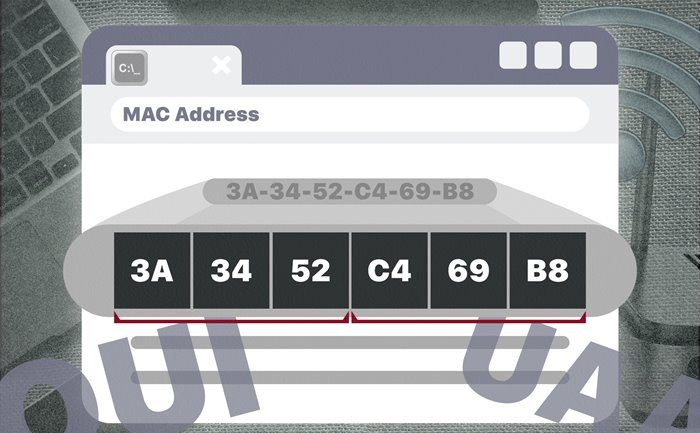What Is MAC Address And How To Find It On Computer And Phone?
A MAC address is needed in addition to the IP address to transfer data between two devices. In this article, I will learn the concept and use of MAC addresses and how to find the MAC addresses of computers and phones.
Every computer or device on the Internet has two types of addresses: physical and Internet. The physical address, also known as the MAC address, is used to identify the device connected to the network. The Internet address, or IP address, also identifies the device globally.
A data packet needs both addresses to reach its destination. What exactly is the MAC address? What is its application, and what is its main difference with IP address? In the following, we will answer all these questions.
What is the MAC address?
MAC address or Media Access Control address is a unique identifier the manufacturer assigns to a network card (NIC). A network interface card or module enables the connection of various devices to the Internet through WiFi or an Ethernet cable.
MAC addresses distinguish devices from each other in the local network. They consist of a 48-bit or 64-bit address that is hard-wired into the network interface card at the factory and associated with the network adapter. All network cards have different MAC addresses by which they are identified.
A MAC address is also known by other names such as Ethernet hardware address (EHA), mapped address (BIA), adapter address, network hardware address, physical address, or WiFi address.
Mac address application
Network cards each have a unique MAC address. Packets sent in the network environment come from and are sent to the same MAC address. If a network adapter receives a package, it compares the packet’s destination MAC address with the adapter’s own MAC address.
If the addresses match, the packet is processed; Otherwise, it will be ignored. Therefore, the physical address provides a secure way to locate the sender or receiver on the network and helps prevent unwanted access to the network.
Physical addresses can be used to grant or deny access to specific devices on a network. You can even configure your home internet based on the MAC address of the devices that want to connect to it to ensure that unauthorized devices do not have access.
The difference between IP and MAC address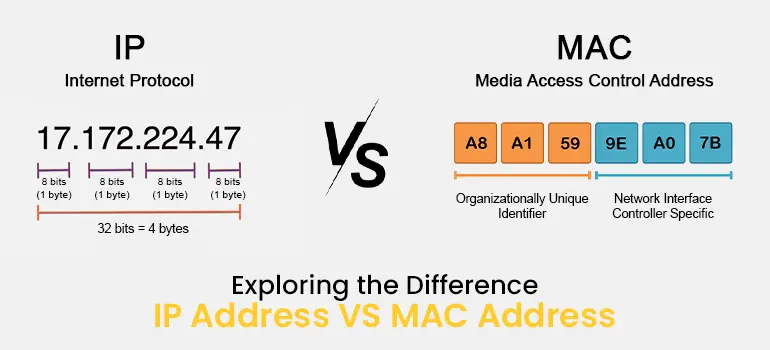
The most crucial difference between IP and MAC is that the MAC address works in the second layer (data link layer) and the IP address in the third layer (network layer). MAC and IP addresses identify network devices but do this at different levels.
MAC addresses identify network devices locally, But the IP address controls how devices communicate on the Internet globally.
The MAC address is only essential in the local network to which the device is connected and is not used or retained in the data stream after the packets leave that network. Any internet software, such as a web browser, routes data to a destination on the Internet using the destination’s IP address.
Internet routers transfer packets from the source network to the destination network and then to the local network to which the destination device is connected.
The local network converts the IP address to a MAC address, adds the MAC address to the data stream, and sends the data to the appropriate device. A physical address assigns a unique identifier to a hardware network interface, and an IP address assigns a unique identifier to a software network interface.
Another difference between MAC and IP addresses is how the addresses are assigned.
The MAC address is permanently assigned to the adapters; since it is a physical address, it cannot be changed.
IP addresses are assigned both statically and dynamically. A network device’s IP address is assigned through software settings, and network administrators can change it at any time.
IPs are temporary identifiers, But the MAC address is a permanent identifier. Two or more different devices cannot have the same MAC address, but assigning a single IP to several other devices is expected.
Find the MAC addresses of different devices.
A MAC address consists of 12 hexadecimal digits, usually divided into six pairs separated by a space, or colons are separated. Physical addresses range from 00-00-00-00-00-00 to FF-FF-FF-FF-FF-FF. The first half of the number represents the manufacturer identifier (OUI), and the second half represents the device identifier (NIC).
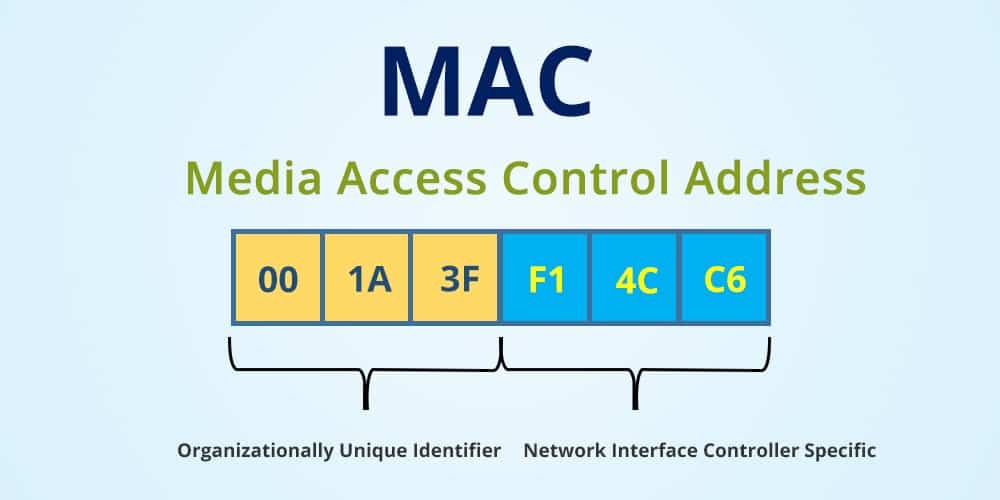
You can easily find and check the physical address of any device with any operating system. Each device connected to the home network has a unique MAC address. But if your system has multiple network adapters, such as an Ethernet adapter or a wireless adapter, each adapter or NIC will have its own MAC address or physical address. Next, learn the methods of finding this address for different devices.
Find the MAC address of the iPhone.
In iPhone, the Mac address is called the WiFi Address. Follow the steps below to see this address:
- Open Settings and tap on General.
- Tap About.
- Scroll down. The MAC address of your iPhone is written in the WiFi Address field.
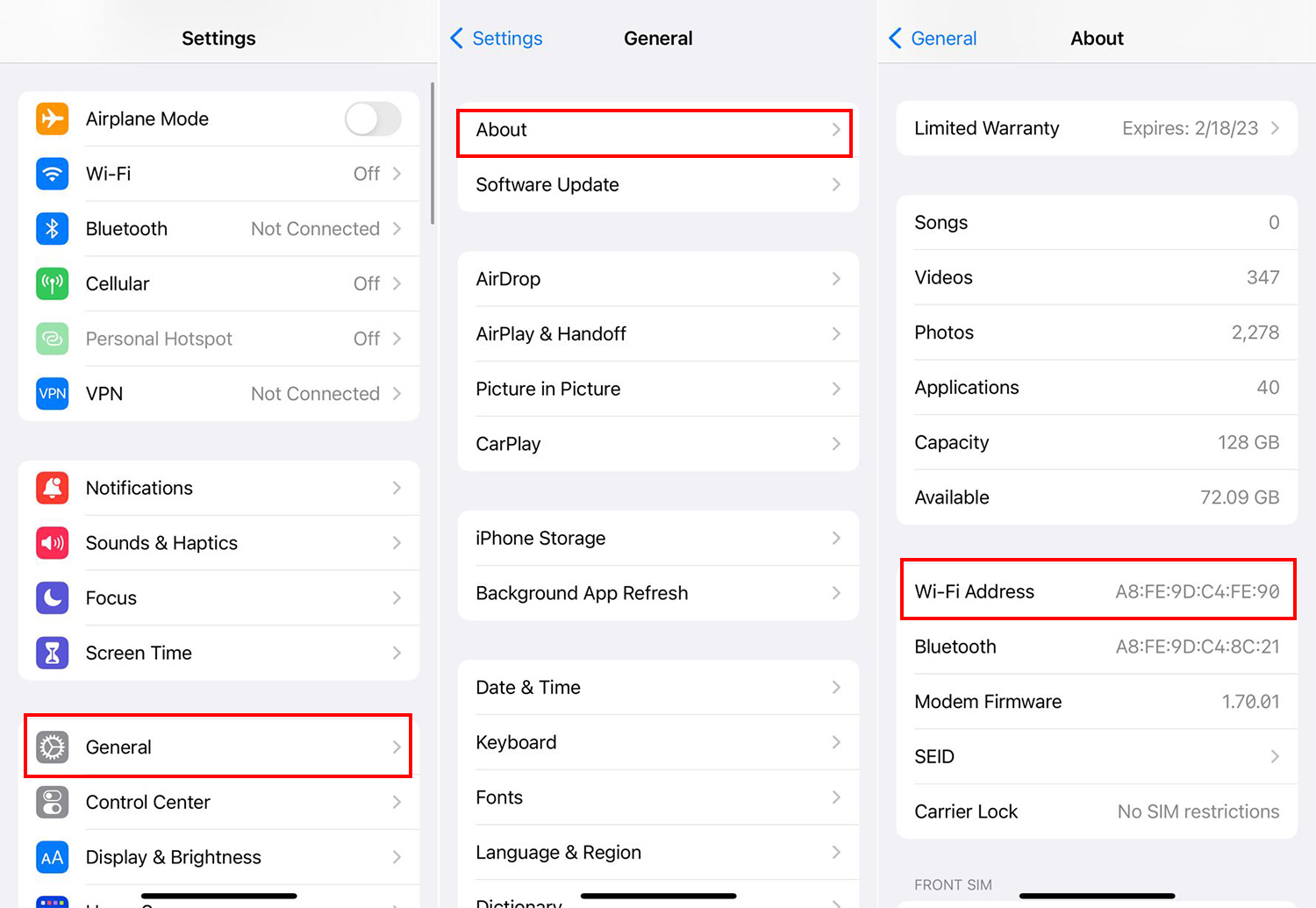
Find the MAC address of the Android
- Go to About phone from settings.
- Tap on Status information.
- See the phone’s MAC address in the Phone WiFi MAC address section.
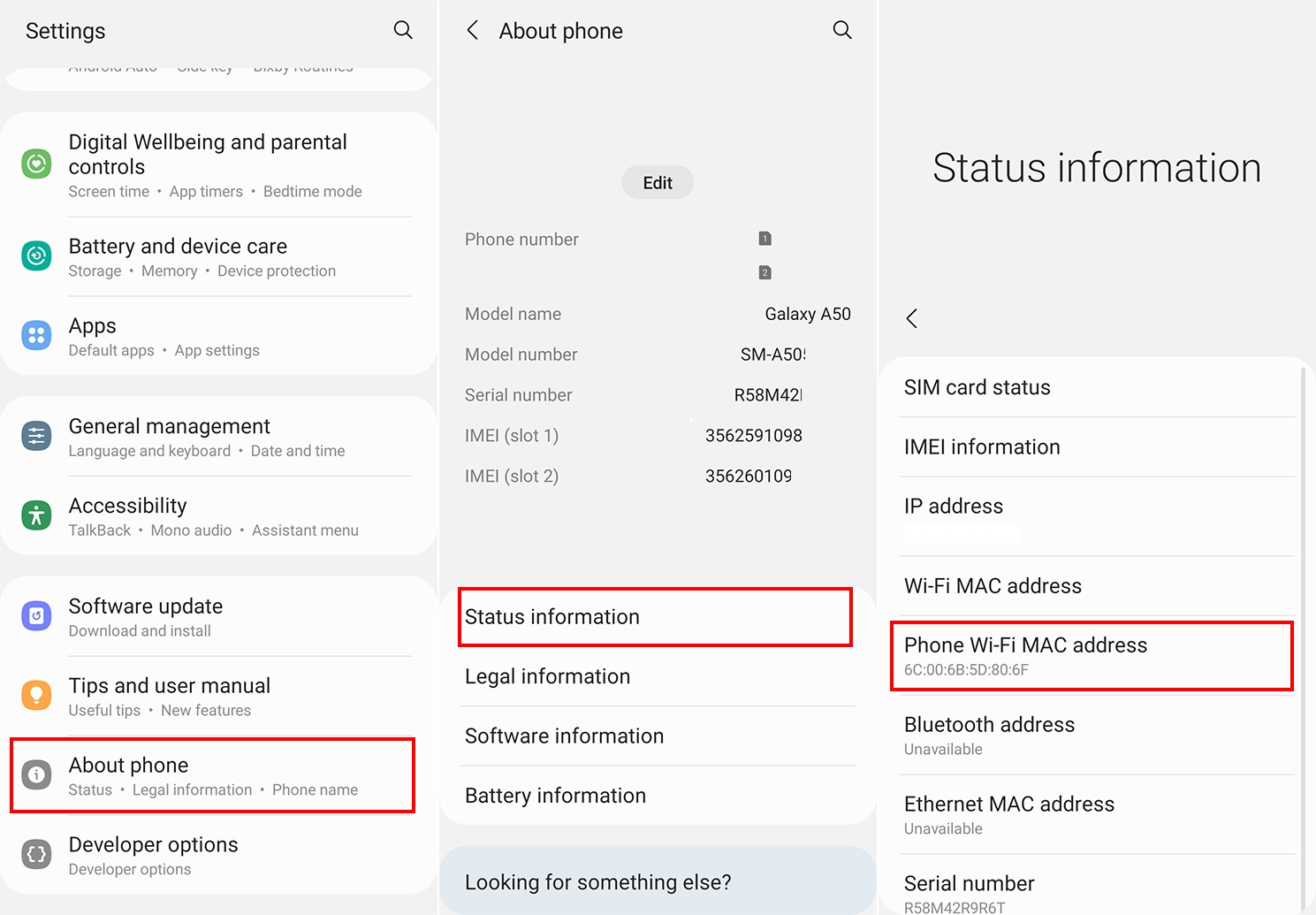
Find the MAC address of the computer
Mac
The method below has been tested on macOS 10.12 Sierra and later. These steps are the same for all versions going back to OS X 10.7 Lion, but it is mentioned as a WiFi Address in older versions.
- Click on the Apple icon in the upper left corner.
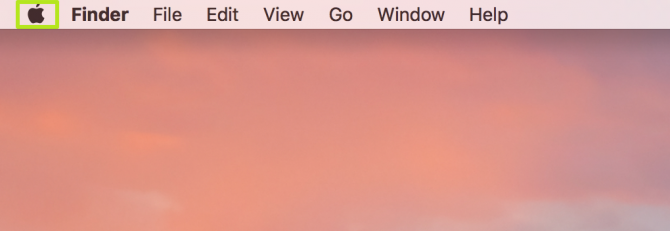
- Select System Preferences.
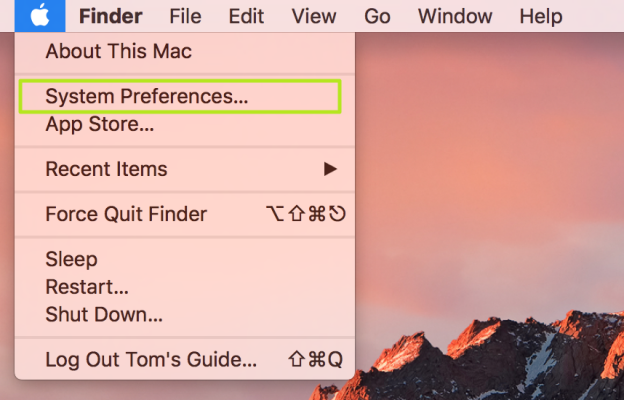
- Select Network.
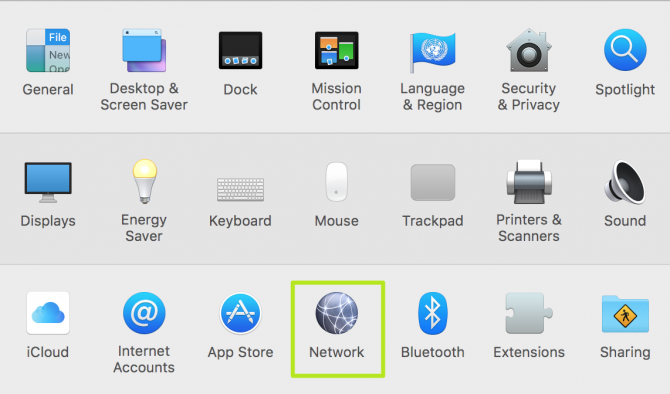
- Click on the Advanced button in the lower right corner.

- Now, you will see your MAC address.
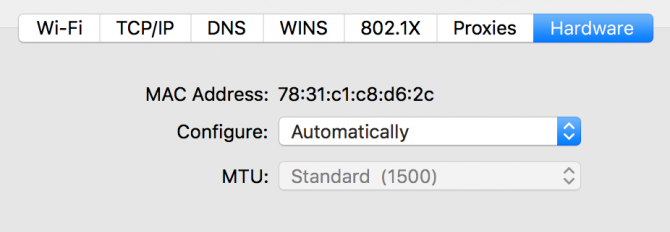
Windows
- Click on the start icon.
- Type the command prompt in the search box and click on the search result.
- In the command line, type ipconfig /all and press Please scr.
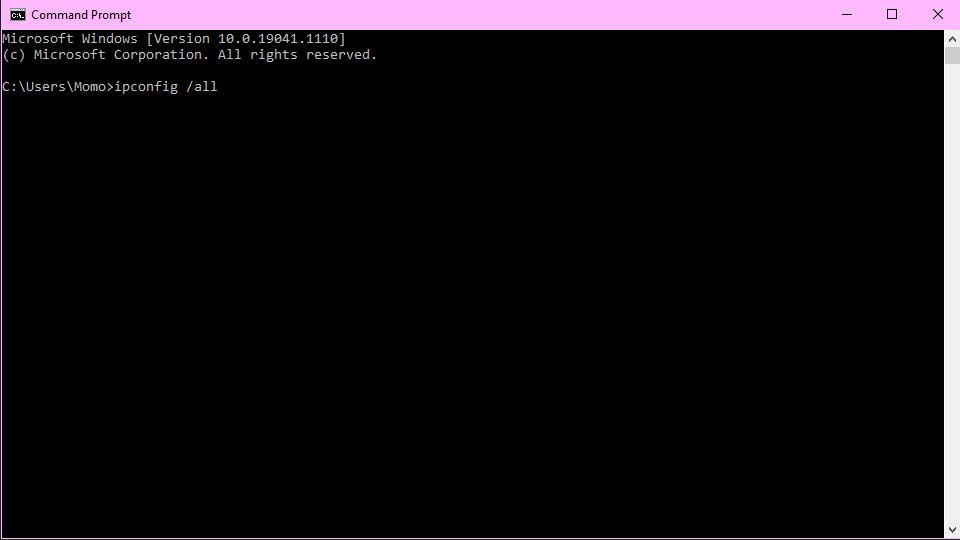
- Please scroll down and find the values next to Physical Address. Y, our computer’s MAC address, with the other.
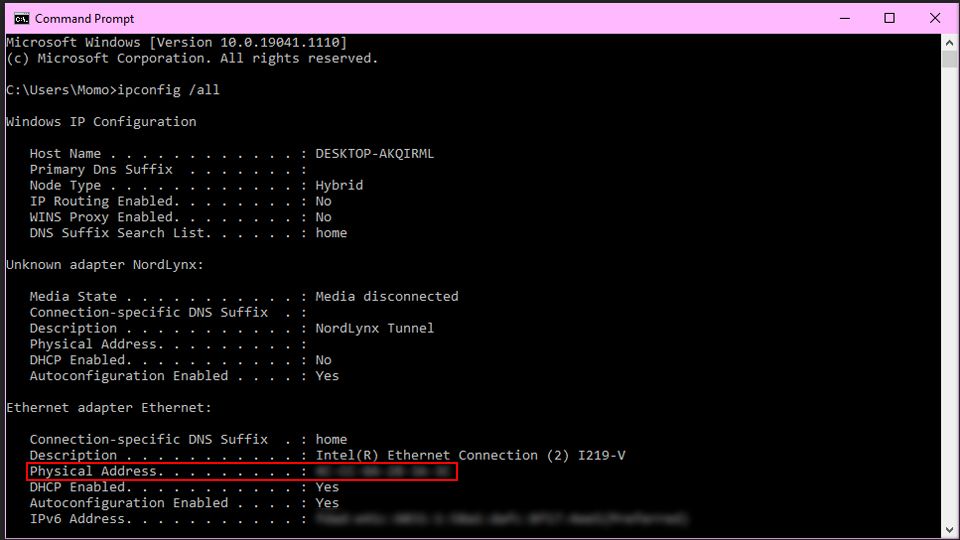
Finding the MAC address of the modem
Regardless of brand, every cable modem is uniquely identified by its cable modem ID or MAC address. This address is a part of the modem hardware associated with a specific user account.
There are many cable modems on the market, but finding their MAC address is usually the same. Generally, the modem’s MAC address can be found on the bottom of the modem or near or on the barcode label with the modem’s serial number.

The modem’s MAC address often appears after the letters MAC or EA (e.g., MAC 00-12-ab-34-cd-5e). What occurs after MAC or EA is the MAC address of your modem.
***
We hope this article has helped you understand the concept of MAC address. If you still have doubts or cannot find the physical address on your computer or phone, share your problem with other users and us.