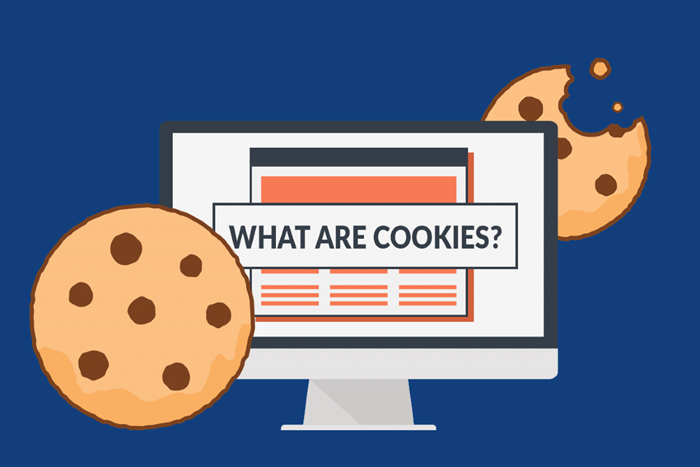What Are Cookies In The Browser And What Are Its Importance?
Everyone Has Heard About Browser cookies, But Many Don’t Know Their Importance or Why All Browsers are Supported.
Why do almost all websites store their cookie on the user’s device?
Although a cookie is called a delicious sweet in the real world, its definition is different in the computer and internet worlds.
A browser cookie is a package of information stored in a text file by websites on the user’s computer so that the user can be identified and, for example, remain logged in without entering a username and password. However, cookies have different uses, and their benefits also bring problems.
What is a cookie?
Cookies are text files with small pieces of data, such as usernames and passwords that are used to identify your computer when using the network.
Certain cookies, known as HTTP cookies, identify specific users and improve your web browsing experience. After you connect, the server creates the data and stores it in a cookie.
This data is tagged with an identifier unique to you and your computer. When a cookie is exchanged between your computer and a network server, the server reads the identifier and knows what information to give you.
When you open a website, a request is sent to your browser to save the cookie file on the hard disk, and after that, the information the website needs to identify the user and provide specific services begins.
For example, if you have visited an online store, you can fill your shopping cart without registering or entering the store. It is done with the help of a cookie in the browser. Even if you close the page and open it again, the products you added to your shopping list will still be seen in the shopping cart.
The next time you visit the website or one of its pages, the site first asks the browser to read the cookie file stored on your computer or mobile and create it if it does not exist.
The cookies exist because each HTTP protocol request is independent of the subsequent appeal, and servers cannot group multiple user requests. By saving a small file of information about the user, this problem is solved, and each user’s demands are separated.
The HTTP cookie is what we currently use to manage our online experiences, and it’s what some malicious individuals may be able to use to spy on your online activity and steal your personal information. In general, there are two types of cookies:
- First-party cookie: cookies that belong directly to the website you have opened.
- Third-party Cookie: Cookies created by JavaScript codes to record user activities and are generally used for advertising services.
Use of browser cookies
Cookies are text files stored on your computer or mobile device. The browser reads this file and stores information about the website, such as login details and customized user settings.
HTTP cookies, or internet cookies, are designed for web browsers to track, personalize, and store user-session information. A session refers only to the time you spend on a site.
Cookies are created to identify you when you visit a new website. Cookies also include other information websites need to identify users and provide better services.
If you clear your cookies, you will leave all websites, and the websites will not remember the settings you changed. Browser cookies are ubiquitous, and you probably already have hundreds of cookies stored in your browser.
How to enable cookies in the browser
The web browser stores and manages cookies. You can view a list of websites that store cookies in your browser settings. If you use multiple web browsers on your computer, you should know which one.
The browser has its own set of cookies, and websites are only allowed to view their cookies. Cookie management is usually accessible for most browsers from the Privacy and Security section in the settings. It prevents malicious websites from browsing and stealing your log in sessions. Here is how to enable cookies in the most popular browsers.
Enable cookies in the Chrome browser.
Chrome is one of the most popular browsers currently used by many users. One of the best Chrome extensions you should install on your browser is the widely used cookie management extension EditThisCookie. Apart from this extension, you can follow the following steps to manage and activate cookies in the Chrome browser:
- Enter the Privacy and Security page from the left panel of the setting.
- Click on Cookies and other site data to open it under the Privacy and Security section.
- To enable all cookies, turn on Allow all cookies.
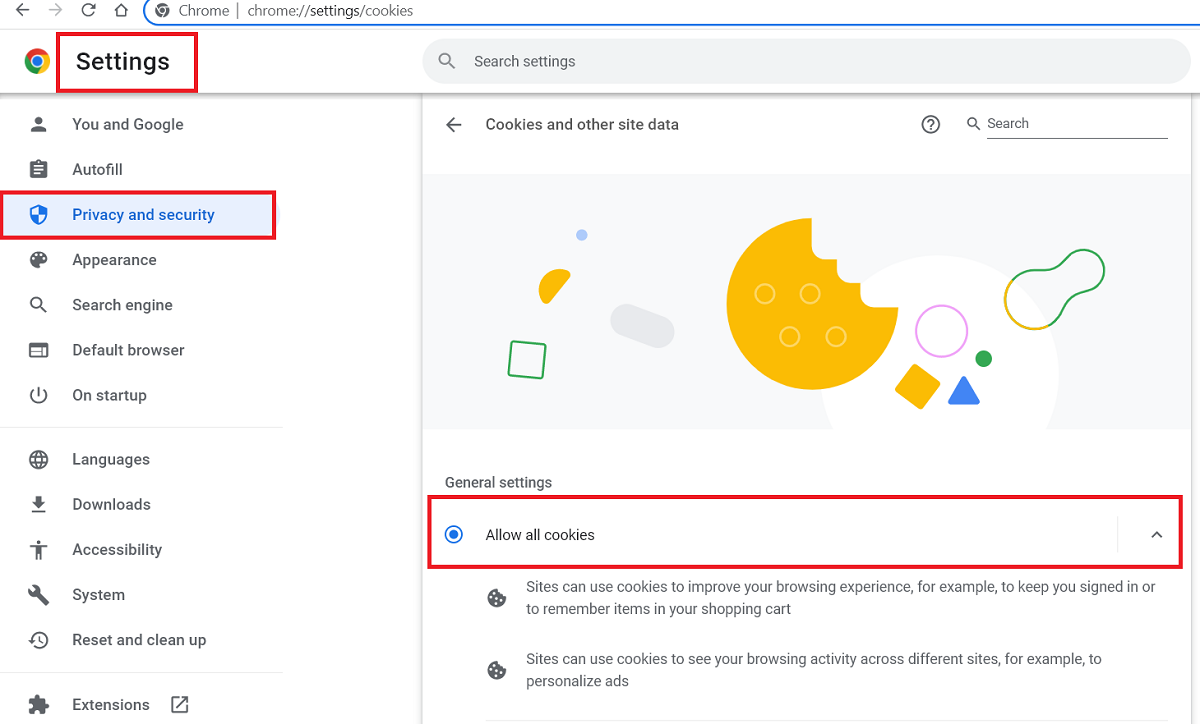
Enable cookies in the iPhone Safari browser
- Go to Settings and select Safari.
- Under the Privacy & Security section, ensure the Block All Cookies option is not enabled.
- If you turn off the Prevent Cross-Site Tracking option, third-party cookies will also be enabled.
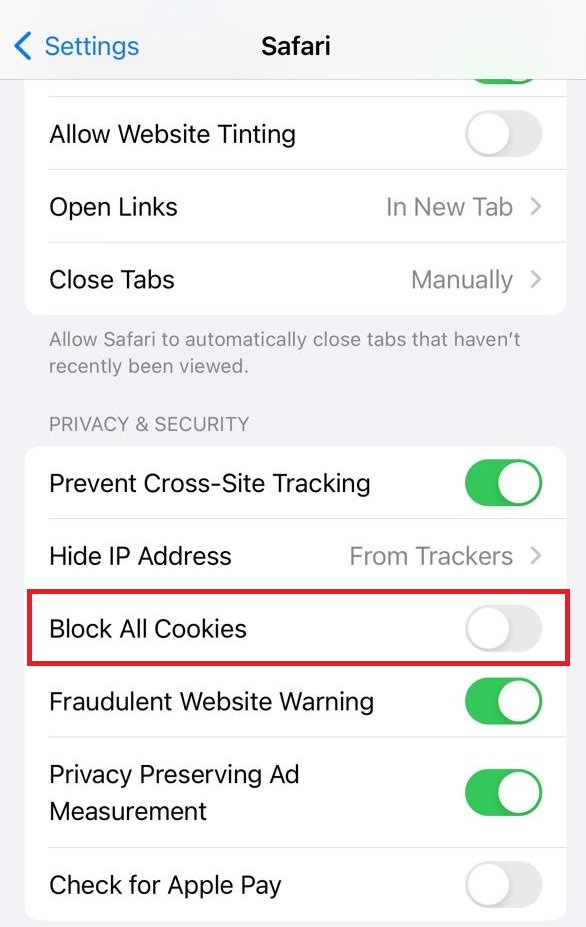
Enable cookies in the Firefox browser.
- Click on the three-line icon in the upper right corner and go to Options.
- Select Privacy & Security.
- Choose your preferred browser privacy/cookie settings. Firefox has advanced browser privacy settings. Choose the correct option from the three main options ( Standard, Strict, and Custom), or to have everything under control, choose Custom to personalize all the settings.
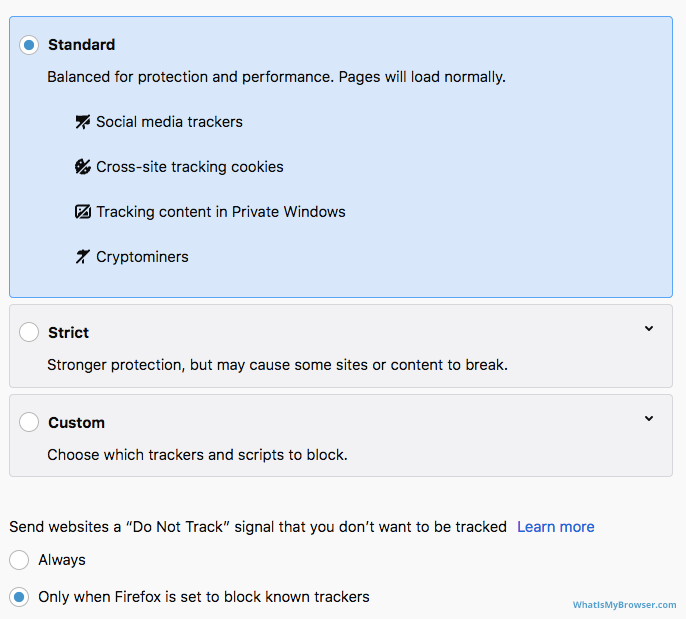
Do cookies violate user privacy?
Based on what you read at the beginning of the article, cookies are created by the website you have visited. Until you have provided your personal information to the website, cookies cannot access your personal information.
Most cookies are only used to recognize you and save the time you enter the site. Your password is not stored in the cookie; only the username or unique ID that the website recognizes is stored in the cookie. If a website stores your password in a cookie file, before saving it, it encrypts and hashes the password so that no one can figure out your password.
Also, the information contained in the cookies is only available to the website you are looking for, and other websites are not supposed to be able to use them.
This issue is mainly related to third-party cookies that track user activities for advertising. Since 2011, the European Union and the United States have enacted laws requiring websites that serve people in these countries to obtain the user’s approval before storing a cookie on the user’s computer that tracks the user’s activities. So, basically, first-party cookies do not violate users’ Privacy.
Cookies and security issues
You may have heard that cookies are viruses, malware, or pop-ups, But can cookies be harmful? Cookies are just simple text files; it is impossible to execute them, nor can they necessarily access other stored user information. However, many users think that a cookie contains a virus or spyware.
Negative advertising is based on incomplete information about it. Perhaps the reason for this is that anti-virus software, when scanning files, considers some of the cookies used for advertisements as spy codes and removes them.
However, cookies can be used to deliver spam or even pop-up ads. Advertisers can use cookies to track which pop-ups the user has previously viewed and which ad to display. Cookies alone are not ad servers, nor do they contain malware or pop-ups. Cookies are used for user tracking and targeted ad serving and do not contain ads.
Cookies are not only harmful or dangerous, but they also make it harmful to use the facilities of the sites and have a noticeable effect on the user experience.
Viruses or malware can read the contents of cookies.
Another misconception about cookies is that cookies are wrong because if your device gets a virus, viruses can read the contents of cookies and get helpful information. This concept is illogical because if your computer is infected with a virus, you should be more concerned about other details stored on your computer than the information contained in cookies stolen.
However, viruses can read the information inside the cookies, but if a password is stored in the cookies, these passwords are held encrypted so no one can access your password.
Cookies are necessary to log in to most sites.
Most websites require cookies to log in; if you disable cookies, you will not be able to enter the site. However, keep in mind that some online stores store the token for each user in the URL, but this is not very common. These cookies are called first-party. They belong to the website you are visiting.
Cookies are used for advertising and user tracking.
It is true. Because cookies send information to the website each time you open a page, some advertising systems use them to show you targeted ads. Of course, this does not mean that advertising services can read the cookies you have visited; they can read their cookies, but since these advertising services sometimes use JavaScript codes, they can also have the URLs of the visited pages.
Of course, this issue has nothing to do with cookies. Many ad services display ads they assume will be attractive to the user. Parties created by advertising services or generally not made by the page you are visiting are called third-party cookies.
Remember that even by turning off cookies related to advertising services, they can still get a large part of the information they need. These services combine the visitor’s IP address, browser version, geographic location, and several other factors. Deleting cookies only removes a piece of their big puzzle and does not prevent their performance.
The most important and perhaps the most prominent company that uses such a complex advertising platform is Google, which has the information of many Internet users without the need for these things.
Common Questions
How do you enable browser cookies?
In the same article, I thoroughly explained how to start cookies in different browsers in the section on activating cookies in the browser. This option is usually located in the Privacy and Security section of each browser’s settings.
Enabling cookies in the Android browser
In Android, you can manage cookie settings depending on your browser. This option is usually located in the Privacy and security section of the scenes. In the article introducing the best Android browsers in 2022, install the most suitable browser for your phone.
Are cookies dangerous?
If you have read this article carefully, you know that cookies are not only harmful or dangerous in themselves, but they are harmful to use the site’s facilities and have a noticeable effect on the user experience.