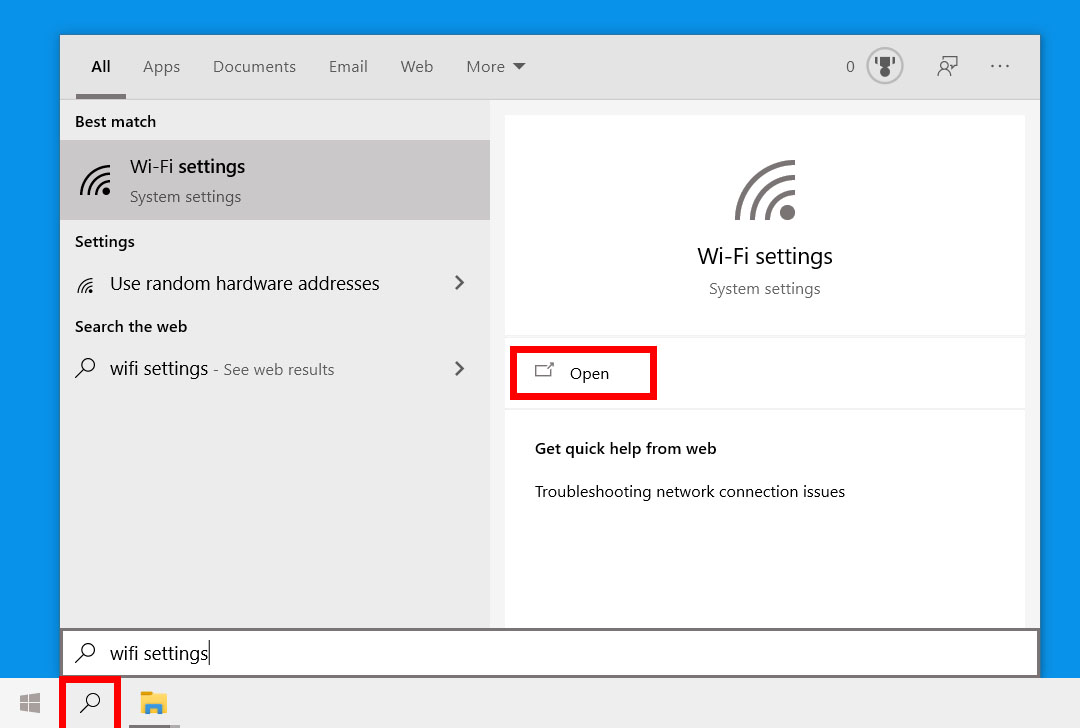How to View the Wi-Fi Password in Windows — Simple Steps
When you enter the Wi-Fi password of a wireless network in your system, Windows displays these password phrases in secret by default. You must have seen that Windows shows this password as solid black circles when you enter the password. This is to protect the password of your wireless and Wi-Fi networks. When this password is saved, the next time the system tries to enter this Wi-Fi network, it will use this secret password and will not ask you for the password again.
This technique that hides the password is useful in 99.9% of cases, but maybe you have forgotten this password and need to have it. For example, you will use your laptop, phone, or someone else’s. Connect to this Wi-Fi network, and you will get this password very simply here, and in this tutorial, so please follow us until the end of the article.
Right-click on the Wi-Fi icon in the System tray or the well-known tray of the Windows operating system and click the Open Network and Sharing Center option, as shown in the image below.
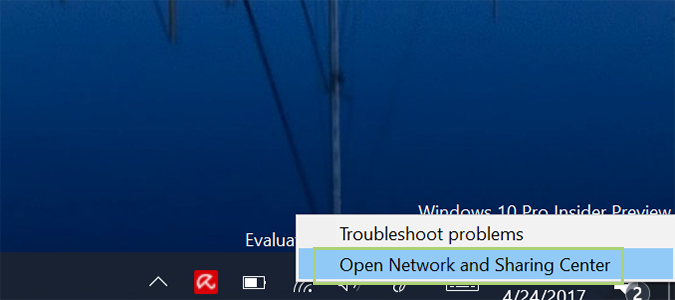
The Network and Sharing Center window will open. Select the Wi-Fi you have set in this system.
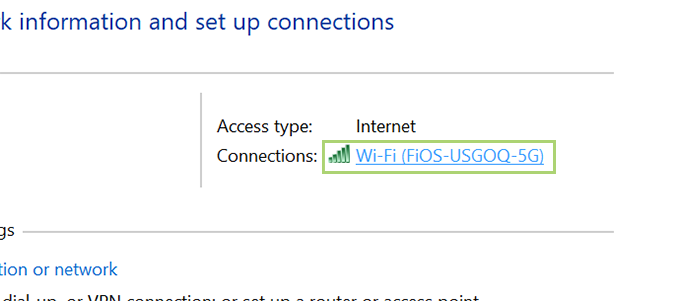
Open the Wi-Fi status window, then click the Wireless Properties button at the bottom.
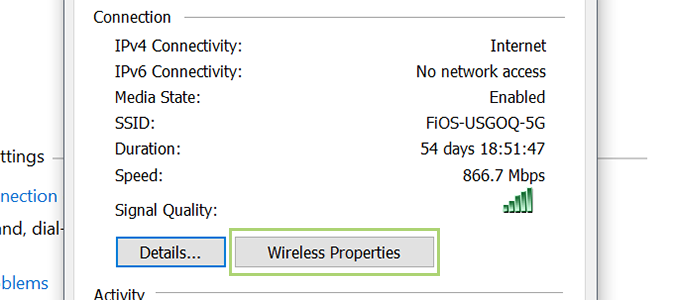
Enter the Security tab in the new form that appears.
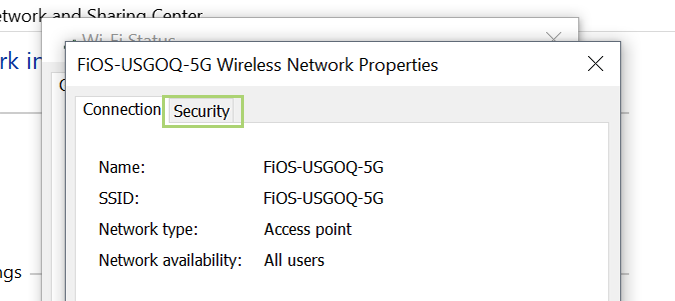
The Wi-Fi password is hidden behind the Network security key section, and if you enable the Show characters option, it will be displayed in full.
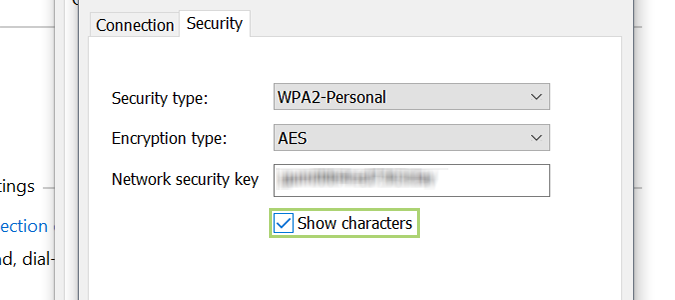
If there are other people with you, they will see this password.
Using the method mentioned in this post, you can only see the password for the Wi-Fi network you are connected to. Using your system, when you connect to any Wi-Fi network, a profile of that Wi-Fi network is created in your Windows, which is saved even if you are not connected. You can also get the password of Wi-Fi networks you are not connected to, which is explained through Command Prompt commands in the link below. In addition to seeing the password of the Wi-Fi network you are connected to, you can even see the password of Wi-Fi networks you are not currently connected to (provided that you have already connected to that network).
In addition, you can also view the Wi-Fi password stored in the Windows system as a video:
FAQ
How can I view my Wi-Fi password through Windows Settings?
Go to Settings > Network & Internet > Wi-Fi, select your network, open its properties, and use Show password or Show characters to reveal the saved password (requires admin).
Can I view passwords for networks I connected to previously?
Yes; using an elevated Command Prompt, run netsh wlan show profile name="YourNetworkName" key=clear to see the Wi-Fi password under Key Content.
Do I need special permissions to see the Wi-Fi password?
Yes; you typically need administrative rights on the PC to reveal saved Wi-Fi passwords using these built-in methods.