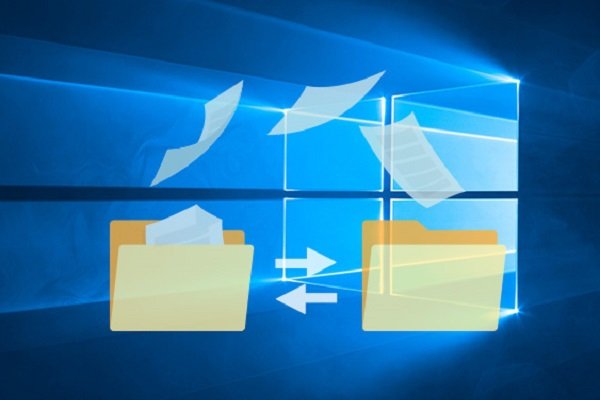Troubleshoot File Sharing On The Network, Why The Content Is Not Shared
Suppose You Have Trouble Configuring File Sharing On A Microsoft Windows Network. In that case, There May Be Several Reasons For This, Including Incorrect Or Inconsistent PC And Network Workgroup Names, Incorrect Protocol Selection, IP Address, And Subnet.
The file-sharing problem in the Windows network was noted. The network service in Windows was inactive, firewalls blocked computers’ connections, and incorrect content sharing was observed.
Follow the steps below to check the file-sharing problem in the Windows network.
Name each computer correctly in File Sharing.
Ensure that each computer on the web has its name and follows Microsoft’s naming rules and recommendations. For example, each computer must have its unique character in a Windows network.
Also, when naming the computer, you should be careful about the length of the word, the uppercase and lowercase letters in the title, and the use of special characters.
For example, avoid leaving spaces in computer names. Windows 98 and earlier versions of Windows do not support file sharing with computers that use spaces in their names.
Name the workgroup (or domain) correctly.
Each Windows computer belongs to a Workgroup or Domain. Home networks and small LANs use workgroups, while large business networks work with domains.
Make sure all computers in a workgroup use the same workgroup name. Although sharing files between computers belonging to different workgroups is possible, it is more complex and error-prone. On Windows-based networks, you must also ensure that each computer is logged in with the correct domain name.
Install TCP / IP on any computer.
TCP / IP is the most common network protocol for configuring a Windows LAN network. However, NetBEUI and IPX / SPX protocols can also be used to share files in Windows.
However, these types of protocols usually do not provide the additional capabilities provided by TCP / IP.
Their presence may also cause various technical problems for the network. It is strongly recommended that you install TCP / IP on each computer and clear NetBEUI and IPX / SPX whenever possible.
Set the correct IP address and subnet.
In-home networks and other local area networks that use the same router or gateway computer, all computers must work on the same subnet, each with its unique IP address.
First, make sure the subnet mask is set to the same value on all computers. The subnet mask on home networks is usually set to 255.255.255.0. Then, make sure that each computer has its unique IP address.
Make sure File and Printer Sharing for Microsoft Networks is installed.
File and Printer Sharing for Microsoft Networks is a Windows network service. To participate in file sharing, a computer must have this service enabled on its network adapter.
Go to the network adapter properties section to see if the name of this service is in the list of installed items and if the checkbox next to it is checked.
Temporarily turn off firewalls.
Internet Connection Firewall (ICF) capability on Windows XP computers interferes with file sharing between two computers. Any Windows XP computer on the network that intends to share files with other computers must ensure that the ICF service is not running.
Improper configuration of third-party firewall products can also disrupt the sharing process. To check this issue, temporarily turn off your firewall and see if the file-sharing problem is resolved.
Make sure you share your files appropriately.
Make sure the shared content is appropriately defined on the network. At least one shared network must specify the overshared files on the Windows network. Shared names ending in ($) will not appear in the list of shared folders (although they can still be accessed). Follow Microsoft’s recommendation for naming shared content.