WhatsApp Internet Consumption Reduction Methods [With Video]
There Are Simple Ways To Reduce Whatsapp Internet Usage That Can Help You Manage Whatsapp Data Usage.
If you have limited internet volume or want to control your internet data usage in WhatsApp, you need to reduce the application’s data usage. WhatsApp offers options to help reduce application data consumption. This article will show you ways to minimize internet traffic on WhatsApp. How to minimize Internet data consumption on WhatsApp
One way to reduce WhatsApp data usage is to reduce data usage during WhatsApp calls. To do this, follow these steps:
On Android phones, select the Setting option by tapping the three-dot icon in the upper right corner. Enter the Storage and data section from the settings menu and enable the Use less data for the Call option.
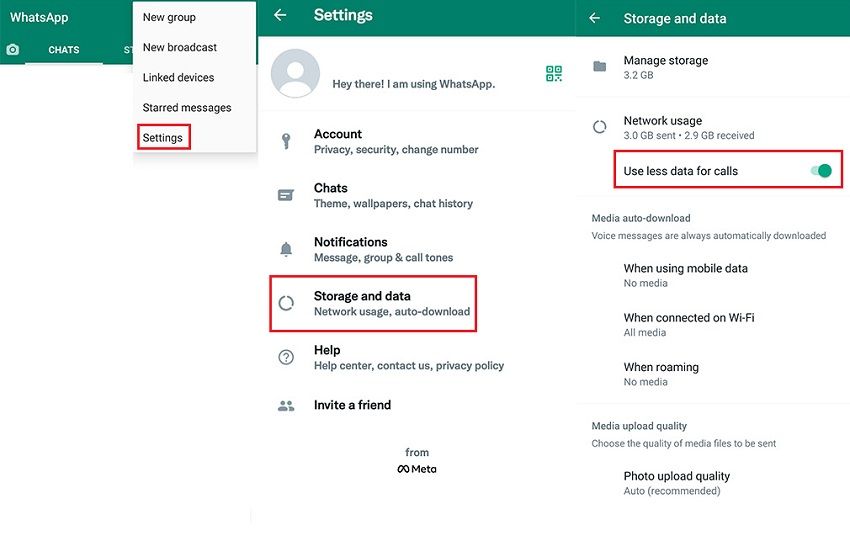
On the iPhone, go to the Setting tab, tap on Storage and data, and enable the Use less data for calls option on the next screen.
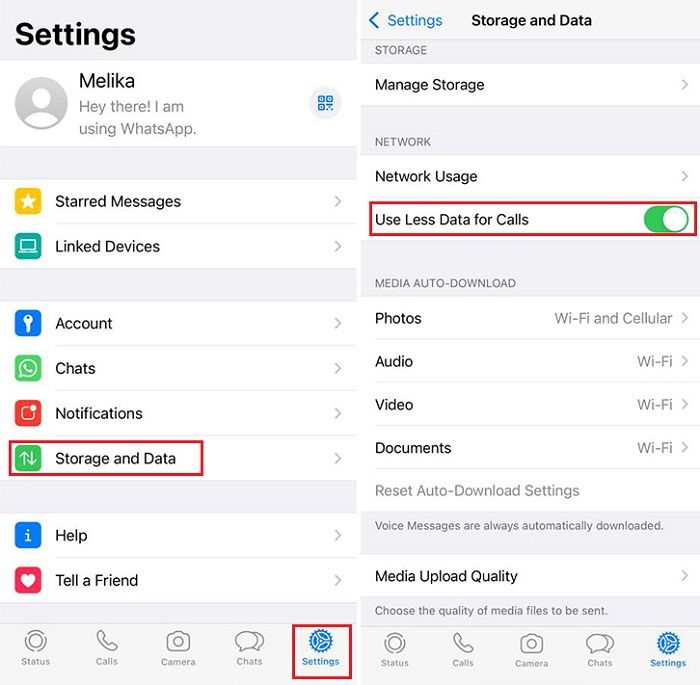
Disable automatic download of media files
If you receive a lot of media files through WhatsApp, your data consumption will probably be high. Follow the steps below to prevent the automatic download of Media on WhatsApp:
Enter the settings menu and tap Storage and data.
In the Media auto-download section, you can choose what type of media files you want using mobile data, Wi-Fi, and roaming; Download:
- When using mobile data
- When connected to Wi-Fi
- And when roaming
By tapping on these three options, you can select which type of Internet connection photos, audio, video, and documents are allowed to download automatically.
To reduce data consumption, deselect videos and any other media you do not want to be downloaded automatically, and then tap OK when done. Keep in mind that even if you turn off Audio, WhatsApp voicemails will load automatically.
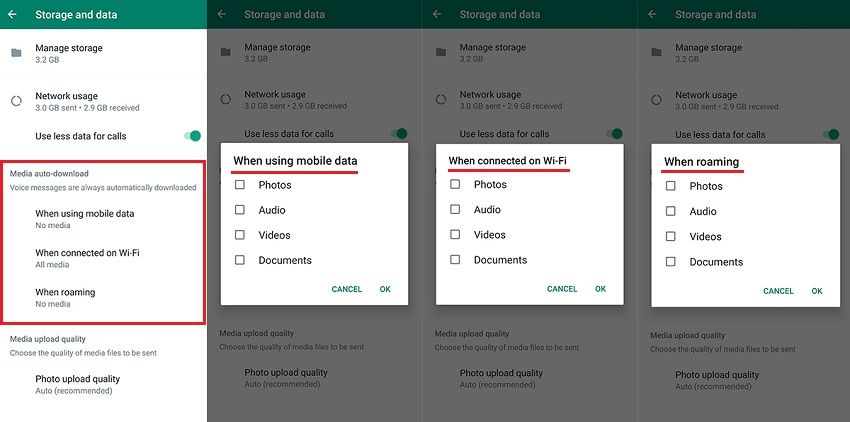
You can also do this for iPhone by following these steps:
Select Storage and Data from the Settings tab. In the Media Auto-Download section, tap a media type and select when that Media can be downloaded automatically.
- The Never option allows you to download media files only when you want to manually. Selecting this option can save your storage space.
- The Wi-Fi option automatically downloads media only when connected to Wi-Fi.
- By selecting the Wi-Fi and Cellular option, WhatsApp also uses Wi-Fi and mobile Internet to download the desired media automatically.
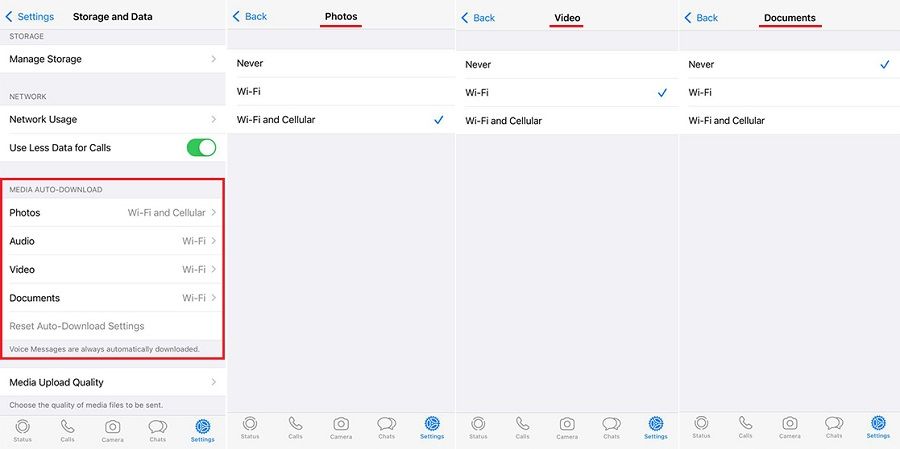
Adjust image upload quality
The last way to reduce Internet usage in WhatsApp is through the Storage and Data option and the Media upload quality section. You can use this option to adjust the quality of the media files you send to others.
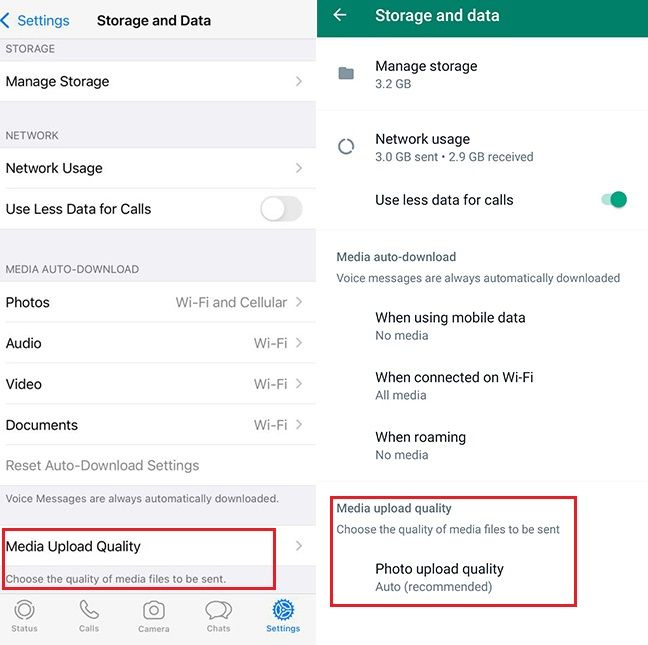
By tapping Media upload quality on iPhone and Photo upload quality on Android, you can select one of the following options:
- Auto (recommended): The auto option is the WhatsApp suggests the possibility for the media files you upload. Selecting this option will automatically adjust the quality of the files.
- Best quality: By selecting this option, the best quality media files are uploaded, which means more Use of the Internet volume.
- Data saver: For saving internet usage, files are sent with a reduced quality.
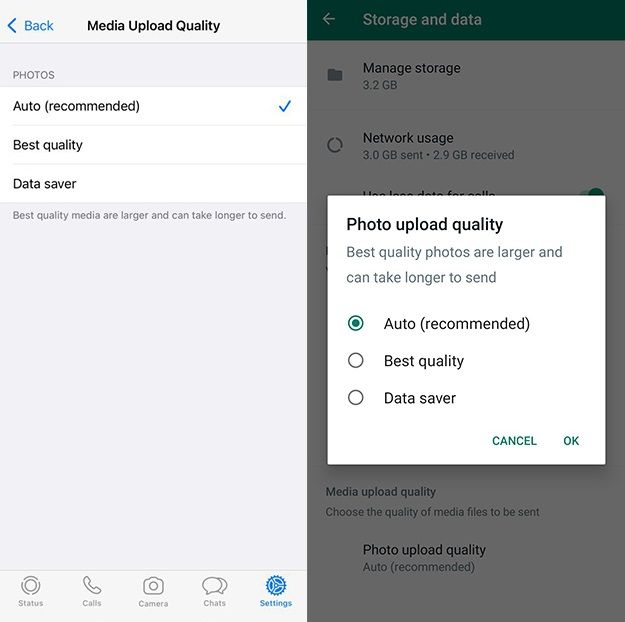
The above three simple methods will help you manage your internet usage on WhatsApp. We hope you find this helpful article if you have any questions about ways to reduce WhatsApp internet usage.
![WhatsApp Internet Consumption Reduction Methods [With Video]](https://ded9.com/wp-content/uploads/2022/04/WhatsApp-Internet-Consumption-Reduction-Methods-With-Video.jpg)
