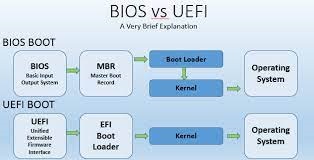What Is The UEFI Interface And How Is It Different From BIOS?
When You Press The Computer’s Power Button, It Takes A While For Your Computer’s Operating System To Boot.
During this interval, the motherboard firmware, which we often know as the BIOS, prepares your computer for a startup. Today’s computers have a more advanced firmware called UEFI, Equipped with no BIOS limitations.
You may ask what is meant by UEFI. What is it? If you want a software interface between the UEFI operating system And learn about its advantages compared to BIOS, stay with us in this article.
The word BIOS is not a strange word for those who have specialized in the field of hardware systems since ancient times or are engaged in this work.
But in the past years, a new word has entered the literature of the hardware field, especially the software interface between operating systems, which is called UEFI.
Many people think that UEFI is the BIOS with a more excellent look and a little more graphics. But is this way of thinking correct? In the rest of this article, we will examine what UEFI is and how it differs from BIOS.
Introduction
UEFI and BIOS are low-level software interfaces that start working before your PC’s operating system starts.
UEFI is a newer technology than computer BIOS, which supports a mouse and high-capacity hard drives (over 2 TB). It brings faster boot time and more security features to users.

Since people are more familiar with the term BIOS than UEFI, several brands use the name UEFI instead of UEFI when introducing their new motherboards to avoid consumer confusion .from the BIOSuse.
Today’s PC motherboards often run on UEFI firmware are equipped, even if the manufacturer uses the term BIOS instead of UEFI. Since we often know UEFI with the word BIOS, it is essential to get to know UEFIA and compare it with BIOSIt.
In this article, UEFI, the similarities and differences of UEFI with BIOSHow to access UEFI settings, firmware detection in the Windows operating system, MBR partitioning difference و GPTand enable UEFI Bootyou will get to know.
Since UEFI has replaced BIOS in today’s computers, it is better than before the introduction of UEFIGet to know the BIOS and why it was abandoned.
Introduction of computer BIOS
BIOS is low-level software loaded on a chip and responsible for checking the health of components and initializing the computer when turned on the computer.
 The main chip and backup BIOS on the motherboard
The main chip and backup BIOS on the motherboard
Just like the medulla, which only controls the involuntary and essential activities of the body, BIOS also has limited functionality during computer startup. Functional features are made available to us by the operating system.
You can press specific keys, including Esc, F2, F10or DeleteAccess, during computer startup on the computer’s BIOS settings page.
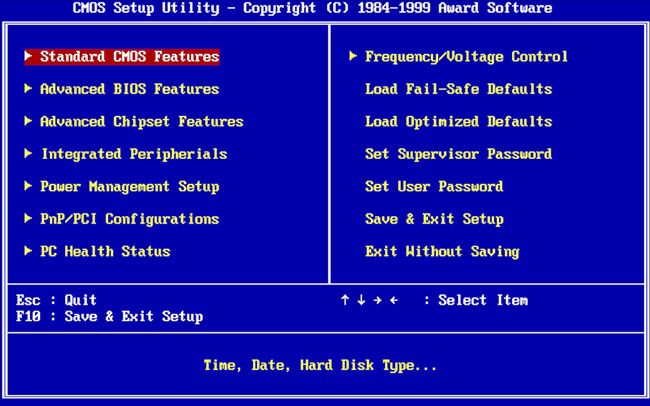 Computer BIOS settings text page
Computer BIOS settings text page
On this page, you can view the status of RAM, processor, and storage devices connected to the computer in the BIOS screen and apply various settings, including specifying boot drives, RAM settings, storage devices, computer date and time, etc.
When you save your settings, these settings are stored on the BIOS chip, and when you turn on your computer, the BIOS will boot your computer with the saved settings.
Before booting the operating system, the BIOS checks the performance of the hardware components and informs us of the health status of the computer hardware components by playing specific beeps.
After this step, BIOS uses Master Boot Record or MBR in a hard disk, SSD drive, or other stored boot storage device, Bootloaderruns, to boot the operating system.
History of UEFI
The use of BIOS dates back to the 1980s when the MS-DOS operating system was popular. Although computer BIOS has also evolved, the development of BIOS has been slower than the development of personal computer hardware and software.
Using BIOS has limitations. No support for hard disks with a capacity higher than 2.1Terabyte is the most critical limitation of BIOS. In addition, BIOS runs in 16-bit processing mode, and only in this mode can it access 1 MB of RAM space.
The BIOS problem in initializing multiple pieces of hardware simultaneously causes the computer boot process to be slower than UEFI .slow down. In addition, it is not possible to use a mouse in BIOS, and there is no news about the graphical interface.
BIOS problems and limitations caused Intel to develop Extensible Firmware Interface between operating systems in 1998. with the acronym EFIis known started, Apple in 2006 used EFIstarted in Mac computers, but other companies active in personal computer production did not follow Apple’s approach.
In 2007, Intel companies، AMD، Microsoft, and other PC manufacturers supported a single operating system software interface called UEFIThey agreed. In this way, UEFI, which the Unified Extended Firmware organizesInterface managed, became a widespread standard in the computer industry.
Windows support for UEFI in the Windows operating system with Windows Vista Service Pack 1 began. Advantages of UEFIC compared to BIOSIt has caused most of the computers you buy today to be equipped with this firmware.
BIOS differences and UEFI
Support for high-capacity and new hard disks is one of the most critical differences between BIOS and It is considered UEFI. Using UEFI allows us to avoid BIOS limitations. Because UEFI from GPT partitioning instead of MBRuses, this firmware can support hard disks with a capacity higher than 2 TB.
The possibility of implementing UEFI in other 32 and 64-bit modes is the difference between BIOS and UEFI, resulting in UEFI having access to more RAM space than BIOS. For this reason, UEFI mode boot is faster compared to BIOS. In addition, the possibility of using more graphic effects and mouse support on the page related to the UEFI user interface will be provided.
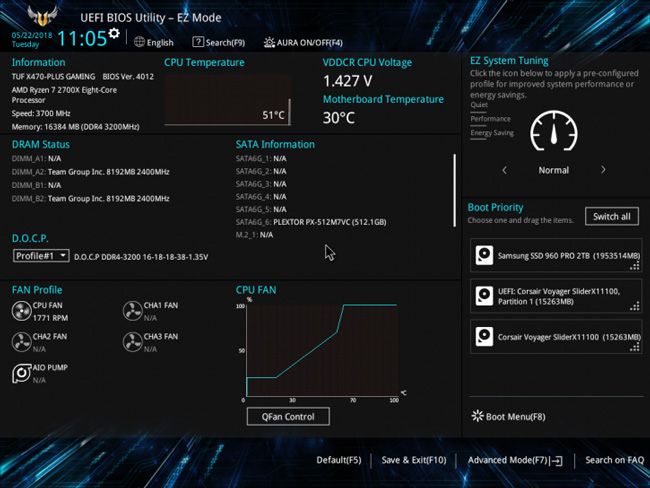
UEFI graphical interface
If graphics features are a criterion for UEFI detection from the BIOSYou knows, I have to say that this criterion does not always work. The user interface of several UEFI firmware is designed textually and similar to the BIOS of old computers.
UEFI Advanced security features to validate the boot process to protect your computer from malware such as rootkits and Bootkithas the
While you must be in front of your computer to apply BIOS settings, computer network support in UEFI is another advantage that allows remote troubleshooting and settings.
Access to UEFI settings
While today’s computers have a breakneck boot speed, maybe an opportunity to press the delete keys، ESC, and… access the UEFI interface does not have The makers of the motherboard also don’t want to slow down the boot speed of the computer for you to press the key.
To access UEFIIn the Windows 10 and 11 environment, click on Settings (gear icon) from the Start menu. Then in Windows 10, click Update & security in Windows 11 on SystemClick, and go to the Recovery section. Enter.
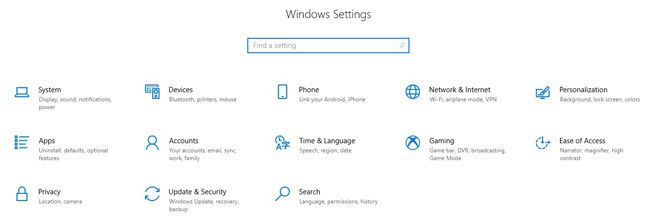
In the Advanced Startup section, the Restart Now button click.
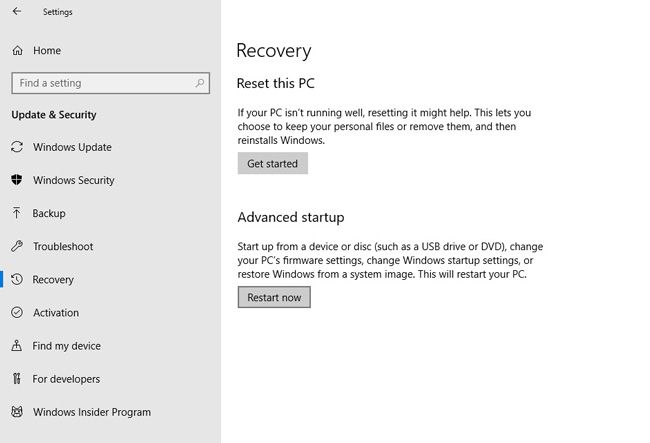
Click on Restart Now to access the UEFI settings.
On the new page, click Troubleshoot، Advanced Options, then UEFI Firmware Settings click.
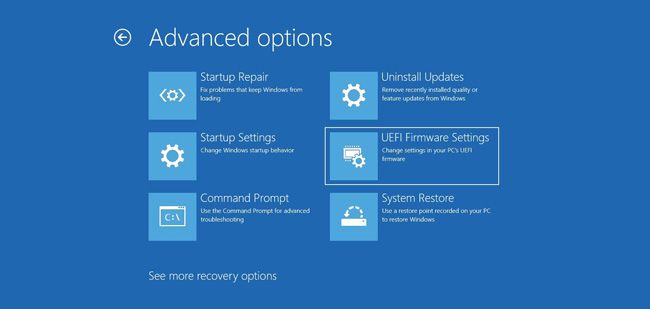
The last step is to access the UEFI firmware settings in the Windows environment.
Windows UEFI detection method
To learn about the software interface between your operating systems in the Windows operating system environment, type System Information in the Windows search field. Search for Then clicks on the result to the System Information page displayed.
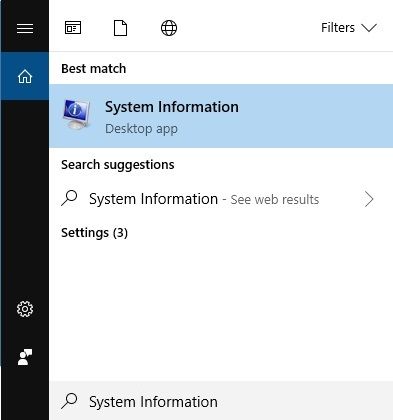 System Information search for BIOS detection in Windows environment
System Information search for BIOS detection in Windows environment
On the left side of the screen, on System Summaryclick. Your computer firmware will be on the right side of the screen, and in front of BIOS ModeIt will be displayed for you.
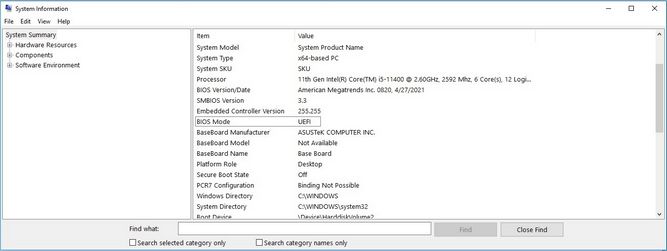 BIOS detection in the Windows environment from the System Information section
BIOS detection in the Windows environment from the System Information section
Summary and frequently asked questions.
Considering the capabilities of UEFI, we can even introduce this firmware as a small operating system that provides us with more features compared to BIOS.
UEFIIt is usually stored on flash memory on the motherboard, but it is possible to load it from the hard disk, SSD drive even a computer network.
Maybe BIOS difference and UEFIIt may not be noticeable to you. In general, your computer uses UEFIIt boots faster, and you can use hard disks with more than 2 TB capacity on your computer.
Despite all the advantages that the software interface between the UEFI operating system has compared to the BIOS, the disadvantages of UEFIThese include high complexity, non-performance of some old hardware and software using this firmware, and higher cost of UEFI implementation. Compared to BIOS.
Can we replace old computer bios with UEFI?
To take advantage of UEFIYou need to buy a new computer. There is no way to replace the BIOS of older computers with UEFI. But most UEFI implementationsThey provide you with the possibility of simulating BIOS to install and boot old operating systems.
The difference between Legacy Mode and UEFIWhat is?
Computers equipped with UEFI firmware can usually boot in UEFI Mode Legacy BIOS Modeto support old hardware or operating systems.
If your computer is in UEFI ModeWorks without problems, there is no need to use Legacy BIOS Modedo not have one. As you know, UEFIMore has advantages compared to BIOSand only if old hardware or operating system is not supported by UEFI, using Legacy BIOS ModeRecommended.
The difference between installing Windows in UEFI mode و GPTWhat is?
When installing Windows on computers based on UEFI firmware, your hard disk partitioning should be set to UEFI mode یا Legacy BIOS support.
As mentioned in this article, UEFIThe ability to support hard disks with a capacity of more than 2 TB using GPT partitioning provided. As opposed to MBR, partitioning supports hard drives with less than 2 TB; using MBRIt can only create four primary partitions.
How to UEFI Bootenable?
In the first step of the UEFI boot tutorialAfter turning on the computer according to your motherboard’s manual, press the F2 button، Deleteor ESCPress from the keyboard to enter the motherboard firmware environment.
To enable and configure UEFIIn the motherboard BIOS, select Boot Mode search from the section related to boot settings. By .changing Boot Mode from Legacy to UEFIUEFI, the boot is activated.
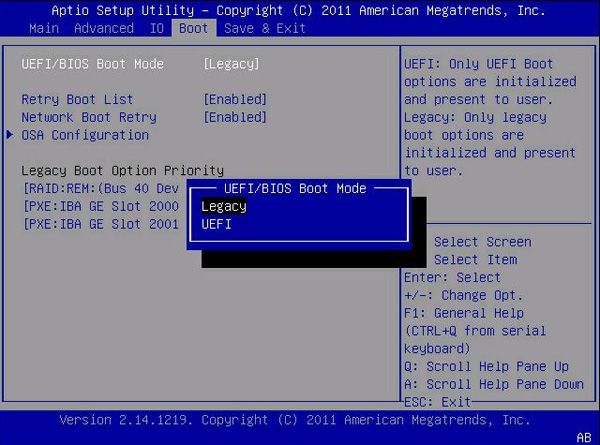
Enable UEFI Boot
Settings by pressing the F10 keySave and exit the motherboard firmware environment. After restarting the computer, UEFI will be activated.