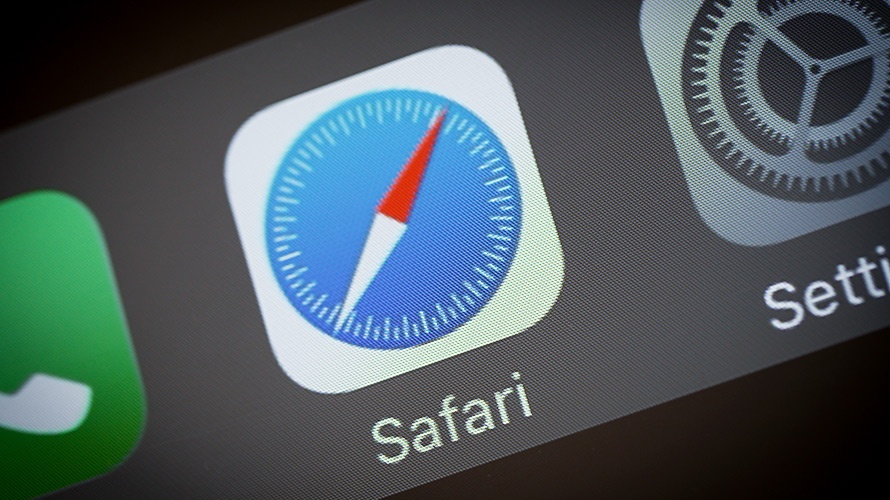What is Safari and Everything you need to know!
Safari is Apple’s browser for all of its devices. It’s optimized for Apple devices and is only for Apple devices, making a great browsing experience rather exclusive to the platform.
What is Safari?
At its simplest, it’s a web browser, like Internet Explorer, Google Chrome, or Firefox. You can use it on your Apple devices to access the internet, i.e. visit a website, check email, access iCloud, etc.
It comes in app form for iPhone and iPad and desktop form for Mac. It’s also the default browser for these three platforms, and you can’t change that on iPhone or iPad, so if you try to open a link from an email or text message, it’ll automatically open in Safari.
How is Safari different from other web browsers?
To be honest, it’s not. Not in the grand scheme of things anyway. What separates Safari from browsers like Chrome or Firefox is its exclusivity to Apple devices. It’s also considered the fastest browser around, outdoing all of the others in just about every benchmark there is.
What are some of Safari’s best features?
For one, Safari’s Reading Lists allow you to save websites for later. So that you can collect your reading material without having to go back and look for it again.
In-app form, Safari also gives you Reader View, which lets you unclutter each web page so that you can read in peace without being distracted by ads and other superfluous stuff.
Another excellent feature coming with macOS High Sierra is Safari’s ability to prevent web tracking so that your online activities aren’t being monitored by advertisers and those who might wish you digital harm.
Safari Features
As the web became more and more reliant on ad revenue, many agencies began tracking users’ activities across the internet to show them relevant advertisements. The invasion of user privacy has become a business model for many internet-based companies, and Apple has been fighting against it.
With each new Safari software update, Apple has added more user-facing protection to expose tracking features of websites and keep user data where users choose.
- Intelligent Tracking Prevention
- Sandboxing
- Fingerprinting Protection
- Auto-fill
- Speed and battery optimization
Intelligent Tracking Prevention
When browsing the web, users will often come across social media buttons. These are embedded trackers to determine if your IP address has visited a webpage. By using Intelligent Tracking Prevention in the latest version of Safari, Apple stops these embedded trackers from associating users with specific web pages.
Sandboxing
Generally speaking, a webpage is a series of text and images that should render using basic code. Technology on the web has changed over the years to include animations, videos, and interactive menus, which require some code to execute locally via JavaScript.
When a webpage needs to execute code using the CPU on a user’s computer, it can run arbitrary code hidden within the page. Bad actors have hidden malware and adware within pages that need to run JavaScript.
While users could turn off Javascript in settings, this would break many websites and make browsing much more frustrating. Apple has taken a different approach by sandboxing their browser from the rest of the system.
When using Safari, each tab is completely isolated from the other so that any malicious code executed from one tab cannot affect other tabs or apps outside of Safari. The code would be unable to perform its task and crash the tab or force the system to warn users about the webpage executing an action.
Fingerprinting Protection
Websites use a device’s signature to render a page correctly. By requesting the current OS, screen size, model, browser, and IP address, a webpage can more easily render its content tailored for the device.
This data has become a tool for tracking, however, by creating a unique “fingerprint” of the user visiting the webpage. Instead of allowing a page to access all of this information, Apple offers the site a simplified profile with a random identifier. This allows the site to get the necessary information to render the webpage while keeping the user private.
Auto-fill
Using information available from Contacts and Calendars, Safari can surface auto-fill suggestions when a user is presented with a field. Auto-fill also extends to passwords stored in the keychain or third-party password services.
If a password is being requested for the first time when signing up for an account, Safari will automatically generate a strong password and store it in the cloud. When requesting a password with auto-fill, the user will be asked to authenticate with biometrics like Face ID or Touch ID.
Credit card numbers can also be saved for syncing. Protected data like credit card numbers and passwords are stored with 256-bit AES encryption.
Speed and battery optimization
Apple boasts that they have a fast JavaScript engine with the world’s fastest desktop browser.
The following tests were performed to compare Safari to other browsers.
- Jetstream- up to 1.4 times faster than Firefox on macOS when testing JavaScript performance
- Motionmark- up to 2.0 times faster than Chrome on macOS when testing animation rendering
- Speedometer- up to 1.4 times more responsive than Firefox on macOS
Apple also says that using Safari will make your battery last longer than competing browsers on macOS.
- Up to 3 hours of additional browsing compared to Chrome and Firefox
- Up to 4 hours of additional video streaming compared to Chrome and Firefox
Safari on iOS and iPadOS
Apple has some distinct features for each platform Safari resides on. Instead of letting developers make utilities of any kind, Apple limits tools to particular categories for the iOS and iPadOS browsers.
Content blockers act as the advertisement and tracking blocking toolset found within the App Store. These apps only interact with Safari and not third-party browsers like Firefox. Content blockers can be customized to prevent all kinds of web content, and are not always used exclusively for ads.
On macOS, some extensions can add functions and buttons to the toolbar or within pages, but iOS and iPadOS are more limited. Rather than modifying the browsing experience, Apple only allows extensions to run as modules in the Share Sheet.
Looking up words, adding links to a reading list, sharing to other apps, and whitelisting elements are all handled by the Share Sheet and context menus. Shortcuts can also be run from these menus for even more custom controls.
iPadOS
While the iOS browser experience is built around touch on a small screen. Apple has branched the iPadOS experience out further. Physical keyboards and trackpads can be used on the larger-screen devices, and the 4:3 aspect ratio found with most iPads lets even more wide-screen content show at once.
Because of these differences, Safari will show desktop websites by default. It will attempt to translate hover actions and click results into intents used by the Apple Pencil or iPadOS cursor.
Safari on Mac
The Mac is more open to user customization and control through miniature programs across the operating system. Because of this, Apple has allowed third-party extensions to run within Safari.
As of macOS Big Sur, users will be able to execute popular add-ons from other browsers. Those web developers who want to submit these extensions for use on Safari will need little to no conversion.
What’s new in Safari?
Safari 11 is coming with macOS High Sierra, and Macworld recently did some benchmark testing. Confirming that Safari is indeed the fastest desktop browser.
Safari in macOS High Sierra will also employ intelligent tracking prevention. Make autoplay a thing of the past, allowing you to better customize your experience.