What Is Overclocking And What Are Its Advantages And Disadvantages?
Most Computer Users Have Heard The Word Overclock. In This Article, We Intend To Introduce You To The Concept And Capability Of Overclocking And Say It Is Better To Think About Overclocking Your System Components Or To Skip Them.
Overclock means increasing the clock speed of one of the hardware components. The chip manufacturer considers a specific frequency for its operation, and when we overclock it, the desired part operates at a higher clock speed.
By increasing the clock speed of the hardware components, the number of operations performed per second increases, and therefore, the performance of the system increases. Still, more heat is also produced, and the temperature of the component increases.
You should carefully check the hardware’s temperature and use better cooling equipment. Its speed will increase if the system is overclocked according to certain principles. Failure to comply with overclocking regulations has no result other than hardware failure.
To get to know the meaning of overclocking, the advantages and disadvantages of overclocking, and its general principles,
What is overclocking?
Before we talk about overclocking, you should familiarize yourself with clock speed. Clock speed, measured in Hertz, is the number of cycles your CPU can perform in one second. So by definition, a 4 GHz processor can do 4 billion clock cycles per second. Overclocking or OC means increasing the processor’s clock speed beyond its limit.
Only hardware components with an internal clock for speed synchronization can be overclocked. Overclocking is usually done on the central processor (CPU), graphics processor (GPU), and other components such as RAM. We suggest you don’t miss the valuable articles on the use of processors and graphics processors to understand this topic better.
Although clock speed doesn’t directly indicate how many instructions your CPU is executing, it does give you an idea of the relative number of instructions. You can overclock to achieve a higher clock speed, allowing your processor to complete more instructions per second. For example, a 4 GHz processor can complete more education than a 3.5 GHz processor.
Every chip made by companies like Intel and AMD is rated and rated at certain speeds. Companies test the capabilities of each part to confirm a certain speed for them, and to be more sure, they declare the powers of the features lower than what they are. Overclocking a part makes that part use its remaining potential.
Most people who overclock their system either want to have the fastest possible system or want to increase the power of their computer on a limited budget.
Users can sometimes increase their system performance by 25% or more. For example, a person may buy an AMD 2500+ and, with accurate overclocking, finally reach a processor that works with AMD 3000+ processing power; in this case, a lower fee has been paid.
The central processor of your computer is set so that it works at a specific frequency, and its maximum working frequency is also limited to a certain number. Usually, a processor running at its standard operating frequency does not need special or additional cooling. However, some of today’s multi-core processors get hot when doing multi-core calculations, even in a typical temperature environment, and care must be taken.
By overclocking the hardware, the system’s speed increases, but in return, more electrical energy is consumed, and more heat is produced. In this case, if the temperature of the parts is not checked, the hardware parts may suffer severe damage.
Sometimes the parts are slightly damaged and show instabilities during heavy and even light system operations, and as a result, we face system hangs or crashes.
Most processors can be overclocked to increase their working speed. The two general overclocking methods increase the base clock speed and the base clock factor. These two numbers can be found in the BIOS. The product of the base clock factor and the base clock speed determines the working frequency of the processor. Various software has been released for Windows and other operating systems that allow changing the clock speed in the operating system environment.
Things like processor architecture, age, and manufacturer can affect overclocking results. There is no single rule for speeding up a processor, and each overclocking project produces different results, making deciding to overclock difficultly.
CPU overclocking
The CPU is the most common part you can speed up from the factory speed it was initially designed for. The best performance improvement in CPU overclocking is usually between 15-20%. It is safe to overclock your CPU if you don’t apply excessive voltage and have cooling settings to control excess heat.
Although overclocking a CPU is not difficult, the process may vary depending on various factors, including your operating system. If you are satisfied with the performance of your device, you do not need to overclock. However, if your CPU is old and you have a modern GPU, overclocking will help increase performance.
For CPU overclocking, you will naturally need an overclockable processor. AMD’s generous overclocking policy means you can overclock almost any chip. The most basic method of OC is to increase the core frequency of the chips, which, if you do it on an Intel processor, you will need a K series chip.
The K-series chips have an unlocked clock factor that allows you to change your quick scrap frequency. For example, the 4-core Core i7 3770K processor has an unlocked clock factor; Therefore, in addition to the slight change of the base clock speed, its coefficient can also be changed, and such a processor can be overclocked. You should know that when it comes to the maximum overclock, you can get from your chip, some chips do better than others.
AMD allows overclocking on any chipset except A-series motherboards.
For Intel, you need a Z series motherboard because Intel doesn’t let you change the chip frequency on the cheaper B and H series motherboards. Most high-end motherboards have muscular power transmission subsystems but different performances; Therefore, you should also be careful about this.
Another key to achieving the highest CPU overclock is keeping it as cool as possible. Before using CPU coolers, it’s also essential to ensure your case is adequately ventilated. Overclocking all CPU cores simultaneously (all-core overclocking) is the most common and easiest method, but it produces more heat. Note that overclocking cooling requirements can vary based on chip generation.
Several years ago, the number of cores and the operating speed of the processors were at such a level that by overclocking, the increase in system speed was noticeable. Still, today the power of the processors is so high that overclocking does not significantly increase the system speed.
Keep in mind that sometimes when running the Windows operating system or software such as Microsoft Office, the system’s bottleneck is not the processor’s slow speed but the system speed has decreased due to the slowness of the hard disk.
Instead of overclocking, using a solid state disk (SSD) instead of an HDD might be a better solution.
Finally, other parts should also be suitable for overclocking if you are thinking of overclocking and providing an excellent cooling system. The central processor, graphics card, and other components, such as motherboard and power,r must be right. Usually, motherboards with higher-quality printed circuit boards, better cooling, and more efficient circuits provide better and more stable performance in overclocking the processor.
Graphite card overclocking
Overclocking the graphics card means gradually increasing the clock speed of the graphics card to increase its performance. Like CPU overclocking, GPU overclocking involves slowly increasing the graphics card’s core frequency while testing its stability with a benchmark tool to ensure it doesn’t overheat.
You can overclock a graphics card to increase the performance of games and graphics tasks. Like CPU, the best performance improvement in graphics card overclocking is usually between 15-20%, which is relatively safe if you don’t apply more voltage. Unlike CPUs, you can overclock any graphics card on the market. The manufacturer has already overclocked some graphics cards with “OC” in the model number.
To overclock your graphics card, you need software that has many free options.
When to overclock (gaming application)
For many gamers, the question is how much they can increase the speed and performance of their games with GPU overclocking. From what you’ve read so far, you can probably guess that there is no exact answer; Because it depends on the system, graphics card, the games you play and your resolution, how to overclock, etc. At best, the performance boost can be pretty significant; for example, you might get a nice 10-15 FPS boost in some games. At worst, you might get a slight increase in frames per second, say 2-10 FPS.
Overclocking may not be worth the effort, depending on the power of your graphics card and the amount of computing power you need. But since overclocking increases the FPS of the graphics card and helps improve game performance, it usually offers significant benefits to gamers.
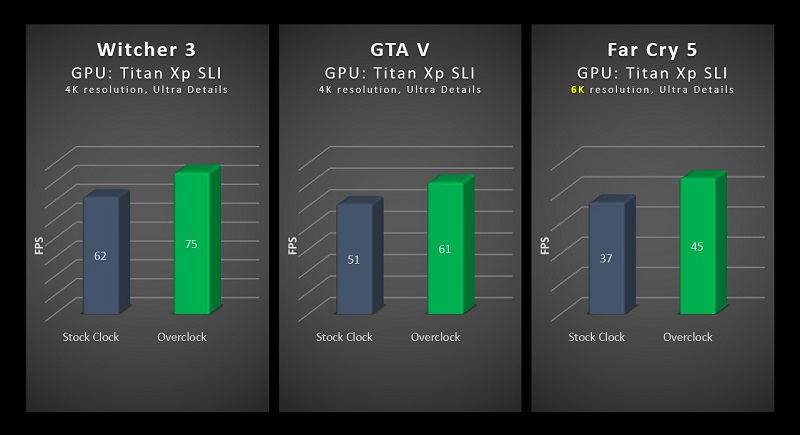
Overclocking can quickly turn a choppy game into a smoother one or allow you to play a particular game at higher settings than before. For some gamers. For example, if you run your favorite game at 50 fps, and after overclocking, you reach a constant 60 fps, there is a notice. Even an increase of around 10 FPS can make a big .able difference for some gamers.
If you’re still wondering when to overclock or if overclocking your GPU is worth it, ask yourself how much extra performance you need. Will even a 5% upgrade satisfy you? Are you willing to risk this amount of promotion or not?
Software for overclocking
Let’s start with the best overclocking tool for the CPU. Remember that your choice may differ depending on whether you have an Intel or AMD processor.
Intel Extreme Tuning Utility (Intel XTU)
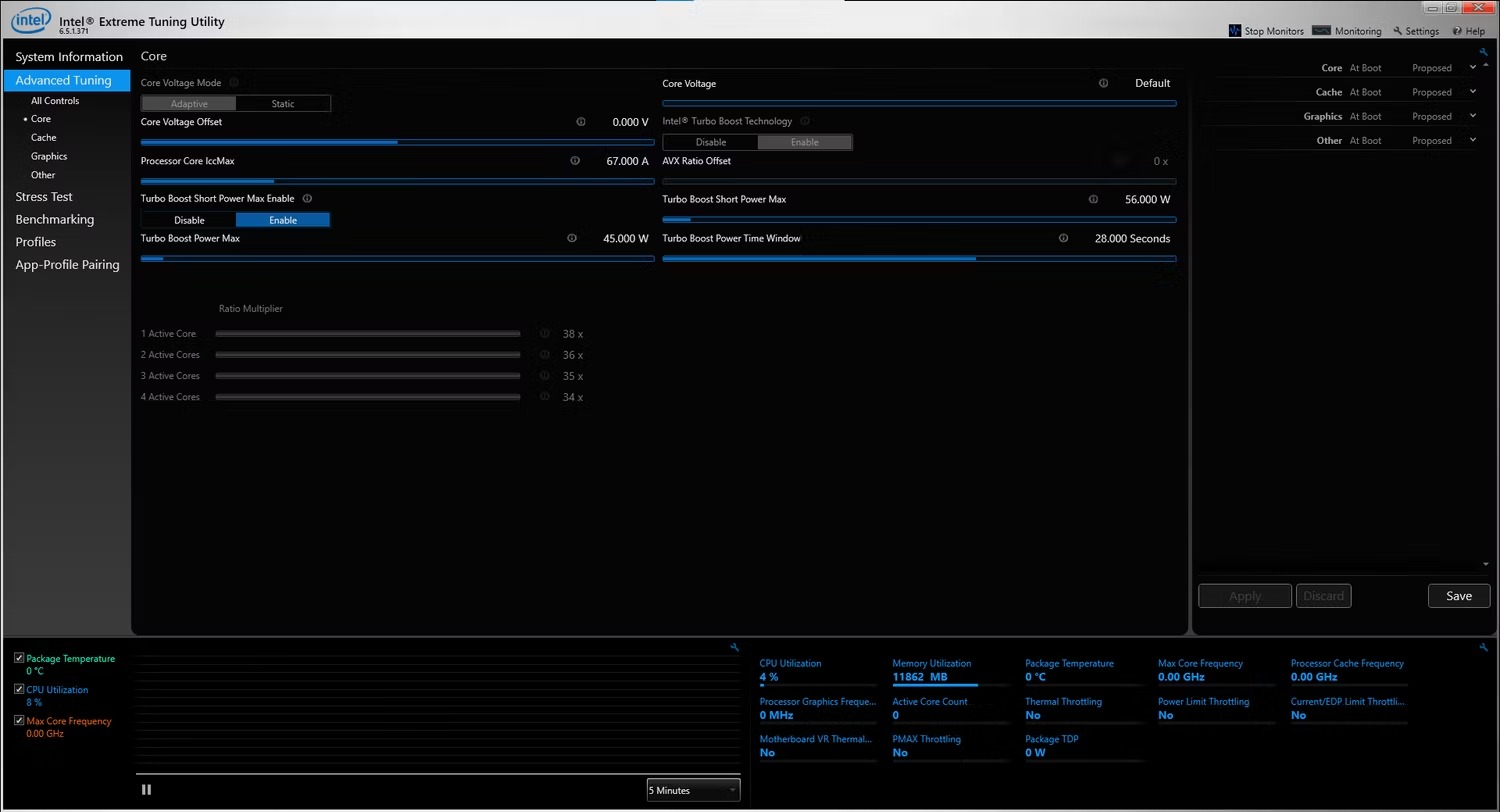
This is Intel’s overclocking tool for Windows PCs, built primarily for use with its CPUs. Intel XTU allows you to overclock your CPU, monitor temperature, stress test your computer, and a few other features specific to Intel CPUs and Intel motherboards.
Intel XTU also provides CPU usage and temperature readings that you can use to monitor the success of overclocking and whether it’s causing any performance issues.
If your CPU is poorly overclocked, your computer may freeze and eventually shut down.
To fix this problem, you must restart your computer, open the Intel XTU program, and reset your overclock settings to normal.
This is pretty advanced software, so we recommend avoiding this program if you’ve never overclocked your CPU. But if you have experience overclocking CPUs, Intel XTU is one of the best CPU overclocking software on the market.
AMD Ryzen Master program
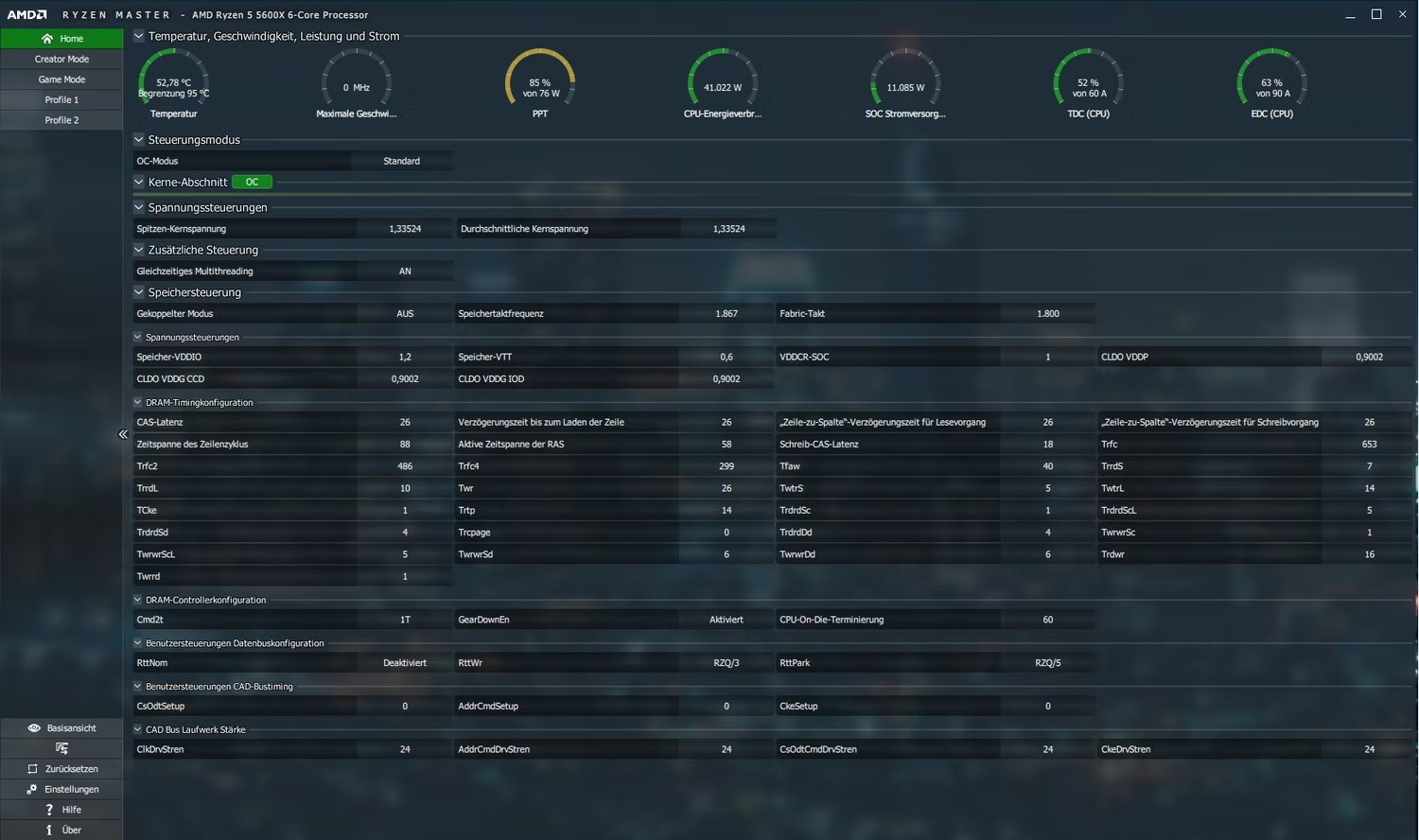
AMD Ryzen Master is one of the best CPU overclocking programs with its comprehensive approach to overclocking. It is made specifically for AMD CPUs, so it is recommended to use this software if you have a Ryzen processor.
However, since AMD’s Ryzen processors already offer exceptional performance, you probably don’t need to overclock them much.
This CPU overclocking add-on comes with presets for overclocking RAM and memory profiles to boost DDR3 RAM performance.
CPU Tweaker app
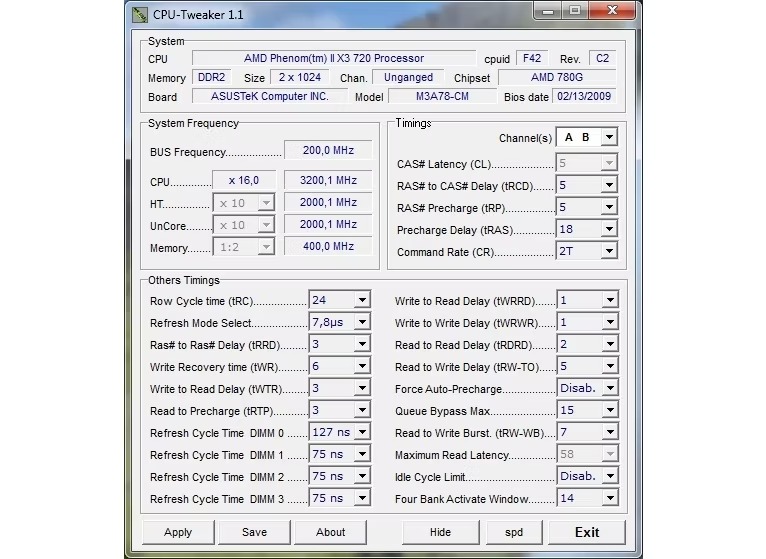
CPU Tweaker is a lightweight but powerful CPU tuning tool that allows you to overclock your CPU to increase your computer’s processing performance. With this program’s fine-tuning features, you get the best possible overclocking commission without the frequent freezes and blue screens that plague unstable overclocks. One of the negative points of CPU Tweaker is its user interface, which is unsuitable for beginners. However, you will love this tool if you are an experienced overclocker.
Now let’s move on to the best overclocking programs for GPUs. Your choice will differ depending on whether your graphics card is NVIDIA or AMD.
MSI Afterburner program

MSI Afterburner is free software that allows you to overclock NVIDIA and AMD GPUs. Giving you an overview of your hardware lets you control your computer’s fan speed with custom fan profiles, benchmarking, and video recording.
Additionally, MSI Afterburner comes with custom skins, multi-language support, and Furmark-based software to push your graphics card to its maximum potential and boost your gaming performance.
EVGA Precision X program

EVGA Precision X is another great free software for gamers who want to take their gaming laptops or PCs to the next level. The EVGA Precision X allows you to easily create ten custom user profiles for overclocking NVIDIA GPUs.
Unlike MSI Afterburner, this app does not support AMD GPUs because EVGA does not manufacture AMD graphics cards.
EVGA Precision X has some applicable settings. For example, you can adjust the GPU voltage slider for more precise control, use linear mode for one-click overclocking, and use scan mode to find your graphics card’s optimal voltage/frequency curve.
ASUS GPU Tweak II software
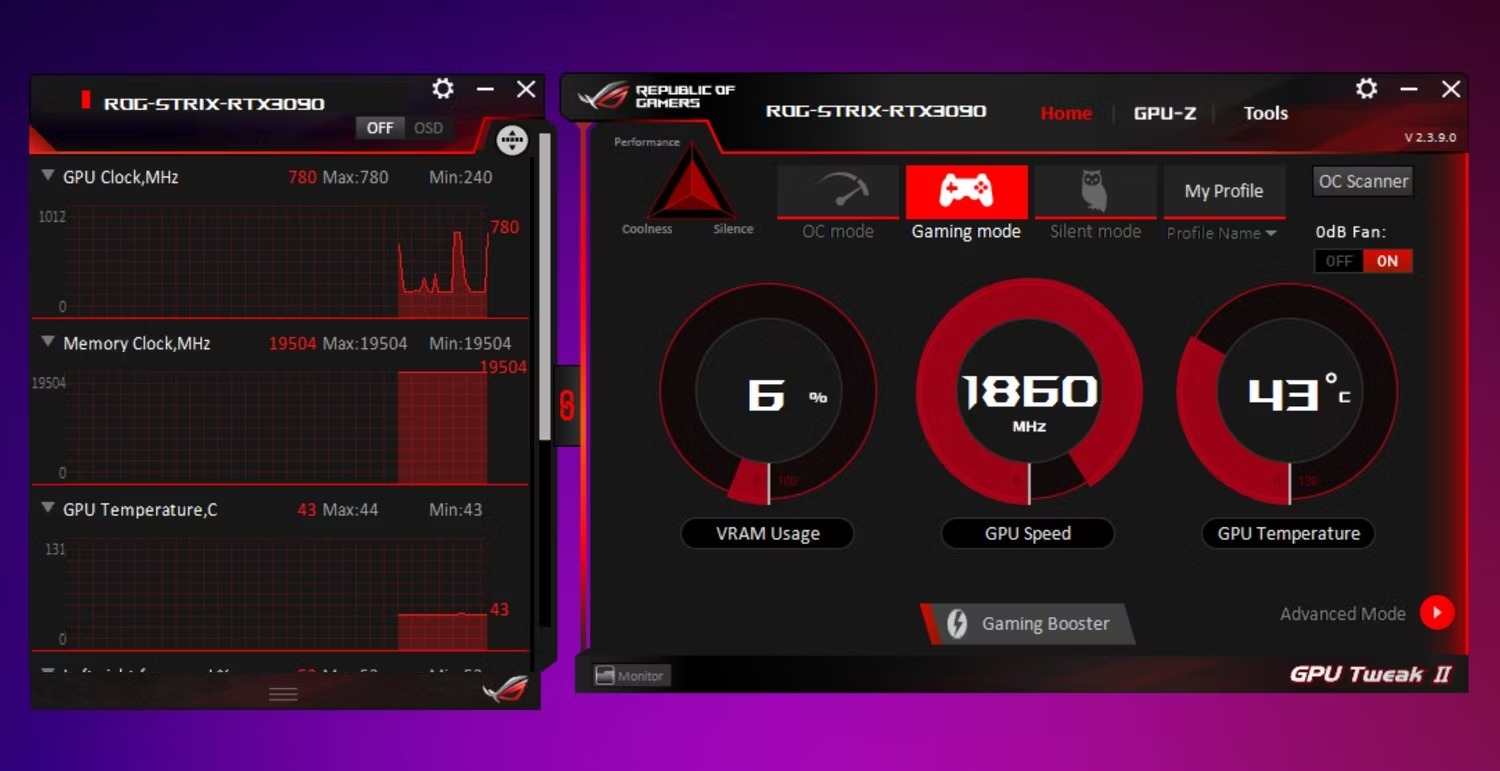
If you’re upset that EVGA Precision X doesn’t support AMD graphics cards, you can check out ASUS GPU Tweak II. You can use ASUS GPU Tweak II for both NVIDIA and AMD GPUs.
While MSI Afterburner and EVGA Precision X offer finer overclocking control, ASUS GPU Tweak provides you with Simple Mode during installation. It allows you to overclock your GPU with one click. You can choose between OC mode for the highest overclock, Gaming mode for a slight boost, and Silent mode when you need a silent operation.
You can always switch to Advanced mode and play with the sliders if you need extra control. And you can even add custom profiles like other overclocking tools and switch between them depending on your work.
Advantages and disadvantages of overclocking
It’s tempting to buy a cheaper processor and overclock it for better performance, but overclocking has its pitfalls. You can easily overclock a CPU with little effort, but you need knowledge and experience to spot the signs of overheating that will ultimately shorten the part’s life. Here are the pros and cons of overclocking processors so you can make an informed decision.
Advantages of overclocking:
There is one primary benefit to overclocking: improved performance. When you send more voltage to the CPU or GPU, graphics increase, response times in applications decrease, and maximum performance is possible for complex software. This is why gamers and geeks overclock processors.
In addition to this main advantage, we can also pay attention to a few other things:
- Users sometimes buy a cheaper piece of hardware and then overclock it to get performance comparable to more expensive parts. Therefore, overclocking is suitable for those who want to upgrade their current computer without spending much money.
- Overclocking adapts older devices to current system requirements. OC can increase the usefulness of older machines or make them functional and on par with newer appliances. This is especially true for processors in portable devices such as smartphones and tablets.
- Changing the clock rate can be somewhat safe. Some manufacturers limit the speed of their processors or other components to reduce power consumption and heat generation. A small change can maximize the full potential of these components.
- Testing and comparison are other reasons for overclocking. Hobbyists and geeks sometimes try to compare the limitations of a particular brand of a piece of hardware with other brands.
- In some cases overclocking may optimize overall system performance, as some settings have bottlenecks where overclocking one part may help the version of another.
Disadvantages of overclocking:
- The biggest problem with overclocking is reducing the lifespan of a component. You can overclock your CPU, GPU, motherboard, or RAM, but sending increased voltage will gradually damage these components. The damage is caused by the heat generated from the increased power. Excess heat usually doesn’t destroy a circuit immediately, so damage is seen gradually over time.
- A fan and heatsink are attached to the CPU to remove heat from the processor and dissipate it into the air. These components work well together to keep the CPU core temperature down. When you overclock, the fan and heatsink are usually insufficient to remove the heat. For this reason, overclockers should take extra precautions when increasing the input voltage. Water cooling is an expensive alternative to heatsinks and fans, but it’s an efficient way to cool an overclocked processor. Water cooling is a system that uses pipes and cooled water that passes over the CPU. The heat is dissipated in the cooled water, and the pumps move the heated water away from the processor. The water is cooled again and recycled through the pipes to start the process again.
- Another disadvantage is the heat issues that can occur. Overheating the CPU usually causes the computer to crash, and eventually, the part is irreparably damaged and needs to be replaced. CPUs are expensive, and it’s harder to find CPUs that work with older motherboards. If the computer is old, you may need to replace the motherboard and CPU.
- As the maximum cooling requirement increases, your system may generate more noise due to the extra work of the fans.
- Overclocking may make your system unreliable and increase the chance of system errors like a blue screen and other problems.
- Overclocking may void your component warranty, so if anything goes wrong, it’s on you.
Overall, if you need more speed, overclocking has its advantages. If you’re scared or just a casual user, buying a faster processor is better than running OC.
Frequently asked questions and answers.
Why overclock?
If you want to improve your system’s performance without spending money on upgrades, CPU overclocking is a great way to make your computer faster. The advantage of overclocking is quite clear: increasing the speed and efficiency of the system. Another advantage of overclocking is getting one of the lower-end models and spending the extra money to buy a quieter and better cooling system.
Is overclocking well?
As mentioned in the article, this depends on your hardware. Depending on the conditions and the components you have, overclocking can increase the speed of your computer. These days, there are very capable and powerful processors such as AMD Ryzen 5000 series and Intel 12th generation Alder Lake processors in the market. Modern graphics cards, such as RTX 3000 series graphics processors, are potent and do not require overclocking.
You don’t need to overclock your CPU or GPU with that much power, as they are already capable and provide excellent performance. This is especially true when comparing today’s processors to older models from a few years ago. In short, overclocking is pretty much a thing of the past. However, if you have an older CPU and GPU, you may consider overclocking them to keep up with modern demands.
Can the RAM be overclocked?
Yes. GPU, CPU, RAM, and monitor overclocking are the main types of computer overclocking.
Does overclocking void the warranty?
Maola overclock is not covered by warranty. So if you damage a part due to extreme overclocking, it will not be covered under warranty.OC technically voids the CPU and GPU warranty because you exceeded the default CPU specs. However, there is no way for them to know that the component damage was caused by overclocking unless you tell them you overclocked.
How to overclock safely?
The best way to overclock safely is to know the limits of your system and the limits of each computer component you’re overclocking. If you are careful with temperature control, you can overclock safely.
Is overclocking safe?
CPU and GPU overclock arch safer than they were a few years ago when cooling systems weren’t as efficient as they are today. It would be best if you always kept an eye on your CPU temperature while overclocking to ensure the heat doesn’t slow down its performance.
Is overclocking reversible?
The CPU and GPU overclocking software covered in this article allows you to reset your overclock settings by pushing a button. In most cases, overclocking is easily reversible. However, if your CPU won’t boot, you can reset your BIOS settings to return everything to factory defaults.

