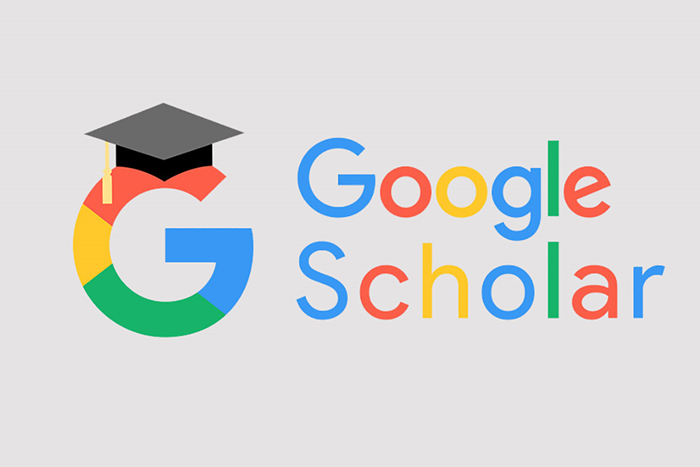What Is Google Scholar? Teaching 0 To 100 Search And Download Articles From Google Scholar
Google Scholar Is The Most Comprehensive Search Engine For Scientific And Academic Articles. In This Article, You Will Learn How To Create A Profile In Google Scholar, Search For An Article, And Download It.
Google Scholar, Almost anything can be found on Google these days. Even typing random letters will likely bring up a few search results on Google. Of course, it is not surprising; Google’s search index contains hundreds of billions of web pages, and its size reaches more than 100 million gigabytes of data.
But this volume of data is not always a good thing. If you are looking for a specific topic, the scattered results of a Google search may take hours to finally reach the subject you want. One of these topics is academic essays, which, fortunately, Google has a solution for.
Suppose you are looking for academic articles, dissertations, or abstracts instead of searching directly on Google. In that case, you can get help from Google Scholar (Google Scholar with the correct pronunciation of Google Scholar), which is wholly dedicated to this field. In this article, you will learn the comprehensive guide to using Google Scholar, including creating a profile, advancing search, and downloading the report.
What is Google Scholar?
Google Scholar (or, more correctly pronounced: Google Scholar) is a free search engine for academic and scientific articles that can be viewed as the literary version of Google. With the help of Google Scholar, instead of searching all the indexed web pages on the Internet, the user can search for his desired topic only in academic sources, scientific websites, and publishers.
According to Google, the Scholar platform helps users search for desired content, including articles, theses, books, and abstracts from academic publishers, professional associations, universities, and other Internet sources. Google also has a system for ranking search results in Scholar.
This ranking system is implemented based on researchers’ criteria. It compares the full text of each article, the author, the journal in which it was published, and the number of times it was cited with the entire research literature.
Although this should also be considered, Google does not have a role in measuring the validity of article information (because it only extracts and displays articles from different websites). However, still, most of the search results have reliable scientific sources.
In addition to the centralized search, features such as bibliographic information, the number of references to the article, easy copying of standard reference formats, and downloading or saving the article in the profile for future reading have made the use of Google Scholar extremely popular among students and researchers.
But Google Scholar is less accurate than paid academic databases such as Scopus and Web of Science due to its being free and more focused on quantity; For this reason, it is better to evaluate the sources of the articles you search on Google Scholar for more certainty.
How to search for articles in Google Scholar
Fortunately, searching in Google Scholar is as easy as searching in Google. You can now go to the Google Scholar website, type your desired topic into the search bar, and see the results.
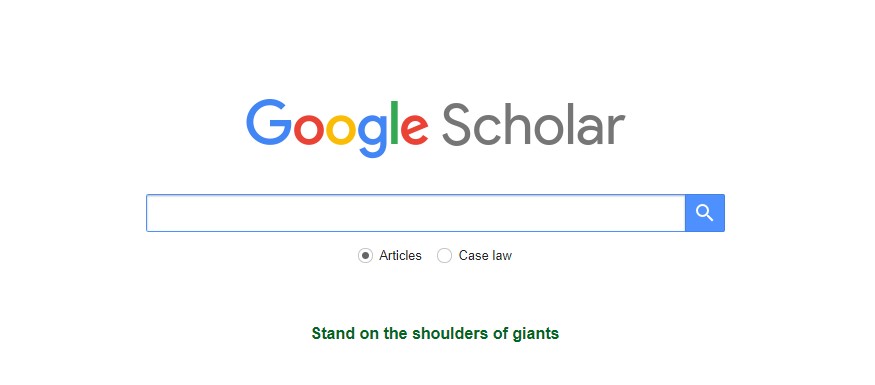
Searching Google Scholar is very easy, But reviewing the displayed results may require a little guidance. Let’s look at these, for example, with the topic of “machine learning”:
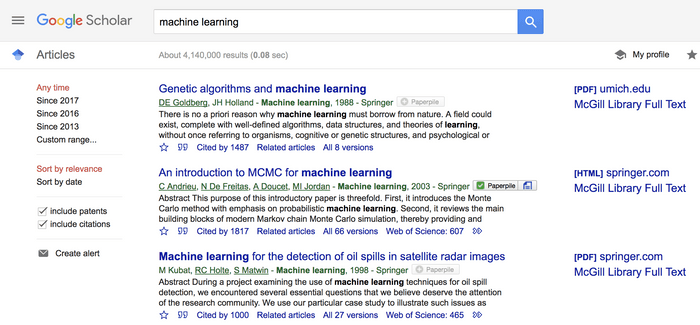
First two lines: bibliographic information including title, authors, journal name, year of publication

The blue line is the article’s title, and the green bar below it shows the following information: author(s), journal or book in which the article was published, year of publication, and publisher.
Clicking on the title link will take you to the publisher’s page, where you can access more information about the article, including an abstract and options to download the report as a PDF.
Option to quickly access the entire article.

Google Scholar has placed a link to view the full article (in PDF or HTML) on the right side of some pieces. In this example, Google has put the possibility to download the PDF of the full version of the article, which is available for free on the umich.edu website, next to the article link. You can save the report to your computer by clicking on this link. Please note that this file may not be the final version published in the information.
Bottom line: the number of references to the article and other valuable links

In the last line of each search result, you will see some helpful links:
- By clicking on the star symbol, you can add the article to your profile library to read later (provided you have created a Google Scholar profile, of course).
- Clicking on the citation icon will show you the most common citation formats, such as MLA, Chicago, APA, Harvard, and Vancouver, which you can copy into your paper. Of course, Google’s reference data may not be complete; Therefore, it is good to compare this information with the source by clicking on the article’s title.
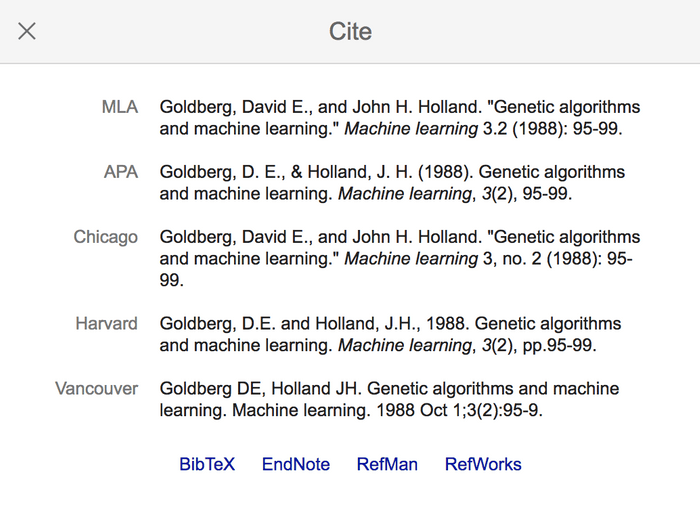
- The “Cited by” link is one of the most valuable functions of Google Scholar. This link shows the number of references to the searched article. You can see recent articles that refer to this source by clicking on it. Usually, the more authority an article has, the more credible it is.
- Clicking on Related articles will display related articles below this article.
- The Versions link shows other versions of the article, some of which may be free to access.
Advanced search in Google Scholar
With the advanced search in Google Scholar, you can have more control over the displayed results and limit the scope of your search to what you are looking for.
- For an advanced search, click on the hamburger menu at the top of the page next to the Google Scholar name and select the Advanced search item from the opened menu.
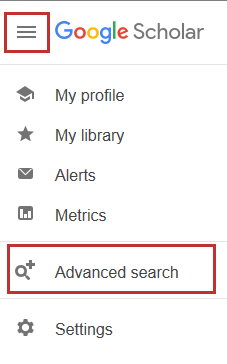
In the Advanced search section, you can enter the following information for a more detailed search:
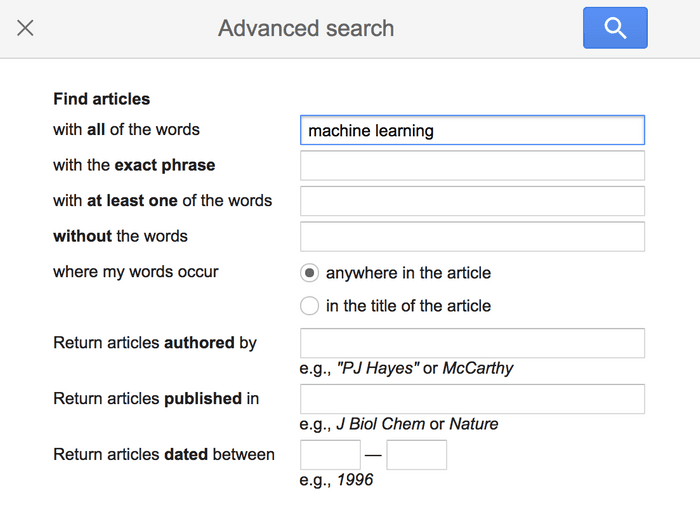
- Find articles with all these words, with this exact phrase, with at least one of these words, without these words.
- Find these words anywhere in the article or the article’s title.
- Find articles by this author.
- Find articles published in this journal.
- Find articles published between these two years.
Free download of articles from Google Scholar
So far, we have learned how to search for articles in Google Scholar; But sometimes, the full text of these articles is not free. In this section, we will introduce you to the free download of these articles.
Some articles in Google Scholar have a download link on the right side of the title. This link is either available as a web page (HTML) or will be downloaded to your computer as a PDF file.
This website is an online repository of millions of university scientific articles. To avoid paying for articles, it allows downloading many articles through the proxy of universities. For those articles that do not have a download link, you can copy their title or URL from Google Scholar and search on the Sci-Hub website.
If the link to download the article you want is unavailable on Sci-Hub, you can search for it on the Iranian elearnica website.
Upload the article to Google Scholar
In addition to searching and downloading articles in Google Scholar, you can also upload your writing so that other users can use it in their search. If you only use Google Scholar to search for articles, you do not need to create a profile. But if you plan to save the searched articles somewhere or add your pieces, you can create an account in Google Scholar in the following way.
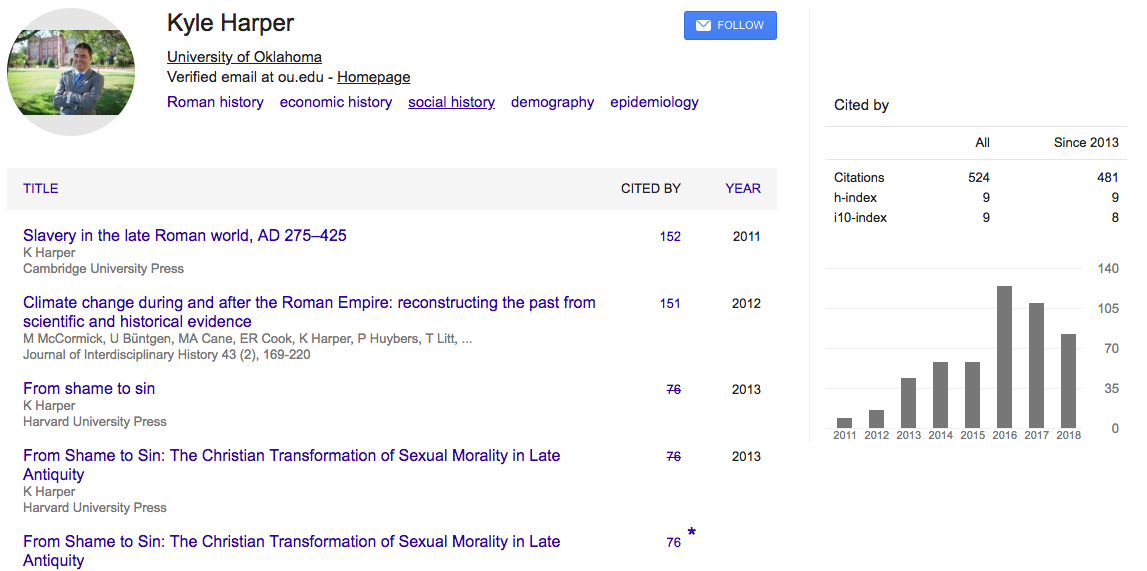
1- Creating a profile in Google Scholar
- Log in to the Google Scholar website and click the My Profile link at the top left of the page.
- In the window that opens, enter your university affiliation and email address so that Google Scholar can verify your account. You can also add keywords related to your research areas of interest so that others can find your profile when searching for these topics. If your university or lab has a website, enter its link.
- At this stage, if you have a name similarity with another person, their articles may also be displayed for you; but do not worry. Feel free to add them to your profile, as you can remove them later.
- Click Next. Your simple Google Scholar account has been created. Now it’s time to add your published articles to it.
2- Adding published articles
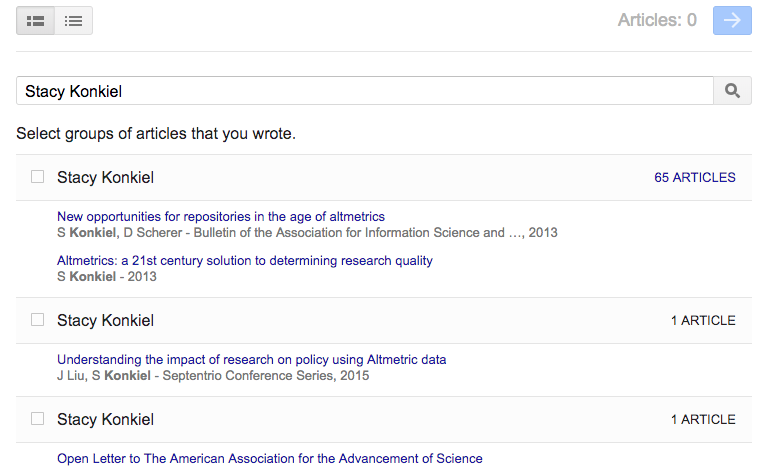
- At this point, Google Scholar shows a group of articles it thinks are your writing. Choose whichever group you belong to. If you don’t see your essay in a group, click Search articles to search and add your pieces manually. Click on the blue arrow at the top left of the page to go to the next step.
- If an article is not yours or you don’t want it to appear on your profile, you can manually delete it after creating an account.
- Now you can add your photo by clicking on the avatar next to your name and profile information and make your profile private by default, public.
3- Making the profile public
Click on the pencil icon next to your name, and check the “Make my profile public” box in the opened window. If you want to make your profile private later, you can do it again by clicking the pencil icon and removing the check box.
4- Adding co-authors
Find the Co-authors section on the right side of the profile just below the chart. Click EDIT to the right of Co-authors. In the opened window, you can search for the names of people who collaborated with you in writing the article and who have a profile in Google Scholar.
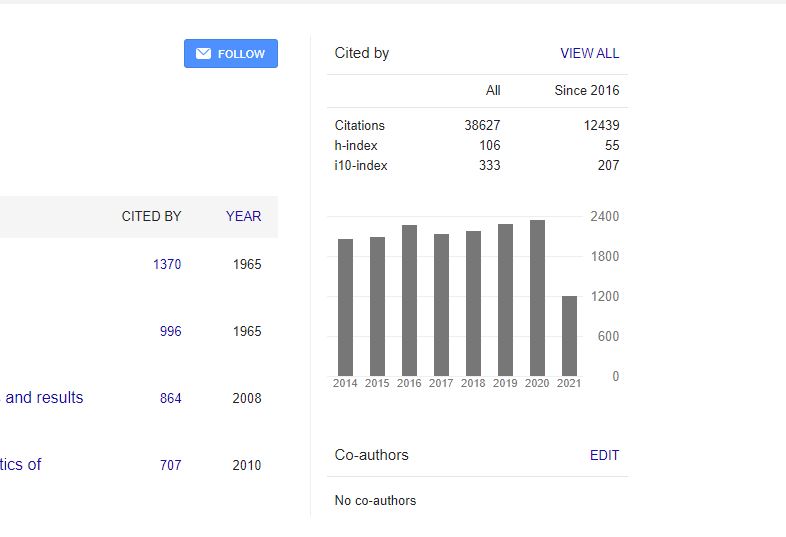 Click the plus sign next to people’s names to add them to your list of co-authors.
Click the plus sign next to people’s names to add them to your list of co-authors.- When finished, click on the blue tick at the top of the window.
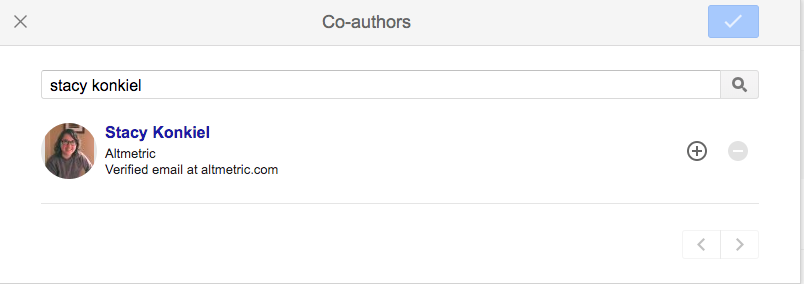
5- Adding non-indexed articles
Google Scholar may not automatically display all your articles, But there is no need to worry. You can manually add these articles to your profile.
- Click the “+” button in the gray toolbar above your list of articles.
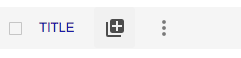
- From the opened menu, select the “Add articles manually” option so that this window is displayed to you:
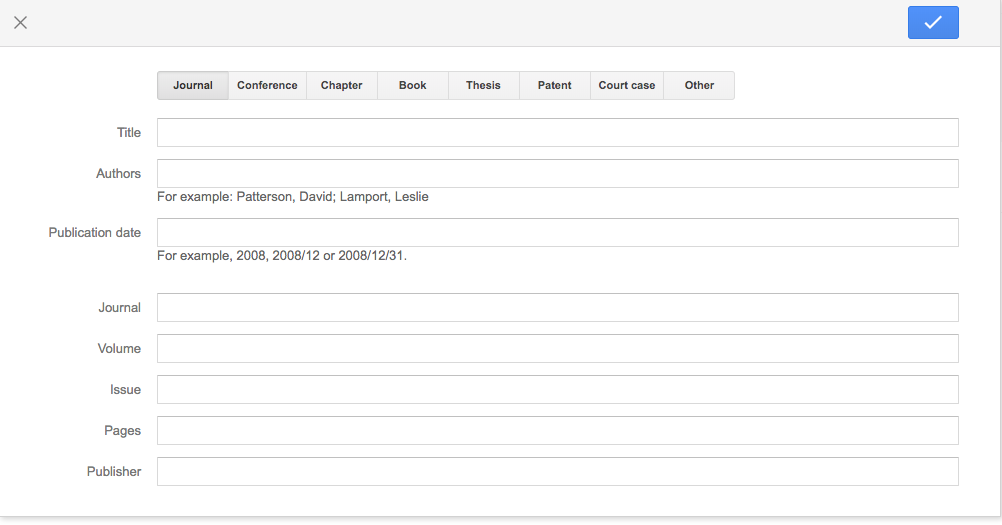
- Enter information about your article in the fields provided: title, author, publication date, journal, volume, issue, pages, and publisher.
- The upper bar indicates the type of article: journal article, conference paper, chapter, book, thesis, patent, court case, etc.
Installing Google Scholar for Android and iPhone
Although Google has developed a free app for almost every service, there is no official Google Scholar app for either Android or iPhone. However, Google has made it so easy to use this website to search and read articles on a mobile phone that there is no need to install an application anymore.
Just open the Google Scholar website on your smartphone browser. A quick preview of the search result can be seen by clicking on the search result. You can also find download options, references, and related articles in neat categories at the bottom of the page.
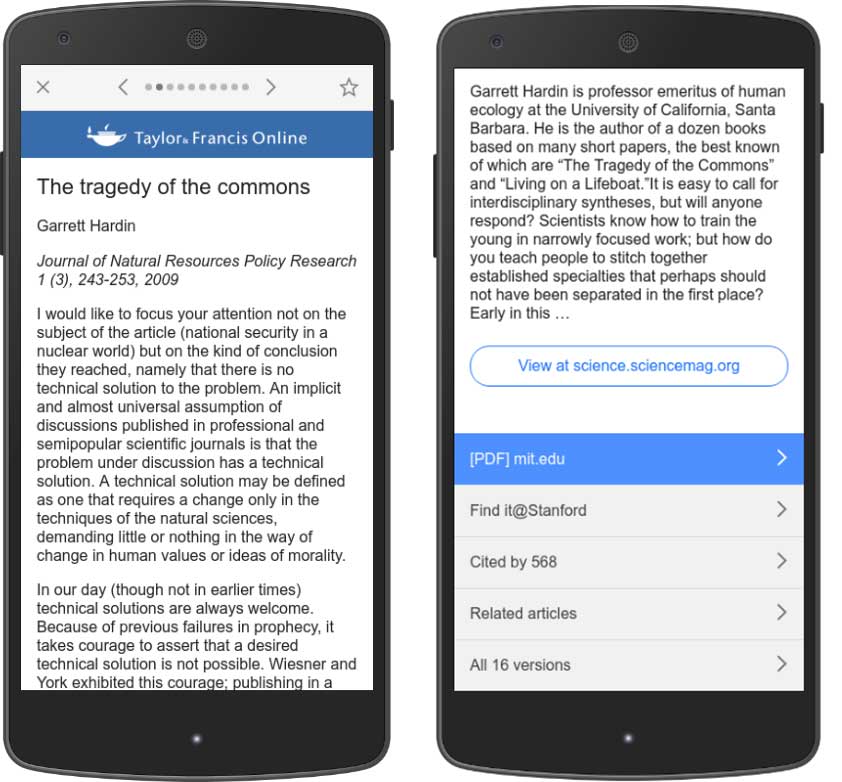
If you are logged in with the same Google account on your phone and computer, you can add your favorite articles to the library by pressing the star icon to read later.
In addition, you can install the Google Scholar extension on Chrome and Firefox web browsers to quickly access this search engine from any website.
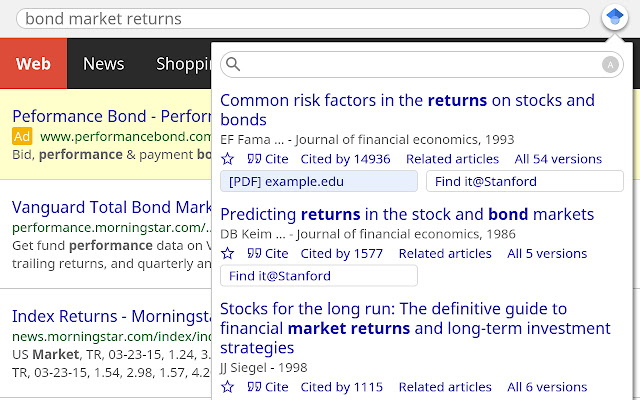
With the help of this plugin, you can select the title of the article you are reading and click on the Scholar button to view the first three results. You can see all the search results by clicking “full screen” on the left side of the bottom of the window. By clicking the citation button, you can see different formats of article references and copy them into the article you are writing.
Search for Persian articles in Google Scholar
The main focus of Google Scholar is on English articles; therefore, searching for Persian articles in it is not as good as searching for English. With Persian search, you may come across several search results; But for a more accurate result, it is better to use internal databases. For example, Civil and Iranpaper websites can help search for Persian scientific articles.
Advantages and limitations of using Google Scholar
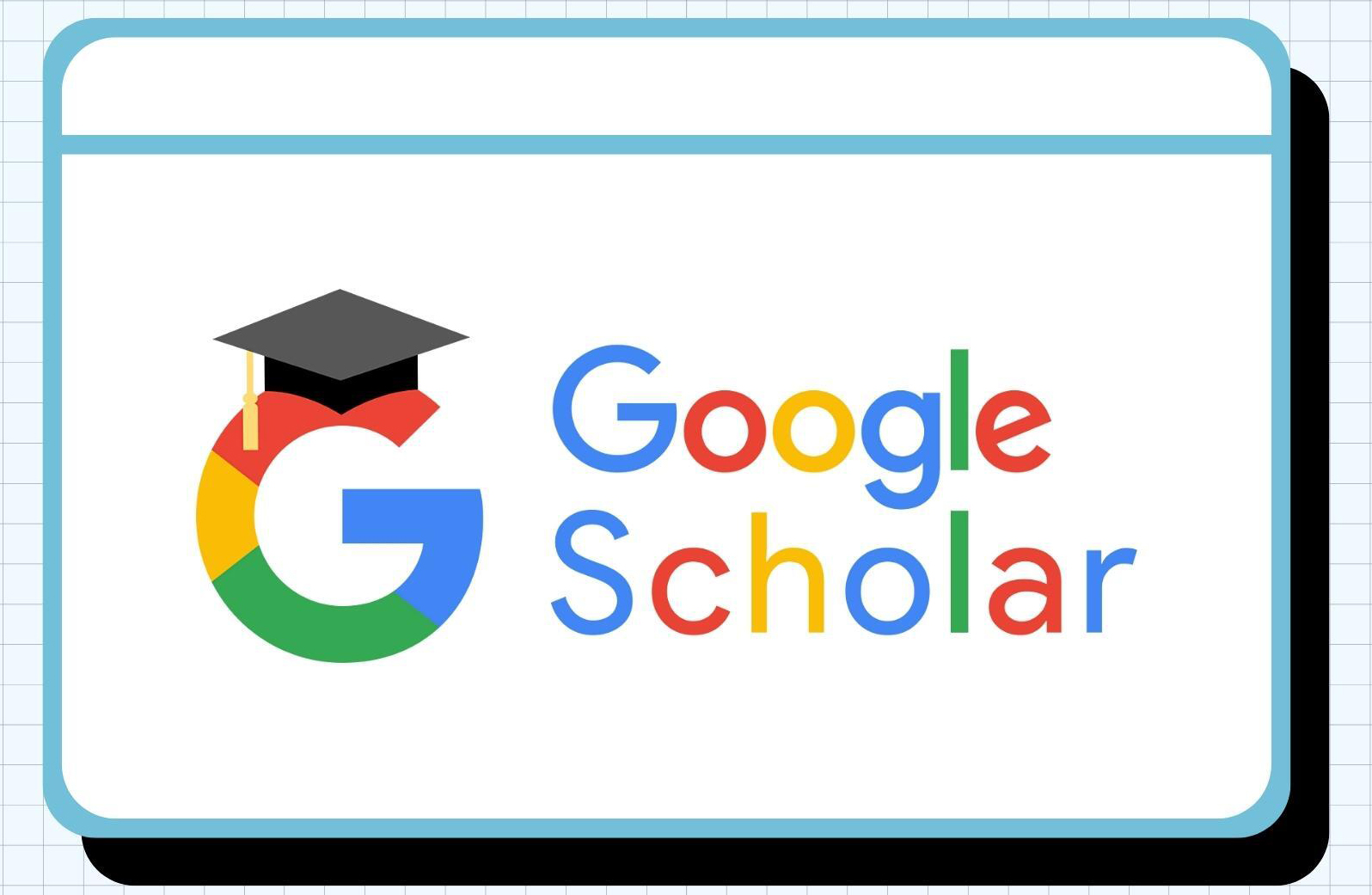
There are no official statistics on the extent of Google Scholar’s search index. Still, the estimate of a group of researchers in 2019 shows that Google Scholar, with 389 million indexed articles, is currently the most comprehensive search engine for scientific and academic papers, and even Google Scholar’s competitor, Microsoft Academic, is far from it in this regard.
But you can’t expect this search engine to display all the resources related to the desired topic. The articles shown in this search engine are the type of articles published in scientific journals, conference articles, the results of judicial proceedings, and patents. If there are multimedia resources in the field you are looking for, Google Scholar will not show them to you.
In addition, the information displayed in these results is not categorized by experts and specialists. The quality of the articles’ metadata depends on the source and how carefully it has acted in this field.
Google Scholar is trying to expand the scope of its index of articles and make these facilities available to the user for free; For this reason, the Google Scholar method is different from the professional model of academic databases such as Scopus and Web of Science and does not have their accuracy and quality.