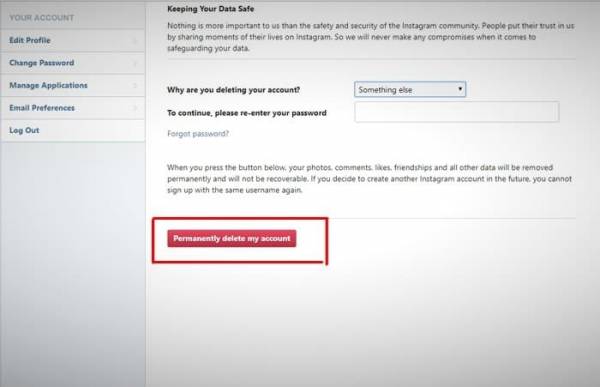The Quick Method Of “Deleting An Instagram Account” And Step-By-Step Instructions For Deleting An Instagram Account
If You Don’t Have The Opportunity To Work On The Popular Social Network Instagram Anymore, You Need To “Delete Your Instagram Account” With A Few Clicks.
How to delete an Instagram account through a web browser
Instagram is one of the most popular virtual programs for publishing photos, which has a lot of extraordinary users, so it can achieve many successes in the field of competition with social media, as far as it can be considered a daily habit of users. Named.
But despite its popularity, users often may be personal and maybe public, like those who delete their Telegram account, want to stay away from this network and put it in their deleted list. It means that when we do this, we must note that this will cause our posts, comments, etc., to be deleted entirely, and no other user will find us on Instagram.
Delete the Instagram account through the phone (within the Instagram app)
Until recently, it was not possible to delete your account from within the Instagram application itself, so you had to delete your Instagram account through the Instagram website, but in the new updates of this app, the possibility to delete from within the application itself was implemented. Which we will explain to you in the following:
First, enter the Instagram app and go to your profile section, then click on the icon in the corner of the app according to image number 1.
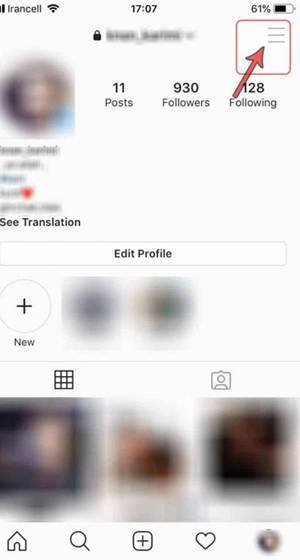
Image number – delete the Insta account from the phone
Next, a new slide will open for you to click on settings according to image number 2.
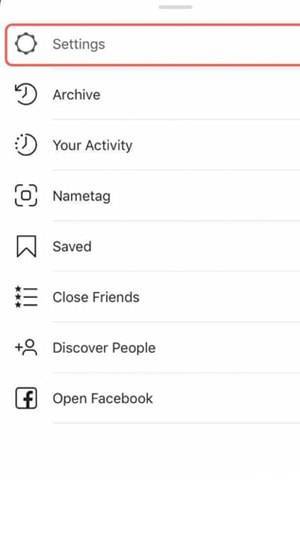
Picture number 2 – Instagram settings
Naturally, by clicking on settings, extensive settings will open for you, but we are working with the help part, which is drawn around it according to image number 3.
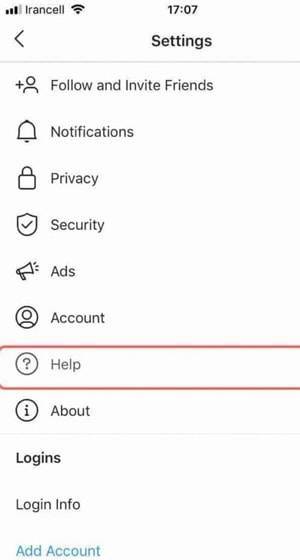
Picture number 3 – Instagram settings
Picture number 4 is the help sub-set settings. By clicking on the second option (help center), we continue to delete our account.
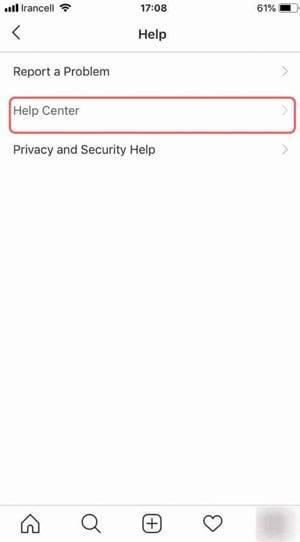
Picture number 4 – Instagram help settings
After you click on the help center, you will enter a browser page (of course, the browser of Instagram itself), which you need to click on the option of managing your account according to picture number 5.
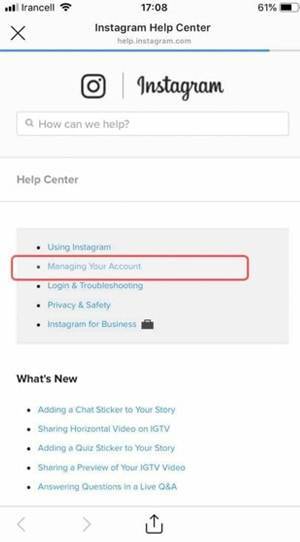
Picture number 5 – Instagram account management
Picture number 6 brings us closer to the final steps, so click on the second option: delete your account.
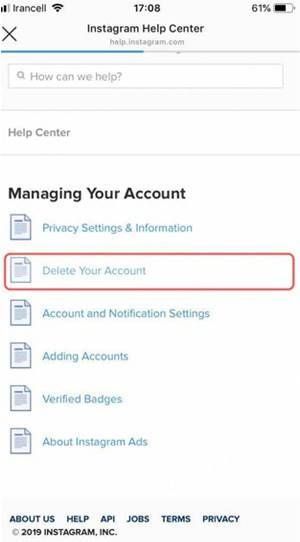
Picture number 6 – delete Instagram account
Then a page will open for you, which contains two options, and you need to click on (How do I delete my account). Click on the one marked with blue color. The second option is to enter another page (the Delete Your Account page) in the first.
After this, you need to enter your account (enter your password and username in the opened boxes)
A page will open asking you why you delete your account (drop-down menu), choose one of the options, enter your password again at the bottom of the same box, and then click on the red box and your account Delete in the last step.
Step-by-step instructions for deleting an Instagram account
the first stage refers to the fact that there is no delete account in the Instagram app, which means you have to go to the Instagram site just like deleting a Taglar account.
So, click on the link below to enter the Instagram site (of course, after watching the complete tutorial).
In the second stage, there are two ways: first, it may ask you for the word titles (username & password) and connect directly to your account.
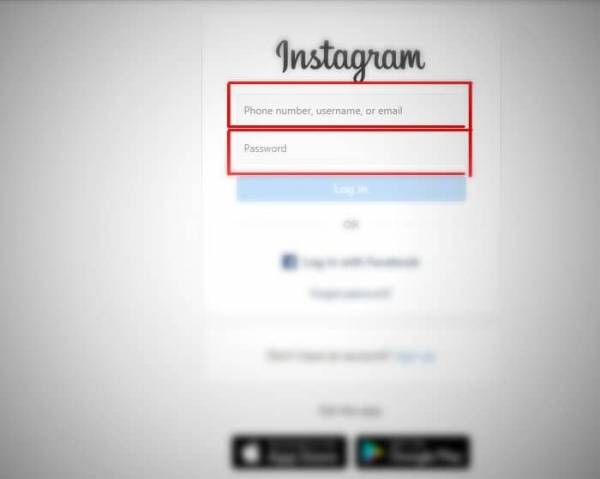
How to delete an Instagram account?
At the third level, you will enter the main account deletion section, which is the delete account menu.
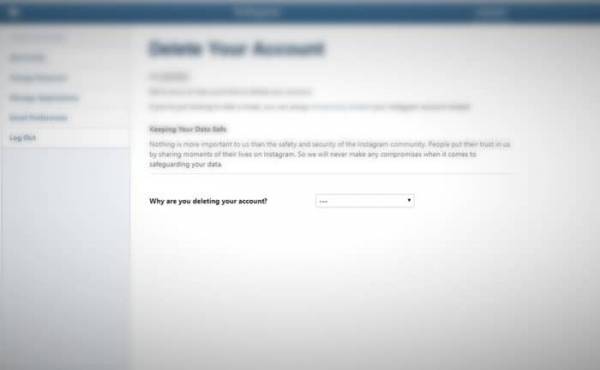
Delete Instagram account
The fourth stage is our next level. You should select an option by clicking on the specified box. In the part that asks the question, what is the reason for doing this (deleting Instagram account)?
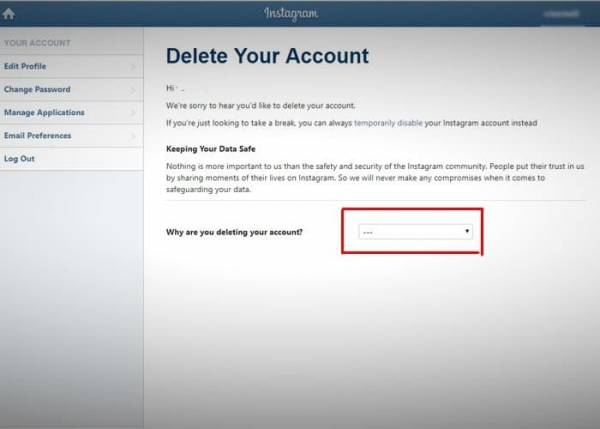
How to permanently delete an Instagram account
the fifth stage option will be activated for you as a password, and by entering your Instagram password, you can enter the last step of deleting your account.
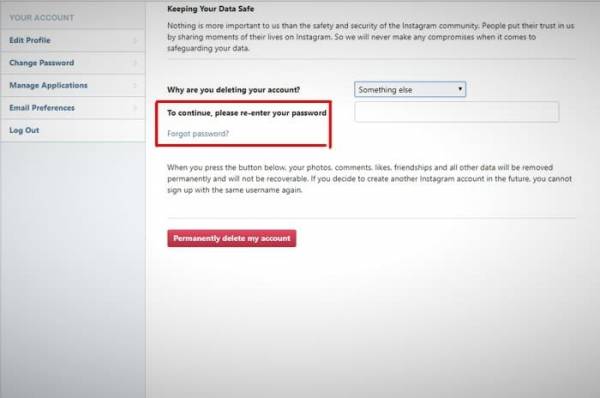
How to delete an Instagram account step by step
After you finalize your password, refer to the final part, i.e., the red box, and click on it. And after displaying the confirmation message, click on OK to delete your account.