The Best Ways to Block ads in Chrome and Firefox
When we work with the Internet, we all see different and varied advertisements in all fields. These ads often distract and irritate the eyes of users. There are many ways to remove such ads that can be easily used. This article will teach you the best and easiest ways to remove ads in Chrome and Firefox.
Introduction
Internet advertising in computer science is called pup up. One of the ways to earn money in the world of the internet that is increasing day by day is internet advertising, which is a good source of income for both site owners and advertisers. But in most cases, the same ads cause inconvenience and annoyance to users.
Part 1: The best method on a mobile phone with the Adclean application
Mozilla and Chrome browsers block annoying ads by default and do not require special settings. But many ads can not or do not want to remove.
chart-app
The best way for Android phones is to use ad-removal apps all over the phone (ads are blocked in all phone parts, but the app must always be open).
Clean app (free download link) is an ideal solution for Android mobile devices. Unlike other adblockers, AdClean does not require root access.
Supports all browsers
The application supports Chrome, Opera, Firefox, UC, Yandex, Samsung, CM, Dolphin, and all other browsers.
Cleanup is the best way to get rid of annoying ads, track online, and protect your mobile phone from malware. Experience faster, more secure, and easier web browsing with AdClean!
What AdClean does:
1. Blocks all ads:
Video ads
Rich media ads, interstitial ads, and floating ads
Unwanted Pop-Up and Pop-Under
Banners and text ads
2- The removal of ads and pop-ups increases the loading speed of the web page and maintains the bandwidth.
It saves battery life just by downloading content that is important to you.
4. Helps to block spyware, adware, and malware by not loading infected domains.
5. Helps protect your privacy by blocking third-party tracking systems.
6. Helps protect you against malware and phishing.
Clean only blocks ads within the web browser and is compatible with most browsers.
Since this program only deals with DNS traffic, it is a relatively small solution and does not seem to have a measurable effect on battery life.
Clean cannot block 100% of unwanted content.
Part 2: In Google Chrome (Windows)
Written description:
Remove pop-ups in the Google Chrome browser
To remove browser and pop-up ads in the Google Chrome browser, do the following:
First, select Settings via the icon in the top corner of the Chrome browser screen.
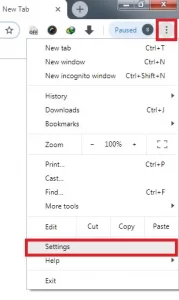
Click Show Advanced Setting or Advanced in some browsers.
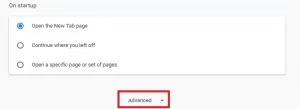
Find the content setting option in the Privacy section and click on it.
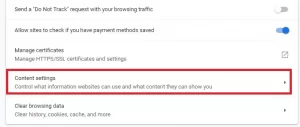
Find the pop-Ups section on the new page that opens for you and the posts list.
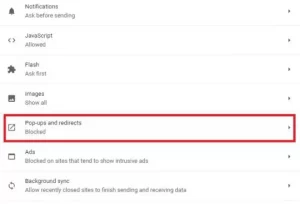
In this section, you will be shown two options to specify whether or not to display additional advertising pages.
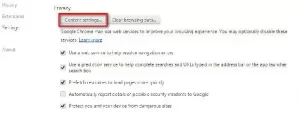
If you are thinking of removing browser ads and pop-ups, you should click Do not allow any site to show pop-ups. Another option is the manage exceptions option. With this option, you can specify a list of websites you want pop-ups not to be blocked and shown to you.
Just as easily! This way, you can avoid additional ads in the Google Chrome browser. Here’s how to do it in the Firefox browser.
Part 2: In the Mozilla Firefox browser
If you are thinking of removing browser ads and removing pop-ups, to remove browser and pop-up ads in the Mozilla Firefox browser, proceed as follows:
Step 1: First, open the Firefox browser and select Options from the menu.
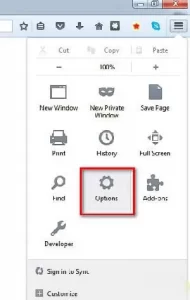
Step 2: Go to the content tab in the window that opens. In this section, you need to activate the block pop-up windows check box and save the changes.
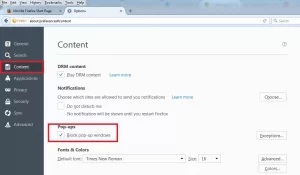
Step 3: Also, in this section, through the Exceptions option, you can specify exception sites in terms of pop-ups and ads.
An important point to note at the end is that, in different browsers and newer versions, each may have a different way of removing browser and pop-up ads, though not to the extent that it can be done, but a little. Care must be taken to do this in any browser.
Another way in Mozilla: It is very easy to install the Ad-block plugin on Mozilla Firefox from here, and after this, you will not see any ads on either Iranian or foreign sites!
Other good plugins for Firefox and Chrome browsers
There are many ad-blocking plugins for all Internet browsers, and you can use any of them to remove ads. Some of these plugins are:
- Adblock Plus: Ads for removing ads in Chrome and Firefox browsers
- NoScript: Plugin for removing ads in Google Chrome and Firefox
- AdFender: Plugin for removing ads in Google Chrome and Firefox
- Ad Annihilator: A program to remove ads in all browsers
- uBlock: Plugin to remove ads in all browsers
- Strict Pop-up Blocker: Plugin to remove pop-ups in Firefox
- AdwCleaner: Plugin for removing Windows browser pop-ups
- uBlock Origin: Plugin to remove pop-ups in Google Chrome browser
- Poper Blocker: Plugin to remove pop-ups in Google Chrome browser
Pop Up Blocker: A pop-up removal plugin in the Chrome browser

