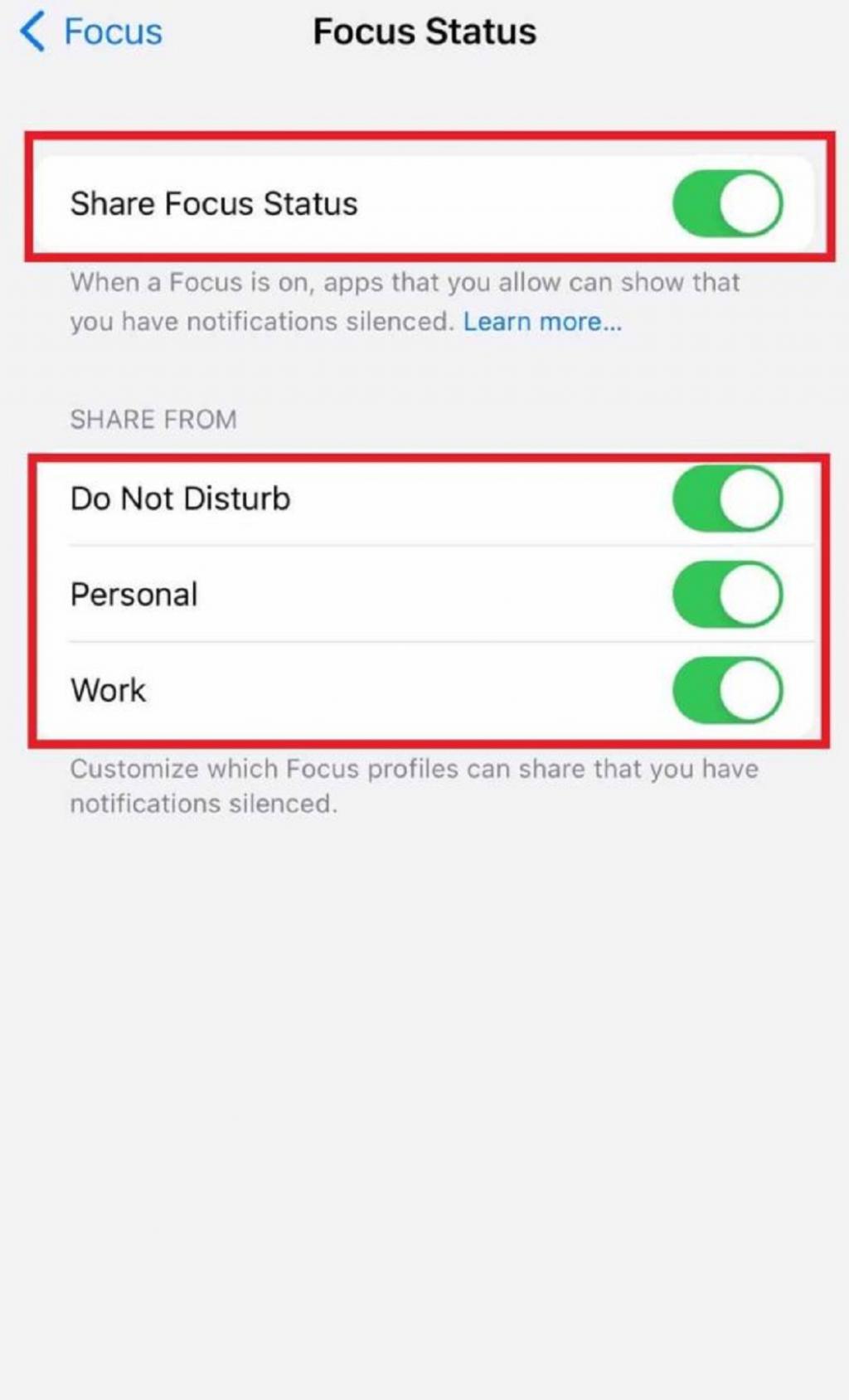focus mode in iphone
What is focus mode?
Previously, an option called Do Not Disturb was used to silence the iPhone and iPad. This option had its drawbacks and it was not possible to manually filter calls or notifications.
Now, Focus mode has replaced Do Not Disturb mode to give you more freedom to apply custom filters. You can use the focus mode to determine who calls you or which app’s notifications you receive.
How to enable focus mode
Now that you are familiar with focus mode and its importance, it is better to learn how to silence iPhone or iPad using focus. In the following, we will explain step by step how to filter calls and app notifications so that you can study with more focus and peace.
Step 1: Go to iPhone or iPad Settings.
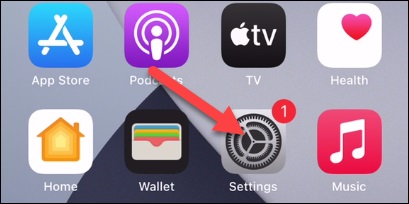
Step 2: Scroll down in the Settings menu to see the Focus menu. Tap on focus to enter its settings.
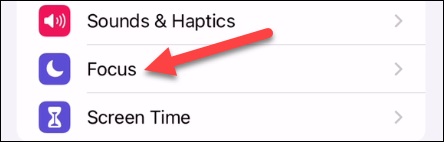
Step 3: In the focus menu, you will see a list of default focus modes such as Sleep, Driving, etc. We are looking for Reading option, so enter it.
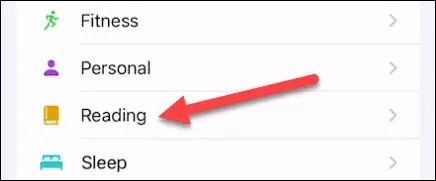
Step 4: The next steps are for customization. That is, you apply the desired filters. You can select which of your contacts will be filtered and not receive their calls through the Choose People menu.
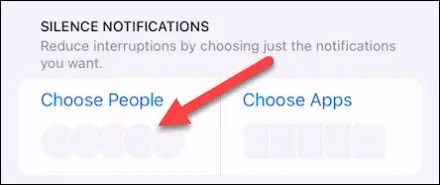
Step 5: After adding the audience, you can also filter your desired programs and software through the Choose Apps menu so that you do not receive notifications from them.
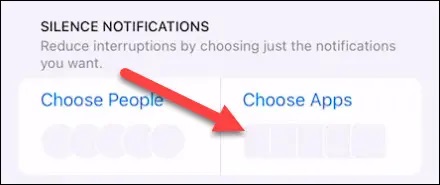
If you want the focus feature to be activated automatically by opening certain programs, you can use the Turn On Automatically option and then press Add Schedule.
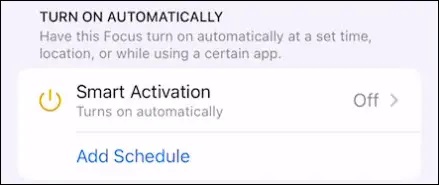
In the opened menu, select the app
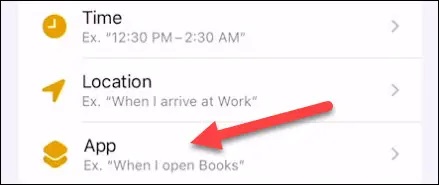
Here, the list of software that you use for studying will be displayed for you. Select the software that you want to activate in Focus mode by opening it.
Activating Focus mode on iPad
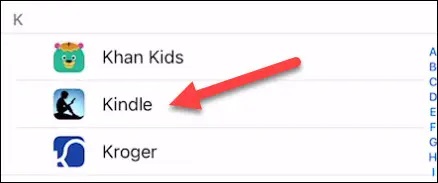
Finally, you can see the Focus Filters option at the bottom of the screen. You can use this option to filter calendars, Messages, and Safari notifications.
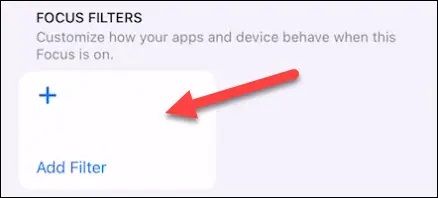
Conclusion
By doing the above steps, you can study without any disturbance from the audience or existing software. Note that focus mode is very useful not only for reading time but also in other situations. In this article, we introduced you to how to activate focus mode. For example, before important meetings or when you want to answer only the calls of certain people, you can activate the focus mode.
Disable focus mode on iPhone
Follow the steps below to disable focus mode sharing on iPhone:
Step 1. Open the “Settings” app.
Step 2. Now scroll down a bit, look for “Focus” and tap on it.
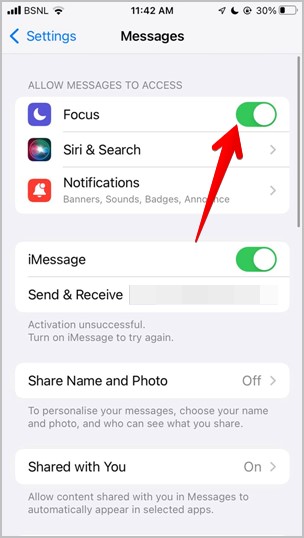
Step 3. Next, check the bottom, tap on “Share Across Devices” and click on “Focus Status”.
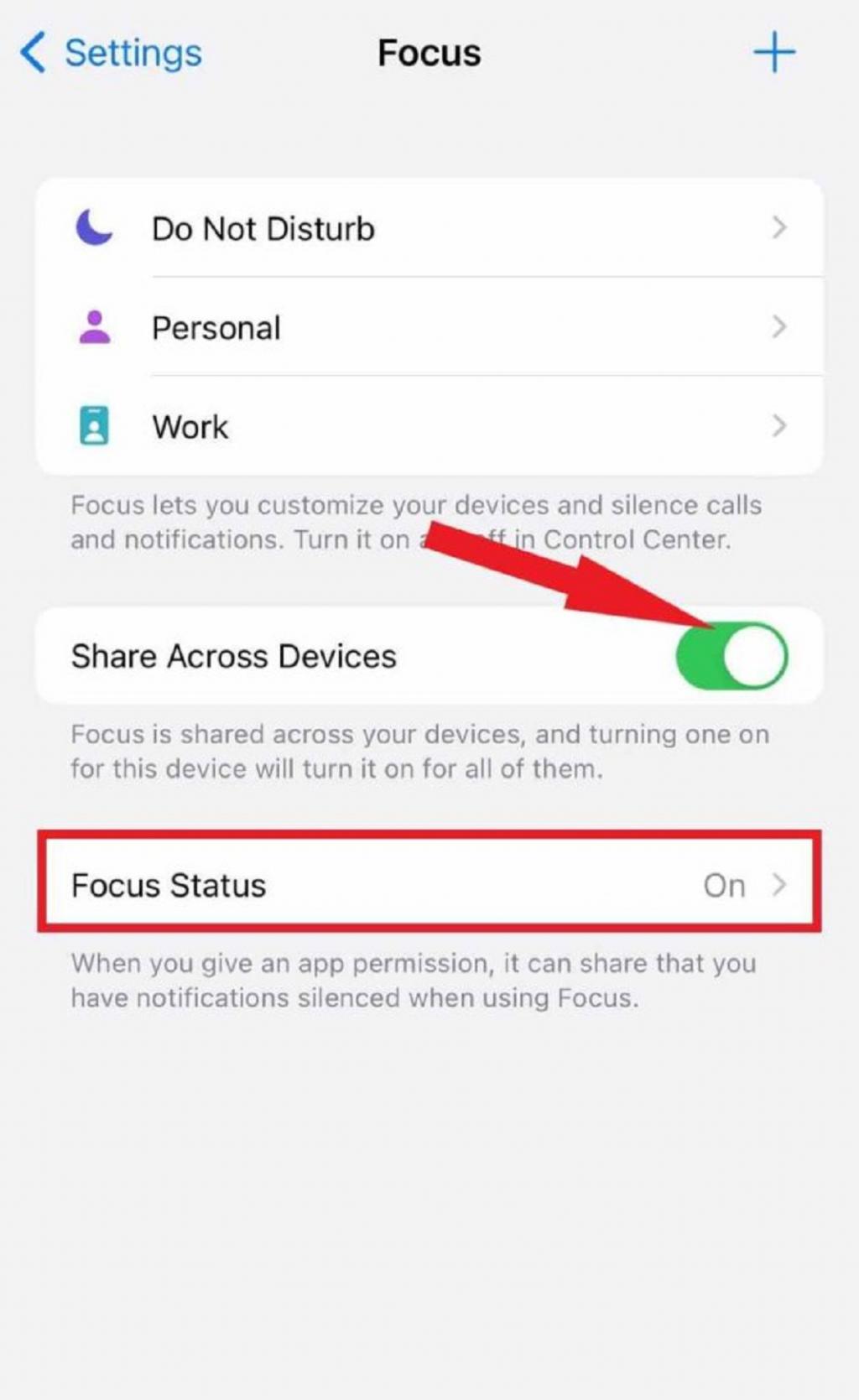
Step 4. To disable status sharing altogether, switch the “Share Focus Status” slider to “Off”.
Step 5. Enable and disable focus profiles individually to enable or disable sharing focus status with other people while Share Focus Status is turned on.