How To Recover A Password Or PIN Code On Android Phones?
Android Secures Your Phone By Asking For A Complete PIN Code, Pattern Or Password. Of Course, Just Because You Forgot Your Password Does Not Mean That Your Phone Is Worthless.
You can recover your PIN, template, or password with our tips. No matter how hard Google makes security, the password can still be reset, even if you still know your Google Account username and password.
Recover password, pattern, or PIN code Android 4.4 and below
First, I have to say that to use this way, you need the username and password of your Google account that you have already entered into the phone. If you are using a phone running Android 4.4 KitKat or older, you should know that these operating systems use a seamless way to recover a PIN, password, or pattern that you forgot. Google has removed this feature from Android 5.0 Lollipop and above. So we will teach them another way, and if you are using Android 5.0 Lollipop or a newer operating system, you do not need to read this section.
Enter the wrong password, pattern, or PIN 5 times to lock the screen to recover your password. You will see a phrase displayed on the screen, such as “Forgot pattern,” “forgot PIN,” or “forgot password.” Click on it to ask you to enter your Google Account username and password that you have already registered on this phone. All you have to do is enter your email and password.
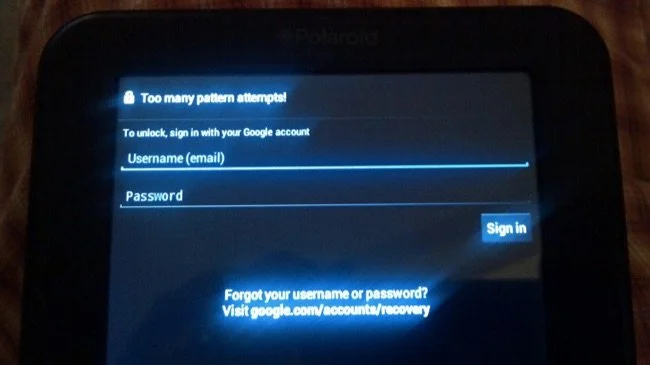
Congratulations. You have retrieved your phone password, pattern, or PIN code.
Recover password, pattern, or PIN code Android 5.0 and above
The feature mentioned above has been removed in Android 5.0 and above. It means you have to look for another way to recover your password. Well, we’ll teach you how to do that too. The first feature that can save you is the Android Smart Lock feature.
Of course, this is provided that you have already enabled this feature. This feature allows you to save places in Smart Lock, so you no longer need to enter a code or password.
For example, if you connect to the Internet from your home and have your home Wi-Fi stored in Smart Lock, your phone will open there, and you can access your phone even if you forgot the password.
If you are still reading this line, the above way has not been helpful for you. Don’t worry, and there are still other ways to save your phone. If you own a Samsung device, you can go to this site and log in to your Samsung account, use the “Unlock my screen” option to unlock your phone without entering a password, and you can use your phone again. This feature should also be on phones made by other companies.
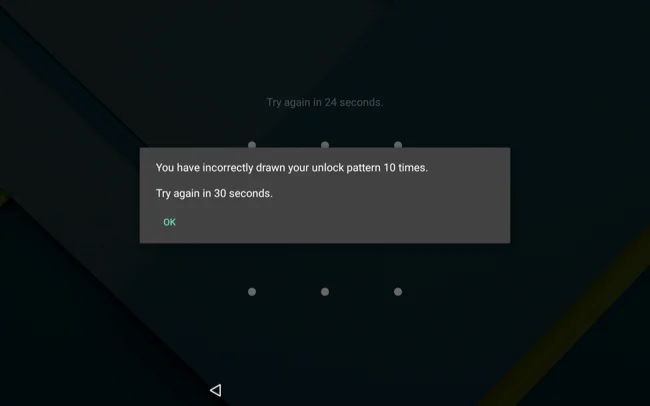
Reset your phone to factory mode to recover your Android phone password
Assuming you can not use one of the simple ways above, you should know that to recover your password, and you must give up your phone data. It means that deleting your phone data was to retrieve your phone password. It is best to remove the memory card if you have one on your phone to avoid losing the data.
The first way is that you have already enabled Google Android Device Manager. You have to visit this site, log in to the same account you registered on your phone, select your phone, and click “Erase.”
It will reset all your phone data as well as your password. Remember that the “Lock” option is only available if you have not chosen a password for your phone, and this way, you can choose a new password. It will not allow you to change the password.
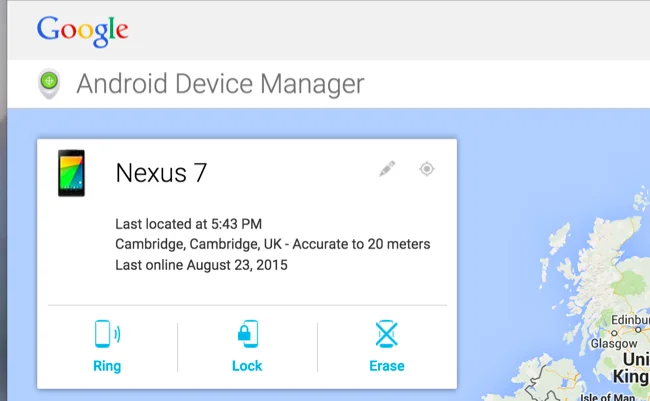
There is a second way. This way, you can reset your phone or tablet to factory settings.
It would help if you went to the phone boot screen and returned to your phone factory settings.
To go to the boot screen, you must turn off your phone and go to the boot screen by holding down certain buttons that vary depending on your phone. For example, on the Nexus 4, first, turn off the phone and then hold down the power and volume buttons. At the same time, the phone turns on and goes to the boot screen.
On the Nexus 5, you can go to the boot screen by simultaneously pressing the volume up and down buttons and the power button. If you have a Nexus phone, you can learn to go to the boot screen by logging in to this page. You can learn this for phones with other models by searching on Google.
When you enter the boot screen, like the screen above, by selecting the Reboot system now option, you can return to the factory system, and your phone password will remove.

