How To Make Your Mobile Phone Unreachable?
Due to the increasing use of mobile phones in today’s world, each of us is a subject to be easily contacted by companies worldwide to introduce their products, polls, or sometimes as spam. Even if they do not know you, they can easily get your phone number. You may have subconsciously allowed an add-on to check your mobile number, and the app developer will sell your number to other places that spammers can use to contact you.
Therefore, all users must be able to protect their phones from receiving spam or unnecessary calls somehow.
The good news is that your Android phone has settings that can prevent all incoming calls. There are at least three ways to block calls on Android, each with its advantages and disadvantages.
Method 1: Block all calls via Android settings
An option in Android mobile settings blocks any incoming call after login. This method assures you that no one can communicate with you, not even your contacts. But you may need to turn it off every time you wait for important calls.
1- Go to Settings and then to Sound & vibration.
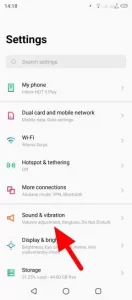
2. Tap Do Not Disturb.

3. Tap Calls.
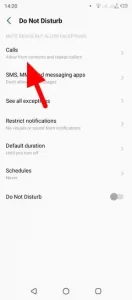
4. Tap Allow Calls.
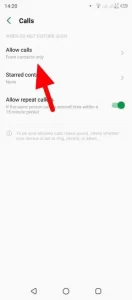
5. Select the option Do not allow any calls.
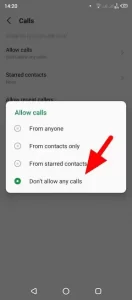
You can also select other options, such as From contacts only or starred contacts.
Method 2: Turn on Do Not Disturb mode.
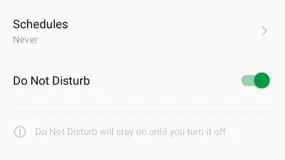
The Do Not Disturb option is a feature that was first introduced in 2015 on Android Marshmallow (Android 6), and then it was used in later versions of Android. By default, Do Not Disturb disables many notifications while highlighting important issues such as security and system updates below the notification bar.
When you turn it on, your phone still receives calls but is in silent (or vibrate) mode. You can easily and quickly mute these calls and later see them in the lost calls section of the phone.
Do Not Disturb mode can be activated via the following path:
Android Settings> Sound & vibration> Do Not Disturb
Settings> Sound & vibration> Do not disturb
It is also good to enable it in the notification bar for faster access.
Method 3: Turn off the SIM cards
Although this is not everyone’s favorite, it prevents spam calls and text messages. In addition, it may improve battery life, as your phone no longer has to search for transmitter tower signals constantly. Another reason is that most of us use WiFi to connect to the Internet. Therefore, keeping the SIM cards on all the time seems futile.
But as I said before, this is not for everyone because many people use their phone data to connect to the Internet. But if this topic is interesting to you, here is how to turn off SIM cards on Android.
1- Go to this route:
Android Settings> Dual Card and mobile network
Settings> SIM cards and mobile networks
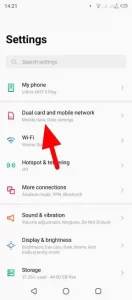
2. Select a SIM card to deactivate.
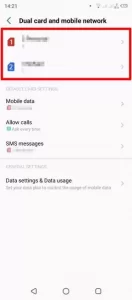
3- Disable the SIM card you are looking for.
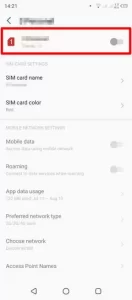
Also, apps like Hiya Call Blocker and Calls Blacklist get high spam counts and automatically block them from reaching your phone. In addition, these programs offer a handful of features such as scheduling, safelist, blocklist, and reporting.
Method number 4
To block all incoming calls on Android, follow these steps:
Open the Phone app, usually located at the bottom of your home screen. If you can not find it, search in your application panel.
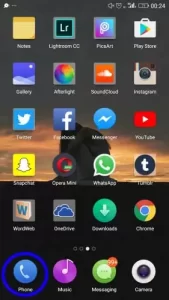
Click on the three dots in the upper right corner or lower right corner of the screen.
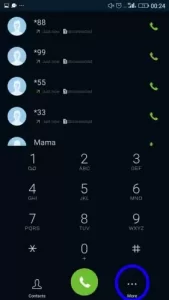
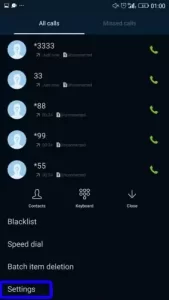
Select the Settings option.
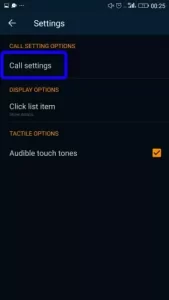
Select the Call Settings option.
Tap the SIM card where you want to block incoming calls.
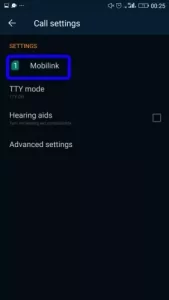
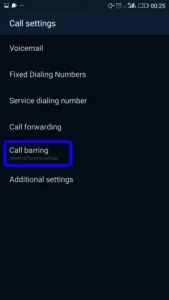
Select the Call barring option from the list that appears.
In the next box that opens, check the All incoming calls option.
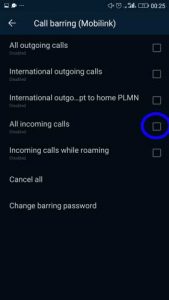
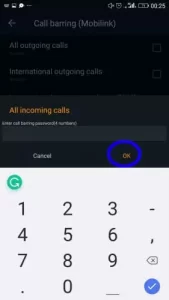
Frequently Asked Questions
How can I set a password to reject my calls?
The call rejection password is a four-digit code. If you do not know the number, you can enter these numbers 0000 or 1234. But if these numbers do not work, you should contact your service provider and ask them to give you this code.
How can I block calls from a specific number?
Go to the call log. In the list that opens, tap the numbers you want to block. Then tap the three dots in the lower right corner of the screen and select Add to the denylist. All incoming calls from those numbers are now blocked.
How can I block incoming messages in addition to phone calls?
It would be best to put your phone in airplane mode to prevent receiving messages and phone calls together. Go to Settings. Find the airplane mode option in the Wireless and Networks section. Press the change position slider to turn on airplane mode. Also, you can remove your SIM card from the phone instead.
Still do not know how to block all incoming calls on Android?
Do not worry because our technical team is always responsible for your support. Just go to the comments section and ask your question. They will answer your question as soon as possible.

