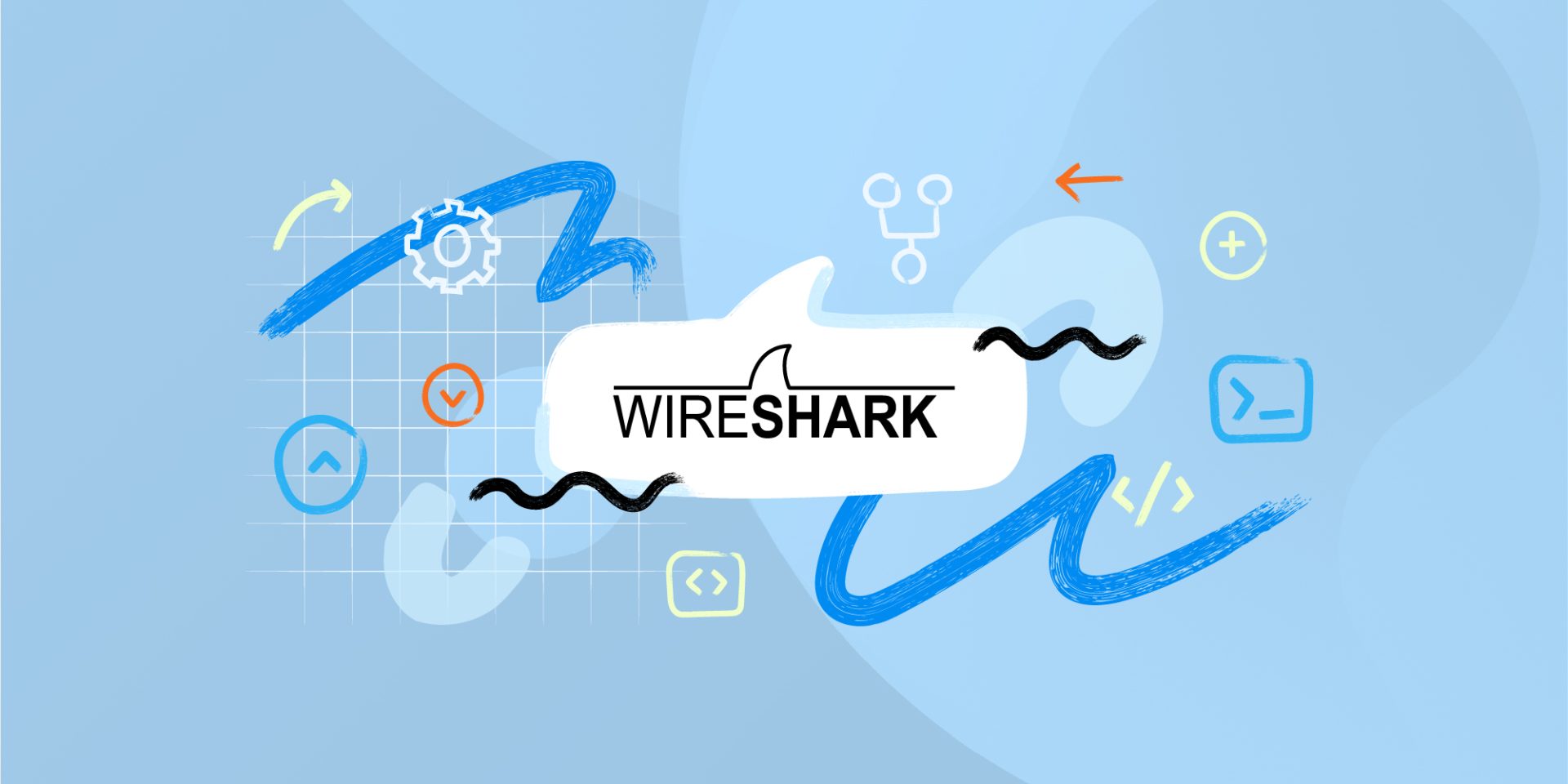How to Install Wireshark on Windows Server
How to Install Wireshark on Windows Server? If you are looking for software to control network traffic that can be used in various areas, such as security and network, Wireshark software is the best option. Wireshark is used for network training, analysis, communication protocol development, and troubleshooting.
When you are faced with network problems, Wireshark can come to your rescue just like a rescue angel. Wireshark can also help you learn networking.
It is interesting to know that this software is open-source and free. Wireshark is used on different systems, such as Linux, Unix, Windows, and XOS. If you also want to install this software on your dedicated or virtual Windows server, stay with us until the end of the article on installing Wireshark software on a Windows server.
Wireshark in simple language
Before we proceed to the Wireshark installation tutorial, it is better to give some explanations about Wireshark. If you are familiar with this software, there is no need to read this section.
With the help of Wireshark software, you can create different statistical models and search in different categories. The wrong belief about Wireshark is that it is for penetration testing and is possible to hack with it! This is indeed a wrong belief, but you can use this software along with penetration testing software; Because it provides us with information that makes reaching the goal faster.
Network engineers mostly use this software to investigate site security problems. To work with Wireshark software, it is necessary to have sufficient knowledge about the network and OSI model and its protocols. Apart from all these things, you can also use Wireshark to learn about the network. Wireshark is also known as ethereal.
Data recording: One of Wireshark’s features is that it checks network connections completely and records and checks all traffic flows.
Filtering: Wireshark can block all available random data with the help of the filtering feature. By using the filter, you can get all the information you want.
Visualization: Wireshark provides you with the ability to stay informed of all network data. You can also receive all conversations and current flow within the network.
How does Wireshark work?
Wireshark tracks network traffic and converts it into a user-understandable format to understand what kind of traffic is passing through your network. Wireshark supports more than 2000 network protocols.
Considering that a large amount of traffic may pass through a business network, you can filter this traffic with the help of a tool like Wireshark. With the help of Wireshark, it is as if you are putting your network traffic under a microscope, and you can filter it.
How to Install Wireshark on Windows Server
After entering your Windows server environment, download Wireshark software through the link.
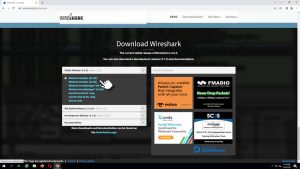
After the download process is finished, click on the downloaded file and click next to reach the components page, and then select Wireshark components; It means like the following page:



Be careful that you must install all the components for this program to run completely.
In the window that opens, select the location of the shortcut and the program’s input and output extensions. These extensions are useful when you want to save the results of Wireshark software analysis in your system.


After you have gone through the mentioned steps, you will reach a page to install winpcap tool.
Winpcap is a standard auxiliary tool that operates at the network link layer and allows access to other software to view and analyze packets.

At this stage, you can also take help from the USBPcap tool. This tool, which is very simple and light, is used to analyze packets from USB ports.
After you have chosen the desired options, in the continuation of the Wireshark installation steps, you will see a window for installing win cap and USBPcap.




Finally, restart your system so that all the features and facilities of Wireshark are activated for you. All the steps in the pictures are given step by step and complete.
Yes, You can easily install Wireshark on your Windows server.
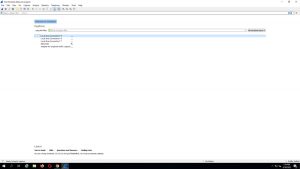
If you intend to buy a foreign virtual server and have a lot of choices, visit our virtual server purchase page, where we offer virtual servers from more than 14 different locations; If you want to be directed directly to the Windows virtual server purchase page, click on the Windows virtual server purchase page.
If you have any questions in this regard, you can share them with us in the comments section so that we can answer your questions as soon as possible.