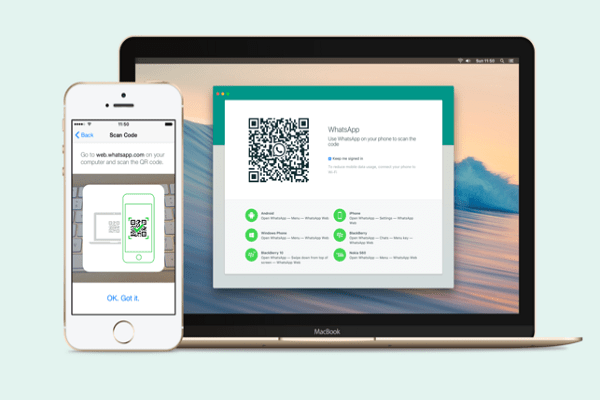How To Install Whatsapp On A Computer And Make A Call?
Whatsapp Is Currently The Most Popular Instant Messaging App. Whatsapp Is More Than Just An Instant Messaging App, It Also Lets You Make Voice And Video Calls.
Although WhatsApp has a desktop app, it still focuses more on mobile platforms such as Android and iOS.
How to make and receive WhatsApp calls from a computer
The question that is often asked by users is how to make and receive WhatsApp calls on a computer. That’s why we decided to share with you all the practical ways to make WhatsApp calls via desktop.
Use WhatsApp desktop application
WhatsApp for Windows PCs has a desktop application that can be used to access WhatsApp from a computer. The desktop app can be used to exchange messages and make calls. Follow the steps below to use the Desktop WhatsApp app.
step one. First, download and install WhatsApp on your computer.
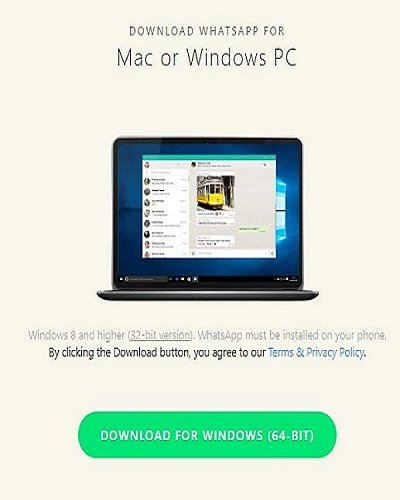
Step two. After installation, open WhatsApp, then you will see a page like this.
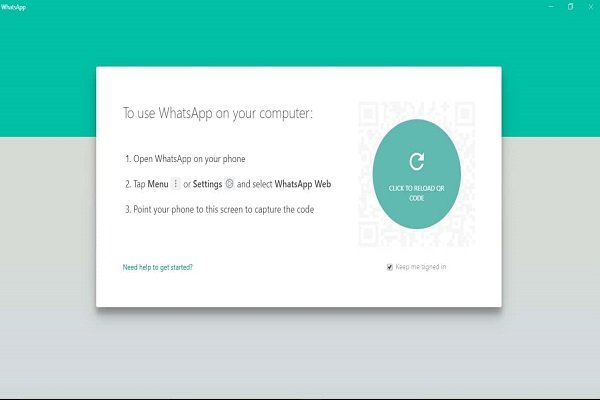
Step three. Open WhatsApp on your phone, then tap Menu> WhatsApp Web.
Step Four. Scan the QR code displayed on your computer screen.
You can only exchange text messages with the WhatsApp desktop app. There is no video and voice calling feature.
Use WhatsApp Web
You can also use WhatsApp without installing the desktop app. WhatsApp has a web app that is built into the browser. So, in this method, we want to use WhatsApp Web to make and receive WhatsApp calls from a computer.
step one. First, open the web browser on the computer and then open web.whatapp.com.
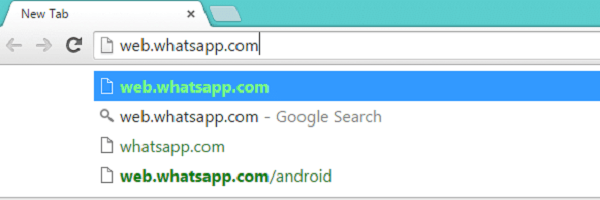
Step two. You will now see the QR code scanner.
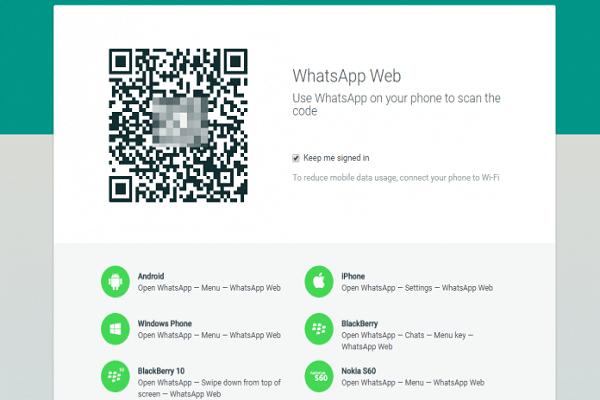
Step three. Open the WhatsApp Android app and then scan the QR symbol on your computer.
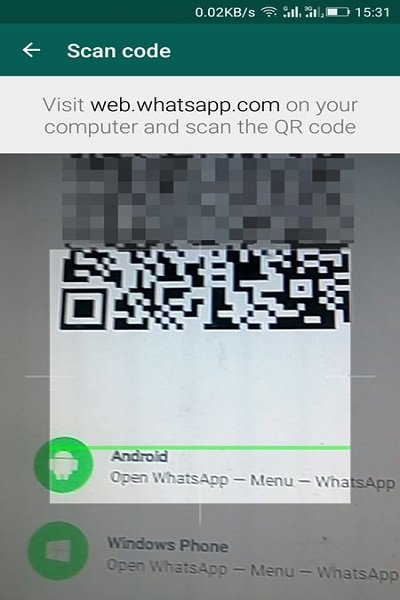
Step Four. The entire WhatsApp interface is now displayed in your browser.
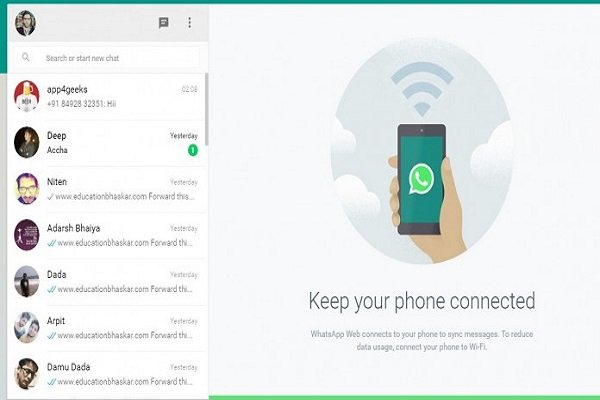
Work is finished. Now you can make calls or exchange text messages.
Use BlueStack Emulator
BlueStack is one of the best and highest-rated Android emulators available for desktop computers. With BlueStack, you can easily run WhatsApp on your PC. Not only WhatsApp, but you can run games like PUBG Mobile on the desktop via the BlueStack emulator.
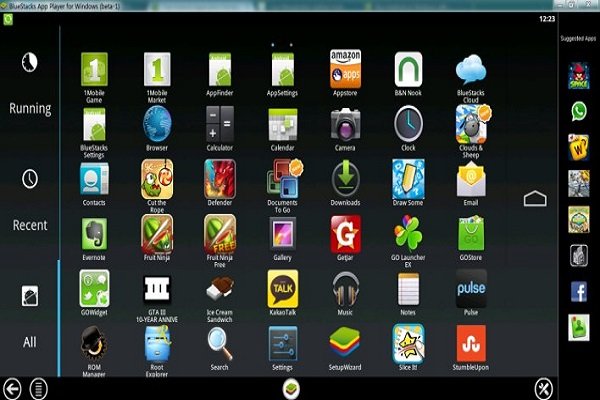
Just download and install BlueStack on your Windows PC and then register with your Google Account. Then, install the WhatsApp app from the Google Play Store, then you can use this instant messaging app from the desktop.
Apart from BlueStack, you can also use other Android emulators. These are the best ways to receive and receive WhatsApp calls from your computer.
WhatsApp video call with computer and laptop
There are several services for making video calls on the desktop. For example, you can use Skype, which is supported by a giant like Microsoft. Skype has a special version for Windows, Linux, and Mac and is a relatively stable service (I said relatively stable because it has happened a lot that has made our team bloody liver )
But what about WhatsApp? WhatsApp also has a desktop version. Has this platform provided the conditions for users to chat with each other visually in the desktop environment?
Is it possible to make a video call directly on WhatsApp?
Directly? I have to say with regret and emotion: No. Such a feature is not defined on the WhatsApp desktop.
You are probably angry and saying to yourself, if WhatsApp does not have such a feature, then you have misled us? Not at all. Accept, WhatsApp does not allow you to make direct video calls. But who said you can’t do it indirectly?
Step-by-step tutorial on making video calls on Windows and Mac
First of all, forget the WhatsApp desktop version. We will not need it in this way. The method allows us to share the video calling experience with computers, simulators Android or Android Emulators are.
With the help of these add-ons, you can be smart and deceive WhatsApp John. With the help of emulators, you can simulate the mobile version of WhatsApp with all its features on your computer.
So the problem is solved, right?
Introducing some powerful emulators for making WhatsApp video calls to PC
You can use any Android emulator you want. It makes no difference. Of course, some simulation software has better quality in information processing and output speed. I only try to offer the best in the market based on my work experience. The following lists are approved by us
- BlueStacks (BlueStacks)
- Menu (Meemu)
- Nox (Nox)
IF YOU ARE USING MACOS, I RECOMMEND NOX SIMULATOR
Learn how to make video calls in WhatsApp with the BlueStacks emulator
In the first step, download the latest version of BlueStacks software from the manufacturer or reputable download sites in Iran.
Follow the steps to install the emulator to the end
Now in an important step, you have to enter your Google Account information, in other words, you have to login
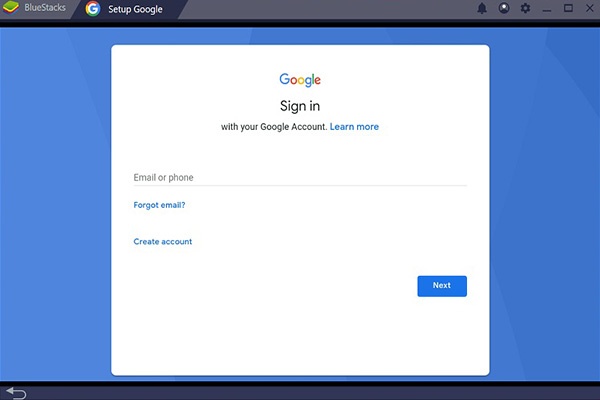
Then in the search box, Whatsapp type and the program Install the
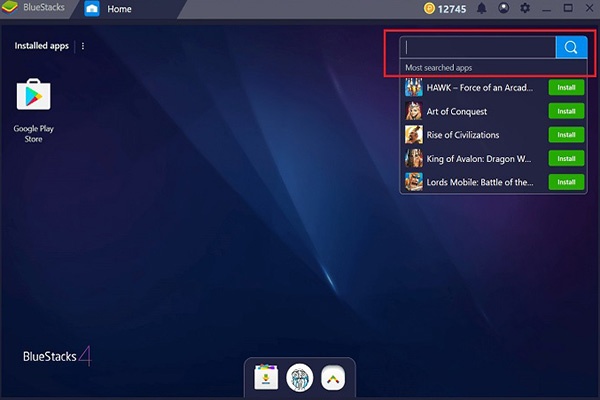
Launch WhatsApp and login to your chat
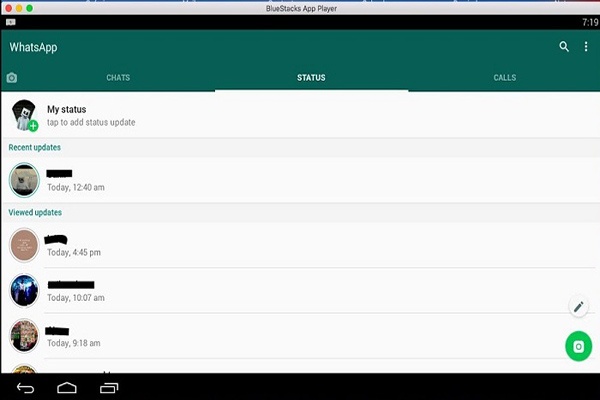
Click on the famous and lovely camera icon to create a nice and enjoyable video call with the help of the device’s camera and microphone.
![]()
WhatsApp video call to a computer with the help of simulator will be good quality?
The answer to this question depends on the speed of your internet. If you have stable and good internet, the call will be established properly without jumping and lag. The hardware you use is also important. Your system must be able to run emulators. Count yourself running an operating system (Android) on another operating system (Windows or Mac).