How To Hide Your Whatsapp Account From Being Seen By Your Contacts
You probably have a WhatsApp audience that you would rather not have. As soon as you create a WhatsApp account with your number, anyone who already has your number can send you a message through this application.
You also have the right to decide who may or may not have access to you to protect your privacy.
If you want to hide your unwanted contacts from your WhatsApp account, you need to turn off the ability to block this messenger. Blocking a contact on WhatsApp assures you that the contact will no longer be able to message you or view updates from you.
Follow these steps to block your unwanted WhatsApp contacts:
Block contacts on iPhone
- First, open the WhatsApp app and click on the Settings option in the lower right corner of the screen.
If WhatsApp opens on a chat page, first tap the Back button in the upper left corner of the screen.
- At the top of the page, find the Account option and click on it.
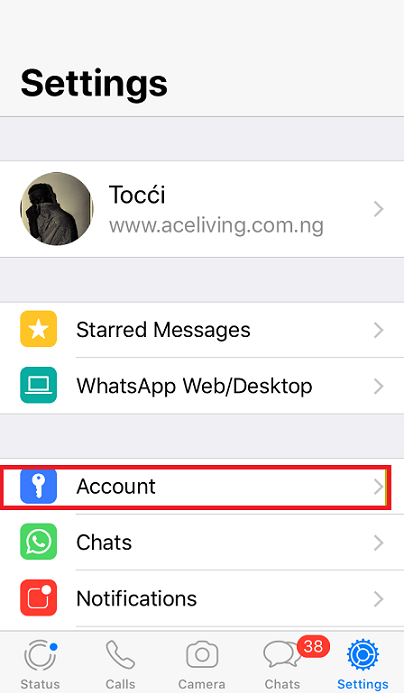
3. In the new window that opens, click on Privacy.
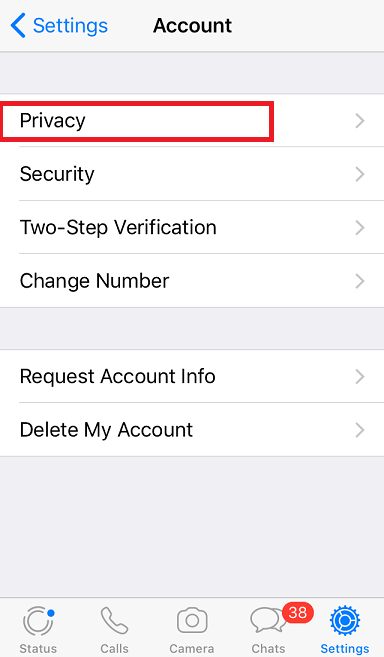
4. Tap the Blocked option near the bottom of the Privacy page to see a list of WhatsApp blocks.
5. Click Add New at the top of this page. If you have already blocked a contact, Add New will appear at the bottom of the contact name.
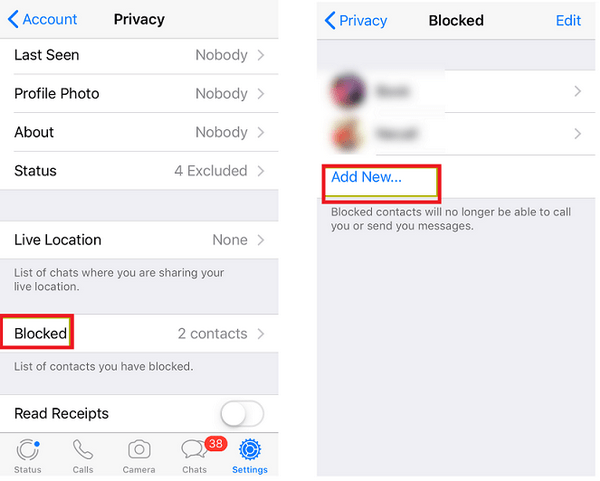
6. Now select a contact to block to add to this list.
Block contacts on Android
1. First open the WhatsApp application and click on the three-dot icon in the upper right corner of the WhatsApp home screen. Once the menu opens, tap Settings from the available options.

2. Select the Account option at the top of the settings page and click on Privacy on the new page that opens.
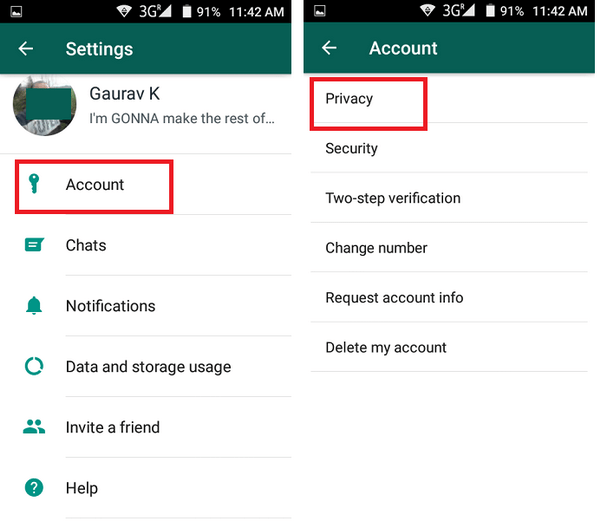
3. Now tap Blocked contacts near the bottom of the Privacy page and under the Messaging section to see the list of blocked.
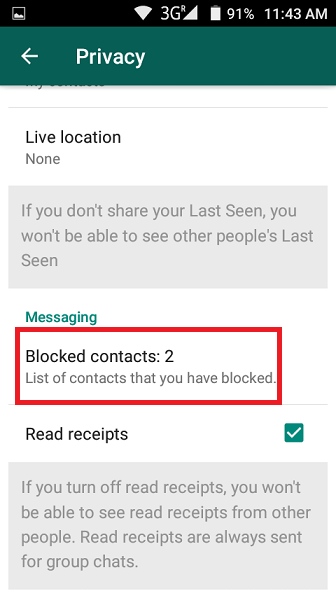
4. Tap the Add icon in the upper right corner of the screen to display the contact list to add.
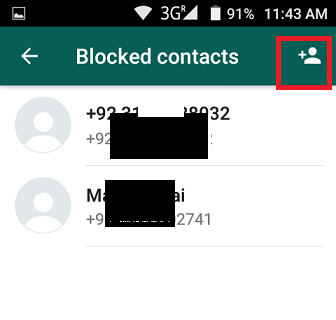
5. Now tap on the name you want to block to be added to your WhatsApp block list immediately.
How to hide the contact from WhatsApp
I recently received several messages from people looking for a way to hide WhatsApp contacts. Some want to hide the “most sensitive” conversations from the app’s home screen, others want to delete the WhatsApp name, put it on the agenda if possible, but I have received many similar questions: This is why I’m here today and decided to post this tutorial.
WhatsApp, now everyone knows, imports calls directly from the address book of the mobile phone, which means that it is not possible to delete the name from the application while it is active in the phonebook.
However, there are “alternative” solutions that allow the issue to be resolved in an equally brilliant way without compromising user privacy.
What do I mean? I will explain it to you immediately.
To hide the name in WhatsApp, you can change the shape of the phone number, call it in the address book. You can archive your conversations by hiding them from the app’s home screen, or you can go to “difficult ways” by blocking a contact on WhatsApp. If you want to know more, keep reading, you will find everything described below.
Solution 1: Edit or delete the contacts in the address book
This way you can no longer call the contact by pressing their name, but you will still find their number useful and their name will disappear from WhatsApp. So what do you think? Are you ready to try this “trick”? Well, below are all the steps to follow Android, iPhone y Windows Phone.
Android
- WhatsApp starts ;
- Go to the Contacts tab ;
- Tap Hide contact photo;
- The Paige (L)icon is in the box that opens.
- Press the (…)button at the top right and select the item. Refer to the menu that appears in the address book ;
- Pigia in icon Pencilto activates the contact change function.
- Delete the phone numbers the relevant text field and place them in the field Note ;
- Press the button Back to the guard changes;
- Turn the tab on WhatsApp ContactsPress the button (…) located at the top right and select the item Update In the menu that opens the contacts in the application is updated and the name changed in the mobile phonebook Must be removed from the application.
To delete personal conversations that are simply “hidden” from WhatsApp, select the Chat tab, hold your finger on the title of the conversation, and select Input Remove chat in the menu that appears.
If in doubt, go back to the Android address book and re-enter the contact number in the text field to clear your steps.
iPhone
- WhatsApp starts ;
- Go to the Favoritostab ;
- Tap (L)next to the contact name to hide.
- Press the edit button located at the top right;
- Cut the mobile number from the text part of the relevant text and put it in the text Note ;
- Press the final button to save the changes.
Now this name should have disappeared from WhatsApp. To delete conversations with the last item, select the chat tab from the app, slide your finger from right to left on the conversation title, tap the ” Otro ” button and select the article Delete chat in the popup menu
In case of doubt, to retrieve the name in WhatsApp, refer to the address book IOS and copy the mobile number in the relevant text field.
Windows Phone
- Launch the Contacts app ;
- Choose a name to hide in WhatsApp;
- Touch the pencil at the bottom right;
- Remove the mobile number from the text of the corresponding text and copy it to the note. For the field, Nat’s button incredible, and the select paper note screen opens.
- Click the floppy disk icon to save the changes.
Now the name you changed in the address book of Windows Phone should be “invisible” in the WhatsApp address book. To delete conversations related to the second item, go to the application chat tab, press and hold the chat title and select the item Remove the dl box that opens.
In case of doubt, re-enter the name visible in WhatsApp, open the application Windows Phone Contacts, select the contact to retrieve, and enter their phone number in this field select Mobile.
Solution 2: Archive conversations
If you do not want to hide WhatsApp contacts but want to prevent some conversations from appearing on the app’s home screen, use the message archiving feature.
By archiving WhatsApp messages, they are not deleted but end up in a “hidden” area of the curious app. Unfortunately, this is not a “definitive” solution, as new messages arrive in archived conversations, they return to the WhatsApp homepage, but can be useful when you want to hide chats for a short time.
To archive, a conversation on WhatsApp, select the tab. Press the app chat and select your finger on the title of the chat to hide and input, and hold the archive chat in the menu that appears if you are using iPhone. Instead of holding your finger on the chat title, swipe from right to left.
Follow these steps later to view or retrieve conversations transferred to the archive.
- If you are using an Android terminal, select the WhatsApp Chat tab and press the Voice Archived Chats at the bottom of the page. A menu opens with all archived chats. To retrieve one of them, hold your finger on its title and select the item Extract chats from the archive box that appears
- If you select the WhatsApp chat tab from an iPhone, swipe down and select the archived chats that appear at the top, then find the conversation to report on the app’s home screen, tap the title Swipe from right to left and you’re done.
- If from a Windows phone, select the WhatsApp chat tab, press the (…) button at the bottom right and select the item Archived chats in the menu that opens then set the chat to retrieve, Hold your finger on the title and select the box extract that opens
If you do not understand some of the steps, try my tutorial on how to archive WhatsApp conversations, in which I have explained everything in more detail.
Solution 3: Block the contact on WhatsApp
Finally, I remind you that you can “disconnect” with anyone who is registered on WhatsApp. Block your calls within the app
By blocking a contact on WhatsApp, you can no longer message, call, or view them while they are online. Doing this is very simple and reversible, you can repeat your steps at any time.
If you want to know more, keep reading.
- To block a contact on Android, press the […] button at the top right of the WhatsApp home screen and select Settings in the menu that appears, then go to Account> Privacy> Blocked Contacts and the icon. Press the little man to select a name to block. If in doubt, you can return to the list, their steps again Settings> Accounts> Privacy> Blocked contacts WhatsApp, choosing to open and press the button to open [name] at the center of the screen will appear.
- To block contacts on iPhone, go to Settings> Accounts> Privacy> Blocked WhatsApp, press the Add button, and select the name to block. If in doubt, you can also unlock previously blocked names from the same page.
- To block a contact in Windows Phonebutton (…) in the bottom right of the main page is located WhatsApp and choose Settings from the menu box that opens, then go to Contacts> Blocked contacts button Press + and select a name to block. If in doubt, return to the list Settings> Contacts> Blocked contacts, press and hold your finger on the contact you want to retrieve, and select Input Open in the open menu
If some of the steps are not clear, read my guide on how to block a number in WhatsApp and you should be able to dispel all your doubts about it.

