How To Hide The SSID Of The Modem Or Router?
Today, With The Many Advances That Have Been Made In The Field Of Technology, The Use Of The Internet Is Inevitable And Necessary. When The Public uses a Service, Its Security Becomes Even More Important.
Hide The SSID, Many people now use Wi-Fi. Wireless internet can easily be made available to everyone, especially hackers. In this article, we will look at ways to increase the security of wireless internet.
However, we know that security is relative, and nothing in the computer world is 100% secure.
Why can people access your router network or Wi_Fi modem?
SSID (Service Set Identifier) is the same name as your Wi_Fi. When we want to connect to a new Wi_Fi, we first find the desired Wi_Fi name from the list of nearby Wi_Fis, then enter the password. This is the name of the SSID. Your modem or router uses packets called Beacon Frames to communicate with other devices. SSID is one of the pieces of information in the Beacon Frame.
So far, we have seen how our Wi_Fi can be seen by others, especially hackers and Internet thieves. Here’s how to hide the Wi_Fi name so that saboteurs do not easily see your Wi_Fi network.
How to hide Wi_Fi modem and router?
If you want to hide your Wi_Fi network from others, you must prevent the Broadcast SSID from being sent. In this case, only those with SSIDs can connect to Wi_Fi. The SSID can be managed through the router management portal or a related application.
Each router manufacturer uses different systems. Log in to the application or management portal of the Wi_Fi modem or router. Then go to Network Setting and enable network hiding or stopping SSID public presentation.
Now let’s look at the SSID hide settings on the TP_Link router as an example:
Note: Your portal is not necessarily similar to this example. Find the wireless settings and hide the SSID. If you do not find these settings, contact your router provider. These settings may not be available for your router.
- Enter 192.168.0.1 with the browser or open the portal management program on the mobile phone.
- Enter the admin password.

3. Select Wireless.
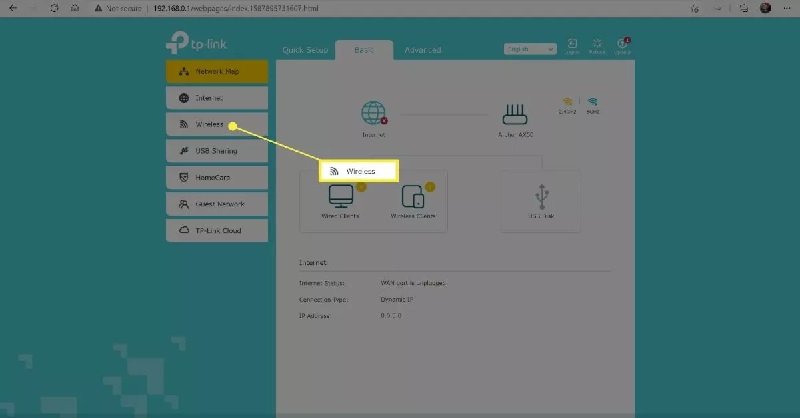
Note: The admin portal may have different sections such as wireless networks, networking, or similar pages. It would help if you looked for Wi_Fi network management tools.
4. Enter the SSID section.
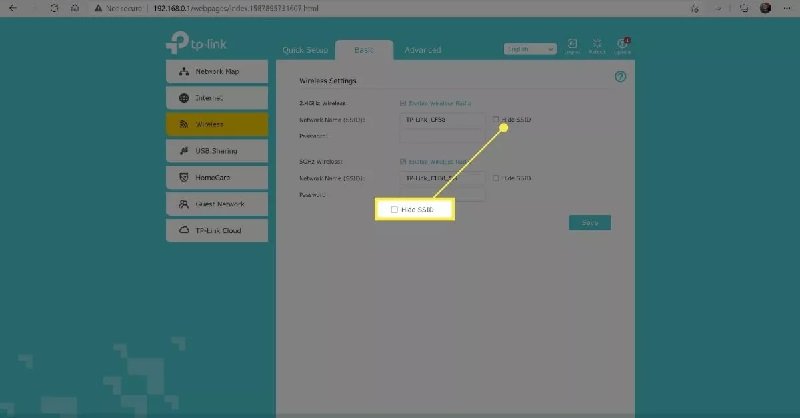
Note: Your portal may show different networks, and you may have the option to hide the network or hide the Wi_Fi network instead of hiding the SSID.
5. Save the changes.
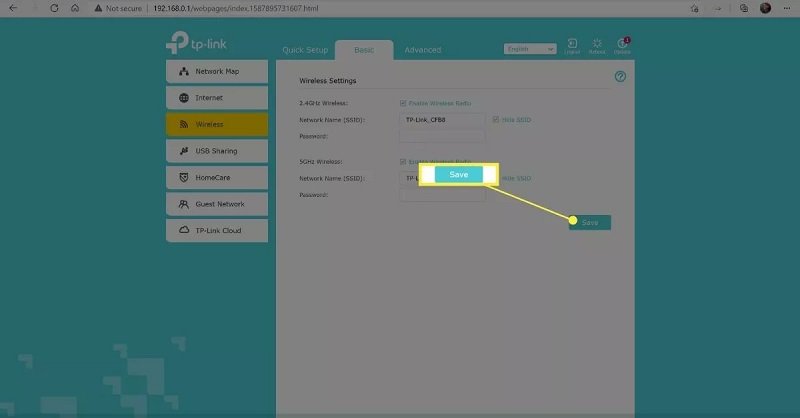
6. Your wireless network is now hidden.
How to secure a wireless network?
If your goal is to secure your wireless network, there are things you can do to prevent people from connecting to or accessing your network. Hiding your network is one of those security measures, not all you need for a secure network. Here are some security tricks for the modem or router.
Effective ways to secure your Wi_Fi network:
Use WAP2 encryption:
This is a way to secure and prevent people from accessing the network. If your router has this feature, enable it.
Use a secure password.
Do not use easy passwords such as your name or address.
Do not use the default SSID
Using the default SSID allows profiteers to understand your router type and be able to use it.
Change the router admin password.
Never use the router password as the default password. Because people can search the internet and find it and make any changes to your network if your router has the ability to change the admin username, change it.
If there are firewall settings, enable them.
For If your router has a built-in firewall, enable it for extra protection.
If you have a standalone modem, do not worry about hiding its signals, as it only transmits waves and nothing more. And if you have the ability to change the password, change it.

