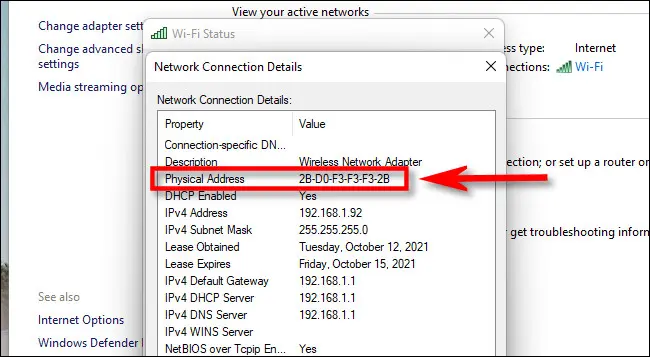How to find your MAC Address in Windows 10?
Before of describing How to find your MAC Address in Windows 10?First you sholfd learn Mac address
What is the MAC address?
Every intelligent Device that exist or global network (such as the Internet) has two types of addresses. One is a physical address, and the other is an internet address. The device’s physical address is called media access control, or MAC for short. MAC address consists of a hexadecimal address that is displayed from 6 pairs of numbers or two-digit characters in the format xx:xx:xx:xx:xx: xx. Each xx is an 8-bit token like 00:00:5e:00:53:af.
What is the use of mac address?
What a MAC address does is to allow other devices on the network to identify and communicate with that Device. The Internet address of a device is also called the IP address, which helps a device to be recognized and valid in the global Internet network. A device nboth a MAC and an IP address to be present onwebtwork.
Follow these instructions to find the MAC address of your computer or mobile Device. Follow the steps for the operating susing you are using.
Each Device connected to your home network has a unique MAC address. If your computer has multiple network adapters (for example, an Ethernet adapter and a wireless adapter), each adapter has its own MAC address.
If youAddresshe MAC address of that Device, you can block or allow its service.
We have preparfinding guide toaddresshe MAC address of your Device in the following systems:
- Windows 10, 8, 7, Vista
- Windows 2003, XP, 2000, NT
- Mac OS X
- Linux/Unix
- iOS
- Android
Windows 10, 8, 7, Vista:
1- Click on Start or press the Windows key.
2- Type cmd in the search box.
3- Press the Enter key.
4- A command window will be displayed.
5- Type ipconfig / all.
6- Press Enter.
For each adapter, a physical address is displayed, whiaddresshe MAC address .of your Device
Windows 2000, 2003, XP, NT:
1- Click Start > Run.
A Run search box will appear.
2- In the Run search box, type cmd.
3- Press Enter.
The command line is displayed.
4- In the command line, type ipconfig / all.
5- Press EnAddreassessal Address is displayed by the wireless network connection of the Ethernet adapter. This is your computer’s Ethernet MAC address.
Macintosh OS X:
1- Select Apple Icon > System Preferences > Network > Advanced.
A network box will be displayed.
2- Select Wi-Fi.
WiFi Address or Airport Address is displayed. This is the MAC address of your Device.
Linux/Unix:
1- Start the terminal
2- Type Fconfig in the terminal
3- Your MAC address is displayed
Iphone:
Select Settings > General > About.
Wi-Fi Address is displayed. This is the MAC address of your Device.
Android:
In most cases, you can find your MAC address by following this method:
Select Settings > About Device> Status.
WiFi Address is displayed on WiFi MAC Address. This address of address of your Device.
If this instruction doesrefer tok, refer to your Device’s user manual.
If you don’t see your operating system listed, refer to your Device’s user manual or product support website.