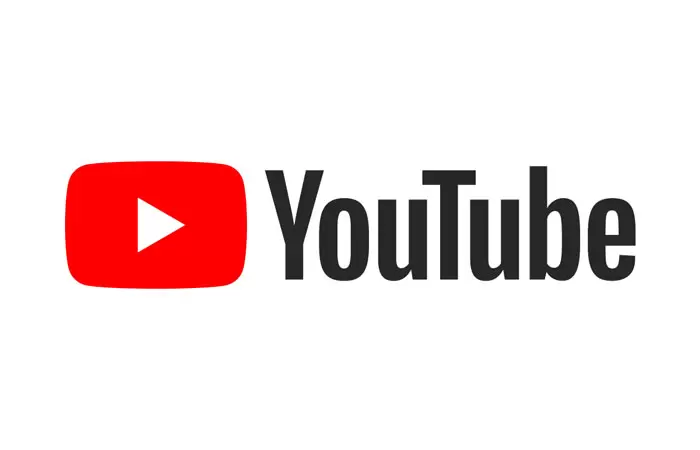How To download YouTube videos via Google Chrome (3 alternative methods)
If you work with Chrome most of the time, you may have wondered if I can download YouTube videos directly through this browser. Or can I use a special plugin to download YouTube videos? Many YouTube users who use Chrome to play video streams also want to download YouTube videos directly from Chrome. It’s not hard! This article will introduce 10 of the best programs to download YouTube videos from Chrome.
There is no extension for Google Chrome with which you can download videos from YouTube (be sure about that!). But here we introduce an online method of downloading from YouTube and three software you can install on the system. With these methods, you can download it from YouTube.
The only way to download from YouTube in Chrome
The only way is to download the latest version of Internet Download Manager (from here) and, after installation, allow the extension to be installed on Google Chrome (a message will be displayed in the upper right corner of Chrome to activate the extension ). Then close Chrome and enter YouTube. Whenever you play a video, the IDM icon will be displayed in Chrome to download that video.
Online download method (our suggestion)
1- To download this way, first enter YouTube and click on your favorite video, and after the video starts showing, select Copy video URL at the current time.
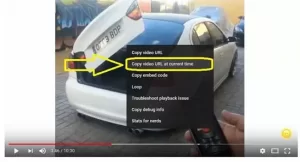
2- Click on this link.
3- Paste the desired video link in the specified area (control + v) and select Download.
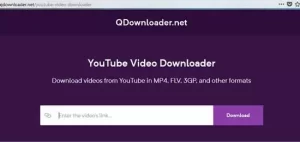
4- Choose one of the formats displayed for you and select the Download option.
5- It will be displayed in your browser. Then right-click on the video and select Save video.
6- In the window that opens, which is related to saving the video, specify the download path and click the save option.
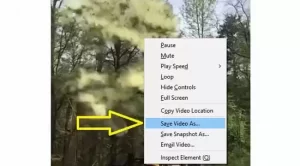
In addition, we have introduced five other sites to download from YouTube here.
How to download with the Mozilla Firefox extension
Small programs called Extensions or Add-Ons add special features to the Internet browser. The best of these plugins are those that make downloading video and audio from websites easy. Like the Video Downloader professional plugin that exists for the Firefox browser.
To download this extension, enter the above links from the respective browsers, click on the Add to Firefox option, and then click Add to install the extension. The added icon in the browser’s upper corner is this plugin’s symbol.
Now play a video from the YouTube website and click on the plugin icon. The video download link will be displayed for you with different qualities, and you can download the corresponding video by choosing each one.
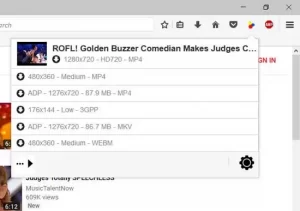
How to install Windows software: Only three programs that work
1-YTD Video Downloader
With this app, you can search for any video you want in the user interface or even enter a URL to start downloading. The videos will be downloaded to your desktop as MP4 and FLV. In addition to YouTube, this program also works on Vimeo and Blip TV. YTD Video Downloader continues to work flawlessly on many streaming video sites.
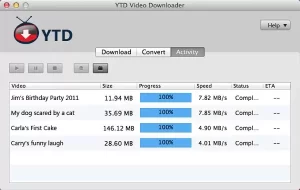
2-Free YouTube Downloader
Free YouTube Downloader is a small but quite efficient program. This application does not delay you in downloading the videos you like and has a simple design. It doesn’t have many features, but it will start your work as much as you need. Downloaded videos retain their original quality, making this program easy to work with.
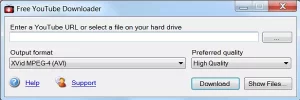
3-Kastor All Video Downloader
Kastor All Video Downloader is a software that allows you to download videos from YouTube, Vimeo, Dailymotion, and video streaming websites. You can enter the URL of your desired video. This program filters all searches and shows a preview of videos in the search results like YouTube.
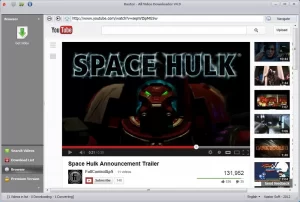
Among all these programs, iTube YouTube Downloader for Chrome seems to be the best option and has no particular weakness. With that said, why spend time working with other programs with flaws? So don’t waste time downloading this program!