How To Download From YouTube With Android And iPhone Phones, Direct Link And Telegram
The Popular Youtube Platform Does Not Allow Users To Download Videos Without A Subscription; In This Article, We Will Get To Know The Most Up-To-Date Methods Of Downloading Videos From Youtube.
YouTube is the largest video-sharing platform and the second most popular social network in the world, which according to the latest statistics, has about 2.3 billion users. Almost any video on any topic can be found on YouTube; Some people are also busy making money from YouTube.
This platform plays a vital role in online education and business; billions of people use it daily. Still, unfortunately, users cannot directly download videos on this platform without purchasing a paid YouTube subscription. In the following, we will introduce several methods of downloading from YouTube.
The best programs to download movies from YouTube
Some users prefer the software to download YouTube videos on the computer to online methods. There are many options for this category of users, and they can download any video from YouTube by installing the software once, which we will introduce below:
YT Saver Video Downloader app
As the first program to download videos from YouTube, we went to YT Saver Video Downloader, one of the best. With this software, it is possible to download videos with 4K resolution and music in different formats from more than 10 thousand sites. This tool supports all popular areas.
Follow the steps below to download using this program:
- Then go to the browser and copy the video URL you want to download from YouTube.
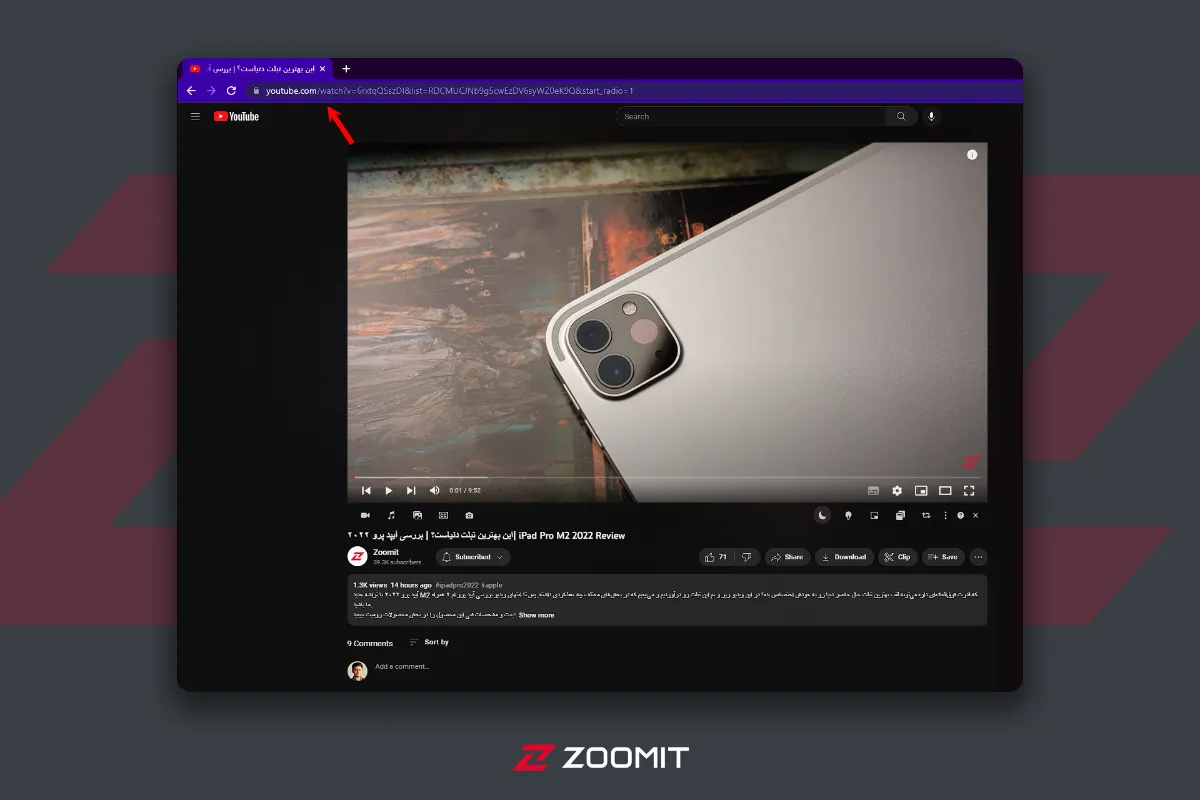
- Now enter the program and click the Paste URL button. Then watch the start of downloading the YouTube video.
- After the Download, you can find the video in the Downloaded section.
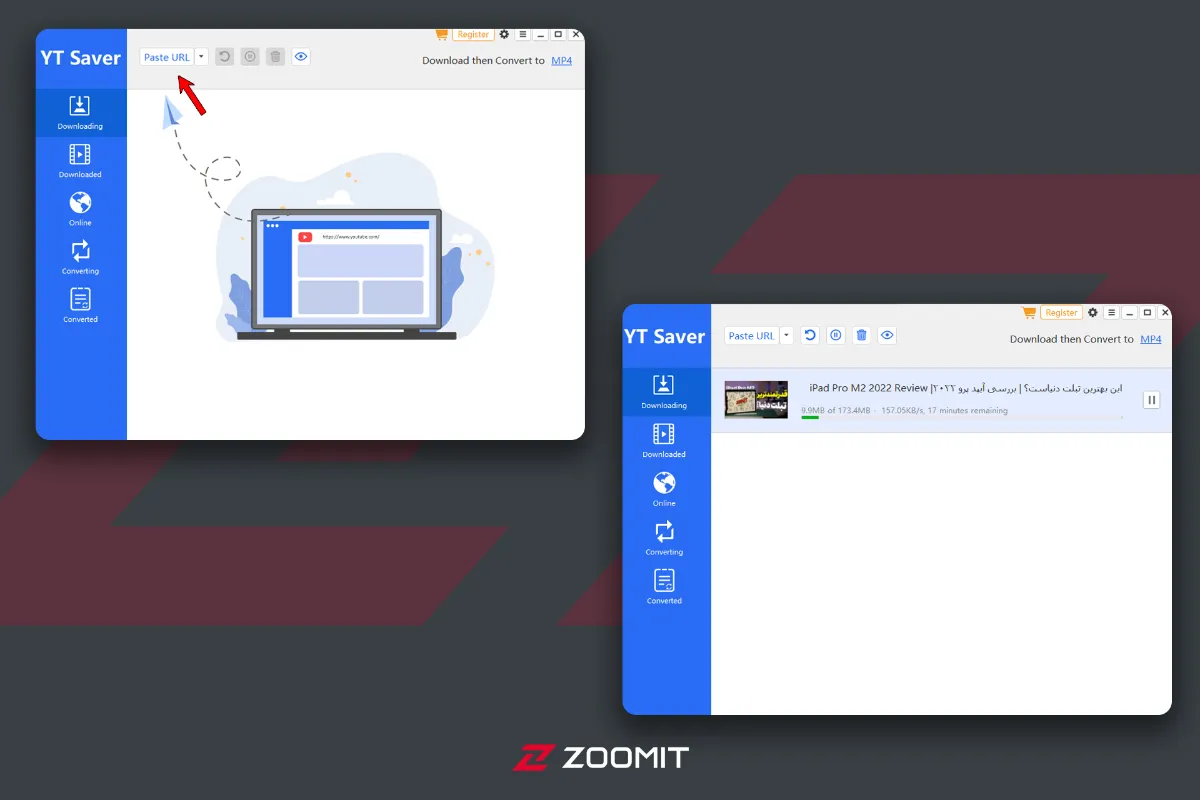
4kdownload program
Another helpful software for YouTube videos is 4kdownload. In the following, we will teach you how to work with it.
- To use the 4kdownload software, enter the program’s website and download the 4K Video Downloader software. This software is available for both Windows and Mac operating systems. Follow the installation steps like any other software on Mac or Windows, and then run the software.
- Enter the YouTube website, select the video you want, and copy the page URL where the video is played.
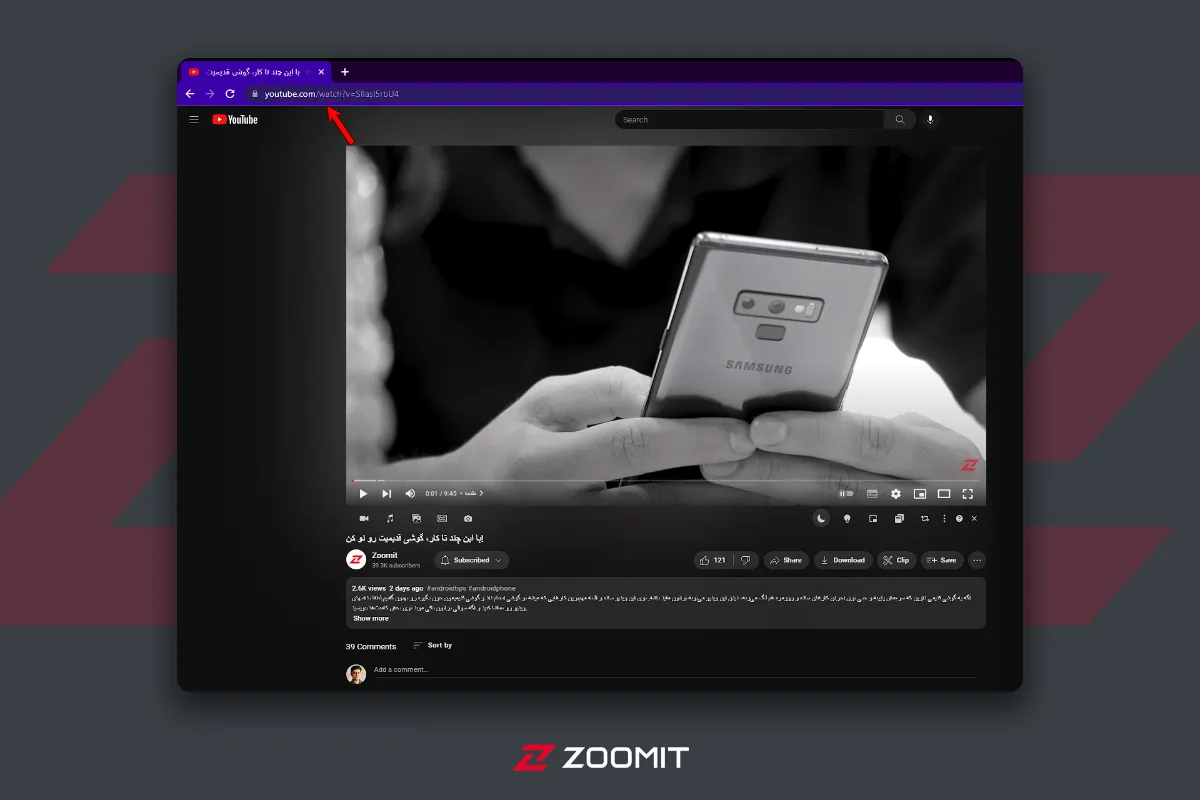
- Enter (Paste) in the 4K Video Downloader software according to the image below.
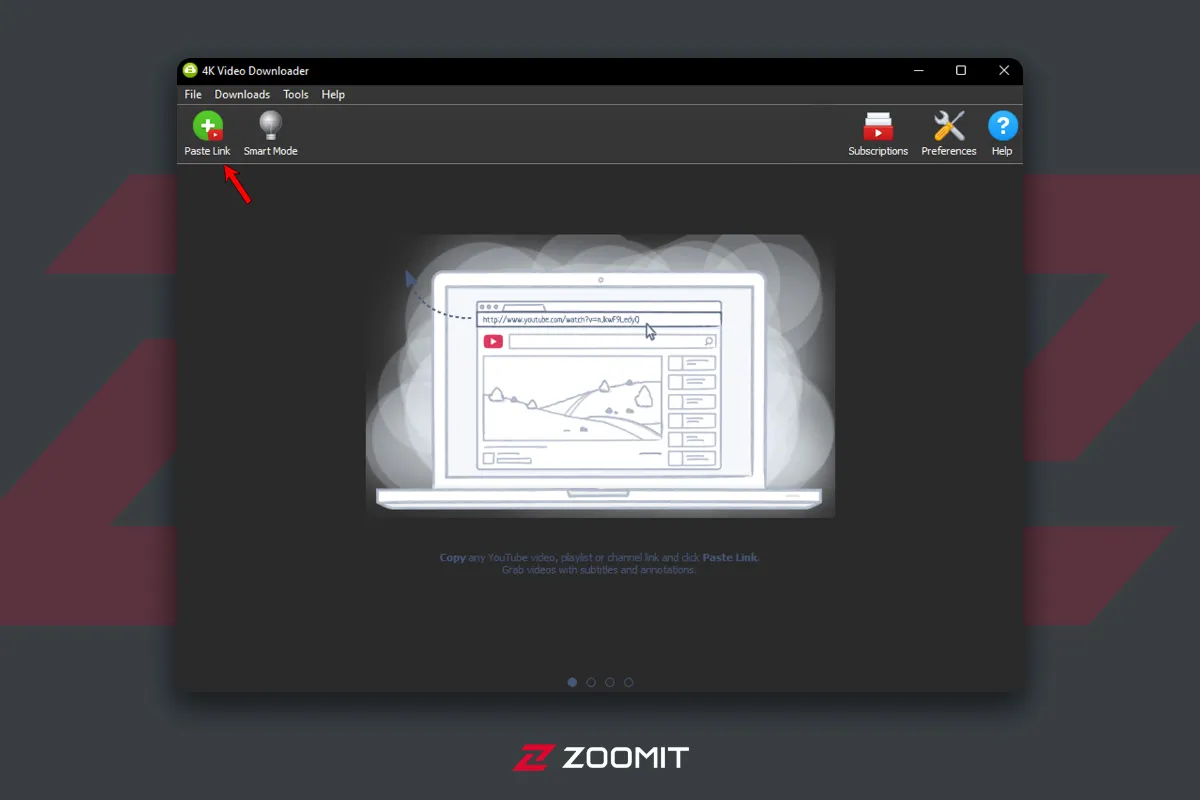
- From the Format menu, choose the format and quality you want.
- In the last step, click the Download button to start the download process.
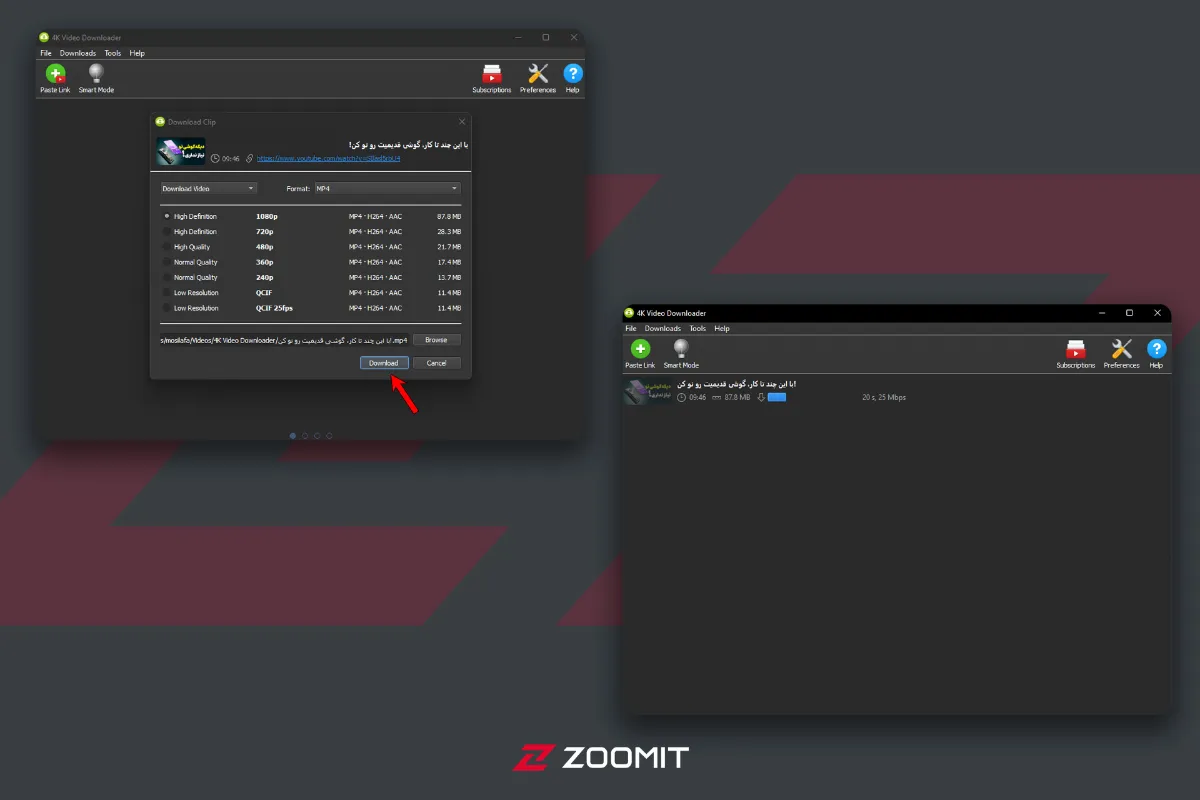
- After downloading, you can run it from within the same software (right-click and Play) or open the download folder and select the file to share or transfer to another folder on the computer (right-click and select Show in Folder).
Download from YouTube with VLC software.
Another popular software that can be used to download from YouTube is VLC. This open-source software is free for users downloading it with simple steps on Windows and Mac. If you have a question about how to download from YouTube using VLC, follow the steps below:
- Go to the YouTube website and play the video you want. Then copy the video URL to import into VLC.
- If you don’t have VLC software on your computer, download and install it from this Link. After running the software, you must use its Network section to download from YouTube.
- In the Windows version of VLC, enter the Media menu and then Open Network Stream. If you are a Mac user, follow the address File and then Open Network.
- In the opened window, enter the desired video address (right-click and Paste) and select Play (on Windows) or Open (on Mac). VLC software plays the desired video inside.
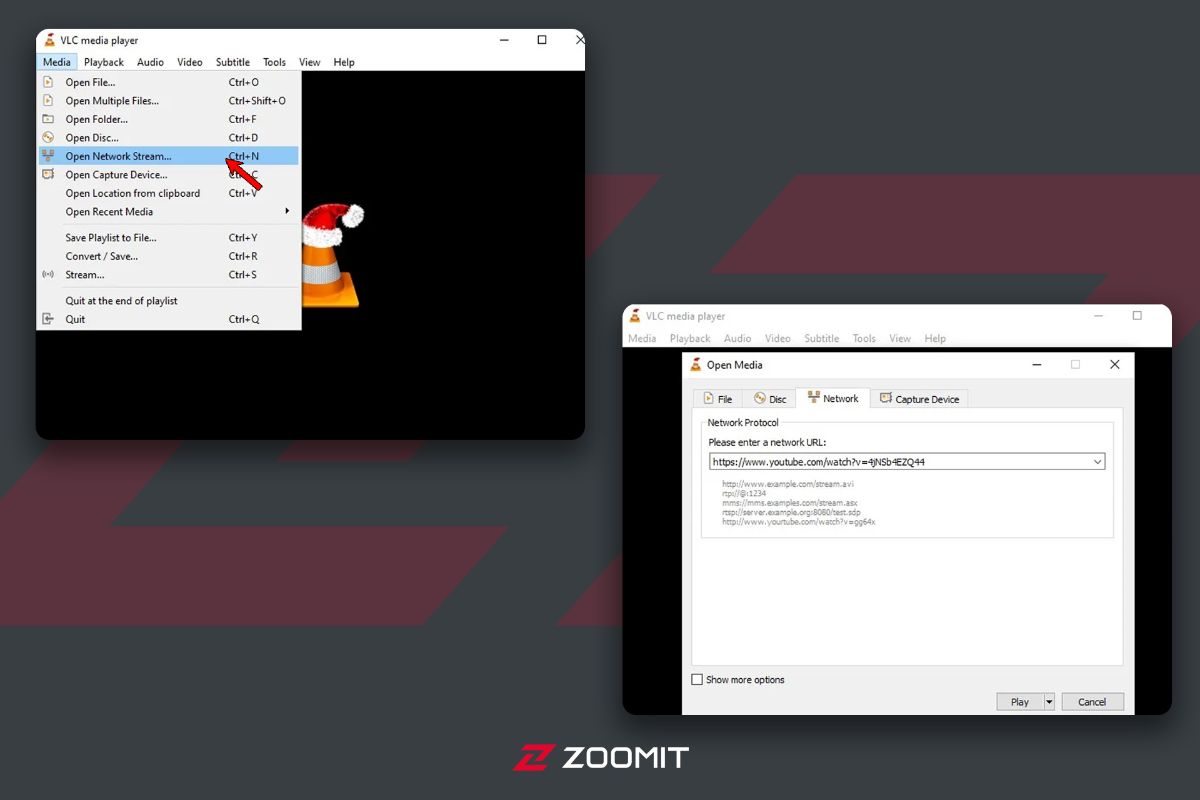
- In this step, you need to find the location information of the video. In Windows, enter the Tools menu and then Codec Information, and in Mac, select the Window menu and then Media Information.
- From the bottom of the window, copy the address in the Location field (right-click and Copy on Windows and right-click and Open the URL on Mac). On Windows, enter the spoofed address into your web browser. On Mac, the browser opens the talk by default.
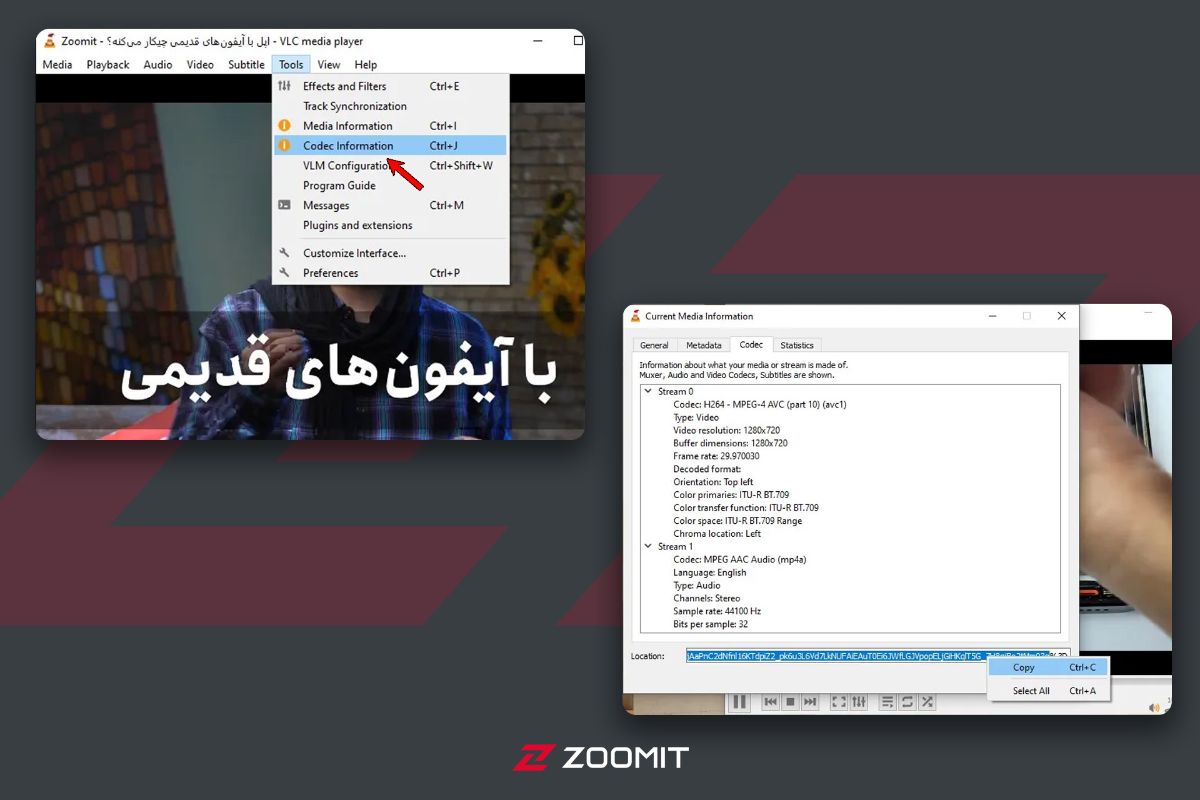
- The final step is to choose where to save the video. To download the video, right-click on it and select Save Video. As you can see, the video will play in your browser without opening YouTube. Do not forget that choosing the quality of the video to download is impossible with this method.
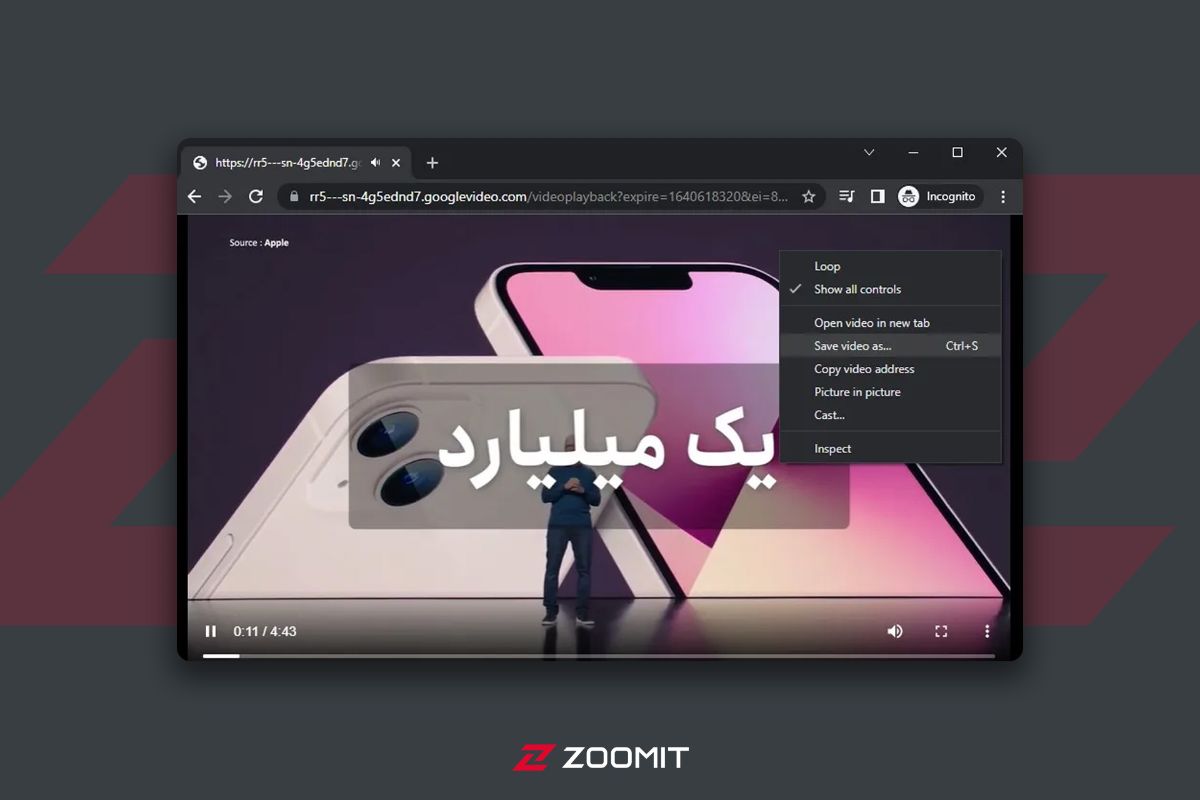
Download from YouTube with YTD Video Downloader software.
- To use this program, you must first download and install its application from the website of this platform.
- Copy the Link of your desired video from YouTube and paste it into the application.
- The mentioned program will start downloading your video.
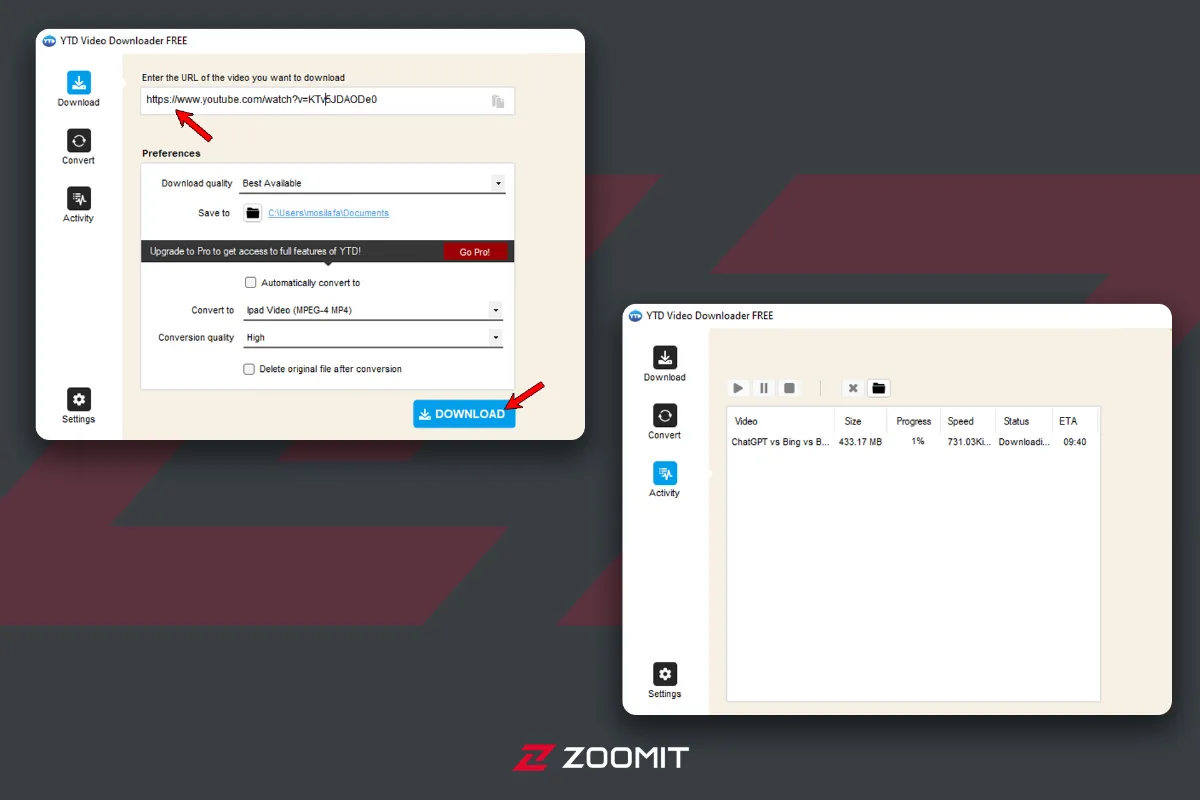
In addition, in the YTD Video Downloader application, it is possible to download videos in formats for playing on iPad, iPhone, PSP, etc., and it also supports high-volume video files.
Download movies from YouTube with a direct Link.
Downloading YouTube videos without special software is one of the easiest ways to save videos, available on all operating systems. Downloading from YouTube with a direct link can be done in two ways:
- Helpful sites for downloading from YouTube
YT5s.com: The first option on our list is YT5s.com, which can be used to download YouTube videos. It is also straightforward to use. Follow the steps below to download from this website:
- To download a video from YouTube with the help of YT5s.com, after copying the Link of your desired video from YouTube, go to this address and enter the Link in the specified box.
- Then click on the Start button.
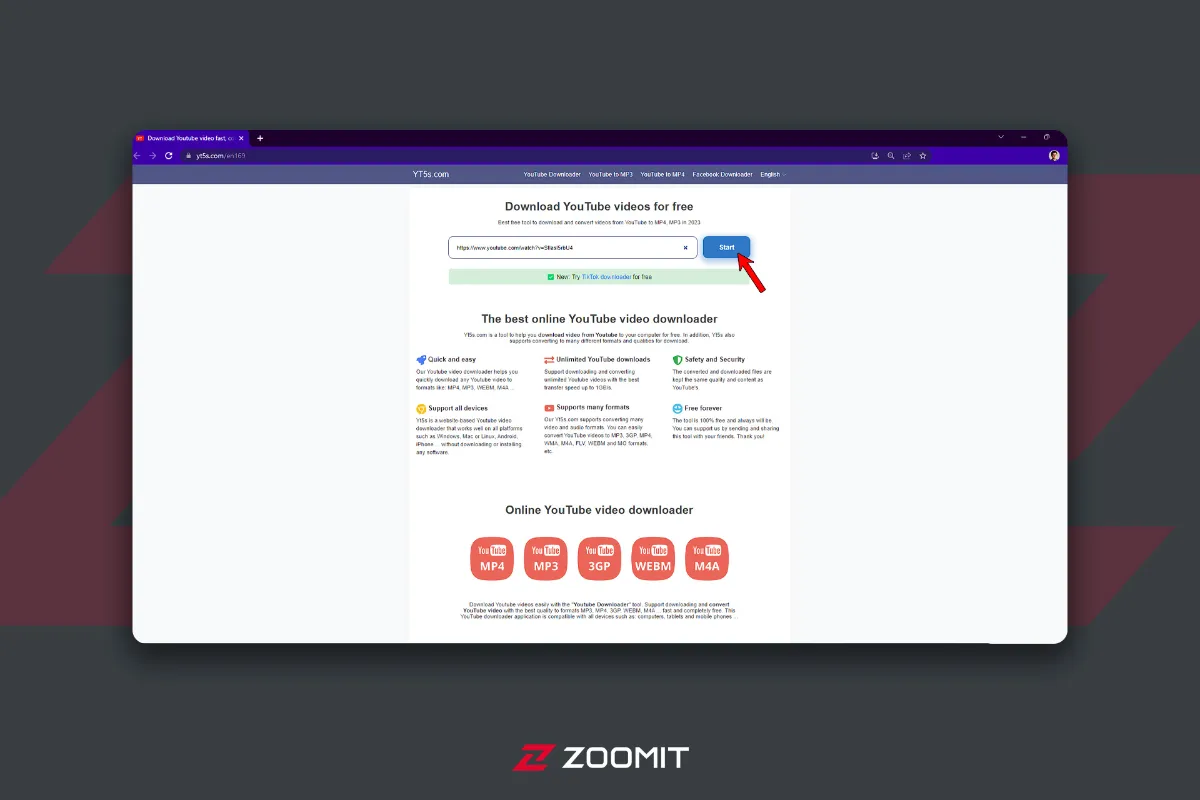
- After selecting the desired output quality, click Get Link
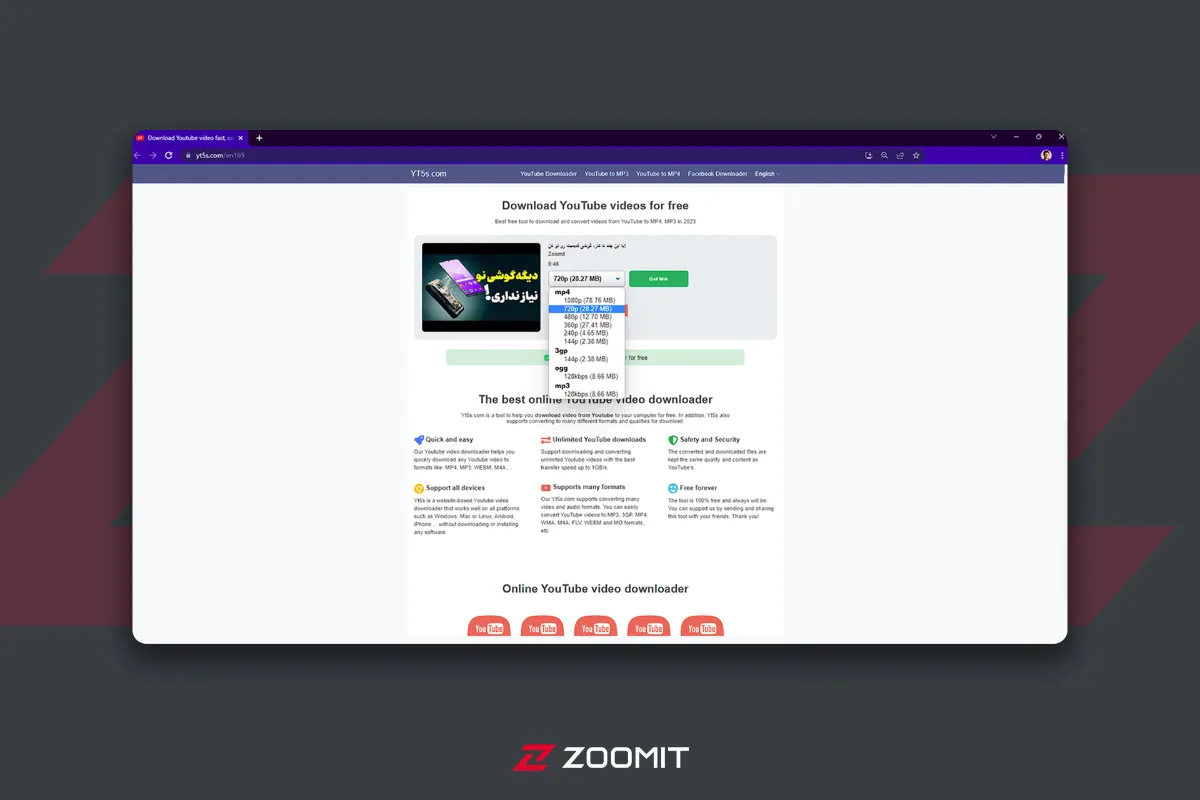
- After clicking Download, wait for the video to download.
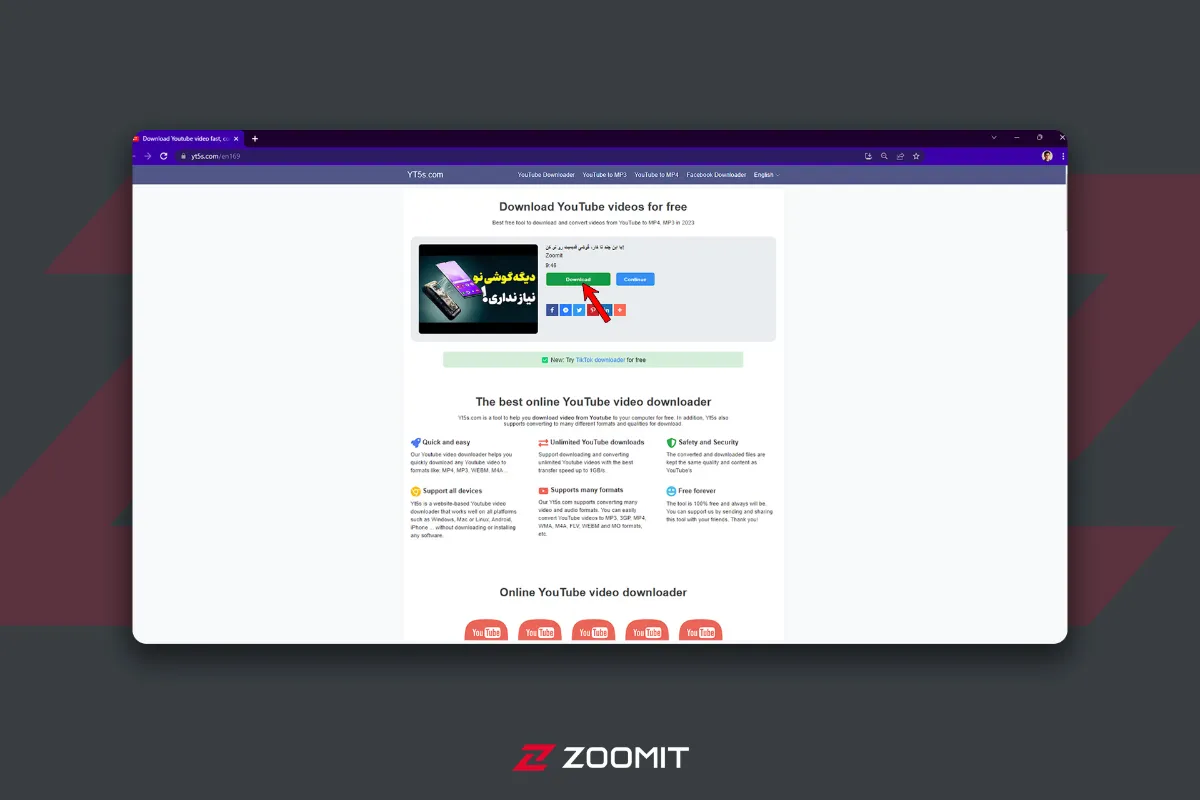
Givefastlink: One of the most popular services to download videos from YouTube without using software is Givefastlink; Follow the steps below to download from this website:
- Go to the YouTube website and play the video you want.
- From the bottom menu of the video, click on the Share button and then Copy. The video-sharing address is copied to the computer’s clipboard.
- Go to givefastlink.com and enter the copied Link or click Paste URL to add the copied URL.
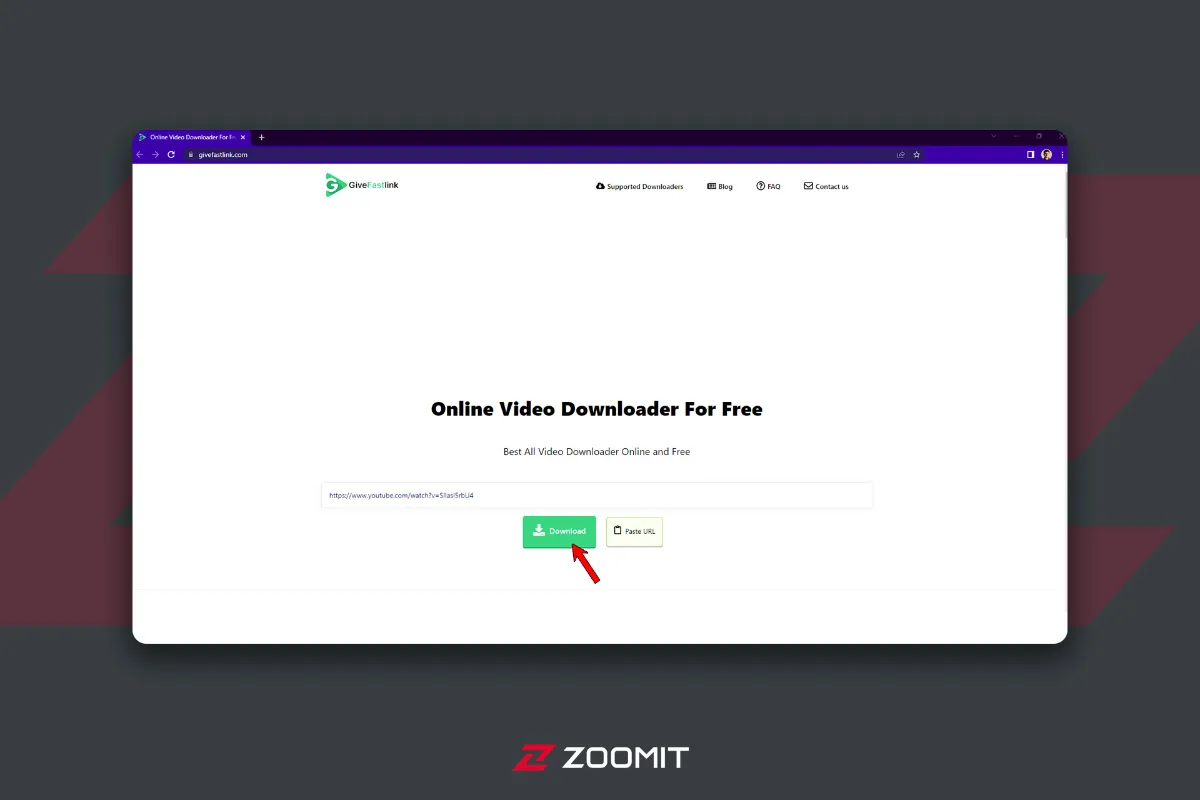
- To download the desired video, select one of the boxes depending on the format you want. On this website, the green color of the video with lower volumes, the red color with only sound, and the blue color with high resolution and no sound are available for you to download.
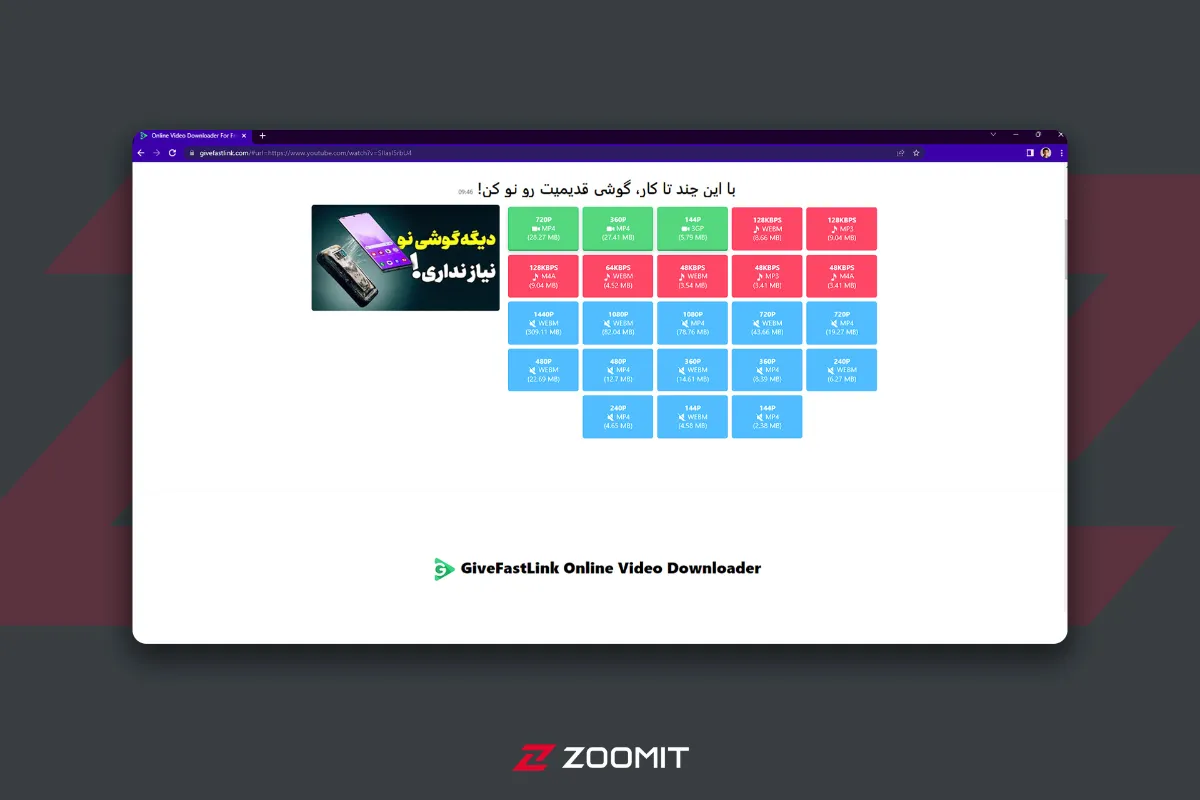
- Use prefixes in the address of the desired video.
Adding a prefix or suffix to a YouTube video address is the same as the previous method, except that you no longer need to copy and paste the video address to another website; In this method, you will be directed directly to an address that allows you to download the video.
Vd prefix: by adding the vd prefix to the desired video address on the YouTube website, you can easily download this video; follow the steps below:
- First, enter the YouTube website and find the video you want. Then, in the address on the top of the page, write the letters vd and press the enter button before the word youtube. This will take you to the YouTube download site with a direct link.
- On the new website, you can see the download link for the YouTube movie, where you can download the desired video with a direct link by choosing the desired quality from among the available rates and formats.
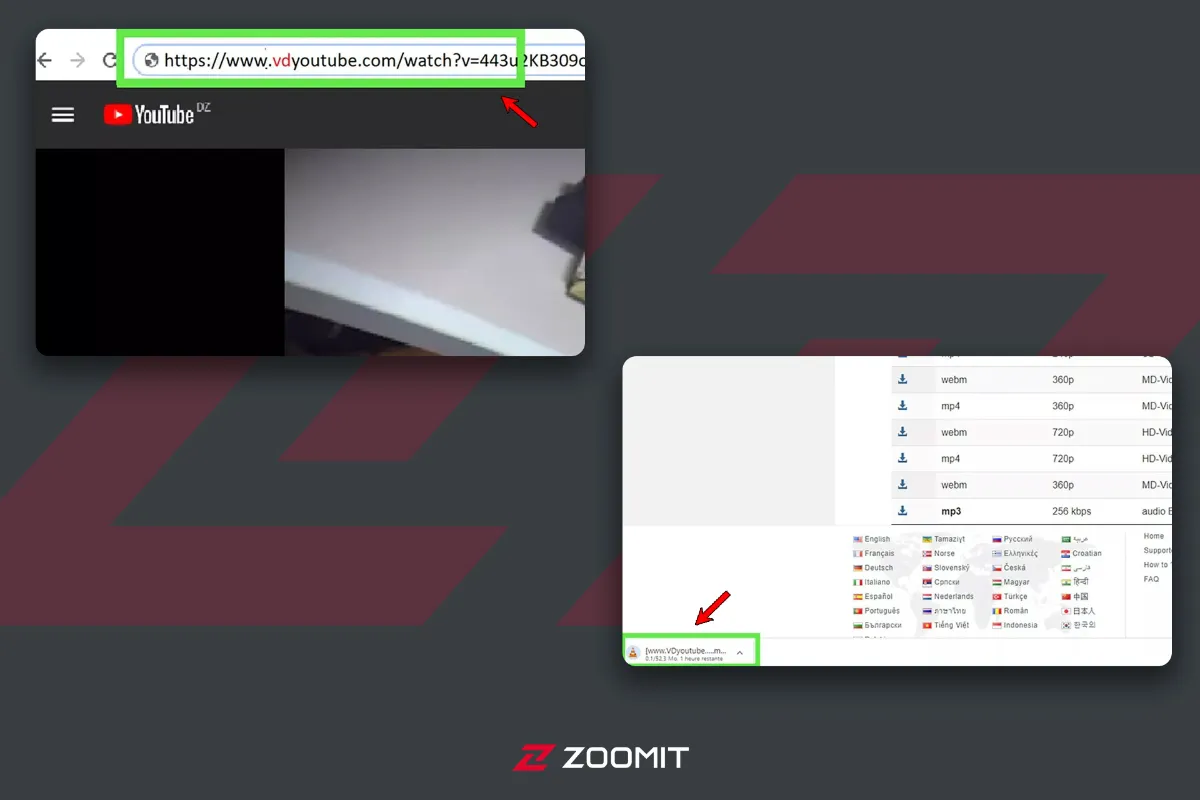
Pwn prefix: typing Pwn at the beginning of the YouTube video address will take you to a website where you can easily download that video:
- First, enter the YouTube website and find the video you want. Then, at the address on the top of the page, write the letters Pwn and press the enter button before the word youtube.
- After you add Pwn to the URL of your desired video, you will be taken to a website called Deturl that allows you to download different formats from different sites.
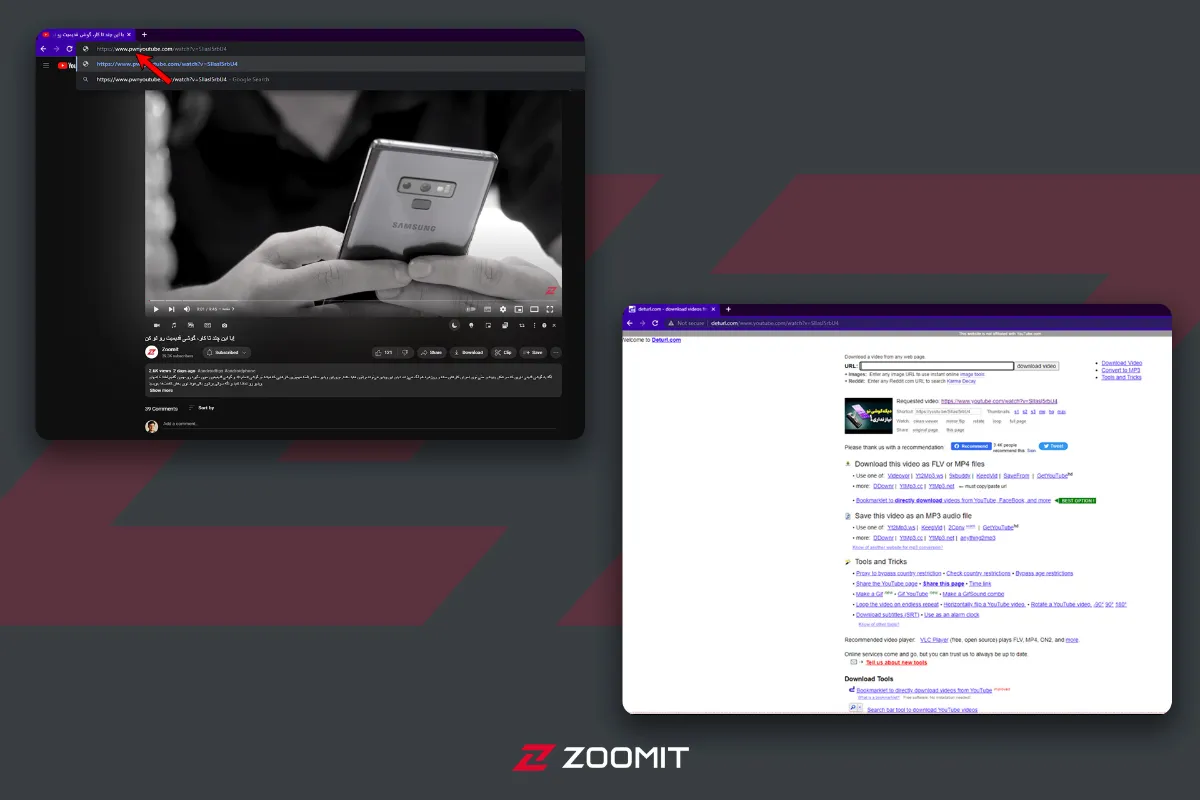
- It is enough to click on one of the sites and download the desired format from various options.
Download the video from YouTube using the Chrome extension.
In addition to the help sites and software, there are extensions for the Chrome browser that allows users to download YouTube videos.
Addoncrop plugin
Addoncrop extension for Chrome browser is one of the best free extensions for downloading YouTube videos; This extension was initially released for the Opera browser. Thanks to the CrossPilot platform, it can be installed on Chrome.
- After installing the plugin and giving permission to use it, a new download icon will appear on the YouTube page next to the Like icon, clicking on which you can download videos.
- To choose different qualities and formats of videos, click on the More option, and you can also change its settings by right-clicking on the extension icon in the browser. For example, you can choose display formats to download.
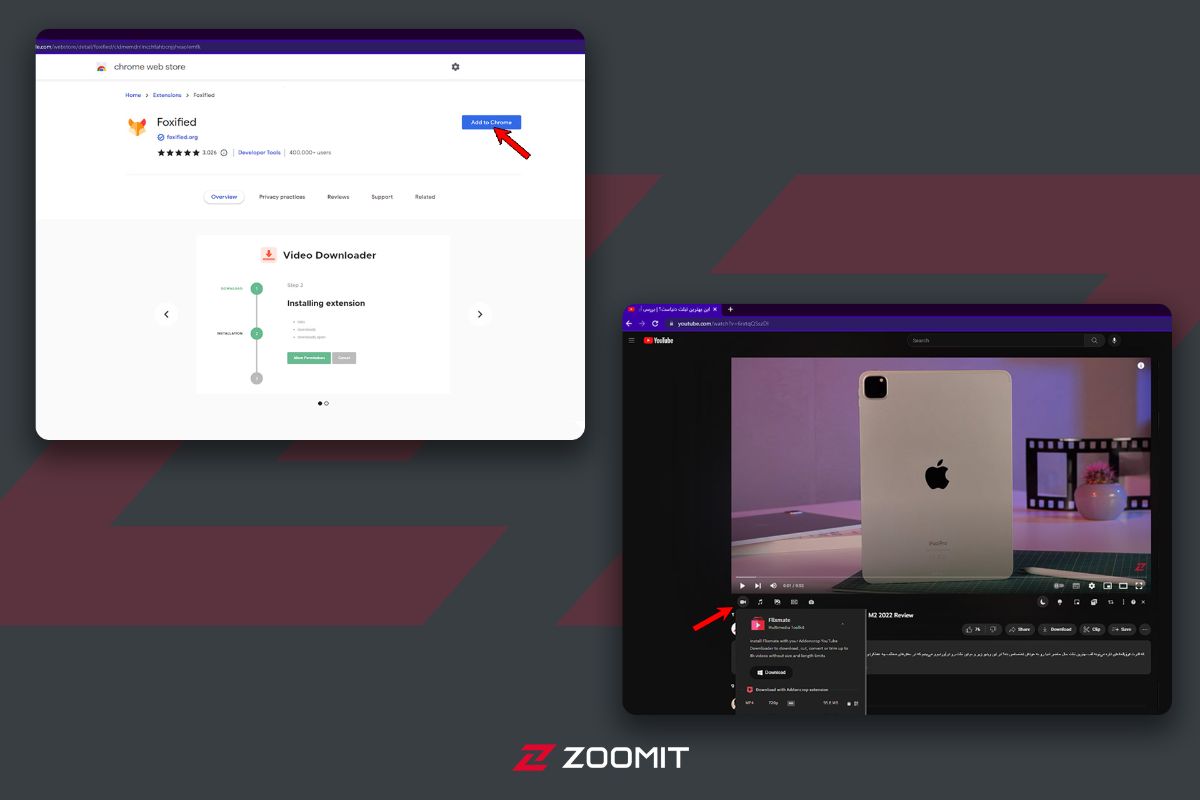
Download from YouTube with the Telegram bot.
Telegram is a powerful application with great features. One of these possibilities is the various bots created for purposes such as video or music downloads.
Youtube Downloader Robot
One of the best options for downloading from YouTube is the ” YouTube Loader ” robot. One of the advantages of using it is the possibility of downloading with all qualities from 144p to 8k. Also, the extraordinary processing speed of the mentioned robot allows you to download the files you want quickly. In addition, we cannot forget this robot’s half-price download link feature.
In the following, the method of using YouTube Loader will be taught.
- First, search @YProloaderBot or “YouTube Loader” in Telegram to enter the mentioned bot’s page.
- Then click on the Start button to display the different options for the robot.
- Click the “Download from YouTube” button.
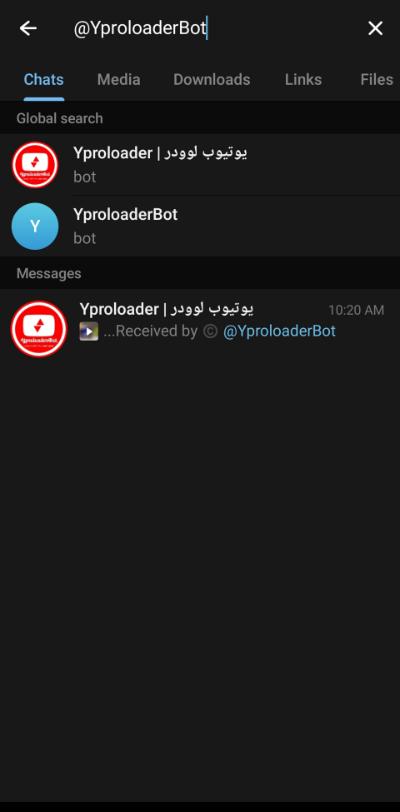
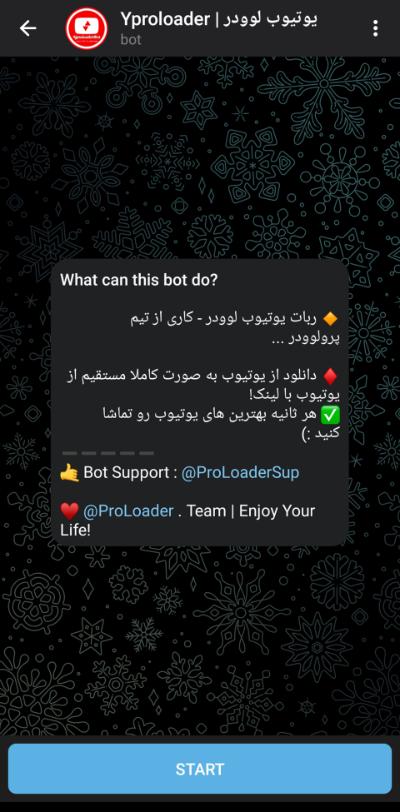
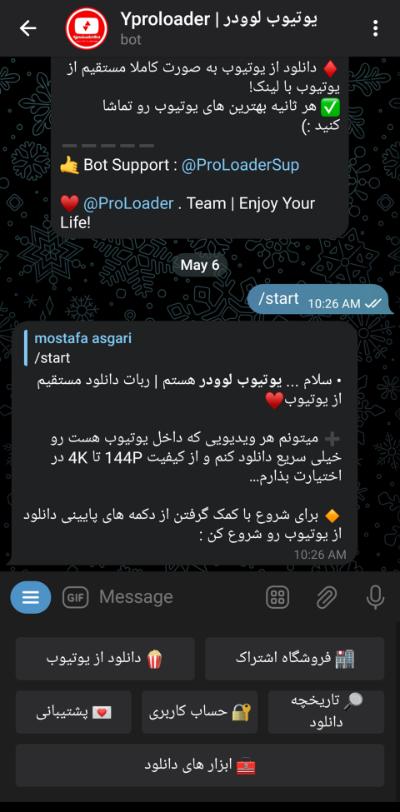
- Now send the Link of your desired YouTube video that you copied earlier to the robot.
- Buttons containing download links with different qualities will be displayed to you quickly. At the bottom of the box are two other options to download the mentioned video as an audio file.
- Click on the button corresponding to the quality you want.
- After a short time, your video will be ready for Download, and you can easily save it to your device.
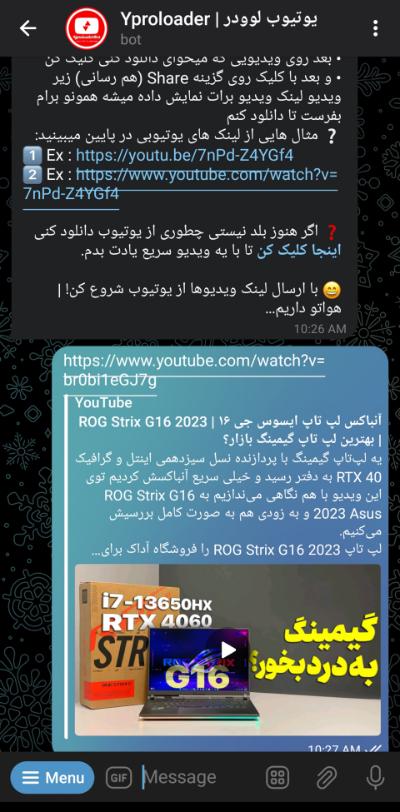
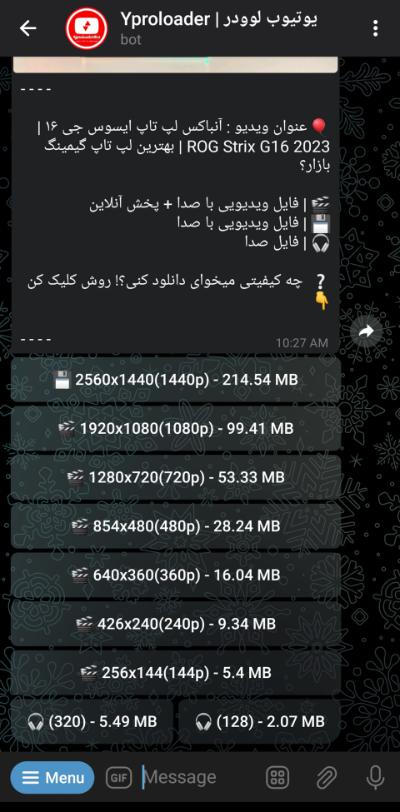
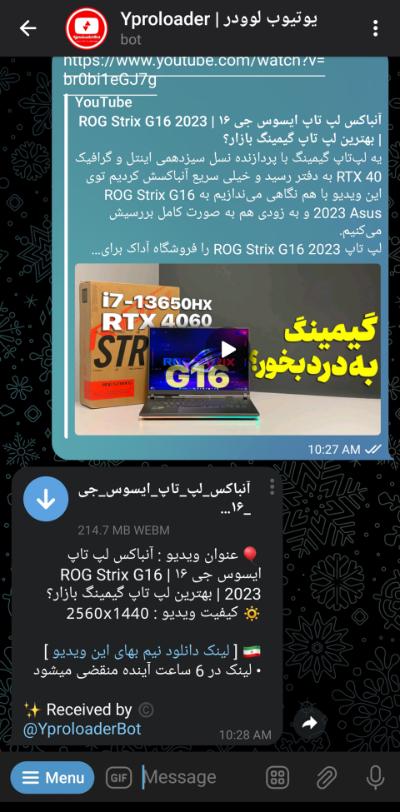
Youtubednbot bot
Youtubednbot is another bot that downloads your favorite videos from YouTube. You can see how to use it below.
- First, to find the bot, search @Youtubednbot in Telegram or go to the bot page.
- Then press the START button to activate the Telegram bot; now, this bot is ready to download videos from YouTube.
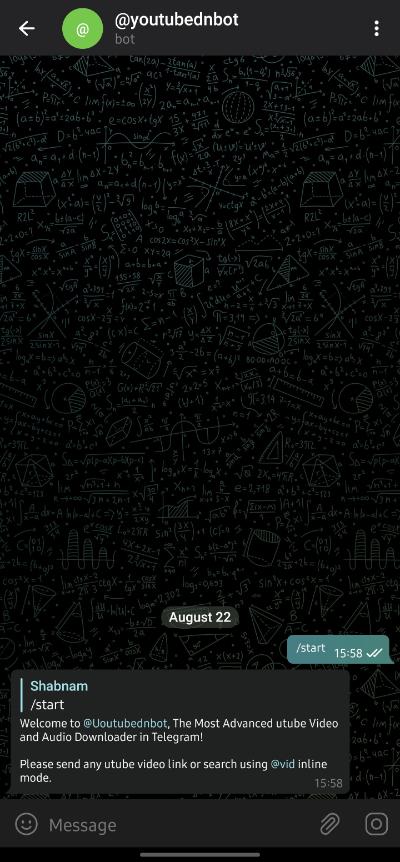
- Copy the Link to your favorite YouTube video and give it to the bot.
- After processing the video, YoutubednBot provides many options for downloading in different formats and sizes.
- After choosing the desired option, the Telegram bot starts downloading the video and then uploads the file for downloading on the same page.
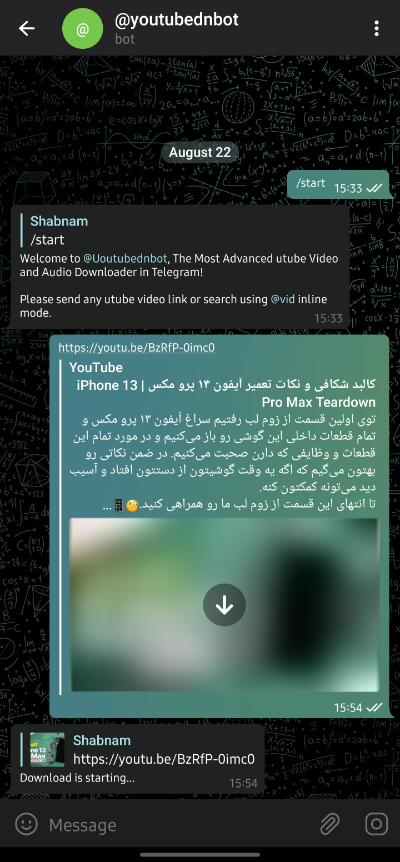
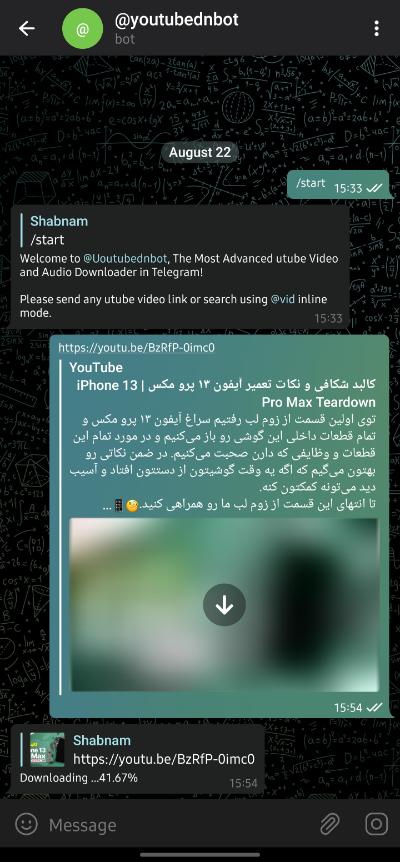
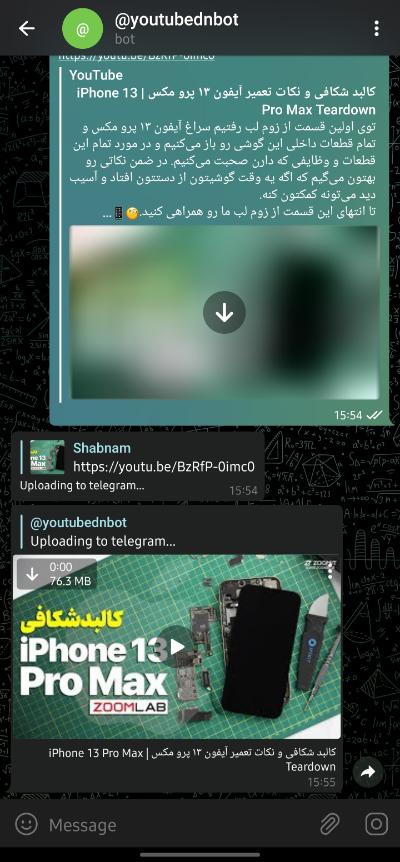
Download from YouTube using the TubeMate application.
Many of us sometimes use our phones to watch videos; There are dedicated applications for Android to download videos from YouTube. Applications can be considered the most popular method of downloading from YouTube on Android, which users prefer to web services due to their high number and variety. One of the most popular services is TubeMate, although its application is not officially available in the Play Store. However, you can directly download the application as an APK package from the TubeMate website.
Follow the steps below to download videos from YouTube using the Tubemate application on Android.
- After downloading and installing the application, give the necessary permissions to the application to access the memory and gallery files.
- After running the TubeMate application, you will encounter an environment similar to YouTube’s application for Android. As a result, you don’t have to do hard work to download; you only have to search and find the desired video.
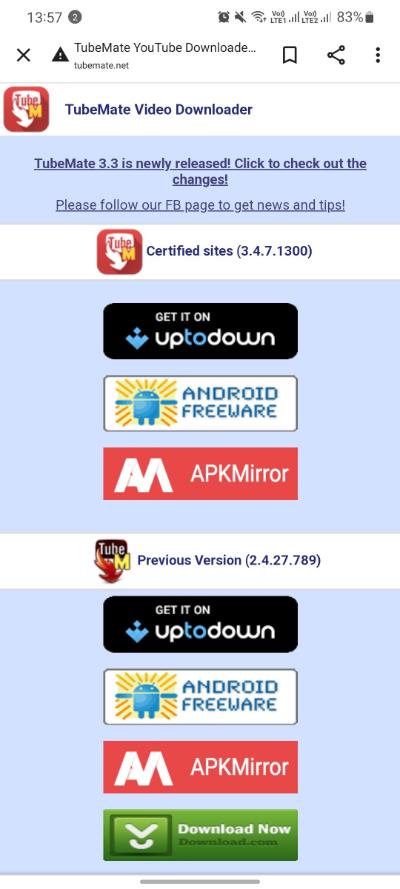
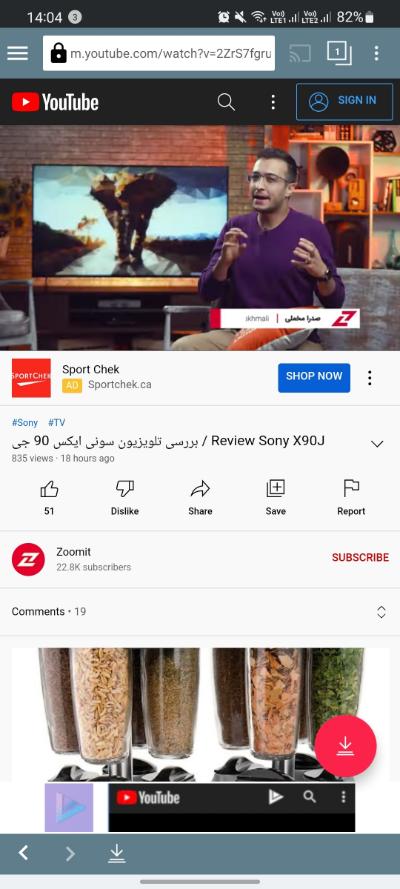
- After finding and playing the video in the application, click the red download icon next to the Save button and choose the format and quality you want.
- After choosing the desired format, downloading the movie from YouTube will start by clicking the red icon in the right menu. If you encounter messages to download files or other applications during the download process, ignore them.
Note: Because TubeMate is free, this software makes money by displaying ads. Although the suggested ads are not malware and are downloaded from the Play Store, there is no need to get them to download videos from YouTube.
Download from YouTube using the Snaptube application
Snaptube is one the Android applications with the help of which you can download YouTube videos at high speed in the same video or audio file with desired volumes. In addition, it is possible to search YouTube from within Snaptube, and all downloaded videos are stored in a specific folder in different categories and can be easily managed.
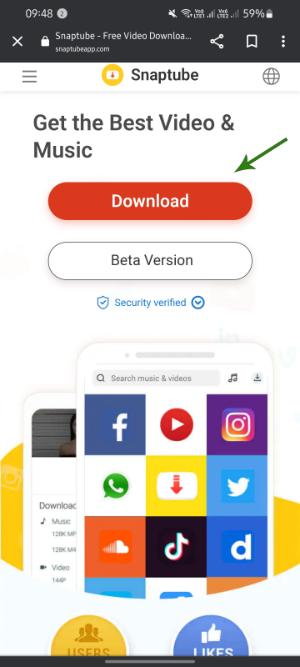
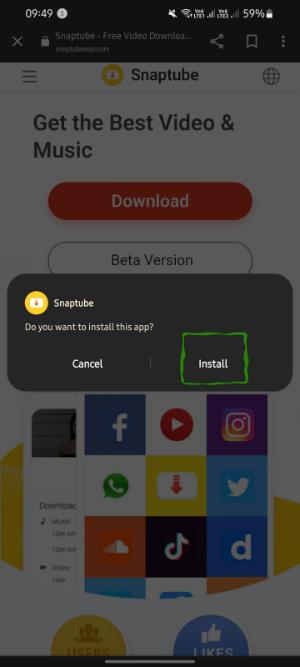
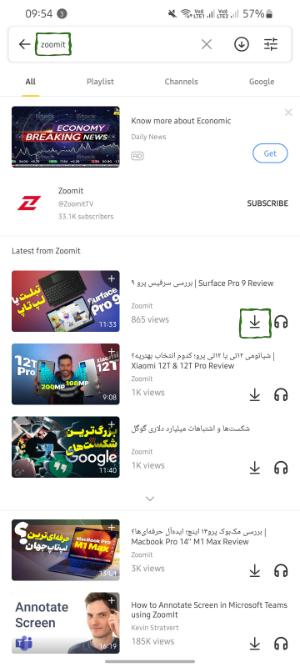
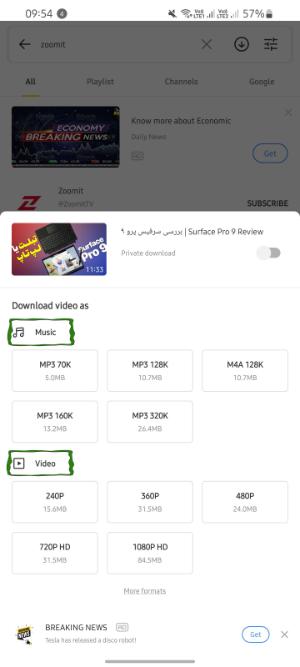
The Snaptube app can be downloaded for free from the official website of this app, although some ads will be displayed while working in the app environment.
- Run the Snaptube app.
- Search for the video you want using the search bar
- After finding the desired video, click on the flash icon.
- After applying settings related to sound and image quality, click on Download.
Download movies from YouTube on iPhone and iPad
iPhone, unlike Android phones, does not have the possibility of direct and easy saving through applications. The limitations of the iOS operating system eliminate the possibility of writing an application for this purpose and distributing it in the App Store. Downloading apps from unknown sources for iPhone is not as easy as for Android, and finally, you should look for another way to download videos from YouTube.
Perhaps the easiest way to download YouTube videos on iOS is to use downloader sites like YT5s.com in the Safari application. Still, if a user wants to use the application, he must install the application on the iPhone and download the video to the iPhone through the application and the YT5s.com website. To download videos from YouTube on iPhone, follow the steps below.
- Search for Readdle in the App Store and download and install the Documents by Readdle app.
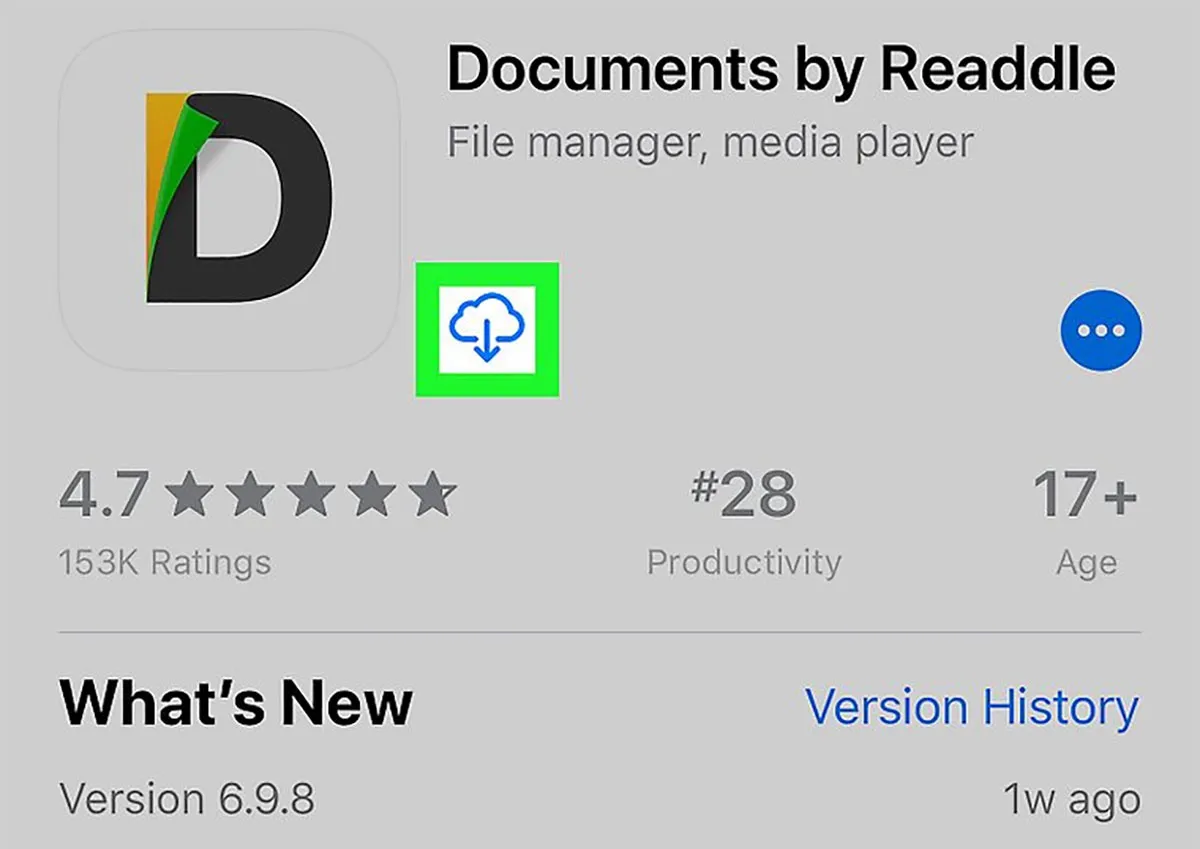
- Open the desired video in the YouTube application or iPhone or iPad browser. Copy the video link by selecting the Share option and then Copy Link, as in the YT5s.com tutorial.
- Run the Documents application installed in the first step and click on the icon at the bottom of your computer (as shown in the image below). This icon launches the app’s built-in browser, where you need to open the YT5s.com website.
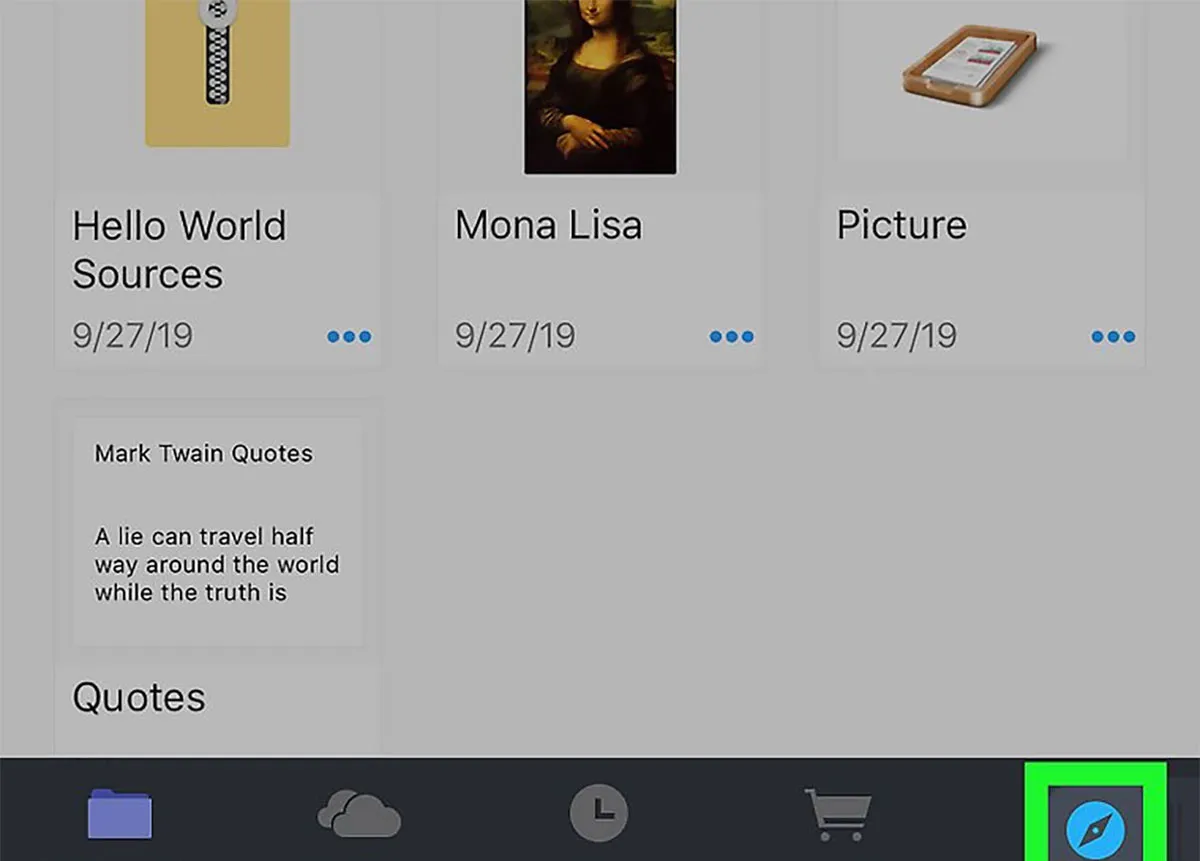
- The following steps are the same as downloading from YT5s.com on the computer, and we only need to enter the address copied in the second step in the website field. After downloading, the movie will go into the Documents app, and you can play it there.
- To make it easier to access downloaded videos, you can add the Documents app to the default Files app on iOS or iPadOS. For this purpose, after opening the application, open Files and select Browse from the bottom menu. The following steps include selecting the Edit option and then activating Documents. From now on, you can view the files downloaded in the Documents application in the default Files application.
As mentioned, there are many ways to download videos from YouTube, and above, we have described the most common and popular ways to download from this service. If you know practical ways to download from YouTube, share them with other users in the comments section.
Also, to increase your knowledge about YouTube read the article ” How to make a short YouTube video in 1 minute!” ” and read “The Youtube channel creation tutorial. “

