How To Delete Whatsapp Chats And Conversations
If the list of chats and groups in your WhatsApp has increased and you do not know how to delete extra chats, this article is for you.
Delete Individual Chats In Whatsapp
- In the dialog, drag the chat you want to delete to the left.
- Tap More> Delete Conversation> Delete Conversation.
Or, tap Edit in the top corner of the conversation tab> Select the chat you want to delete> Delete> Delete conversation.
Delete Group Chat In Whatsapp
To delete a group chat, you must first leave the group:
- In the Conversations tab, drag the group conversation you want to delete left or right, depending on the language settings.
- Tap More> Exit Group> Exit Group.
- Drag a group conversation to the left> Delete group> Delete group.
Delete All Whatsapp Chats At Once
- Go to Settings> Conversations> Delete All Conversations.
- Enter your phone number> Tap Delete all conversations.
Individual conversations will be removed from the conversation tab. However, group conversations will remain visible in the conversation tab, and you will remain a part of them until you leave them.
How To Delete Messages In Whatsapp?
Messenger applications have become a reliable way to exchange information and messages with the wide range of features they provide to users. One of these features is the ability to delete messages from chats, which is very useful and used. Of course, deleting messages in each messenger app has its own method, and some of them do not support this feature at all. Fortunately, popular apps like Telegram and WhatsApp have made this possible for users. In this article, we will teach you how to delete messages in WhatsApp and how to recover deleted messages.
How to delete messages in WhatsApp?
There are two ways to delete a message in WhatsApp. The first method clears the message from the phone memory, which in your group or personal chat only deletes it for yourself, and other people can still see your message on their own chat page. The second method is to delete from the whole chat, which deletes your message both for yourself and for the members of the group or the other person.
To delete the message, just do this:
- Enter your private chat or group and tap and hold the message you want to delete until a selection menu appears at the top of the screen.
- Select the Trash option.
- If you want to delete the message for yourself, select Delete for me, and if you want to delete the message for everyone, select Delete for everyone.
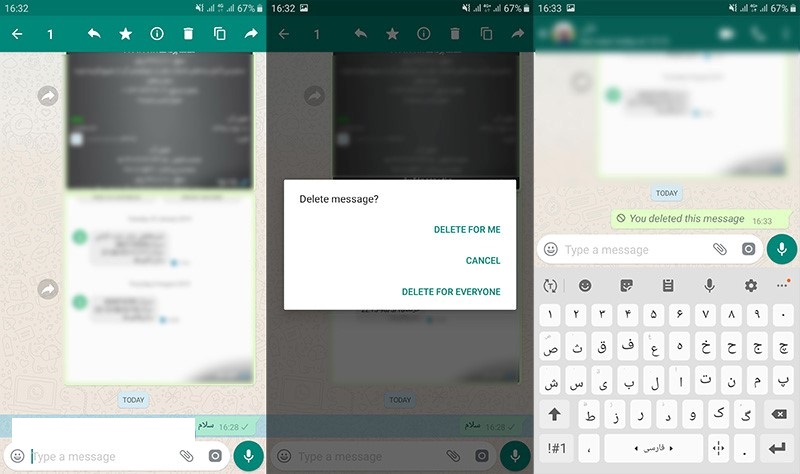
WhatsApp initially introduced a 7-minute time limit for messaging, but later expanded it to about 1 hour. So to be able to delete your messages to others, a maximum of one hour and 8 minutes must have passed since you sent your message.
This is the same procedure in groups, and you must delete your messages no later than one hour after sending the message. In addition, each group user can only delete their own messages, and the ability to delete other users’ messages is not defined for the group admin.
Note that when you delete a message only from the phone memory, no trace of it remains in the chat, but when you delete it for others, a message like This message was deleted is displayed for you and other people in that chat.
Another point is that if someone else deletes their message in their chat with you or group chat, the same message will be displayed for you and others.
How to recover deleted WhatsApp chats?
To be able to restore Chthaytan on WhatsApp is necessary before the option Chat Backup in settings is turned on. To enable this feature:
- Go to the WhatsApp Settings menu.
- Select the Chats option.
- Select the Chat Backup option.
- In this section you can choose how often your chats will be backed up, you can choose options such as daily, weekly, and monthly, or never.
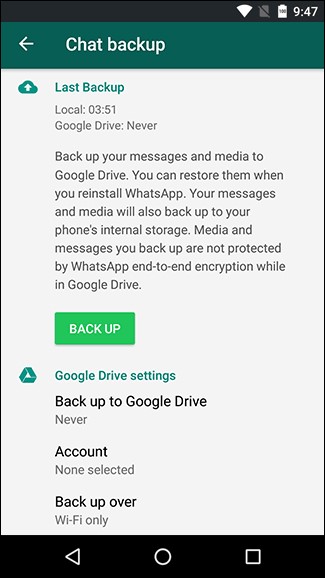
Depending on when WhatsApp backs up your messages, you can restore your deleted messages. For example, if you have enabled the daily backup feature, you have the opportunity to restore the backup of your messages from the time of the previous backup until the next day when the new backup is taken.
An Introduction To Deleting And Deleting Messages On Whatsapp And Deleting Conversations And Groups
WhatsApp is now one of the best and most widely used messaging apps you can use. WhatsApp offers a variety of features for free that you will definitely enjoy. But perhaps the main application of WhatsApp is related to text messaging or so-called chatting. It is natural that such programs, called messengers, offer the ability to delete messages, chats, groups, and chat archives. WhatsApp is no exception and offers these features.
But you may be wondering how we can delete WhatsApp messages? Or how will we be able to delete our group and archive our conversations in this messaging app? Performing these operations does not involve any complicated process. In this article, we are going to teach you how to delete messages in WhatsApp and explain how to delete WhatsApp conversations and groups at your service. If you need more information about each of the sections and steps described, you can call the mobile experts for help through the numbers available and ask them for more detailed guidance. Stay tuned with Mobile Help.
How To Delete Messages In Whatsapp And Delete Messages In Whatsapp
In the first step, we will teach you how to delete a WhatsApp message. To do this, do the following:
- Launch the WhatsApp application and enter the dialog box where the message is sent.
- Place your finger on that message and hold it slightly to feel a small vibration.
- Select the Trash icon from the top menu.
- In the pop-up window that appears, select Delete.
You will be able to easily delete the message in WhatsApp. If you want to delete several messages sent in a chat window, do the following:
- Launch the WhatsApp application and enter the dialog box where you want to delete some messages.
- Place your finger on one of the messages you want to delete and hold your finger slightly on it to feel a small vibration.
- Remove your finger from the message and gently select (touch) the other messages you want.
- After selecting all the messages, just touch the trash can icon from the top menu.
- Finally, in the pop-up window that appears, select the Delete option.
So this way you will be able to instantly delete some messages from a WhatsApp chat window. But how can we remove a chat window from the WhatsApp chat list?
How To Remove The Chat Window From The Whatsapp Chat List
Doing this is as simple as deleting a message on WhatsApp. To delete a chat window in the WhatsApp chat list, just do the following:
- Launch the WhatsApp application and go to the CHATS menu to display your account conversation list.
- Place your finger on the chat window you want to delete and hold it slightly to feel a slight vibration.
- Select the Trash icon from the top menu.
- In the pop-up window that appears, select Delete.
But if you want to remove multiple chat windows from WhatsApp CHATS at the same time, you need to follow these steps:
- Launch the WhatsApp application and go to the CHATS menu to display your account conversation list.
- Place your finger on one of the dialog boxes you want to delete and hold for a bit to feel the slight vibration.
- Move your finger from the dialog box and gently select (touch) the other windows you want.
- After selecting all the conversations, you want, just select the trash can icon from the top menu.
- In the pop-up window that appears, select Delete.
This will allow you to remove multiple conversations or chats from the WhatsApp conversation list. Now it’s time to delete the group in WhatsApp.
How To Exit And Delete Groups In Whatsapp
How can we get out of a WhatsApp group and delete it? This operation is also very simple. To do this, follow these steps:
- Launch the WhatsApp application and go to the CHATS menu to display your account conversation list.
- In the list, find the group you want. Put your finger on it and hold it a little.
- Launch the WhatsApp menu and select Exit Group and then Exit.
In this way, you are out of the desired group or so-called Left. Note that by doing this, the group window will remain in the WhatsApp chat list. You will be able to log in and read the archive of previous messages in that group. Follow these steps to remove the group window from the WhatsApp chat list:
- Place your finger on the window of the group and hold it slightly to feel a small vibration
- Select the Trash icon from the top menu.
- In the pop-up window that appears, select Delete.
This will remove the desired group window from your WhatsApp chat list. But what if we wanted to delete the entire archive of our WhatsApp conversations?
How To Delete Conversation Archives Or Delete Old Messages In Whatsapp
WhatsApp also offers the ability for users to instantly delete the entire archive of their account conversations. To do this, do the following:
- Launch the WhatsApp application and select Settings from its menu.
- Select the Chats option.
- Touch Chat history.
- You will see two options called Clear all chats and Delete all chats in this section.
Selecting the Clear all chats option will remove the content of all your WhatsApp conversations, but the chat window will remain in the CHATS list. But by selecting the Delete all chats option, all messages exchanged by your account will be deleted along with the chat windows in the chat list (CHATS). So you can choose either of these two options to your liking and instantly delete your WhatsApp chat archive.
Conclusion
As you can see, in this article we have taught you how to delete messages in WhatsApp and introduced you to the methods of deleting WhatsApp conversations and groups. If you need more information about each of the sections and steps described, you can call the mobile experts for help through the numbers available and ask them for more detailed guidance.

