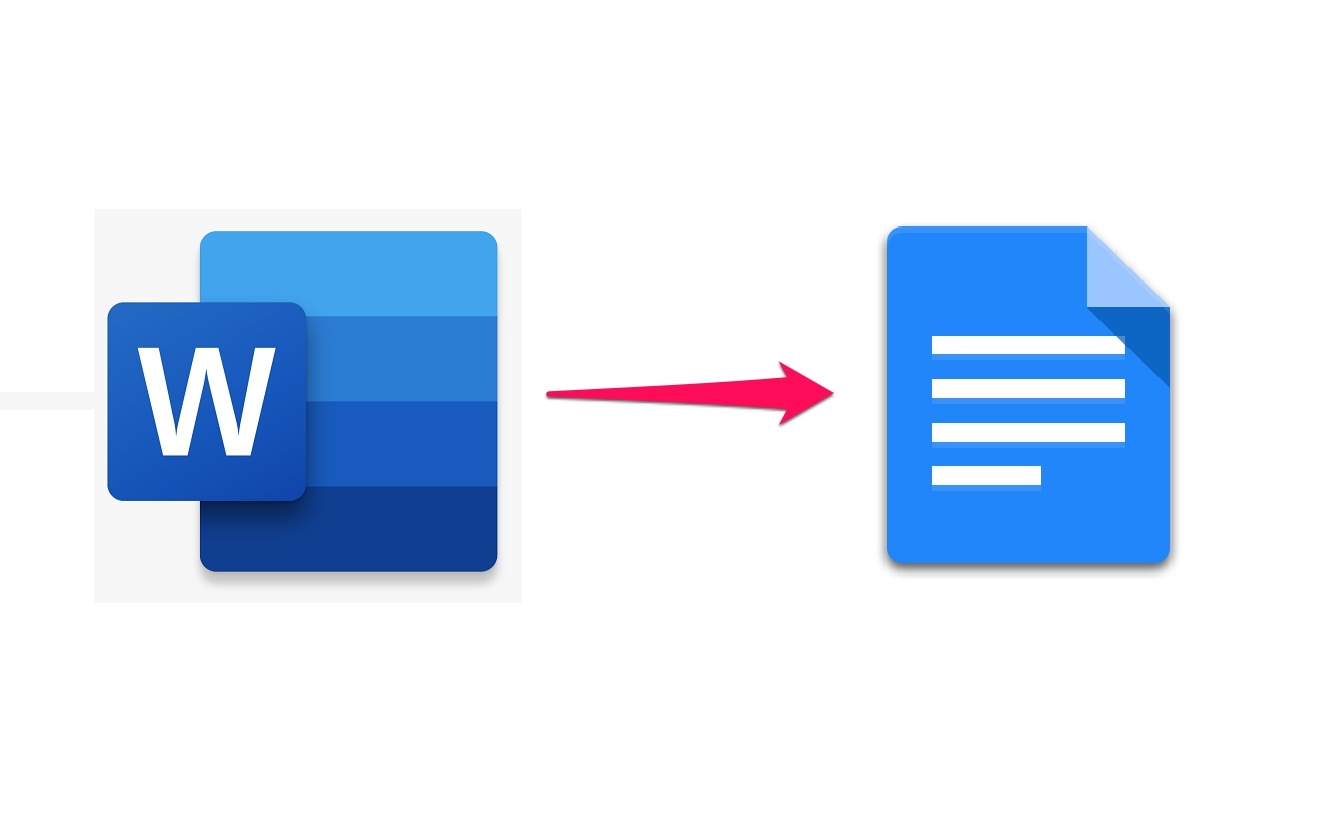How To Convert Multiple Word Files To Google Docs?
If You Do Not Want To Convert Word Files To Google Docs Individually, There Is A Feature In Google Drive For This, And We Want To Teach You How To Convert Multiple Word Files To Google Docs With This Feature.
How to convert Word to Google Docs
Google Drive has an option to convert all uploaded files to Google Docs editor format. With this feature, you can convert your Word, Excel, and PowerPoint files to Google Docs, sheets, and slides, respectively. This feature also supports OpenOffice formats but does not support Apple’s iWork formats.
Note that after activating this option, you must upload the files to be converted. If the files are already uploaded to Google Drive, first download them to your computer. In the following, we will tell you when to re-upload them.
First of all, you need to open Google Drive in your browser. In Google Drive, click on the gear icon at the top of the screen and select Settings.
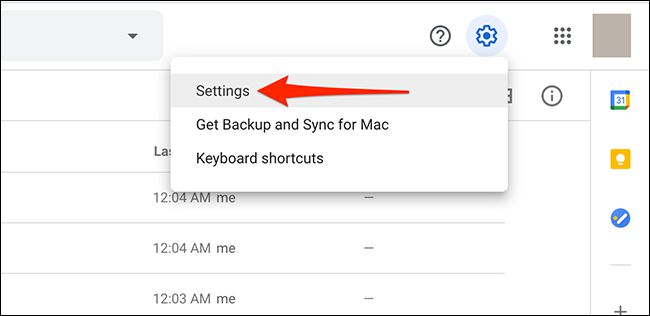
You must enable the “Convert uploaded files to Google Docs editor format” option in the settings window. Once you have enabled such an option, click the Done button in the upper right corner of the screen.
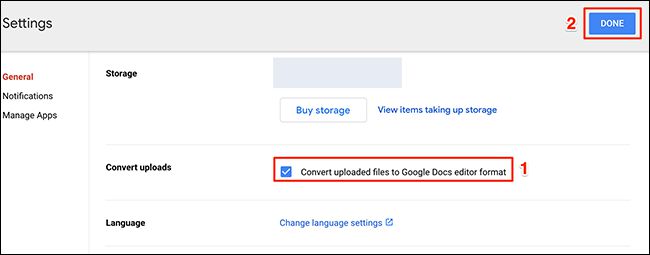
Now click on New in the sidebar of Google Drive. Next, select the File Upload option and upload all the Word files or any number of other Office files that you want to convert. To do this, you can grab the files and drag them into Google Drive.
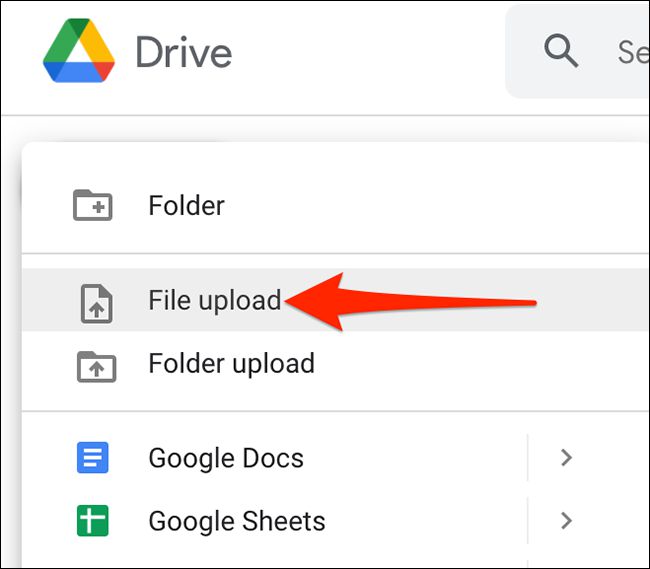
Google then automatically converts uploaded files to its own app formats.
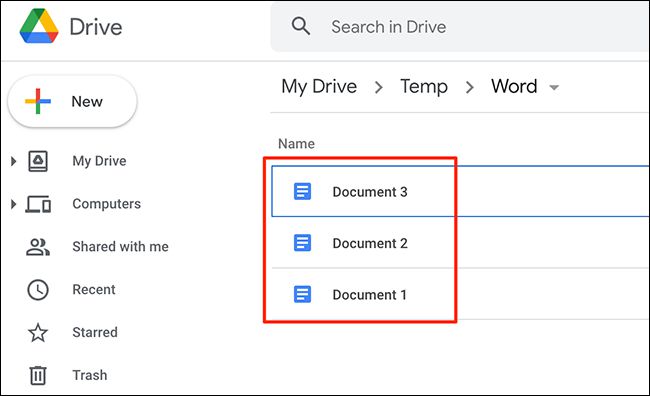
If you are no longer interested in automatically converting your files after uploading them, you can go to the Google Drive site, click on the gear icon, and go to the settings section. Here, disable the option you enabled above, converting uploaded files to Google Docs format. Finally, click Done again at the top of the page.
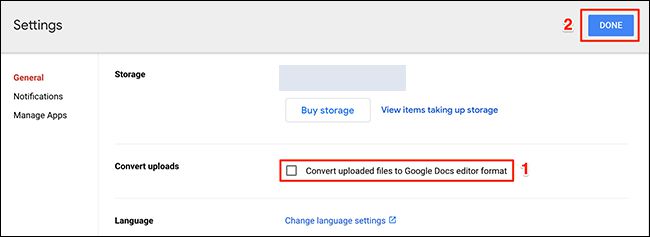
With a few simple steps, you can automatically convert multiple Word files to Google Docs. Of course, as we said initially, it is possible to convert other Office files to formats such as Google Sheets and slides.