How To Build And Configure A Virtual Machine With Oracle Virtualbox
You Can Install The Virtualbox Tool On Any Windows 10 Operating System. The Above Tool Is A Free Hypervisor Used To Build Virtual Machines And Virtual Networks.
Note that you must have an ISO file to install the operating system on the virtual machine. To do this, follow the steps below.
- Suppose you use a 64-bit operating system and plan to install a 64-bit operating system on a virtual machine. In that case, you must enable the HAV feature according to the instructions mentioned in the previous section.
- Next, go to www.virtualbox.org/wiki/Downloads and select the VirtualBox platform package to install on your PC’s operating system. Click on the installation file and accept the default settings to install VirtualBox on your computer. After installation and execution, the above software environment will be as shown below.
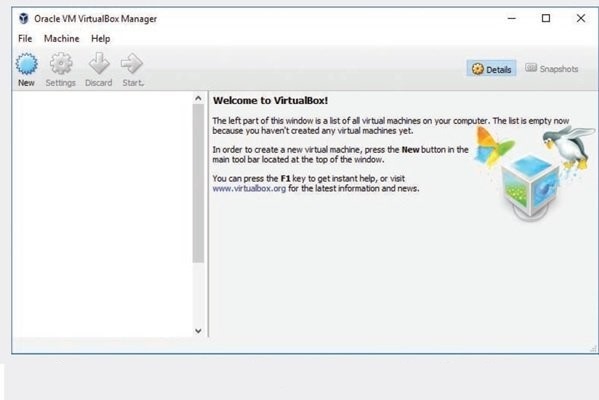
To build a virtual machine using VirtualBox, click New on the toolbar and then follow the steps shown by the wizard to install the virtual machine. Choose a name like VM1 or VM_Lab_A for the virtual machine and select the option to install the Windows operating system. Accept the default settings.
- When the virtual machine is in the selected state, click on the Settings option in the main VirtualBox Manager window. In the settings window and the left panel, select the Storage option.
- Click on the tree option to Controller’s right: SATA in the middle panel and select the Add optical drive icon. It is An icon that looks like a CD with a positive sign.
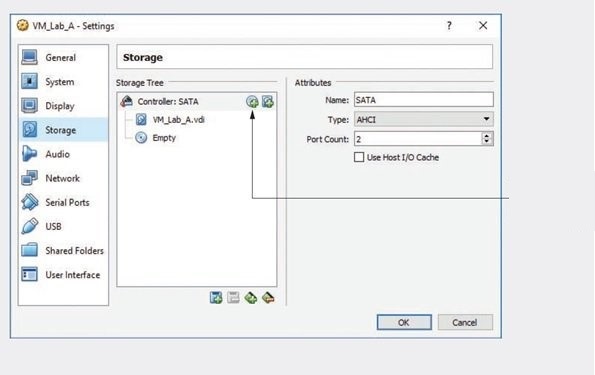
- A dialog appears. Select the Choose disk option. Select the location of the ISO file that contains the operating system installation files. Now select the ISO file, click the Open button, and click ok. The window will now return to the main VirtualBox Manager window.
- Configure the settings according to your needs to install the operating system on the virtual machine. Click the Start option on the toolbar. Your virtual machine runs, and the operating system installation process begins.
- To make sure that Windows installed on the virtual machine can connect to the Internet without any problems, open the Edge browser.

