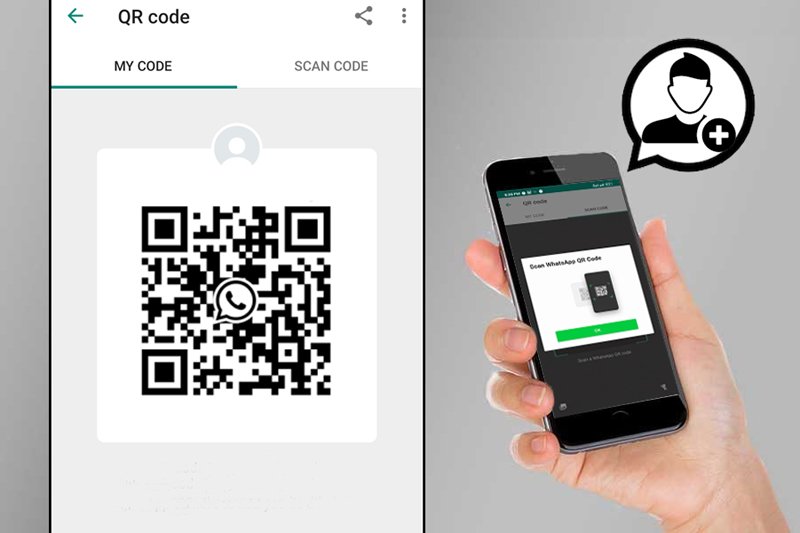How To Add A New Contact In Whatsapp Via QR Code?
In general, adding new contacts to WhatsApp is time-consuming. First, you need to save the number of the person on your phone, then refresh your WhatsApp and send a message to the contact after searching.
The good news for all WhatsApp users is that in its latest update, the app has made it possible to store contacts in a simple way using QR codes.
QR Code is a two- dimensional barcode that can contain textual information such as links, contact information, and much more. Although the barcode was originally used only in advertising, it now helps us in many ways.
For example, you no longer have to worry about keeping your complex Wi-Fi password. You can easily connect to Wi-Fi by scanning a barcode.
This barcode in WhatsApp also helps you to add your contacts without entering numbers manually and only by scanning QR codes. When you scan the QR Code, WhatsApp allows you to save the relevant contact and after saving the number, the chat page of the desired contact will open automatically.
Build QR Code in WhatsApp
Follow the steps below to view the QR Code in your profile:
step one:
Open the WhatsApp application on your phone.
Step two:
Touch the three-dot icon at the top of the screen as shown below.
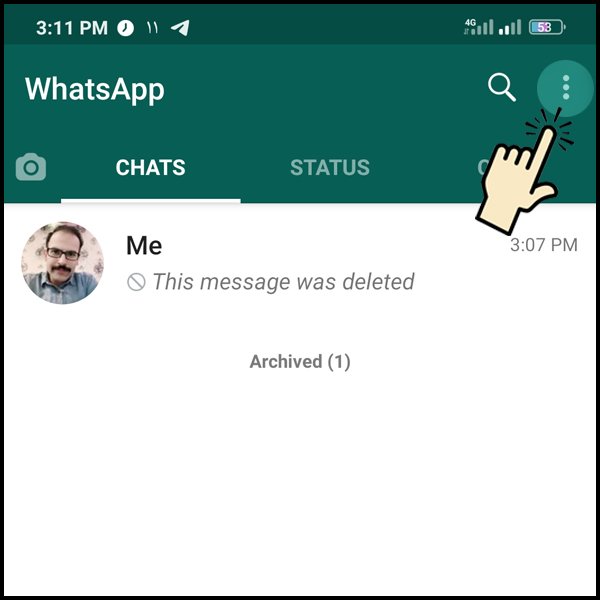
Step three:
Tap Settings.
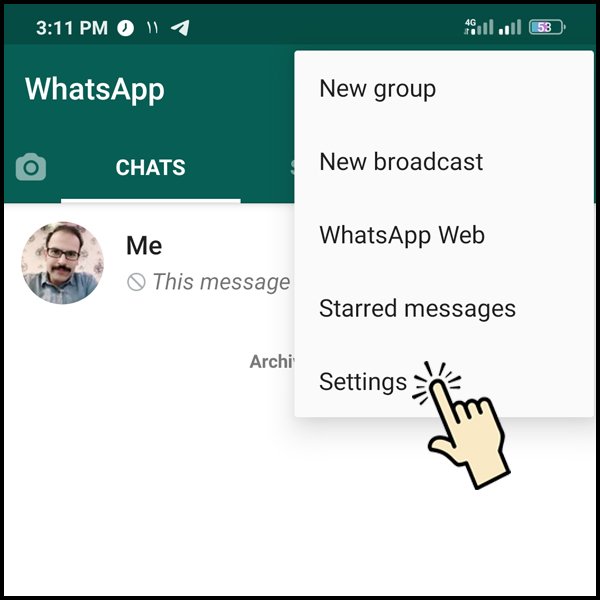
Step 4:
In this section, tap the QR Code icon next to your name.
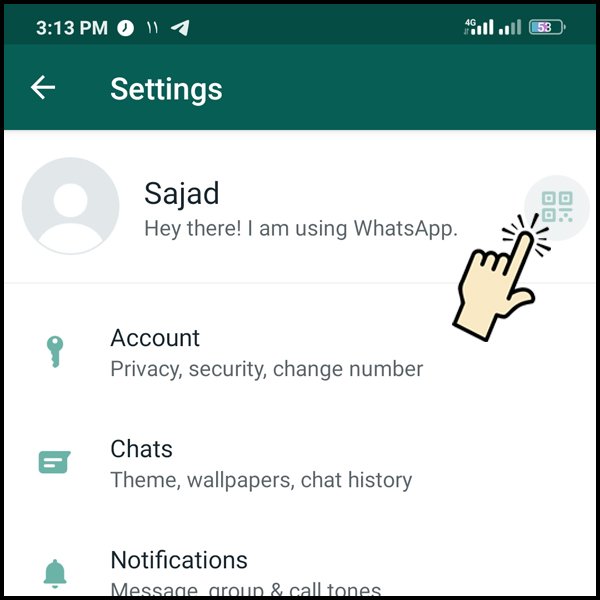
Step 5:
In the MY CODE tab, there is your barcode or QR Code, and if you want to give your number to the person next to you, all you have to do is show this code to him so that he can easily save your number by scanning this code Slowly
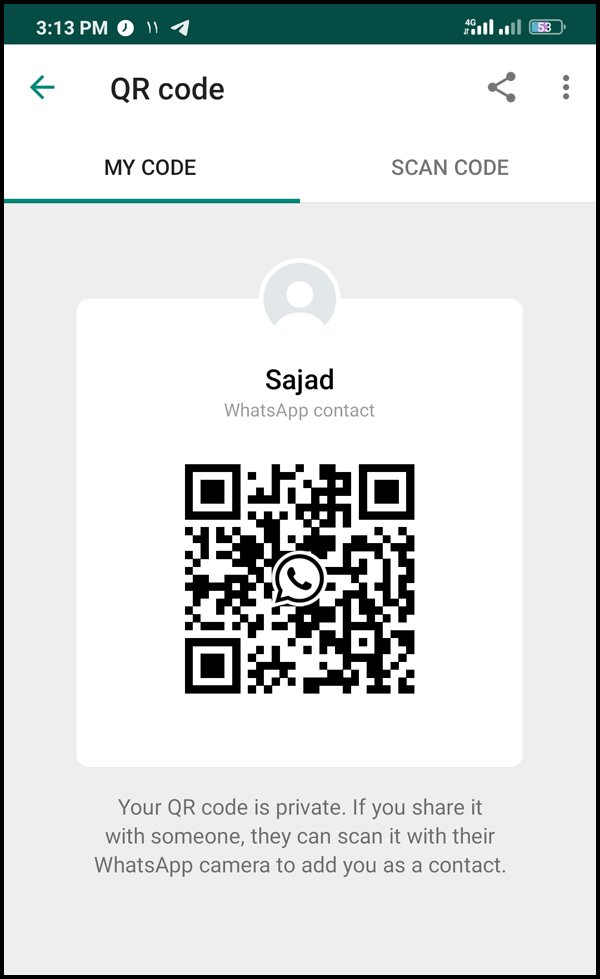
Share WhatsApp QR Code with others
To share your QR Code with others, you can easily take a screenshot of your barcode and send it to your friends, you can also share your barcode by clicking the share icon on the QR Code view page.
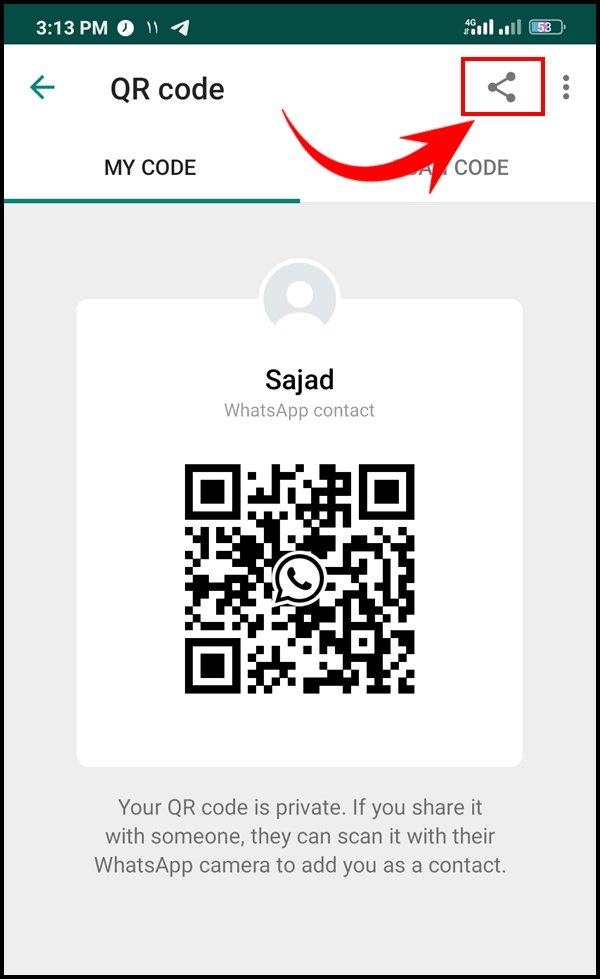
You can share this code with your friends via WhatsApp, email, Facebook, or any other messenger.
Add WhatsApp contact via QR Code
To add contacts via QR Code in WhatsApp, just scan the code of the person according to the following steps:
Enter the app WhatsApp, then go to the Settings icon next to your name tap the QR Code. In this section, tap the SCAN CODE tab to activate the camera scan screen.
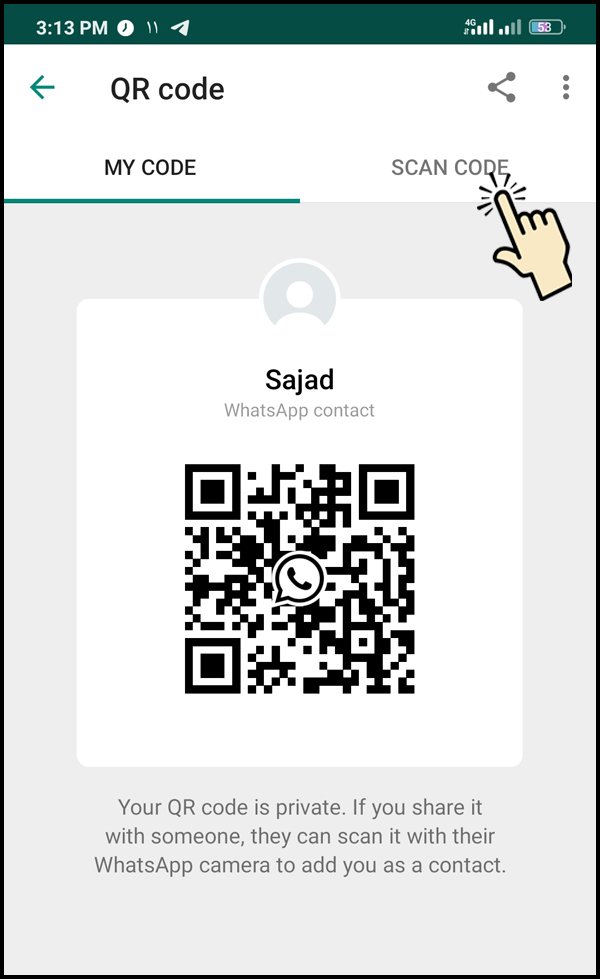
If this is the first time that you go to this area to alert you that WhatsApp to add Mkhazbyn via QR Code will need to use your camera. According to the pictures below, the first tap CONTINUE and then ALLOW.
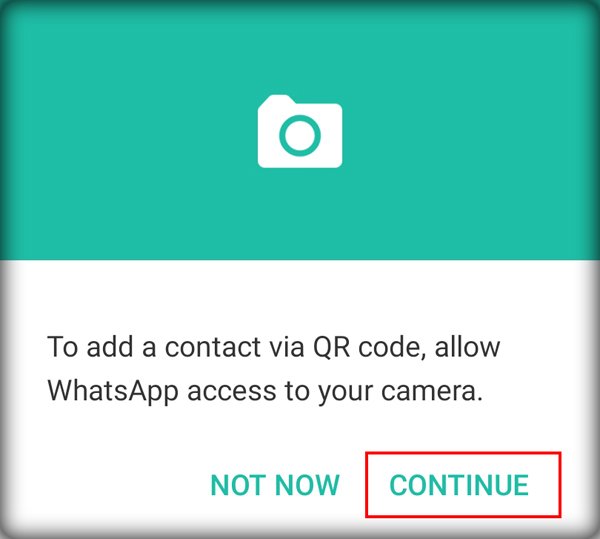
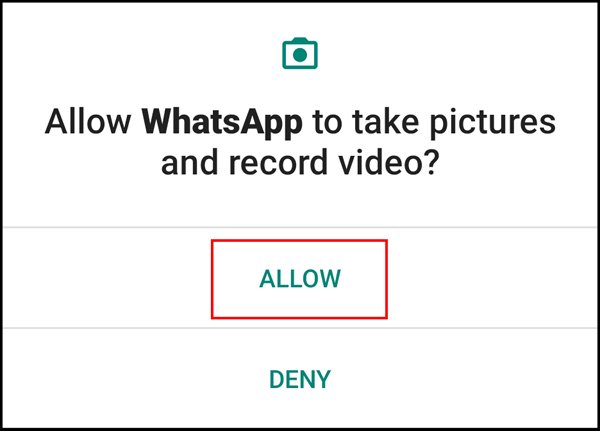
Then place your camera directly in front of the QR Code so that the barcode is completely inside the scan box. After scanning the barcode, your contact will be identified and WhatsApp will ask you to add the contact. Tap Add To Contacts.
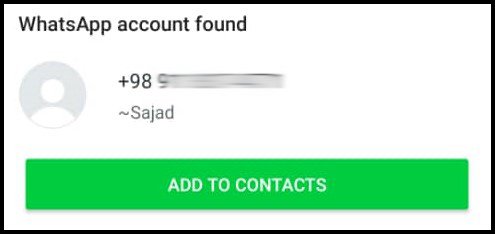
You can fill in the details of the contact on the next page and save the changes. After saving the changes, a new contact will be added in WhatsApp and the chat page of that contact will open for you and you will see a message like the one below which indicates that your contact has been added via QR Code.
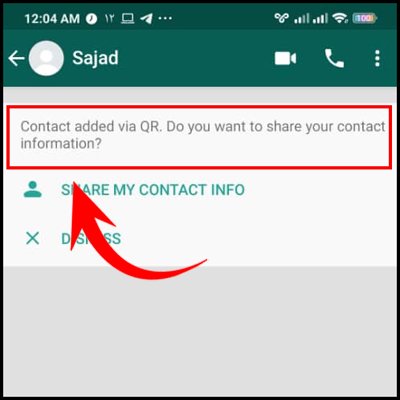
Using QR Codes saves time and makes it easier for users to save their phone numbers. Also, using WhatsApp QR Codes, you do not need to type a phone number and you can easily save your contacts on your phone.
Note: If you do not find the SCAN QR CODE option in WhatsApp, you will need to update your WhatsApp.
In this article, we tried to teach you how to use the QR Code feature in WhatsApp to save your contacts. If this article is useful to you, please share it and help us provide better content with your comments and suggestions.