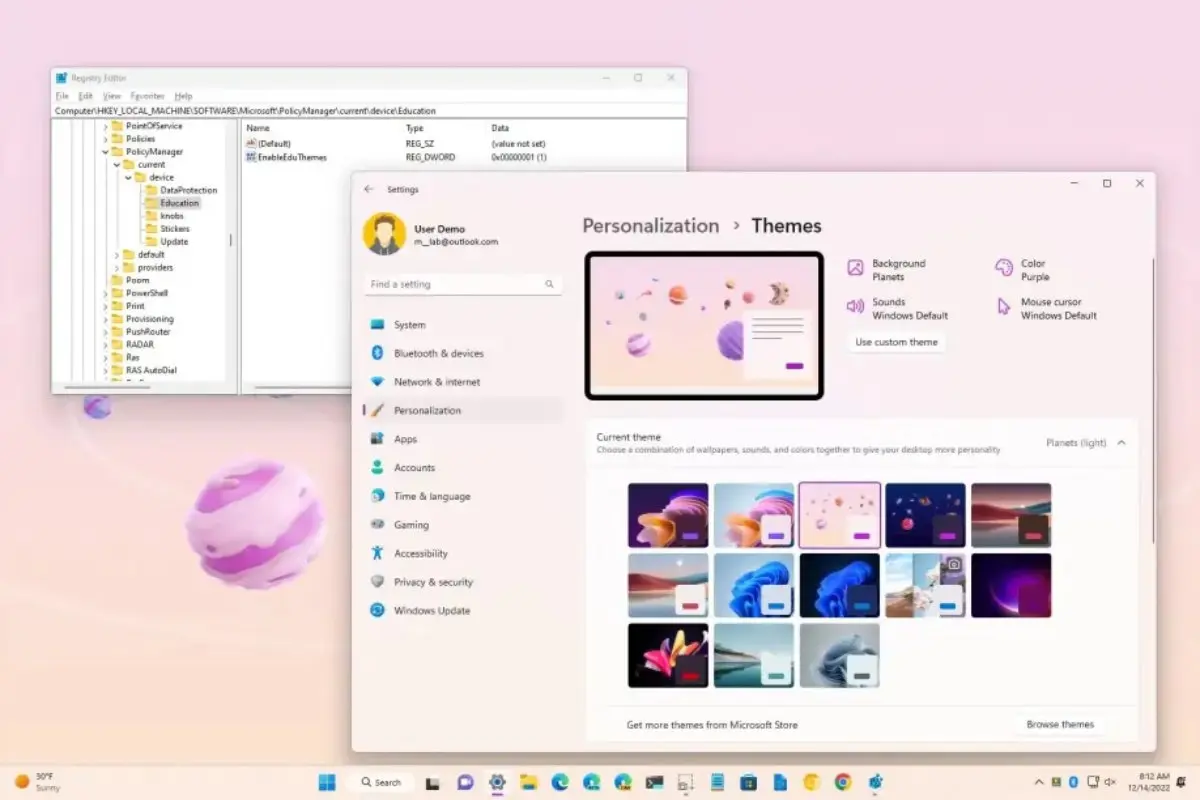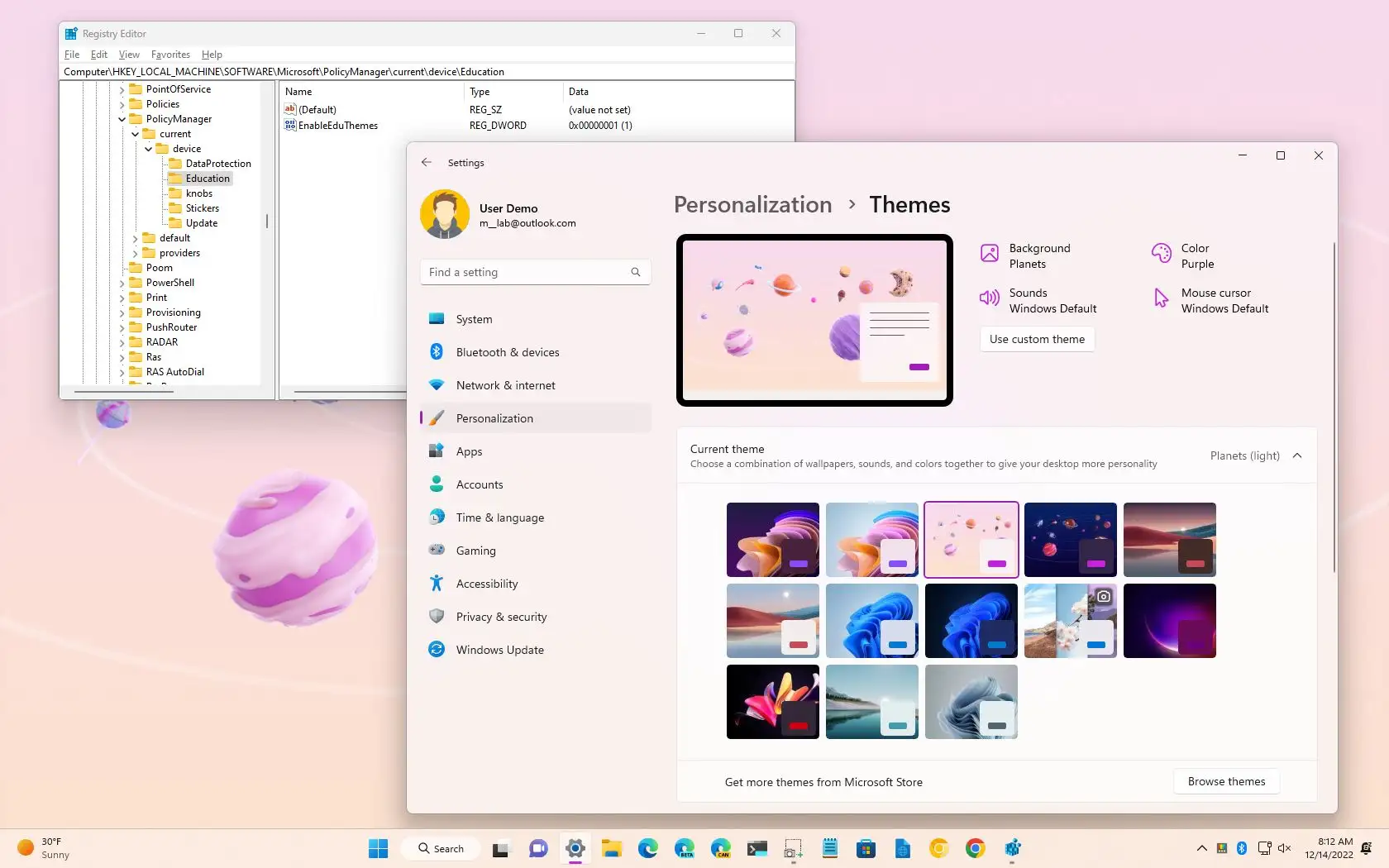How to Activate Hidden Education Themes in Windows 11
This article will teach you how to activate the Flowers, Planets, and Sunsets themes in Windows 11 version 22H2.
Windows 11 hidden themes are designed to be available only for the educational version. However, this feature can be activated by changing the registry of version 22H2 of this operating system.
According to Pureinfotech, there are six themes, including Sunsets, Planets, and Flowers, for both light and dark modes in Windows 11; each uses colorful wallpapers and custom color schemes.
To breathe new life into your desktop with new wallpapers, you must change the registry to make Windows 11’s hidden themes available. However, as mentioned, this feature is only available in the 22H2 update of the said operating system.
How to activate Windows 11 hidden themes
To enable hidden themes in Windows 11 version 22H2, follow the steps below carefully:
1. Entering the Start section
In Windows 11, click Start.
2. Open the registry
Now, type Regedit in the search bar and click on the first result displayed.
3. Access to the path to change the keys
Now open the following path from the left side menu:
4. Apply changes to the new key
Right-click on Device Key, select New, and then the Key option.
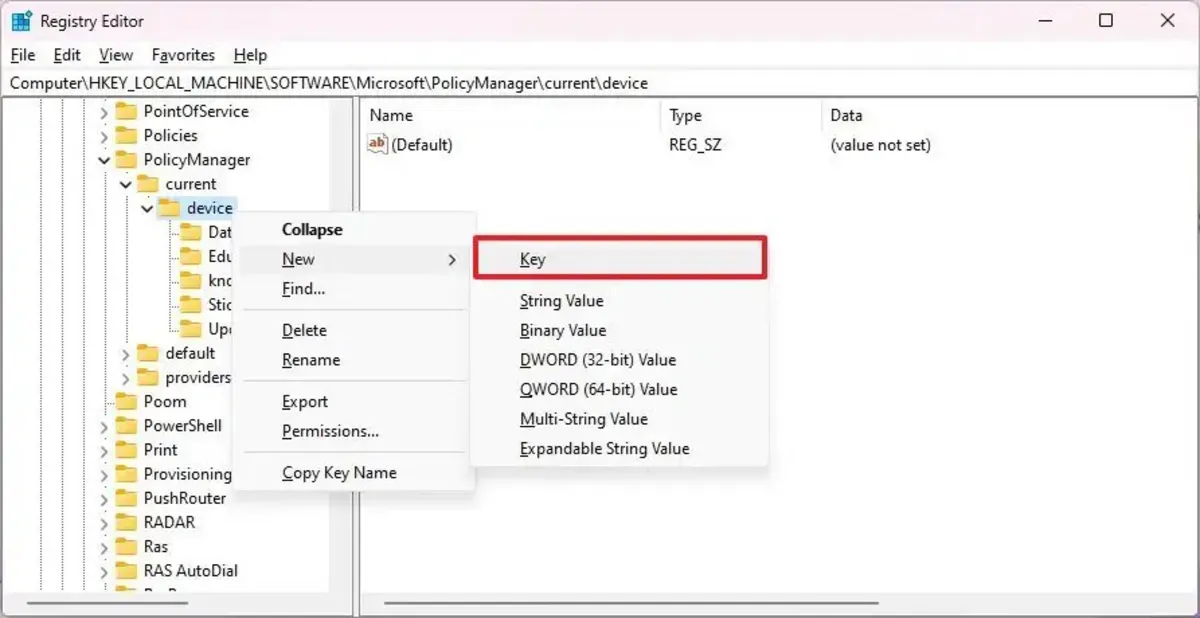
5. Name the new key
Enter the word Education as the new key’s name and press Enter.
6. Apply changes to the new key
Right-click the created key, select New, and then DWORD (32-bit) Value.
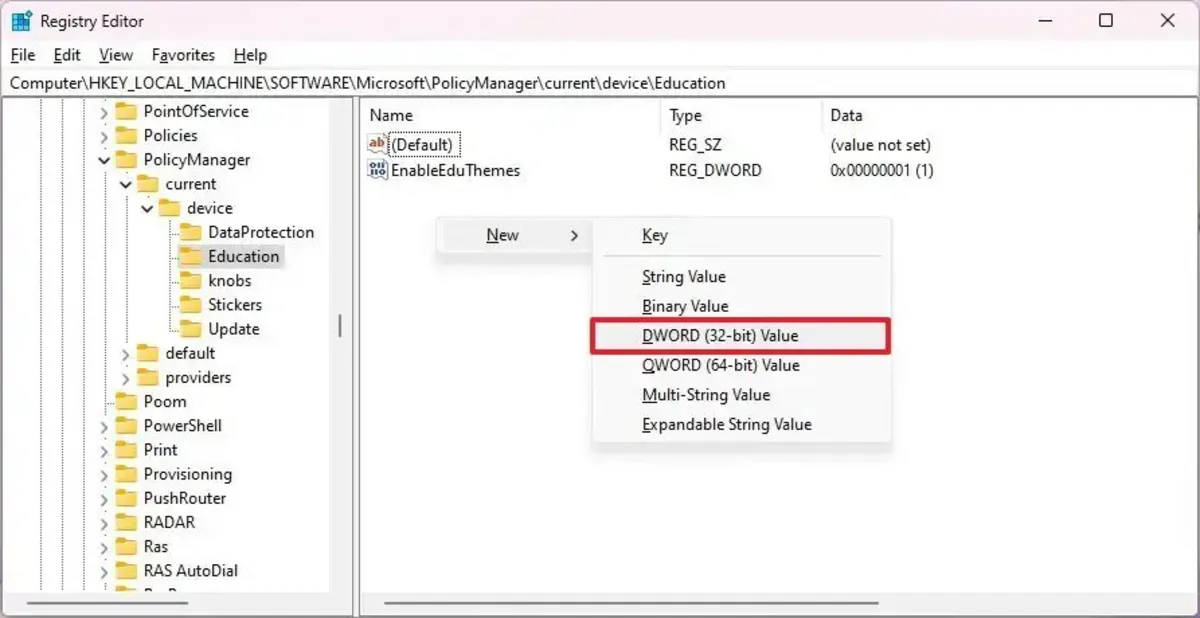
7. Name the new key
Type EnableEduThemes as the name of the new key and press Enter.
8. Change the value of the EnableEduThemes key
Double-click the EnableEduThemes button and change its value from 0 to 1.
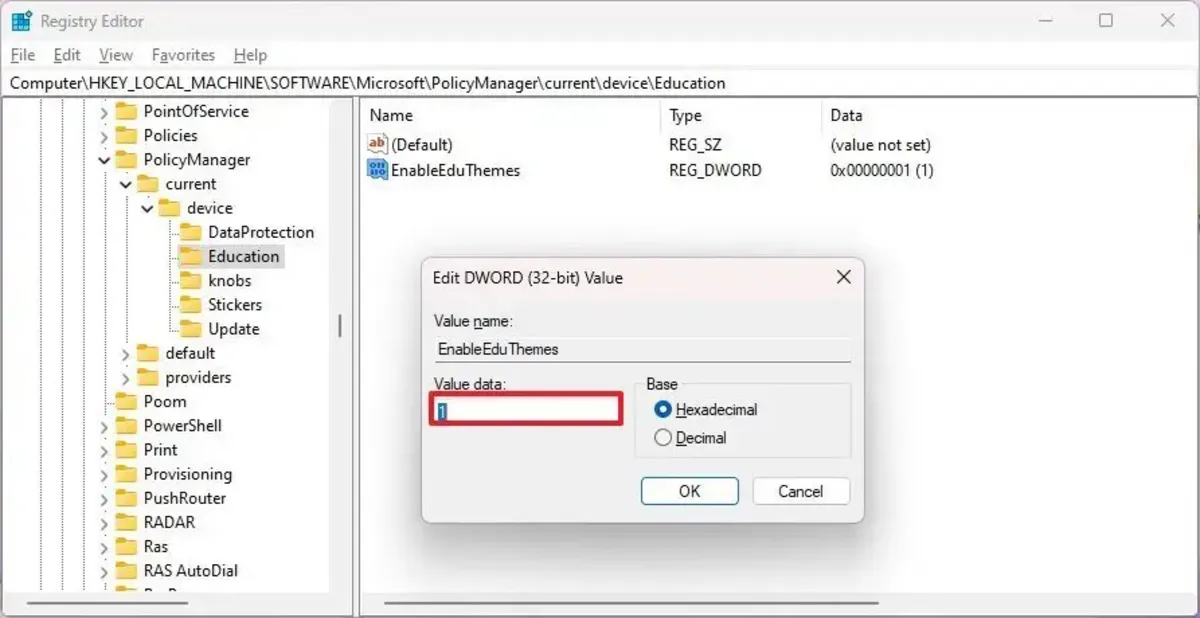
9. The final stage
Click on Ok and restart your computer once.
After completing the mentioned steps, Windows 11’s hidden themes will be activated for you. You can view and use these themes through Settings > Personalization > Themes.
If you do not see hidden themes after restarting the computer, wait a few moments for the changes to be applied to the operating system. At this stage, theme packages must be downloaded from the Internet.
FAQ
How do I enable these hidden themes?
Open regedit, go to HKEY_LOCAL_MACHINESOFTWAREMicrosoftPolicyManagercurrentdevice, create a new key named Education, then add a DWORD named EnableEduThemes with value 1.
Do I need a specific Windows 11 version to use them?
Yes — you need Windows 11 version 22H2 or later for these hidden themes to work.
How do I apply the new themes after enabling them?
Restart your PC, then go to Settings → Personalization → Themes. The hidden themes should download and appear there.