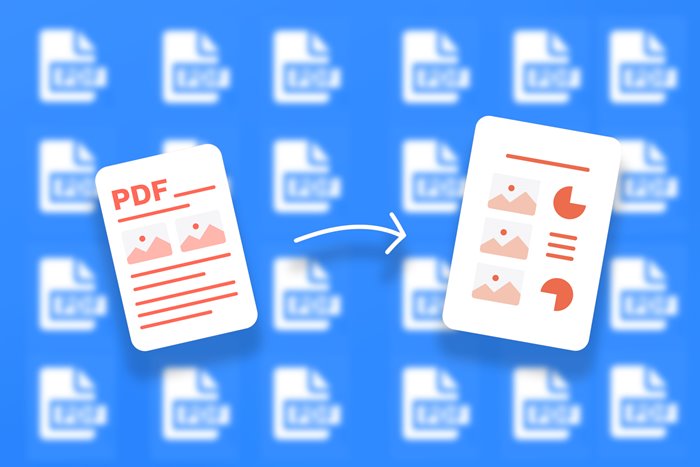Convert PDF to PowerPoint without messing up the text
PDF And Powerpoint (PPT) Are Two Important Formats In Educational Fields. This Article will teach you how to convert PDF To Powerpoint And Vice Versa.
PDF files can be considered one of the world’s most widely used file formats, But converting this file to PowerPoint is difficult. If you plan to convert the educational PDF file to PowerPoint, you should know that it is not impossible to do this. We will introduce you to converting PDF files to PowerPoint and PDF files. Stay with us.
This Article was written on April 31, 2019, by Mustafa Rasajgar and updated on December 22, 1401, by Mustafa Asgari.
Convert PDF file to PowerPoint
There are several simple methods to convert a PDF file to PowerPoint, and we will teach you the best in this Article. Stay with Zoomit until the end of this Article to learn them.
Convert PDF to PowerPoint online with Smallpdf
With a bit of web search, you can find complete tools that can easily convert PDF to PPT. However, we introduce the Smallpdf tool. In the tests performed, the performance of this web tool in converting PDF file format to PowerPoint was excellent. This program has other important and valuable benefits.
This tool is entirely web-based and does not need to be installed on the system. First, it is free to use and will not keep any of your files on its servers. However, if you want to download the desired file again, there is no need to worry; the files will remain on the servers for only one hour.
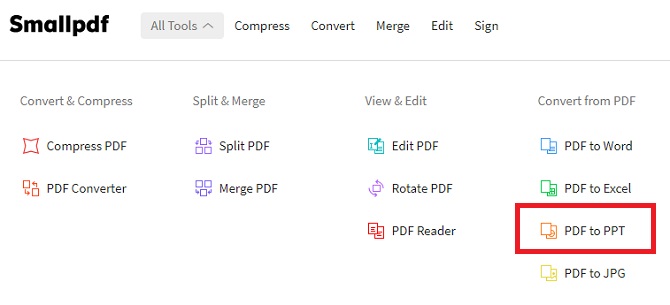
- To start the file conversion, go to the Smallpdf website.
- Using the bar at the top of the page, select the All Tools option and then click on the Convert from PDF option to finally choose the PDF to PPT option to start the file conversion process.
- Now, you will see a yellow box. There are three methods to add the files you want to change the format, and you can use one way to add files.
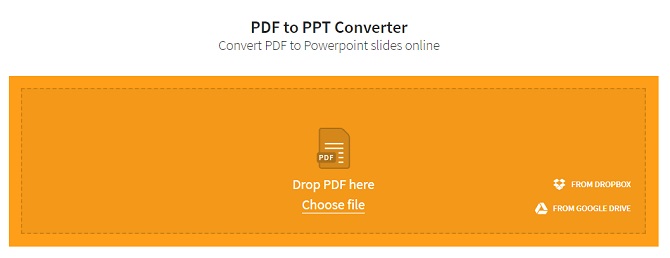
Note: If you plan to add a file from Google Drive or DropBox, you must issue the necessary approval for SmallPDF access. If you don’t feel comfortable doing this, download the desired PDF to your computer and then upload it to the web app.
- After you choose the file you want to upload, converting the file format will begin. The time you wait for the PDF file to upload depends on the original file size.
- When the upload is finished, the file conversion process will begin, and its duration depends on the PDF file size.
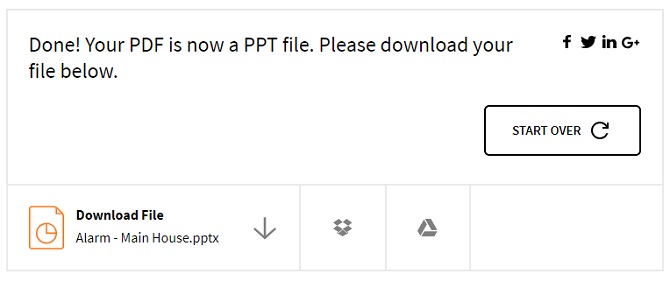
- Finally, you will see the results page. You can download your new PowerPoint file directly to your computer and save it to Google Drive and DropBox.
If you want to convert the second file, click on Start Over.
Convert PDF to PowerPoint online with a Pdf converter
If, for some reason, you can’t work with SmallPDF, there is another option that can provide you with several tools. A pdf converter is a web-based tool that can make changes to your PDF file, one of which is converting it to PowerPoint.
The following will teach how to convert PDF files to PowerPoint with a Pdf converter. To do this, follow the steps mentioned below.
- First, enter the Pdfconverter website. On the first page, you will be faced with various options, each of which can make changes to your file. You can mention PDF conversion to Excel, Word, and PowerPoint files.
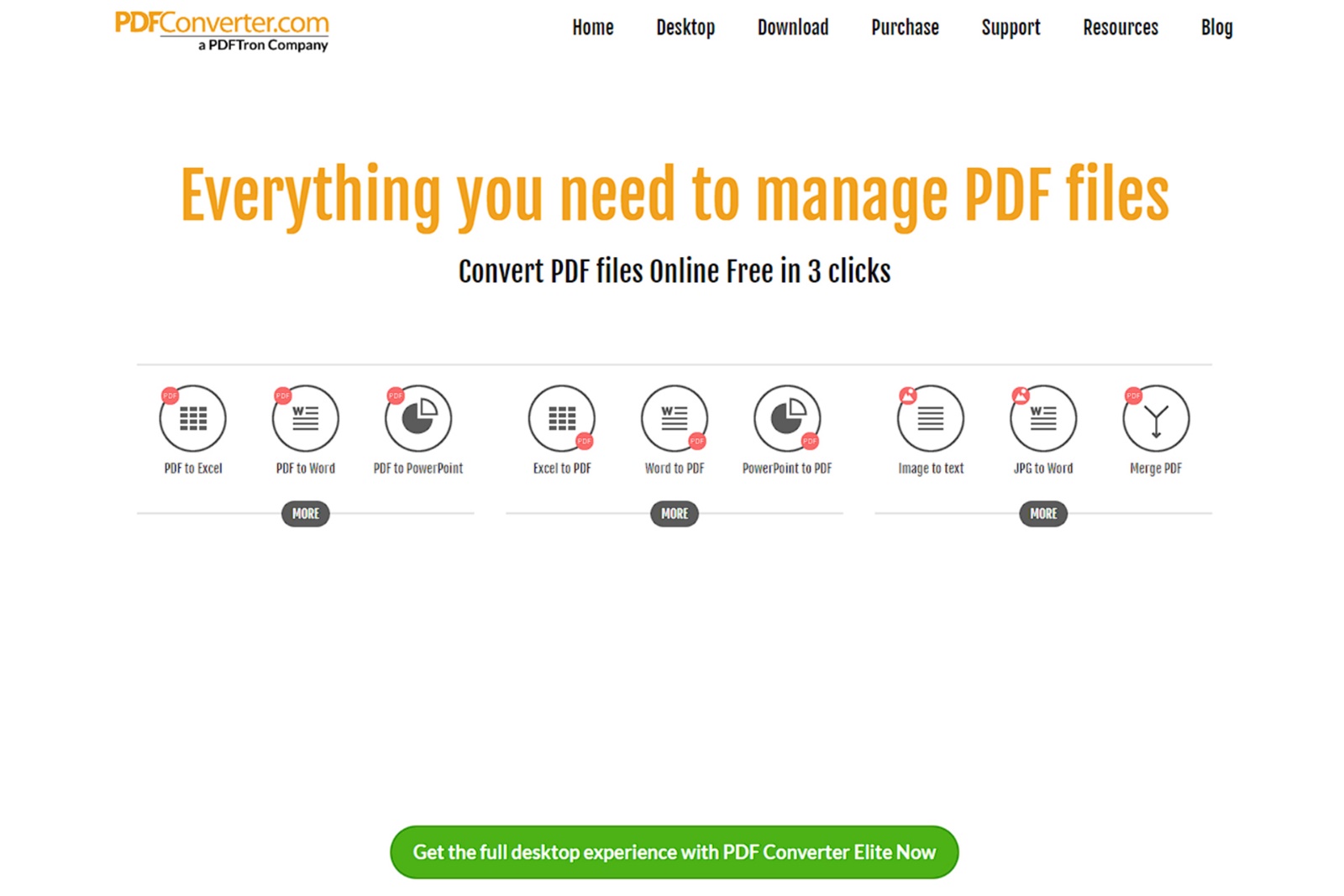
- Click on the PDF to PowerPoint option to enter a new page.
- On this page, you can enter the PDF file you want. Even files in Google Drive and Dropbox can be used.
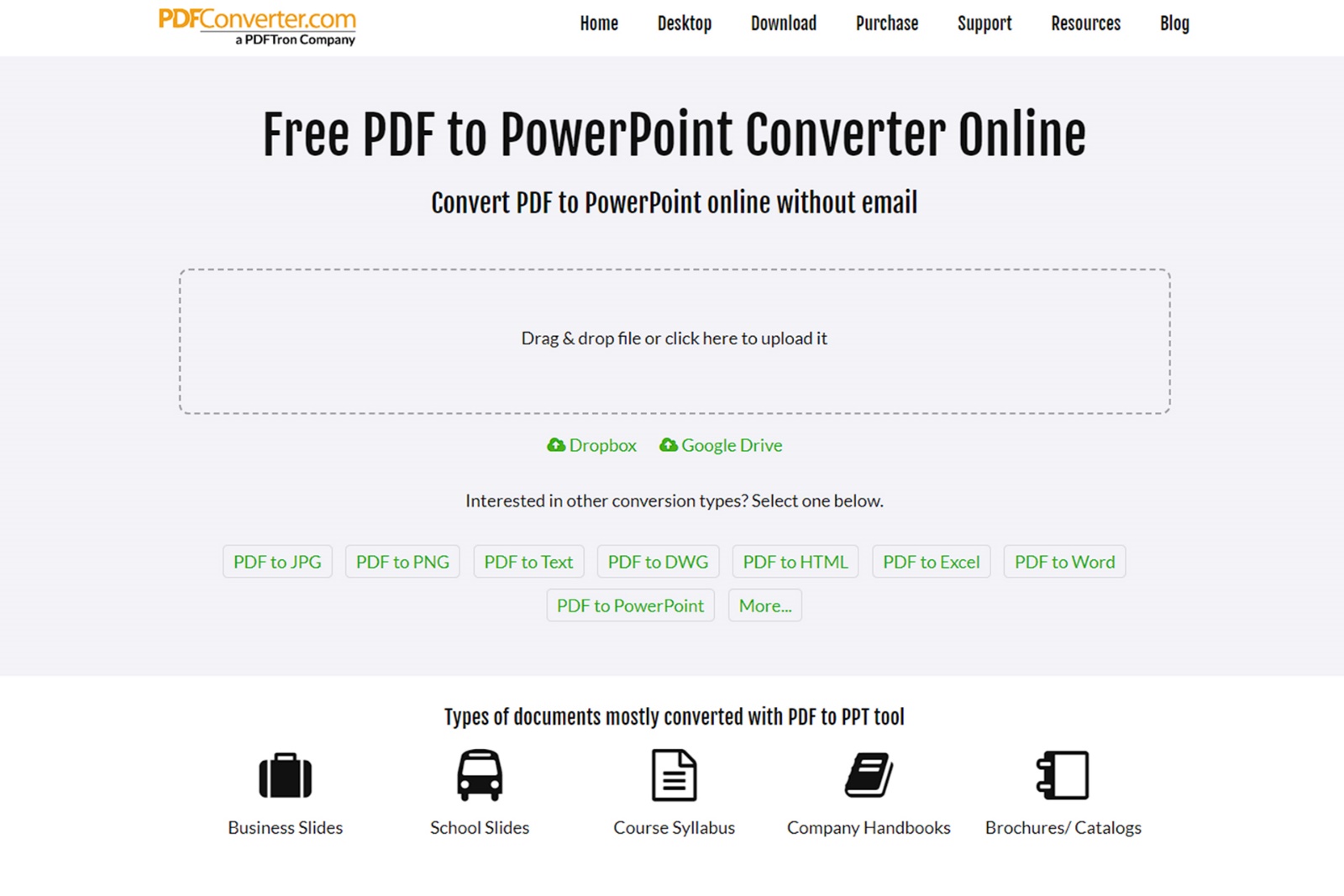
- After placing the file in the specified location, you only need to wait for your PDF to be converted to PowerPoint.
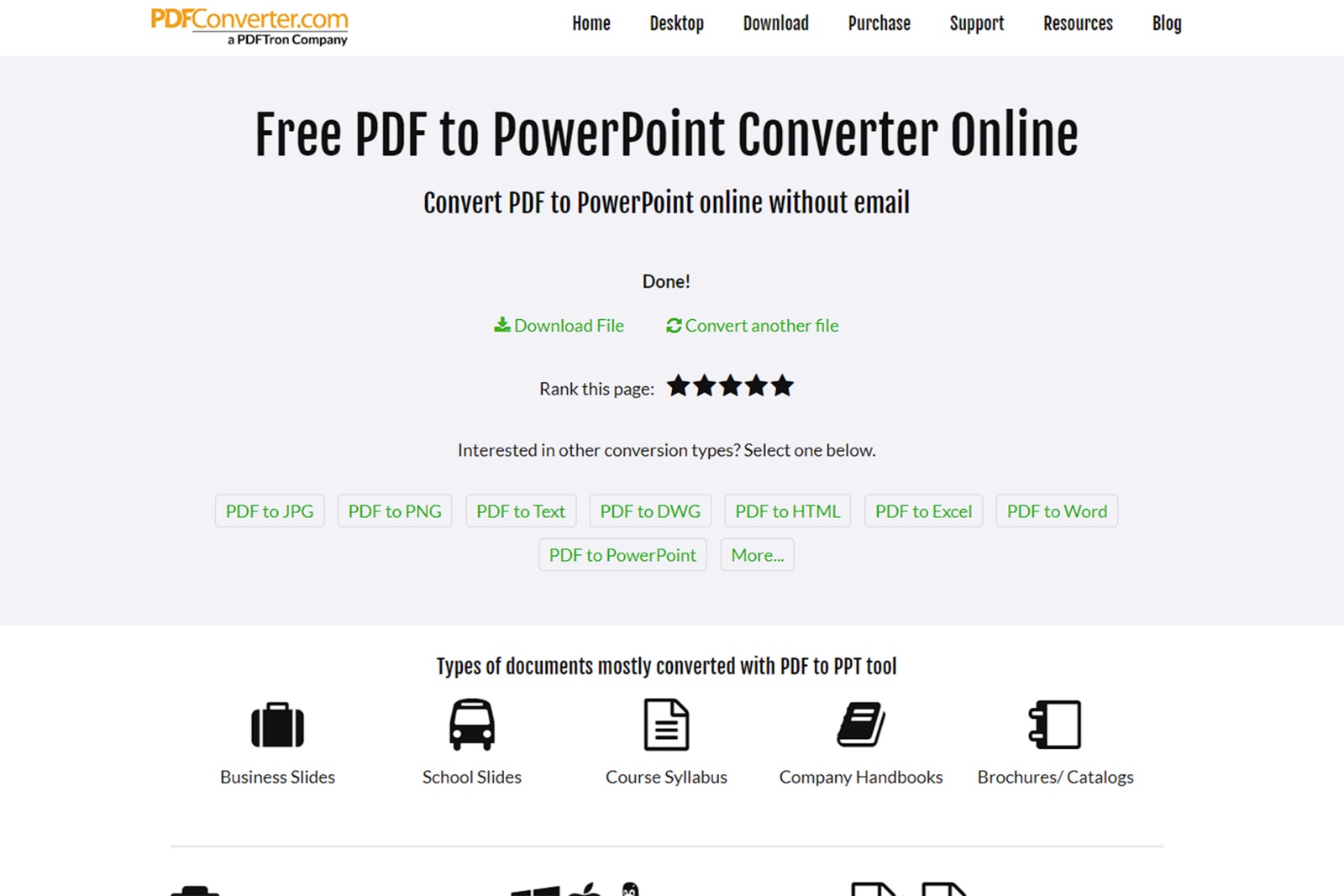
- Finally, you can download and save it.
Your PDF file was converted to PowerPoint with ease.
Wondershare PDFelement software
You might ask yourself which program can convert a PDF file to PowerPoint. In the previous part, we mentioned SmallPDF, which was web-based; But this is a new program with excellent features. iLovePDF and Adobe Pro DC are well-known tools for converting PDF to PPT files.
If you choose between these two applications, Acrobat Pro DC is a good choice; But you have to pay $15 a month to use it. If you are looking for a cheaper alternative, Wondershare PDFelement can be a good choice. Using this tool requires paying 60 dollars, But you only have to pay once to be able to use it forever. Note that there is still a trial period available so that you can analyze its features well.
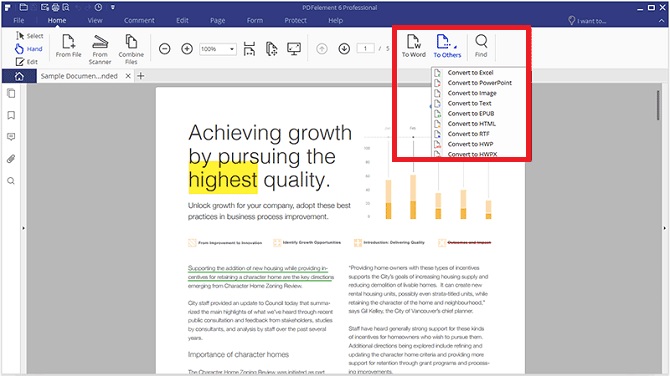
- To convert a PDF file to PPT format, run the program and open the original file.
- Then click on the main page tab and select To Others on the right side. The text of the saved conversation will be displayed.
- Select the PPT file in the Save as Type drop-down menu and tap Save.
Converting the file format will take some time, depending on its size.
Convert PDF to PowerPoint on Android
Now that we have learned how to convert PDF to PowerPoint with a computer and website, it is better to go to Android applications to help us do this.
Apowersoft PDF Converter
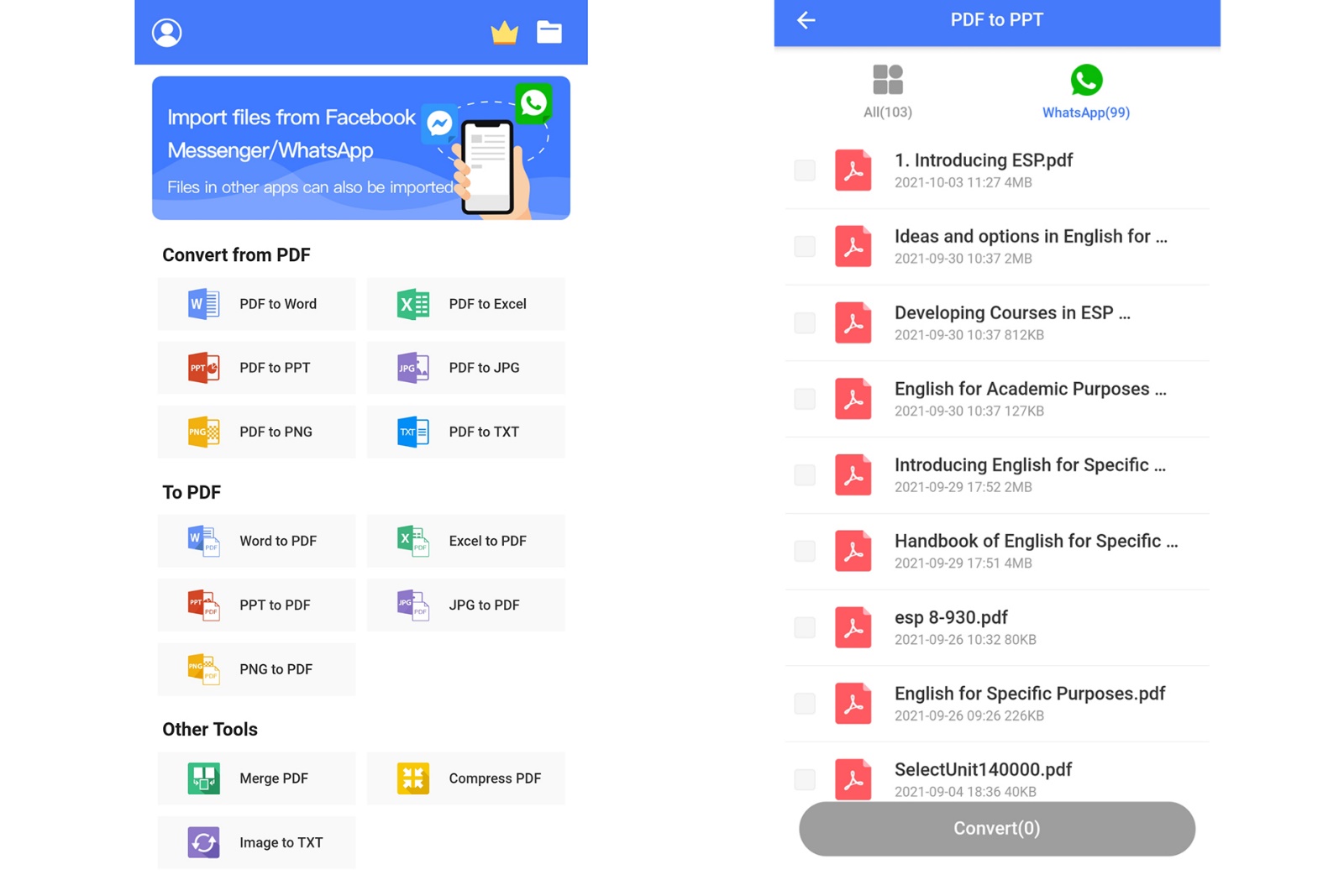
One of the apps that allows you to convert PDF to PPT on Android devices is Apowersoft PDF Converter. This PDF converter supports multiple formats, including PPT, Excel, and Word.
Apowersoft PDF Converter has a very nice and friendly user interface that makes it easy for anyone to use. Also, no ads are displayed while using it. Apart from that, it is also possible to convert files in groups in the mentioned program, and the user can convert several files simultaneously.
Of course, it should be noted that this app has in-app purchases.
Strengths
- Providing many features
- Ability to convert files to several different formats
Weaknesses
- In-app purchases to access more features
PDF Converter Pro
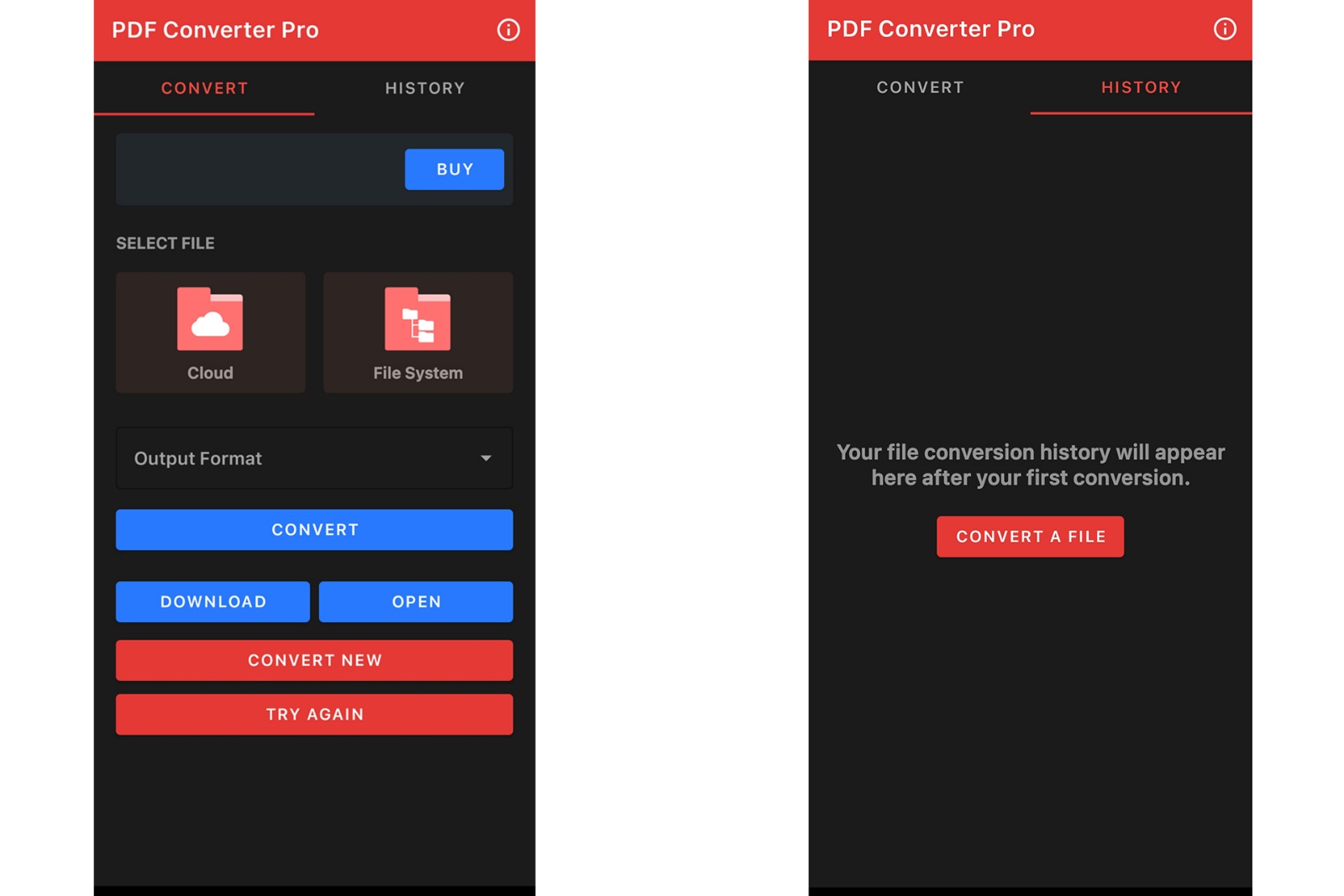
PDF Converter Pro is another program in this field that has powerful features. The program supports converting PDF files to several formats, including PPT.
Strengths
- Ability to convert PDF files to different formats and vice versa
- It can preview and backup
Weaknesses
- Compulsory payment after working a few times
PDF Converter
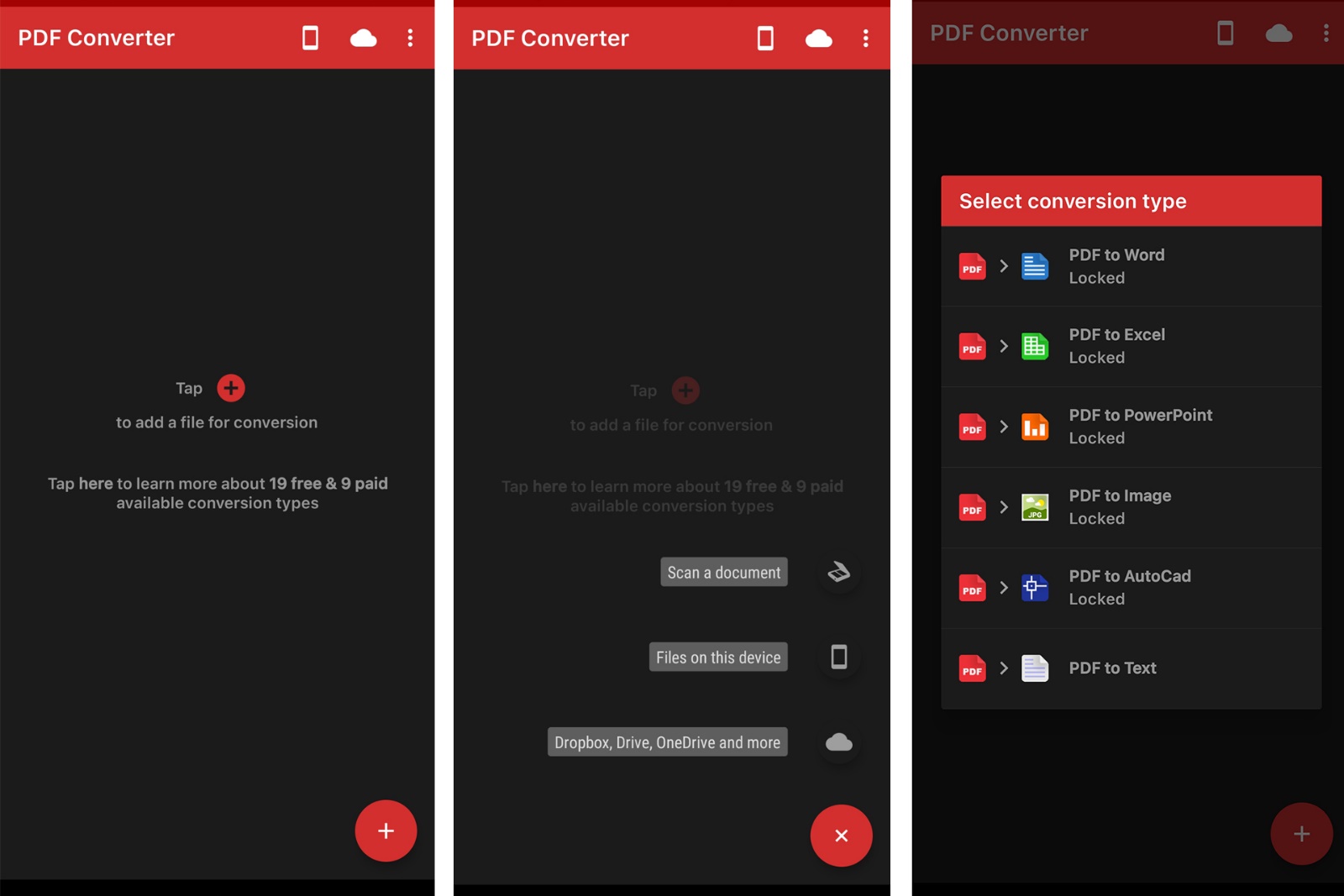
PDF Converter is a versatile program that converts PDF files into more than 20 formats. It can scan documents (only supported languages) and accurately convert them to text.
Strengths
- No file size limit
- Conversion with high speed and accuracy
- Support for different file formats
- Ability to add files from OneDrive, Google Drive, and DropBox
Weaknesses
- Internet connection required to work
- Need to pay for full access to tools
LightPDF
Finally, since most apps for converting PDF to PowerPoint on Android are either paid or do not provide the necessary quality, we also introduce an online option.
LightPDF is known for online PDF conversion and editing. The mentioned app allows users to convert PDF to any format, including PPT. This free application can also be used on your Android device.
In addition, LightPDF is compatible with most popular browsers, such as Chrome and Opera. Users do not even need to register to use it. You can easily convert your files using this app. Also, even though it’s free, LightPDF guarantees that your files are safe.
Convert PowerPoint file to PDF
In the previous section, you got acquainted with the method of converting a PDF file to PowerPoint; But it is not harmful to get acquainted with the process of converting a PowerPoint file to a PDF. How to do this will be taught in the following.
- For this, open your PPT file and then click on the File option on the left side of the top of the page. At this point, you need to select the Export option to enter the settings.
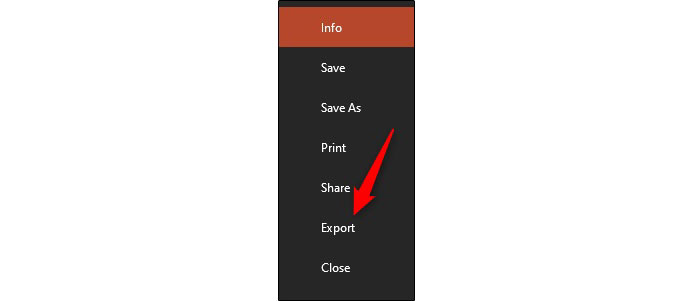
- Here, you will enter the Create PDF/XPS Document section, and you must select the Create PDF/XPS option.
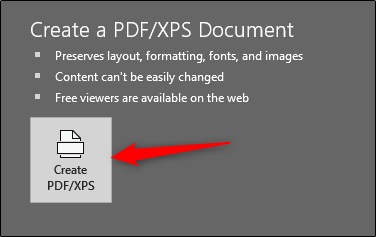
- A new window will appear, and you have to choose the location where you want the file to be saved. Probably two options will attract your attention on the window’s right side. In the Save as Type box, you can see the name of the PDF format.
- Standard: This option will save your final file with impressive quality. This option is perfect for when you want to publish it online or need a printout.
- Minimum Size: By choosing this option, the file you want will have a lower quality. It is also a very suitable option for choosing online. Receiving the final file in a small size can also be ideal for sending it online.
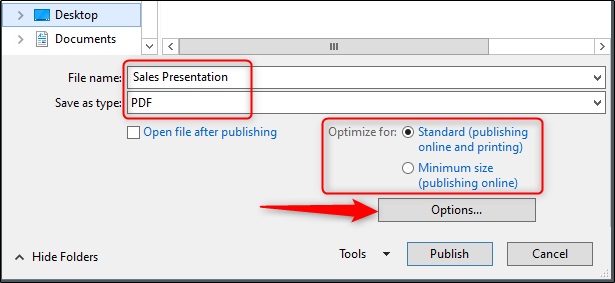
- Finally, you can quickly get the file you want in the specified location by clicking on the Publish option.
Frequently Asked Questions
Finally, we went to the frequently asked questions and answered some of them.
Is it possible to convert PDF files to PowerPoint online?
Yes. You can convert your PDF files to PowerPoint easily and in the shortest time using the sites introduced at the beginning of the Article.
Can I convert PDF to PowerPoint for free?
Yes. Various sites and software provide you with tools for this work for free. In this article, we have mentioned some examples of them.
Conclusion
PDF and PowerPoint files are essential in various fields, especially in education. Converting these two files to each other can be one of the users’ needs, and it will be easy to do with the mentioned steps.
Technology has advanced a lot. While editing PDFs was complicated in the past, today, you can easily convert it to PowerPoint, Word, and many other formats because many software and online tools have been developed.