Comprehensive Guide to Diagnosing Computer & Laptop Motherboards on Windows and Linux
Computer And Laptop Motherboard Diagnosis: Knowing the Specifications Of Our Computer Parts Helps Us Know The Features Of Our Computer And Choose The Appropriate And Compatible Parts At The Time Of Hardware Update.
But do you know the techniques for diagnosing your computer motherboard? If you are struggling to understand and find the specifications of your motherboard, and you don’t know how to do it
The computer motherboard is the center of connecting all the parts of a computer and upgrading each element; we must first ensure the compatibility of the new features with the motherboard. But sometimes, we don’t know the specifications of our motherboard, and we must know this.

You can see the processor specifications, RAM, etc., in different parts of the Windows operating system, such as Task Manager and Control Panel. However, the motherboard specifications are not available to you.
Don’t worry; there are several ways to find motherboard specifications, which you’ll learn in this article.
Identifying the computer motherboard from the board and the motherboard box
If you haven’t assembled your computer yet, or you can open the case door of your computer and see the motherboard in any way, you can see the motherboard model of your computer on the motherboard.
The motherboard model is usually also printed on the board, but there is no specific place to insert this information. Even the location of the motherboard’s name is different in different models of motherboards of the same brand.
Find motherboard specifications directly from the board.
To see the motherboard’s name, it is better to search for the space on the board first because manufacturers use such an area to print large text. You can also search for the motherboard’s name, usually printed in large font, under the RAM slot, the space between the processor and the graphics card, and the area around the motherboard chip.
You can also guess the motherboard model according to the chip and the brand of the manufacturer. The name of the motherboard chip is a four-digit code consisting of one letter and three digits.
If you have access to the motherboard box, you can see your computer’s motherboard model on the motherboard box. The motherboard model and the manufacturer’s brand name are printed in large font on the box. Even checking the purchase invoice of computer parts can help you diagnose the motherboard.
 Identifying the computer motherboard from the motherboard box
Identifying the computer motherboard from the motherboard box
Finding out the laptop motherboard model using this method is not recommended. There are other, more straightforward methods to determine the laptop motherboard model, but it is better to try them first.
Finding motherboard specifications using Windows tools
Although motherboard specifications are not visible in Task Manager and Control Panel, you can still use other Windows tools, including Command Prompt and System Information, to find the motherboard specifications.
Using the Command Prompt to specify the motherboard model
You can use Command Prompt in Windows 10 and 11 environments to find your computer’s motherboard model. For this purpose, follow the steps below:
- In the CMD search section of Windows, type and from the search results on Command Prompt, click. You can also press the Windows + R Run window, type cm,d, and click the Ok button on the command prompt to gain access.
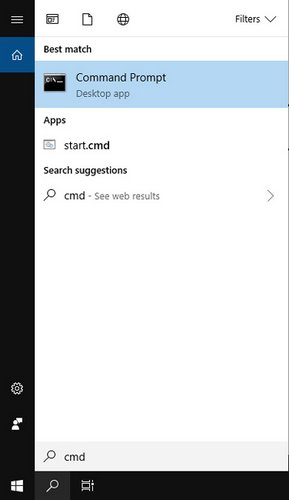
In the Command Prompt window, type wmic baseboard, get the product, manufacturer, version, and serial number particle for the direct object. Enter it and press the Enter key.
- The motherboard’s name is the same as that of other specifications. It includes the serial number and motherboard version displayed for you.
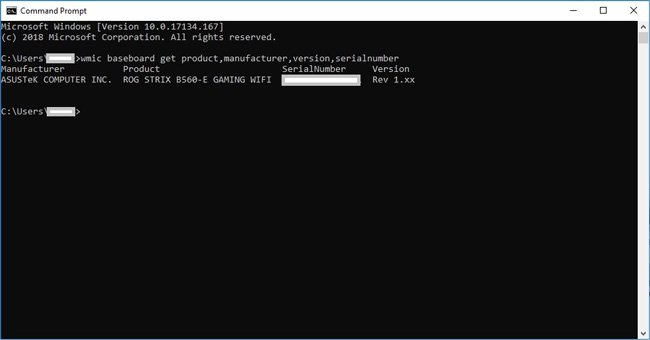 View motherboard specifications using Command Prompt
View motherboard specifications using Command Prompt
Identifying the motherboard model with the help of System Information
You can use System Information Windows to view motherboard specifications in Windows. This tool cannot always detect your motherboard model, but you can also try this method. To do this, follow the steps below:
- In the Windows System Information Type search section, click on the search result. You can do this by pressing the Windows+R Run window, msinfo32type in. After pressing the Enter key, the System Information window will be displayed.
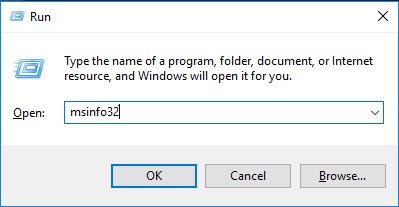
- vs. Baseboard Manufacturer, BaseBoard Product, and BaseBoard Version. The motherboard manufacturer, motherboard model, and motherboard version will be displayed.
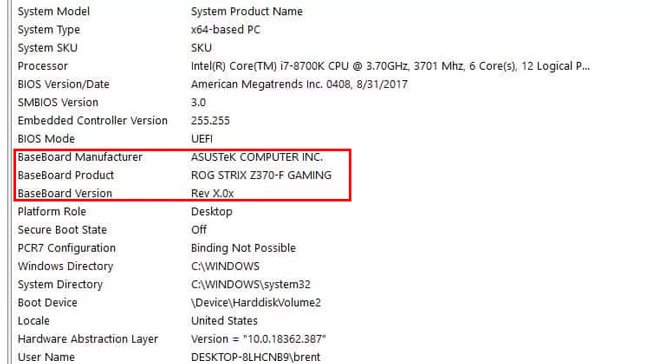 Find the specifications of the motherboard with the help of System Information.
Find the specifications of the motherboard with the help of System Information.
Finding the computer motherboard model with the help of software
In addition to using Windows tools, you can use external software to find the computer’s motherboard model. In this article, we will learn how to find out the motherboard model with the help of the CPU-Z program and Belarc Advisory. You will get to know Other programs, including Speccy. Still, to find out the model of the laptop and desktop motherboard, you need to buy the premium version of this program.
Computer motherboard diagnosis using the CPU-Z program
The free CPU-Z program provides you with information about the computer hardware. You can download this program from the CPU-Z website.
After installing and running the program, its analysis operation begins to identify your computer components. After the end of the analysis operation, refer to the motherboard tab of the program to find information about the manufacturer, model, chipset, BIOS, and even PCI Express ports.be displayed for you.
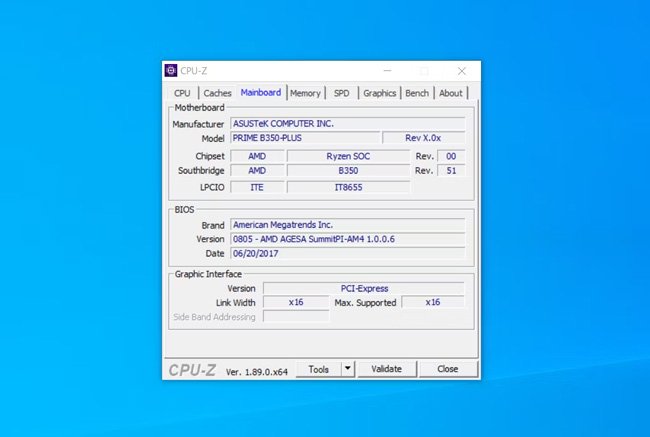
Understanding the laptop motherboard model and the Desktop using the Belarc Advisor program
The Belarc Advisor free app can also help you find the specifications for your motherboard. After installing the program, run it to start scanning. You can skip checking for unnecessary parts, such as network scanning, to save time.
After the scan, the results will be displayed in your browser. The scan results include information about the operating system, hardware components, devices connected to your computer, etc. Your motherboard information is also in the Main Circuit Board section.
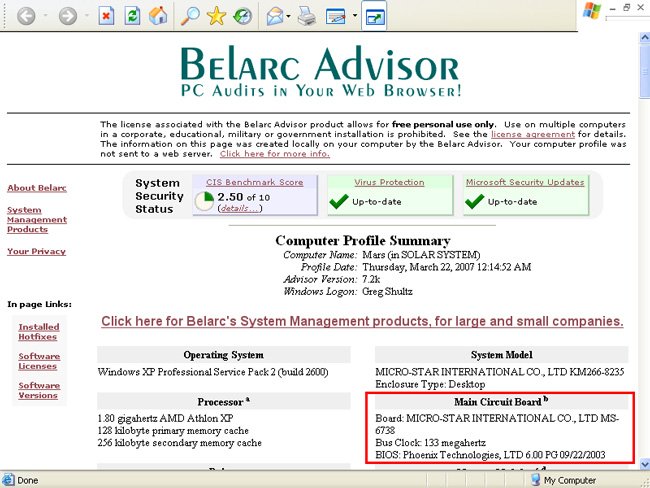
Summarizing and answering frequently asked questions
This article introduced you to different methods of diagnosing the computer motherboard. Choosing the best way depends on the condition of your computer’s motherboard.
For example, opening a laptop to discover the motherboard model can be time-consuming, complicated, sensitive, and complex. Still, you can see your motherboard on a desktop computer by opening a few screws.
The software methods for detecting the computer motherboard are not very complicated, and even installing secondary software is possible. Still, maybe your motherboard model is not recognized in some software methods.
After knowing the computer motherboard model, you can use other methods to ensure the obtained information.
Can I see my motherboard model in Windows 10?
You can go through Command Prompt and System Information, or install secondary software such as CPU-Z and Belarc Advisor. See your motherboard model on Windows 10 and 11.
How do I find my motherboard serial number and model in Linux?
If you use a Linux operating system, diagnosing the computer motherboard is simple. Pressing the combination keys Ctrl + Alt + TRun on the Linux terminal is enough. Then, type sudo dmidecode -t 2 and press the Enter key.
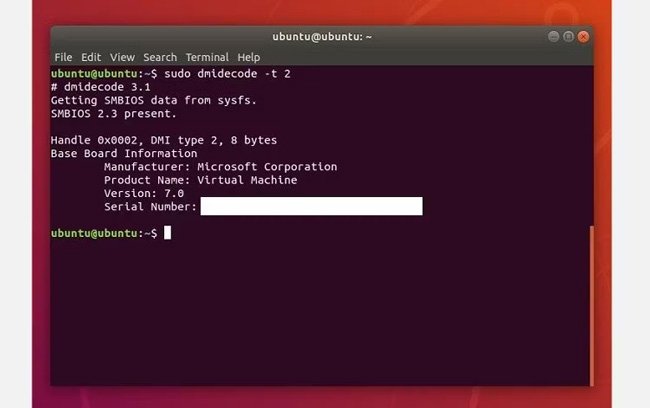
This will summarize your motherboard information, including the brand, model, and serial number. Do you know other ways to find the laptop and computer motherboard model?

