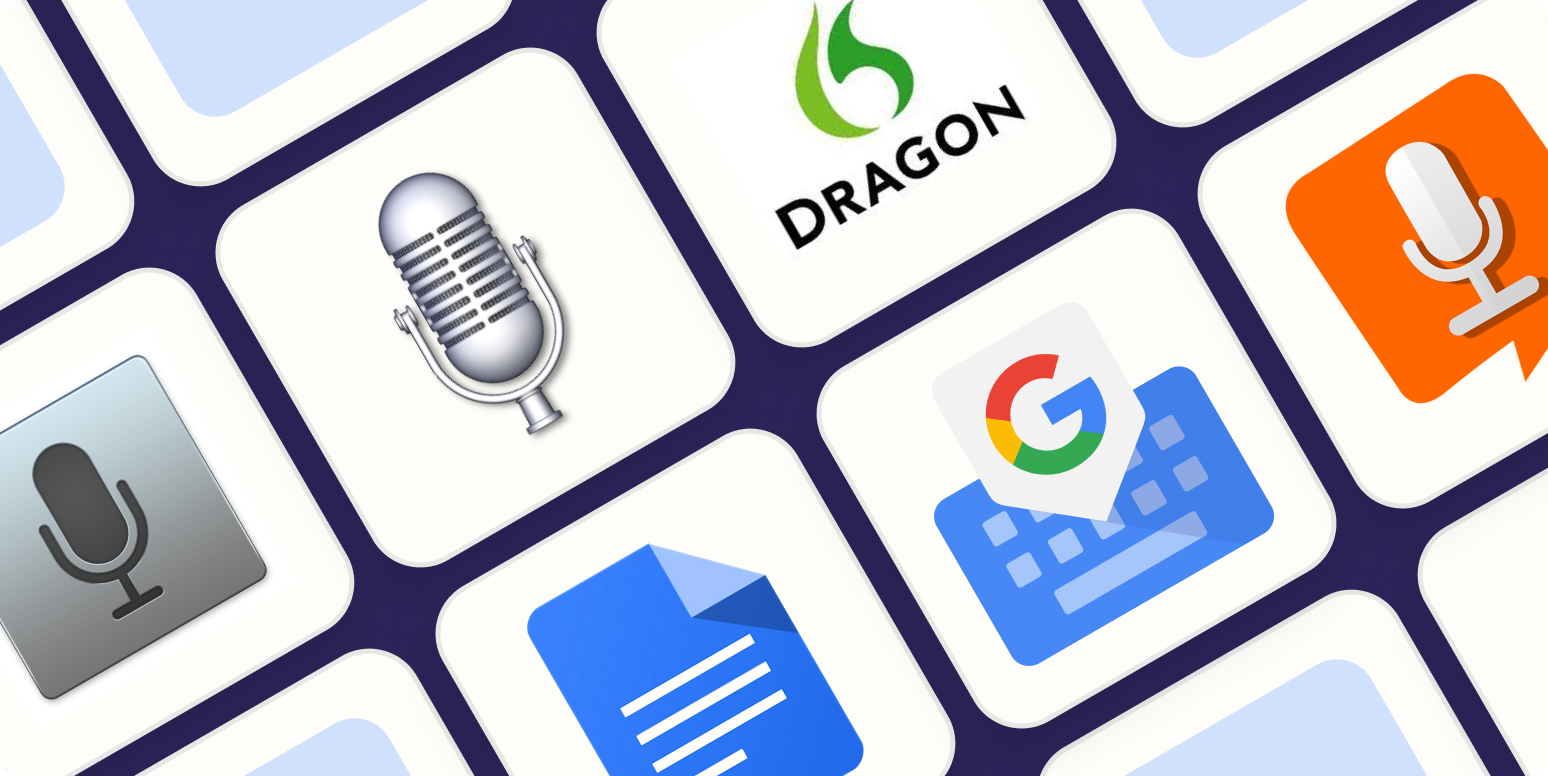An Introduction to Some Voice Dictation Software
Voice dictation software is a type of technology that allows you to input text into a computer or mobile device by speaking aloud. The software uses speech recognition technology to convert your spoken words into text that can be edited and formatted. This can be useful for people with difficulty typing or wanting to increase their writing speed.
Here are some examples of popular voice dictation software:
Dragon NaturallySpeaking
Dragon NaturallySpeaking is a popular voice dictation software that has been around for over 20 years. Nuance Communications develops it, available on Windows and Mac operating systems. Here are some of its features:
1. High accuracy
Dragon NaturallySpeaking is known for its high accuracy in recognizing and transcribing spoken words. It uses advanced speech recognition technology that can learn and adapt to your voice over time.
2. Voice commands
It allows you to control your computer using voice commands. You can open and close programs, navigate menus and perform various tasks without touching your keyboard or mouse.
3. Customization
This software allows you to customize your voice profile to improve accuracy and adapt to your needs. Add custom words and phrases, create voice commands, and adjust the software’s settings.
4. Multiple languages
Dragon NaturallySpeaking supports multiple languages, including English, Spanish, French, German, Italian, etc.
5. Accessibility
It can be a valuable tool for individuals with disabilities that make it difficult to use a keyboard or mouse. It allows them to input text and control their computer using only their voice.
6. Integration with other software
This software can integrate with other software programs, such as Microsoft Word, Excel, and Outlook, as well as web browsers like Google Chrome and Mozilla Firefox.
Overall, Dragon NaturallySpeaking is a powerful voice dictation software that can be a valuable tool for anyone who wants to increase their writing speed and accuracy or has difficulty using a keyboard or mouse.
The Requirements for Dragon NaturallySpeaking
The system requirements for Dragon NaturallySpeaking vary depending on the software version you are using. Here are the recommended system requirements for Dragon NaturallySpeaking 15, which is the latest version as of my knowledge cutoff date of September 2021:
For Windows:
– Operating system: Windows 7, 8.1, or 10 (32-bit and 64-bit)
– Processor: Intel dual-core or equivalent AMD processor, 2.4 GHz or faster
– RAM: 4 GB or more
– Hard disk space: 8 GB or more
– Sound card: Windows-compatible sound card
– Internet connection: Required for product activation and automatic updates
If you plan to use Dragon NaturallySpeaking with Microsoft Office, you must have Office 2010, 2013, or 2016 installed.
For Mac:
– Operating system: macOS 10.12 (Sierra), 10.13 (High Sierra), 10.14 (Mojave), or 10.15 (Catalina)
– Processor: Intel Core i5 or equivalent processor
– RAM: 4 GB or more
– Hard disk space: 8 GB or more
– Internet connection: Required for product activation and automatic updates
Note that not all versions of Dragon NaturallySpeaking are compatible with all operating systems. Check the system requirements for the specific version you want before purchasing.
Apple Dictation
This is a built-in dictation feature of Apple’s macOS and iOS operating systems. It uses Apple’s speech recognition technology and can be used on Mac computers, iPhones, and iPads. Here are some of its features:
1. High accuracy
Apple Dictation uses advanced speech recognition technology that is highly accurate and can recognize a wide range of accents and dialects.
2. Multiple languages
Apple Dictation supports multiple languages, including English, Spanish, French, German, Italian, and many others.
3. Customization
Apple Dictation allows you to add custom words and phrases to its vocabulary and create voice commands to control your device or perform specific tasks.
4. Accessibility
Apple Dictation can be a valuable tool for individuals with disabilities that make it difficult to use a keyboard or touchscreen. It allows them to input text and control their device using only their voice.
5. Integration with other apps
Apple Dictation can be used with many apps, including the built-in Notes app, Pages, and Microsoft Office.
6. Real-time feedback
As you speak, Apple Dictation displays your words on the screen in real-time, allowing you to see any errors or mistakes and correct them as needed.
Note that Apple Dictation requires an internet connection to work, as the speech recognition is done using Apple’s servers in the cloud. Also, the availability of Apple Dictation may vary depending on the country or region you are in.
Google Voice Typing
Google Voice Typing is a built-in voice dictation feature of Google Docs that allows you to input text by speaking aloud. It uses Google’s speech recognition technology to transcribe your words in real time. Here are some of its features:
1. High accuracy
Google Voice Typing uses advanced speech recognition technology that is highly accurate and can recognize a wide range of accents and dialects.
2. Multiple languages
Google Voice Typing supports multiple languages, including English, Spanish, French, German, Italian, and many others.
3. Customization
Google Voice Typing allows you to add custom words and phrases to its vocabulary and create voice commands to control your document or perform specific tasks.
4. Accessibility
Google Voice Typing can be a valuable tool for individuals with disabilities that make it difficult to use a keyboard or mouse. It allows them to input text and control their document using only their voice.
5. Integration with other apps
Google Voice Typing can be used with other Google apps, such as Google Slides and Google Sheets, as well as third-party apps that support Google Docs.
6. Real-time feedback
As you speak, Google Voice Typing displays your words on the screen in real-time, allowing you to see any errors or mistakes and correct them as needed.
Note that Google Voice Typing requires an internet connection to work, as the speech recognition is done using Google’s servers in the cloud. Additionally, Google Voice Typing is only available in Google Docs and does not work with other applications on your device.
Recognizing Punctuation Marks and Special Characters
This app recognizes punctuation marks and special characters. When dictating text, you can say the name of the punctuation mark you want to insert, such as “period,” “comma,” “question mark,” “exclamation mark,” “semicolon,” “colon,” “hyphen,” “dash,” “parentheses,” “quotation marks,” and many others.
You can also say special characters and symbols by speaking their names, such as “asterisk,” “percent sign,” “dollar sign,” “at sign,” “hash,” “forward slash,” “backslash,” “ampersand,” “plus sign,” and more.
In addition to recognizing individual punctuation marks and special characters, Google Voice Typing can also recognize and insert formatting commands, such as “new paragraph,” “new line,” “bold,” “italic,” “underline,” “strikethrough,” and “highlight.”
Overall, Google Voice Typing is a powerful tool that can recognize and transcribe a wide range of punctuation marks and special characters, making it valuable for fast and accurate text input.
Windows Speech Recognition
It is a built-in voice dictation feature of the Windows operating system. It allows you to input text into your device by speaking aloud. Here are some of its features:
1. High accuracy
Windows Speech Recognition uses advanced speech recognition technology that is highly accurate and can recognize a wide range of accents and dialects.
2. Multiple languages
This app supports multiple languages, including English, Spanish, French, German, Italian, and many others.
3. Customization
It allows you to add custom words and phrases to its vocabulary and create voice commands to control your device or perform specific tasks.
4. Accessibility
Windows Speech Recognition can be a valuable tool for individuals with disabilities that make it difficult to use a keyboard or mouse. It allows them to input text and control their device using only their voice.
5. Integration with other apps
It also can be used with many apps, including the built-in Notepad, WordPad, and Microsoft Office.
6. Real-time feedback
As you speak, Windows Speech Recognition displays your words on the screen in real-time, allowing you to see any errors or mistakes and correct them as needed.
7. Voice training
It includes a voice training feature that improves accuracy by training it to recognize your voice.
8. Dictation mode
Windows Speech Recognition includes a dictation mode that allows you to input text into any application that accepts text input.
Activating Windows Speech Recognition
Here are the steps to activate Windows Speech Recognition:
1. Open the Start menu and click “Settings” (the gear icon).
2. Click on “Ease of Access” in the Settings window.
3. In the left-hand menu, click on “Speech.”
4. Under “Speech Recognition,” click on “Get started.”
5. Follow the on-screen instructions to set up Windows Speech Recognition. You must read a few sentences aloud to help Windows learn your voice.
6. Once you’ve completed the setup process, Windows Speech Recognition will be activated and ready to use.
To use Windows Speech Recognition, use the keyboard shortcut (pressing the Windows key + H) or click on the microphone icon in the Speech Recognition toolbar on your screen. You can speak when the microphone icon turns blue, and Windows will transcribe your words. You can also use voice commands to control your device or perform specific tasks.
Note that Windows Speech Recognition requires an internet connection to work, as the speech recognition is done using Microsoft’s servers in the cloud. Additionally, the accuracy of Windows Speech Recognition may vary depending on factors such as background noise and the quality of your microphone.
Otter.ai
Otter.ai is a cloud-based transcription and collaboration tool that uses advanced speech recognition technology to transcribe audio and video recordings. Here are some of its features:
1. High accuracy
Otter.ai uses advanced speech recognition and natural language processing technology to provide highly accurate audio and video recording transcriptions.
2. Real-time transcription
Otter.ai can transcribe audio and video in real time, allowing you to see the text as it is being spoken.
3. Multiple languages
Otter.ai supports multiple languages, including English, Spanish, French, German, Italian, and many others.
4. Customization
Otter.ai allows you to add custom words and phrases to its vocabulary and create voice commands to control your transcription or perform specific tasks.
5. Speaker identification
Otter.ai can automatically identify different speakers in a recording and label their spoken text, making it easy to follow who said what.
6. Collaboration
Otter.ai allows you to share your transcriptions with others and collaborate on them in real time.
7. Integration with other apps
Otter.ai can be integrated with other apps, such as Zoom, Google Meet, and Microsoft Teams, to provide real-time transcriptions of video meetings.
8. Searchable transcriptions
Otter.ai transcriptions are fully searchable, making it easy to find specific words or phrases within a recording.
9. Rich media support
Otter.ai can transcribe audio and video recordings that contain various media types, including images, slides, and videos.
Overall, Otter.ai is a powerful tool that can save time and effort in transcribing audio and video recordings and facilitate team collaboration and communication.