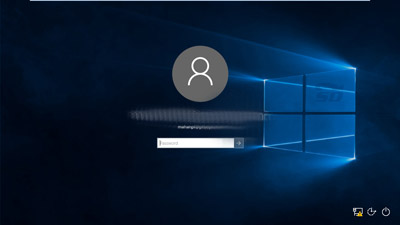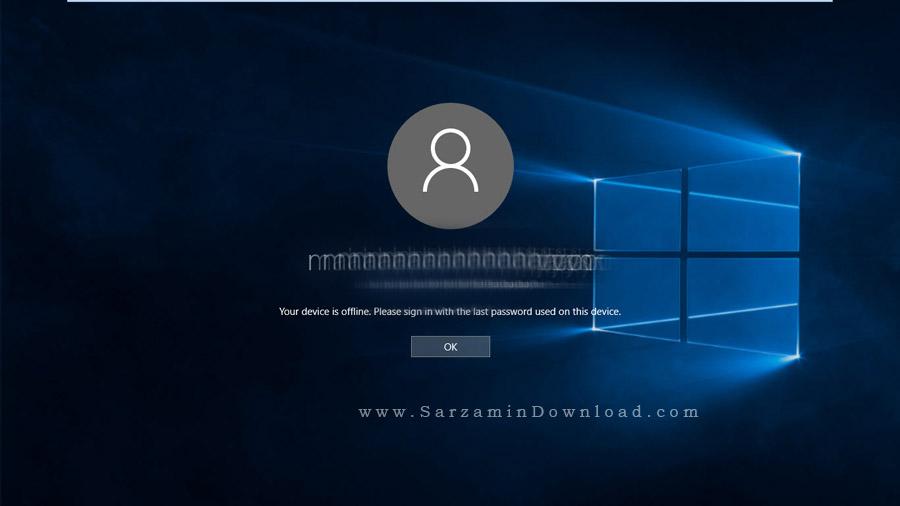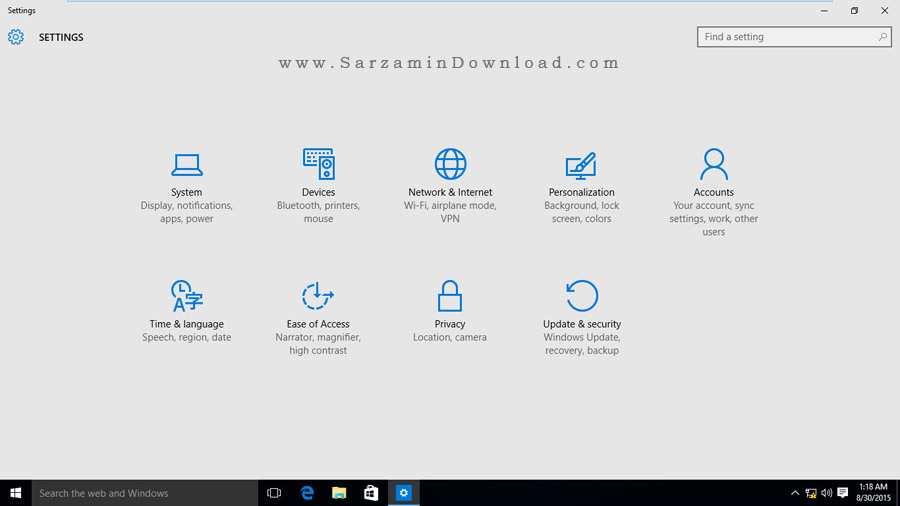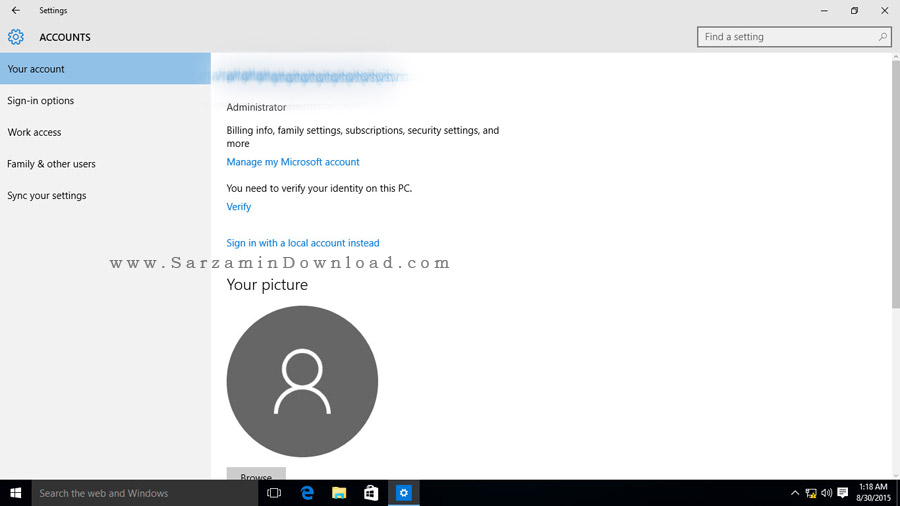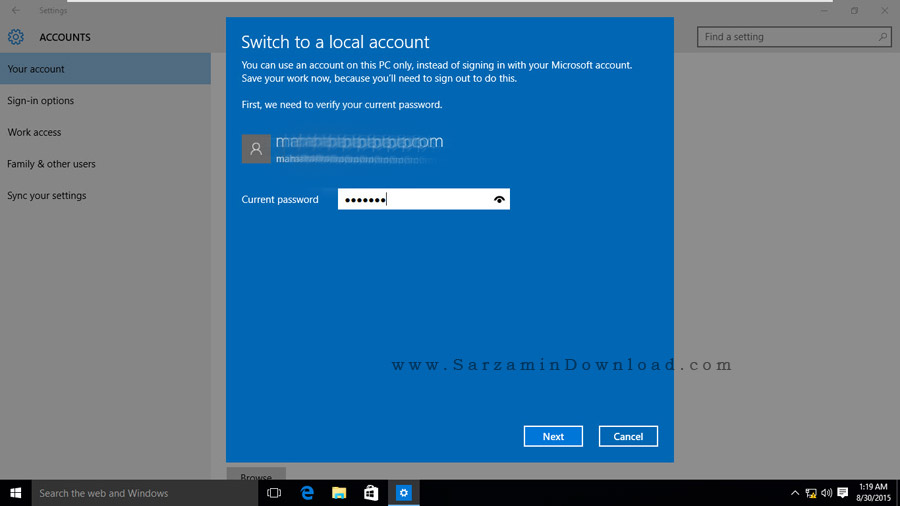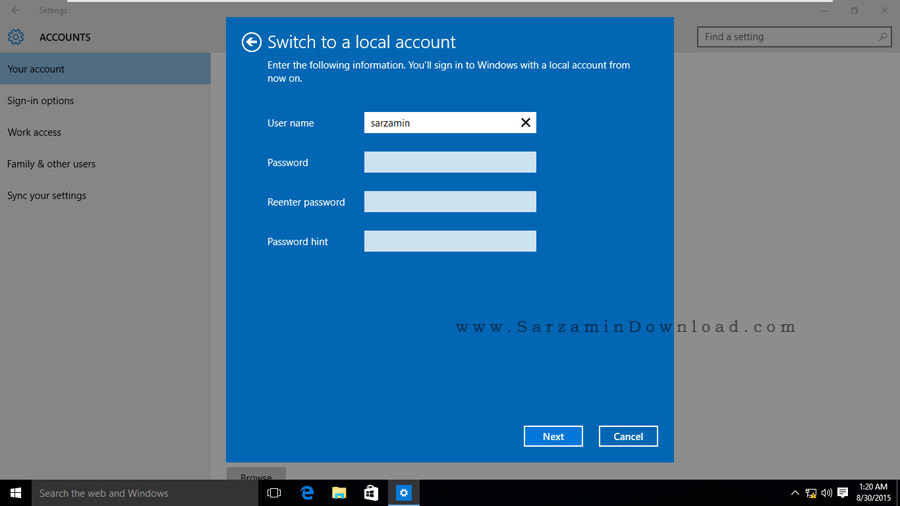All about Microsoft and local accounts in Windows 10
In the new Microsoft Windows , the ability to connect to this company’s account is also included. During the installation of this Windows, you can enter your account or you can install Windows with a local account.
In the following article, we will explain more about Microsoft and local accounts .
By entering the Microsoft account, you can save your information on Microsoft’s virtual space and use it every time after installing Windows. Information such as the score of XboX games, phone book of mobile phones based on Windows Phone, information saved from Office and…
Many users have entered their Microsoft account in Windows during the installation of Windows or after that, and now they want to disable this account from Windows and log in to Windows with the same local account.
Note: If you have entered your Microsoft account, when turning on the system, it will ask you for your Microsoft account password. that the system does not need to be connected to the Internet to enter the password. Windows 10 has saved the last password entered by you. local accounts
To return to the local account, follow the steps below:
First, go to Settings and click on Account.
On this page, if you are logged in with a Microsoft account, your Microsoft email name will be displayed at the top of the page, and if you are a local user, your Windows username will be displayed.
Note: To enter the Microsoft account, you can use the Sign in Microsoft Account option, which is better than being connected to a VPN.
To sign out of the Microsoft account, click on Sign in With a Local Account Instead option.
On the next page, enter your Microsoft account password and click Next. (You don’t need internet in all steps)
In the next step, you can choose the Windows user name and if you want to choose a password for it and press the Next button. local accounts
On the next page, click on the Sign Out and Finish button so that Windows is logged out of the Microsoft account and logged in with a local account.